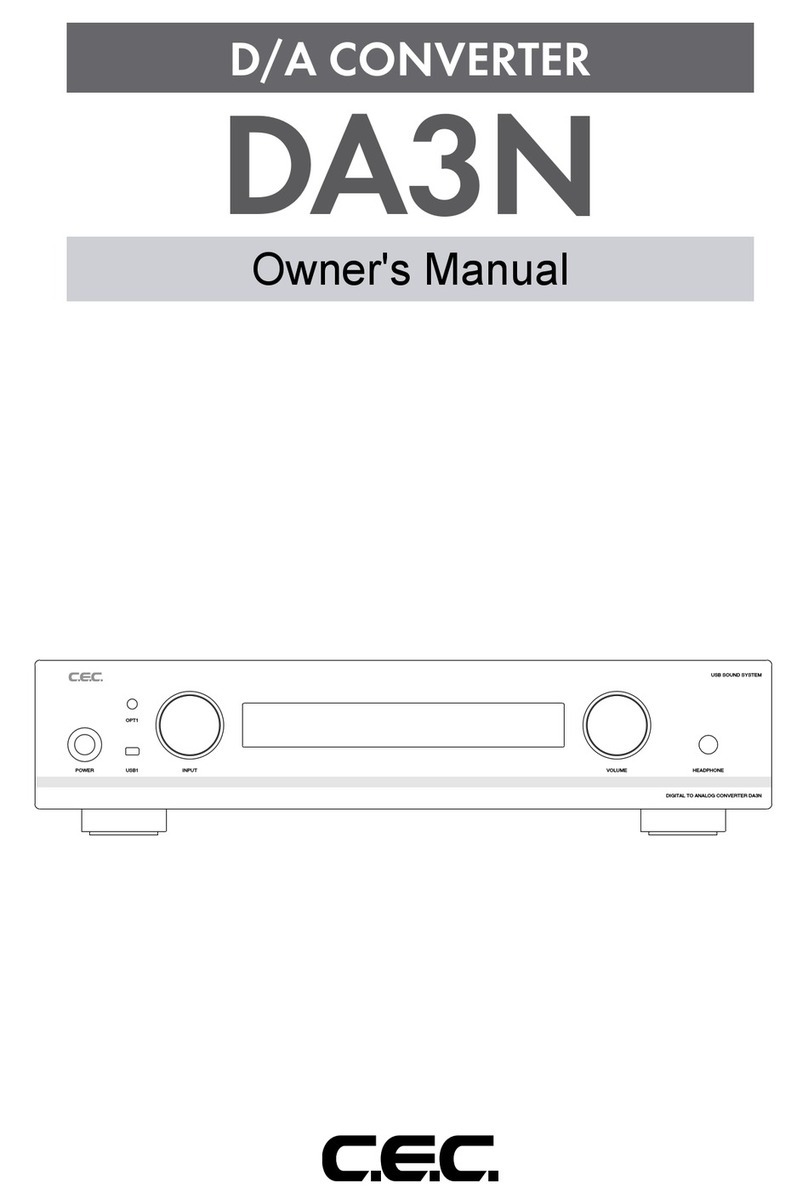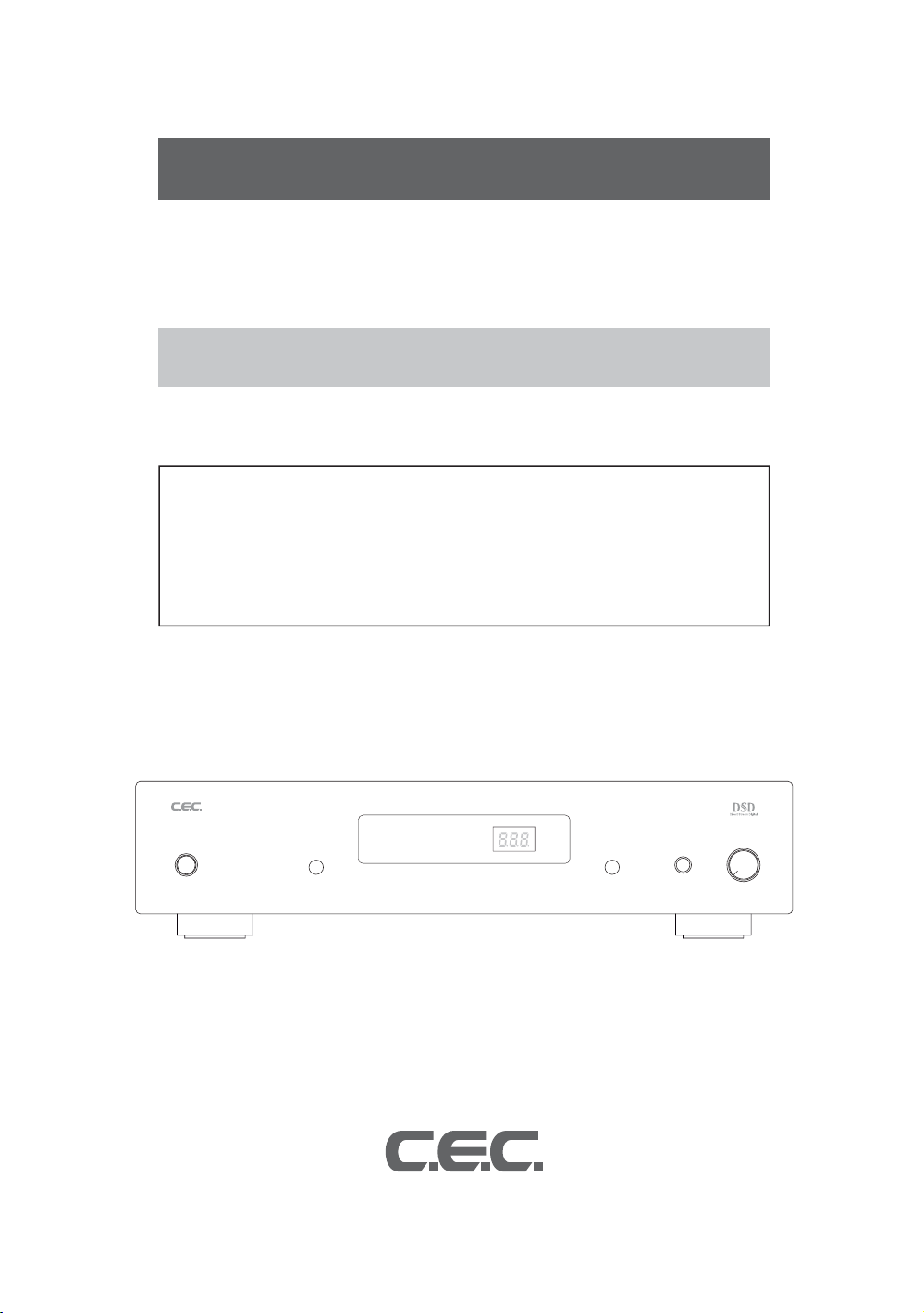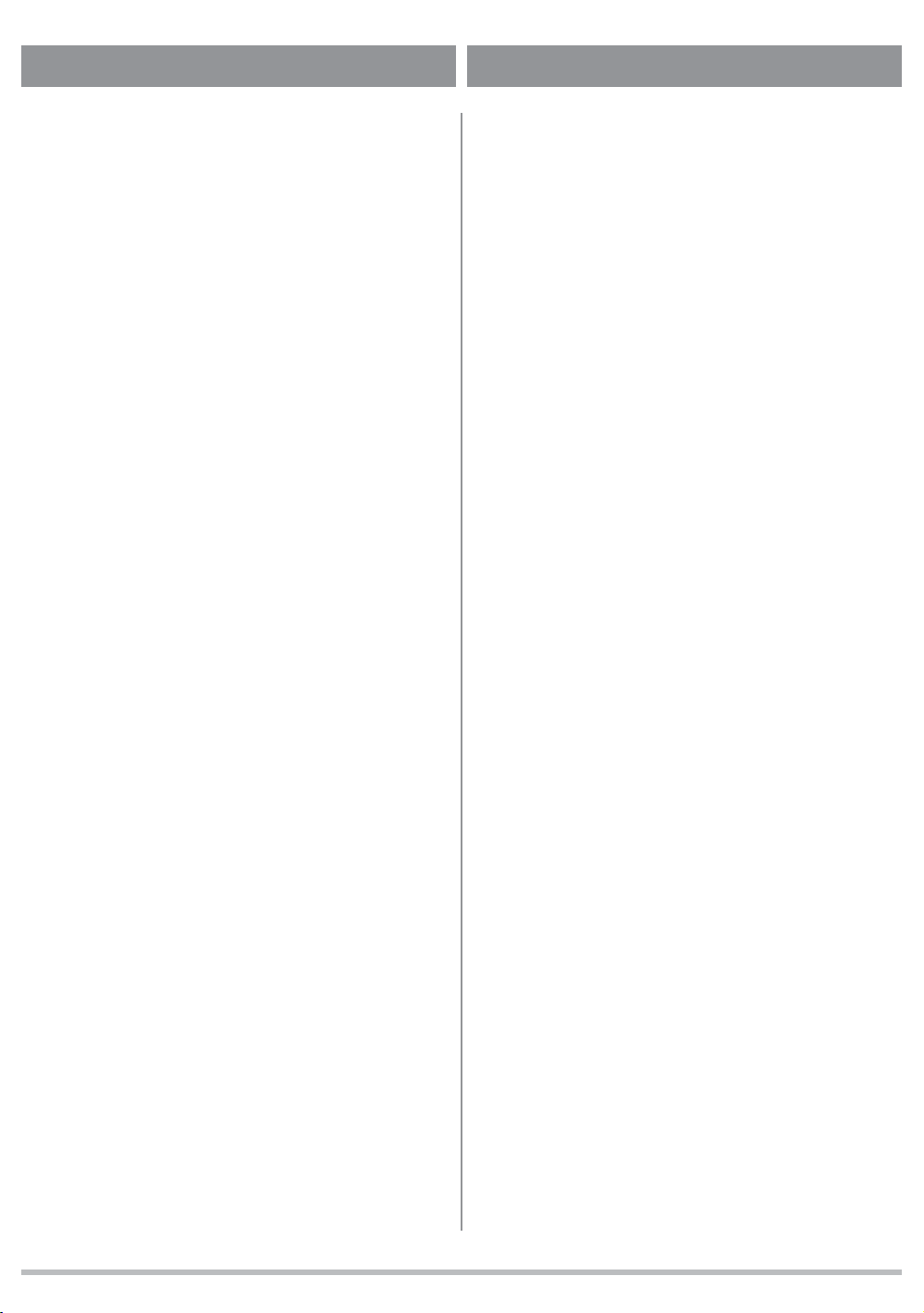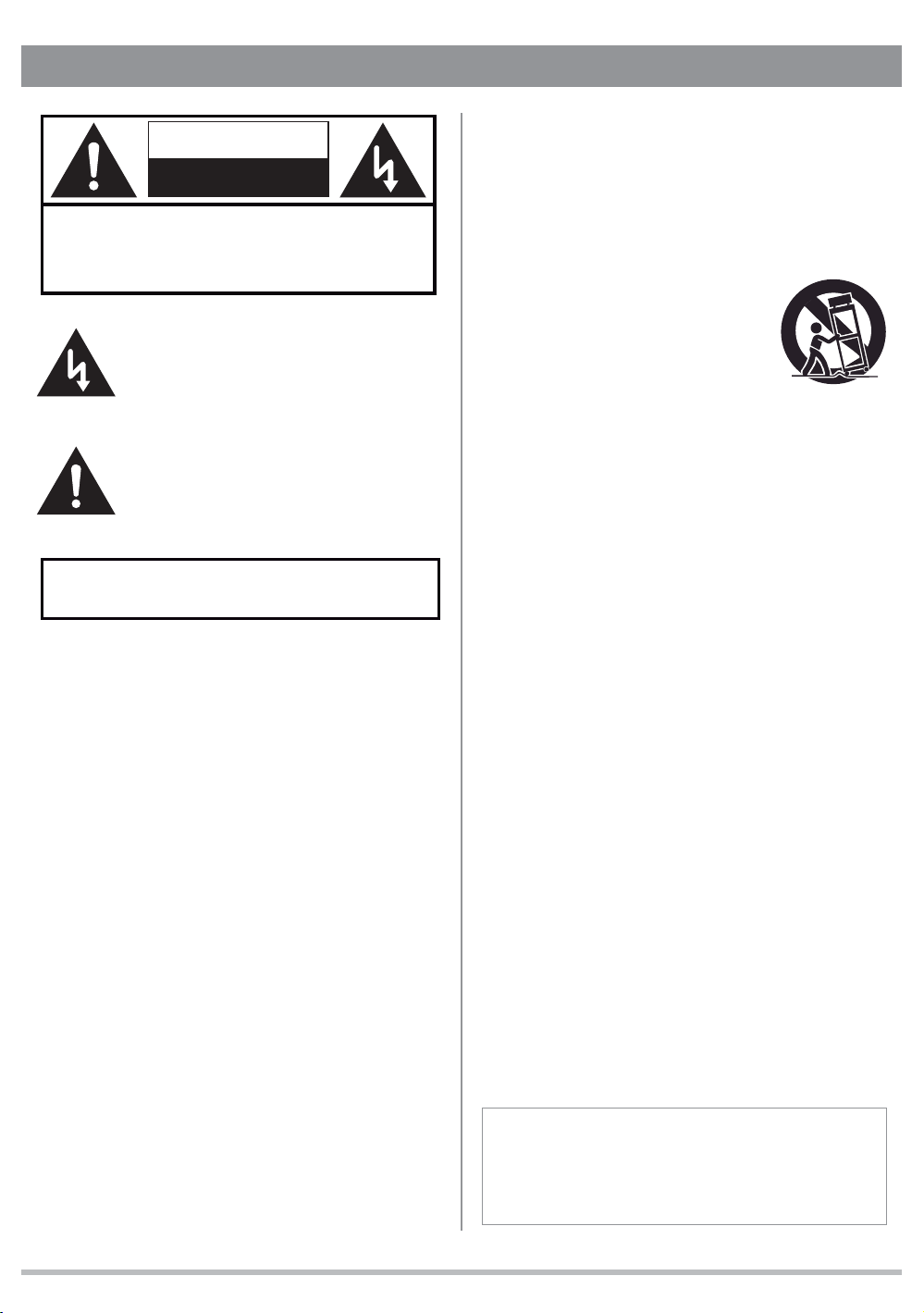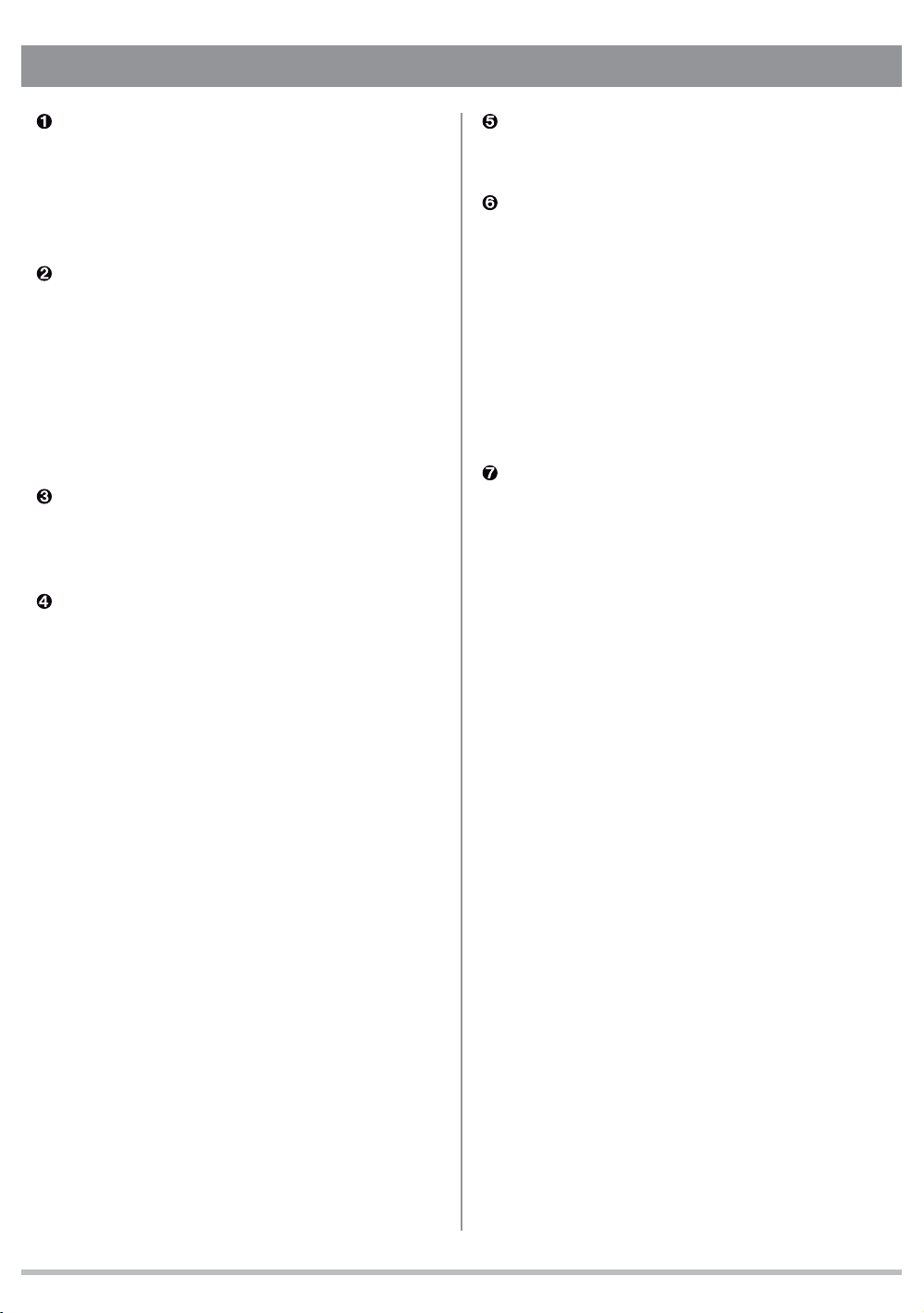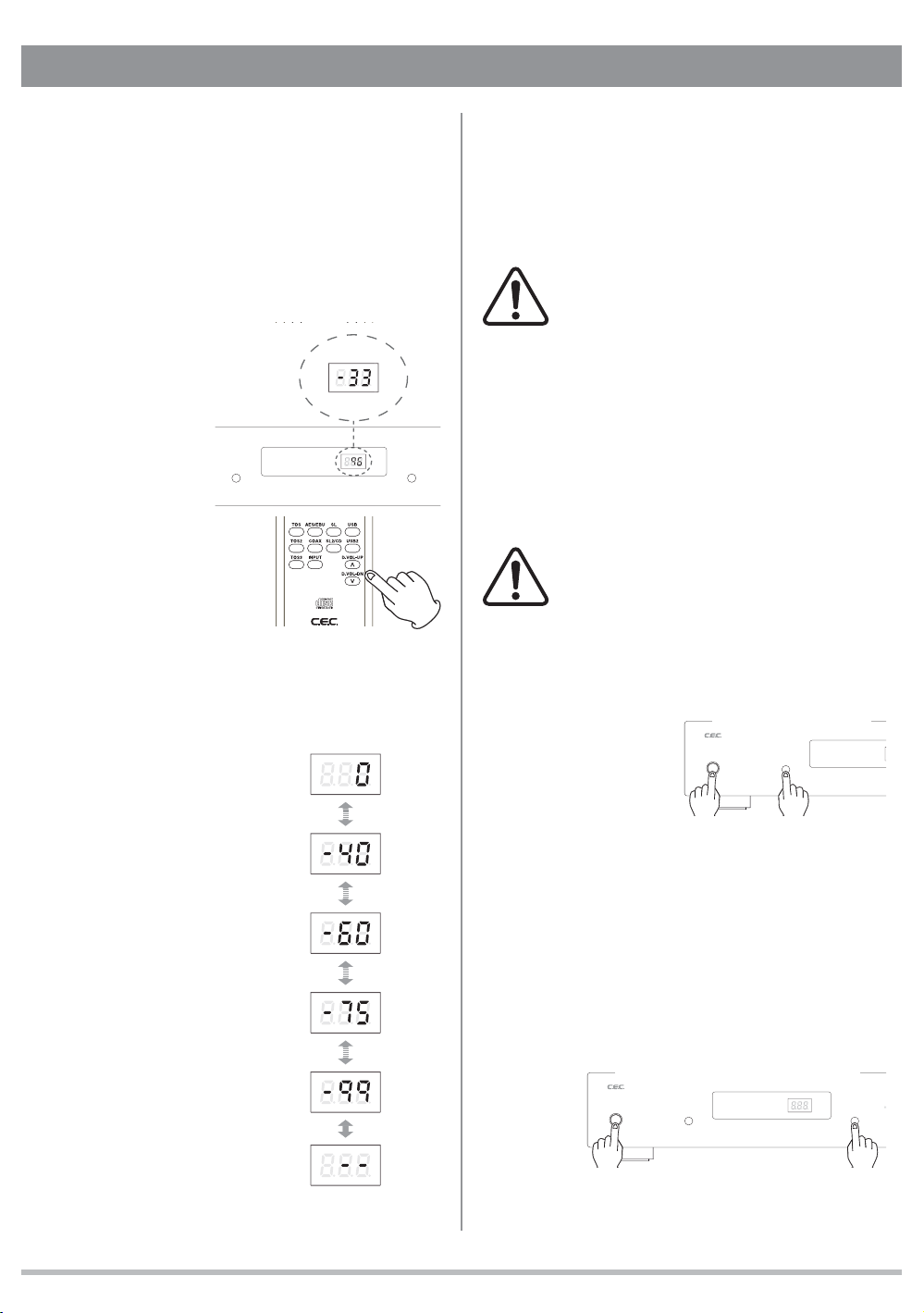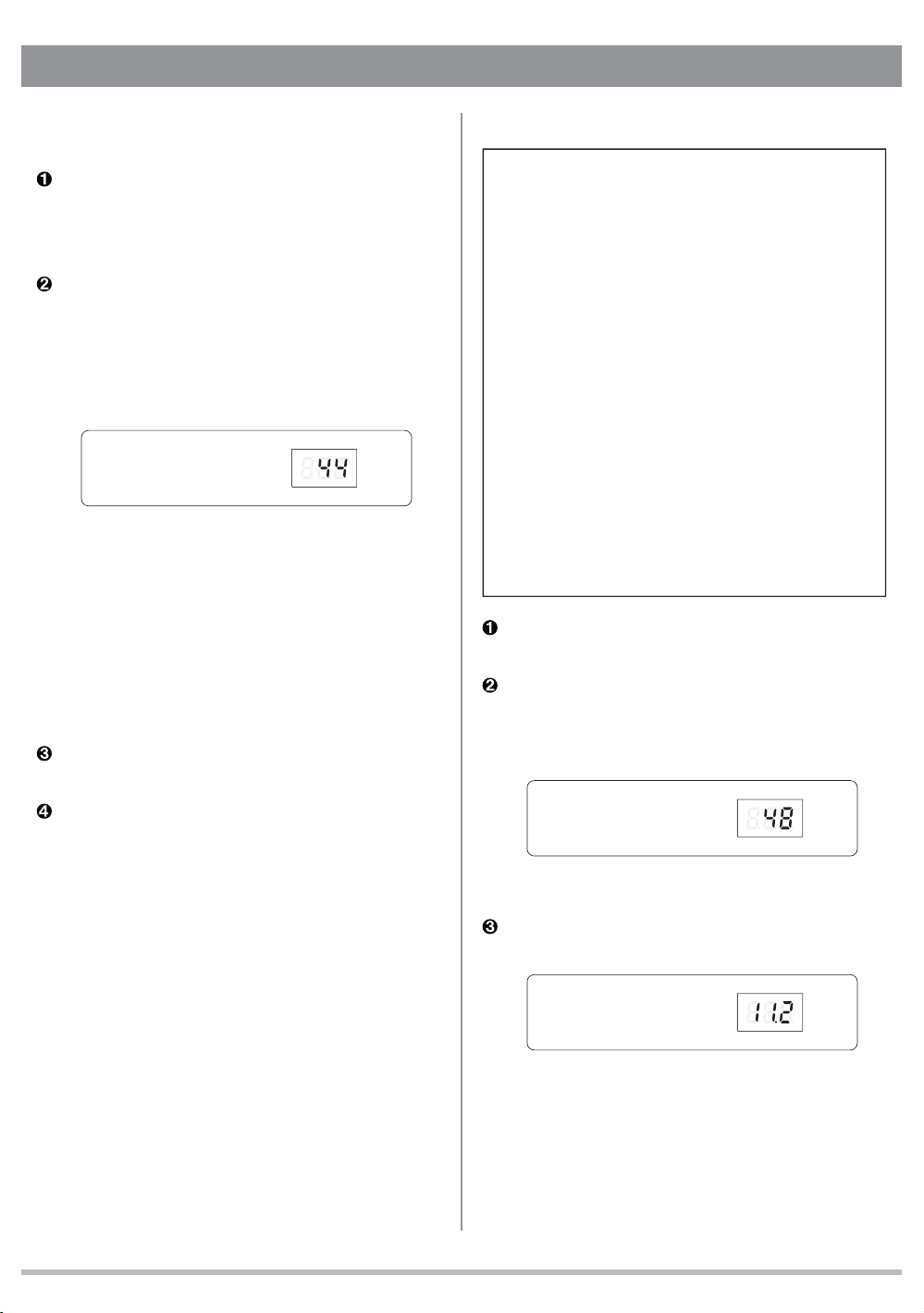3
Important Safety Instructions
The exclamation point within an equilateral
triangle is intended to notify the user to
the presence of important operating and
maintenance (servicing) instructions in the
accompanying documentation.
The lightning flash with arrowhead symbol,
within an equilateral triangle, is intended
to alert the user to potential electric shock
hazards within the product’s enclosure.
CAUTION
RISK OF ELECTRIC SHOCK!
DO NOT OPEN!
CAUTION: TO REDUCE THE RISK OF ELECTRIC SHOCK,
DO NOT REMOVE THE COVER OR REAR PANEL. IT DOES
NOT CONTAIN ANY USER-SERVICEABLE PARTS. REFER
SERVICING TO QUALIFIED SERVICE PERSONNEL.
WARNING: TO PREVENT FIRE OR SHOCK HAZARD, DO NOT
EXPOSE THIS APPLIANCE TO RAIN OR MOISTURE.
1) Read these instructions.
2) Keep these instructions.
3) Heed all warnings.
4) Follow all instructions.
5) Do not use this appliance near water.
6) Clean only with a dry cloth.
7) Do not block any ventilation openings. Install in
accordance with the manufacturer’s instructions.
8) Do not install this appliance near any heat sources
such as radiators, heat registers, stoves, or other
apparatus (including amplifiers) that produce heat.
9) (For USA, Canada: ) Do not defeat the safety purpose
of the polarized or grounding-type plug. A polarized
plug has two blades, with one blade wider than the
other. A grounding type plug has two blades and a
third grounding prong. The wide blade or the third
prong is provided for your safety. If the provided plug
does not fit your outlet, consult an electrician for
replacement of the obsolete outlet. (For European
Countries: ) Do not defeat the safety purpose of the
grounding-type plug. This plug has two poles and
a third grounding hole. The third hole is provided
for your safety. If the provided plug does not fit your
outlet, consult an electrician for replacement of the
obsolete outlet.
10) Protect this appliance’s power cord from being
walked on or pinched, especially around the plugs,
convenience receptacles, and where it exits from this
appliance’s casing.
11) Only use attachments/accessories specified by the
manufacturer.
12) Only use this appliance with a cart, stand, tripod,
bracket, or table specified by the
manufacturer or sold with the
appliance. If using a cart, exercise
caution when moving the cart/
appliance combination to avoid
injury from it tipping over.
13) Unplug this appliance during lightning storms or when
leaving it unused for extended periods of time.
14) Refer all servicing to qualified service personnel.
Servicing is required when this appliance itself, its
power-supply cord, or plug has been damaged in
any way, when liquids have been spilled onto this
appliance, when foreign objects have fallen into this
appliance, when this appliance has been exposed to
rain or moisture, when this appliance does not operate
normally, or when this appliance has been dropped.
CAUTION:
□Do not expose this appliance to drips or splashes.
□Do not place any objects filled with liquids, such as
vases, on this appliance.
□Do not install this appliance in a confined space, such
as within a bookcase or similar piece of furniture.
□Plug the ac power cord into an easily accessible ac
wall outlet, so it can be quickly unplugged in case of
emergency.
□
Do not remove the protective housing with a screw-
driver.
□Use of controls or adjustments or performance of
procedures other than those specified herein may
result in hazardous radiation exposure.
□If this appliance seems to be malfunctioning, contact
a qualified service station. discontinue use of any
malfuctioning unit.
For CANADA
AC power cord connection
Caution:
To prevent electric shock, match the blade width of the
plug to the slot width. the plug must be fully inserted to
the slot.