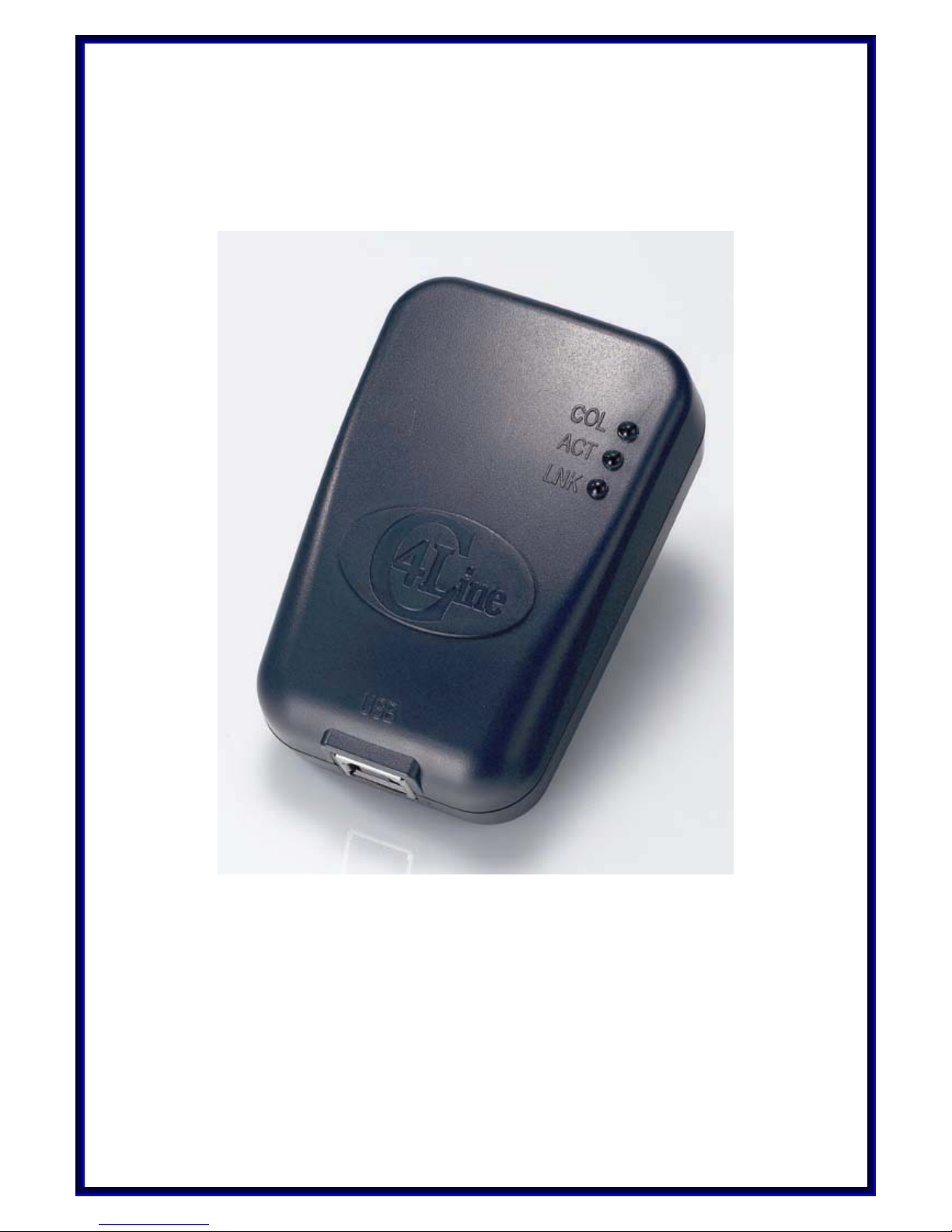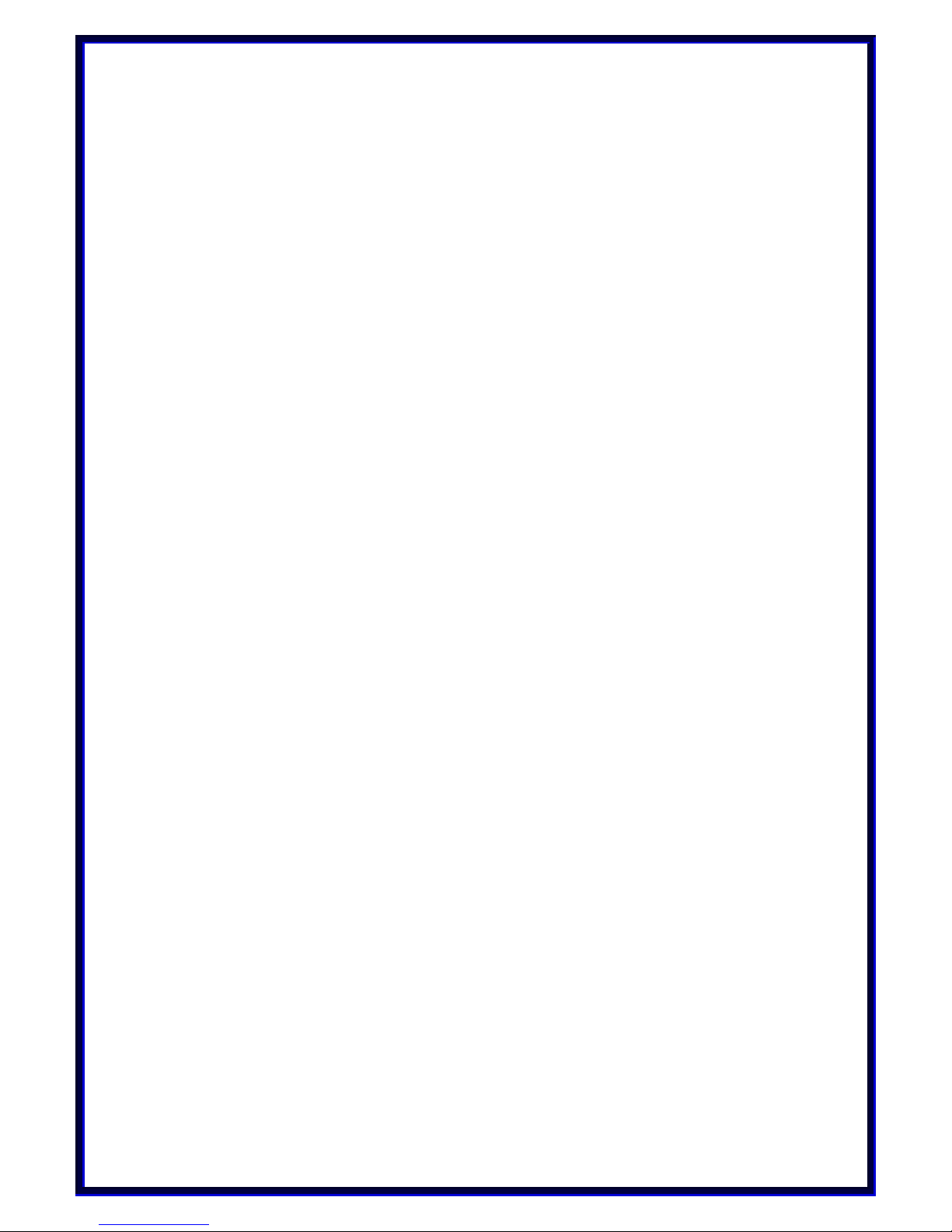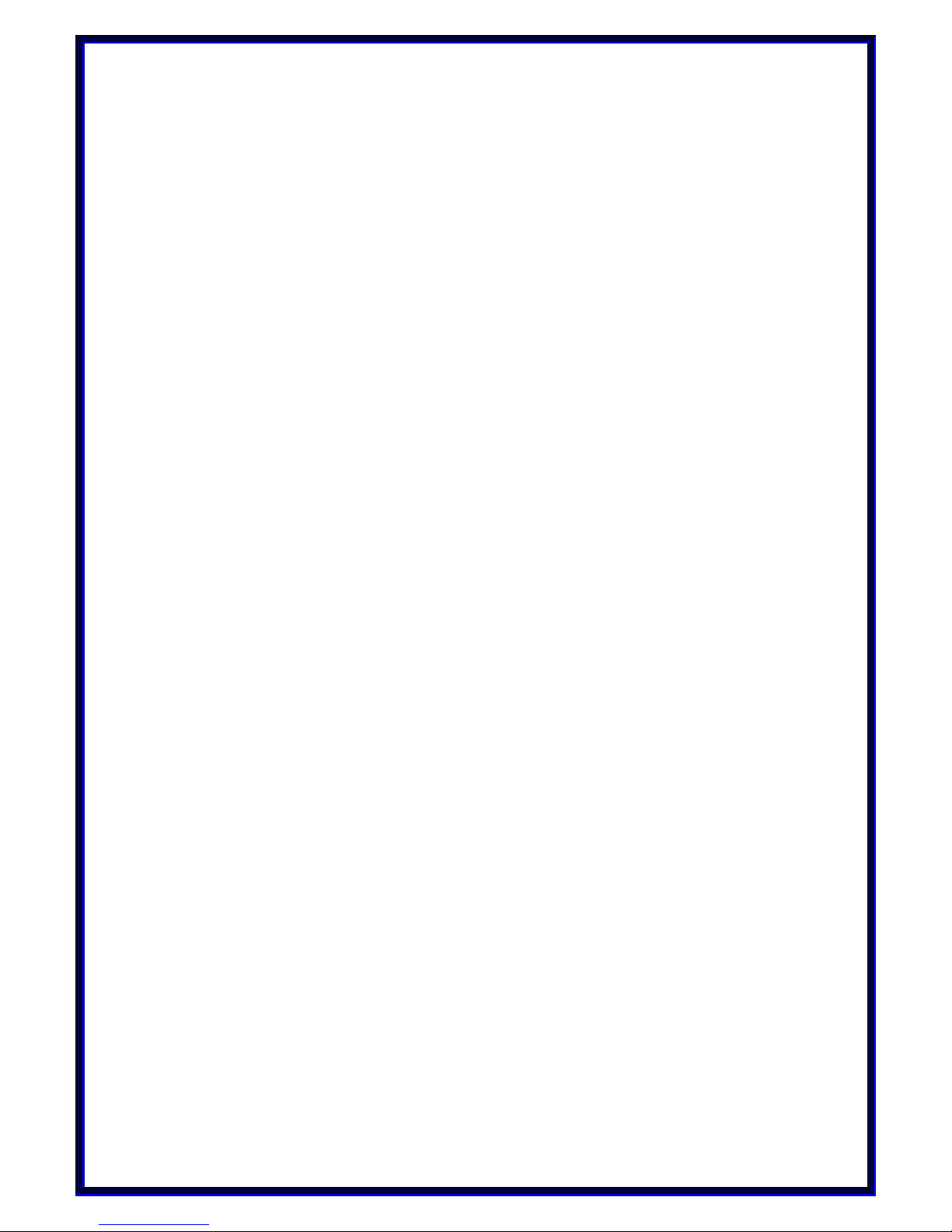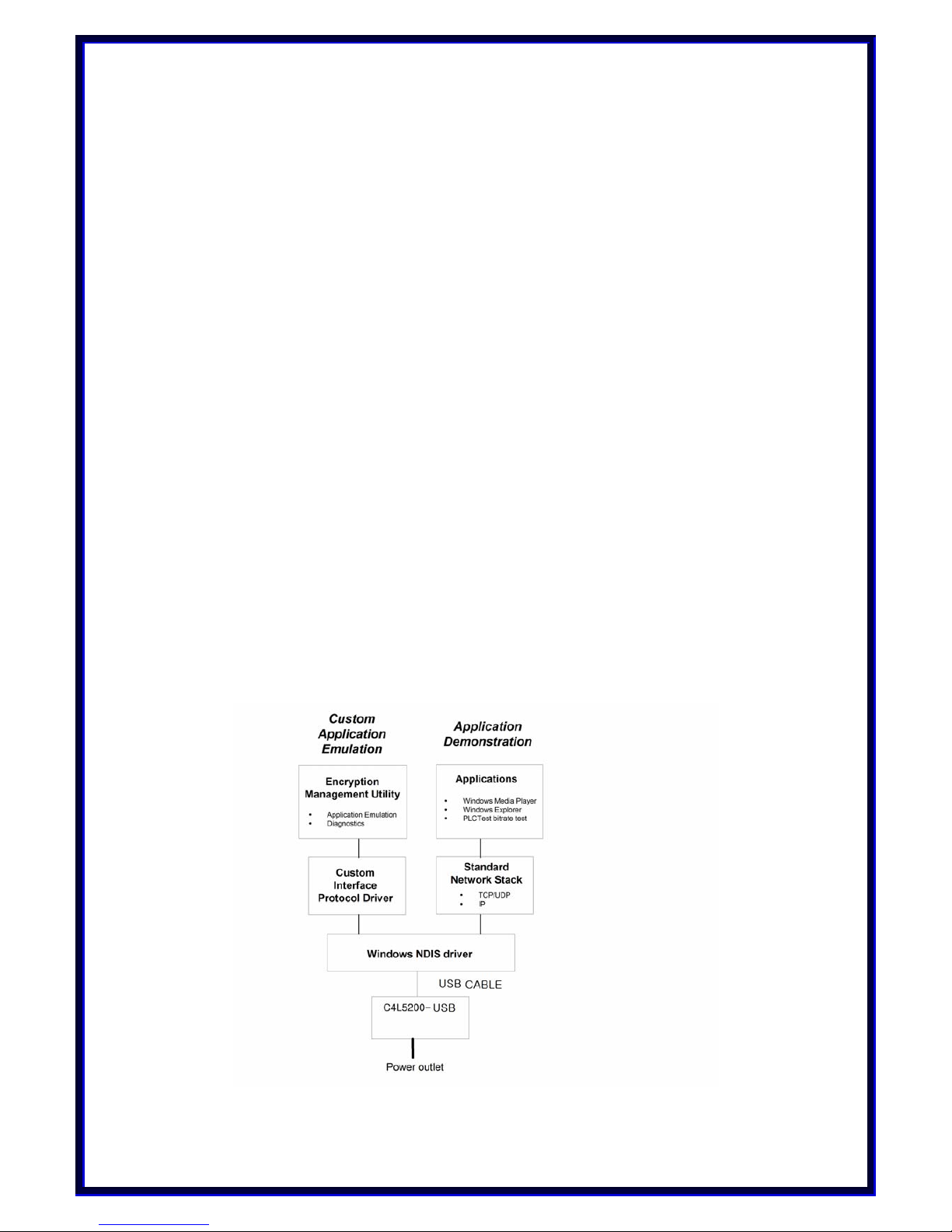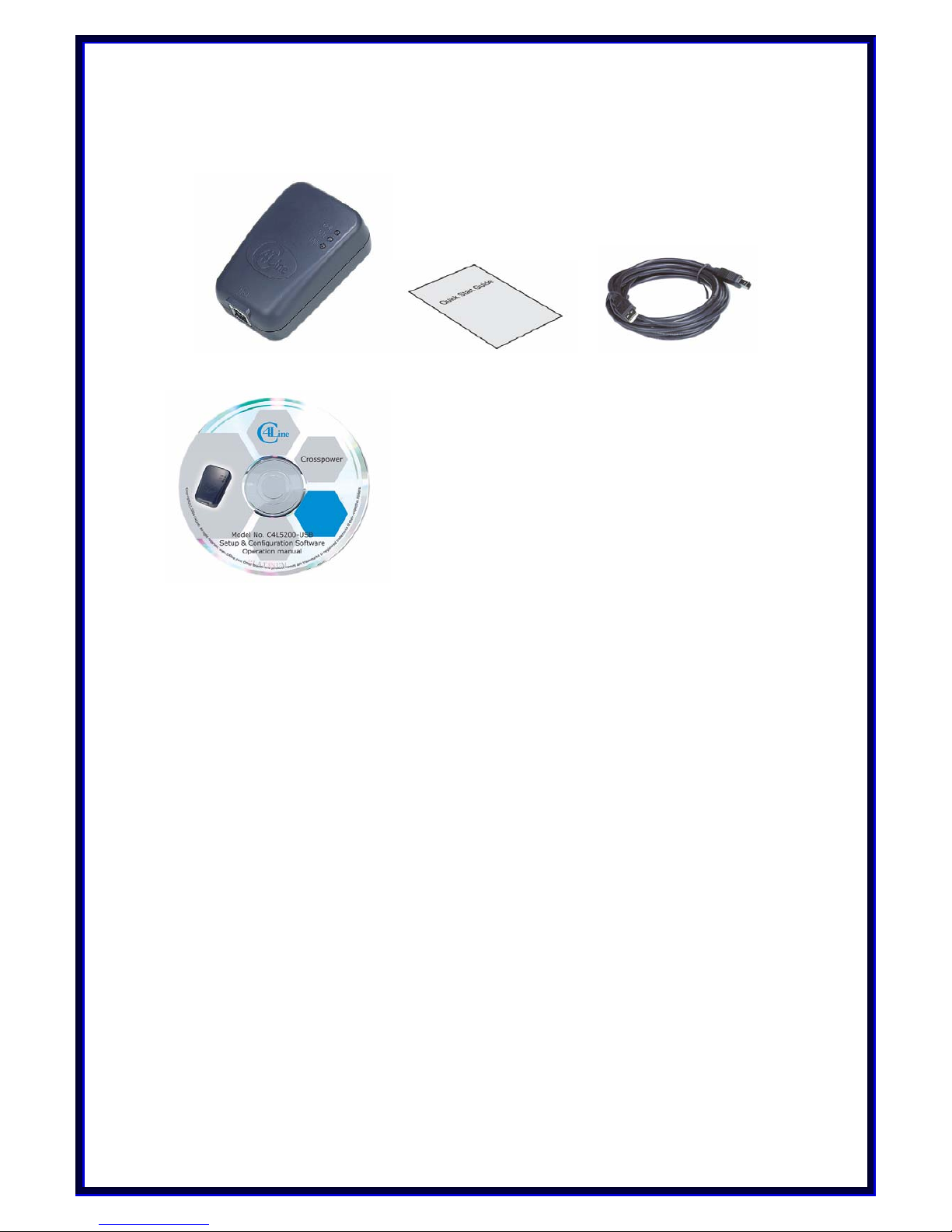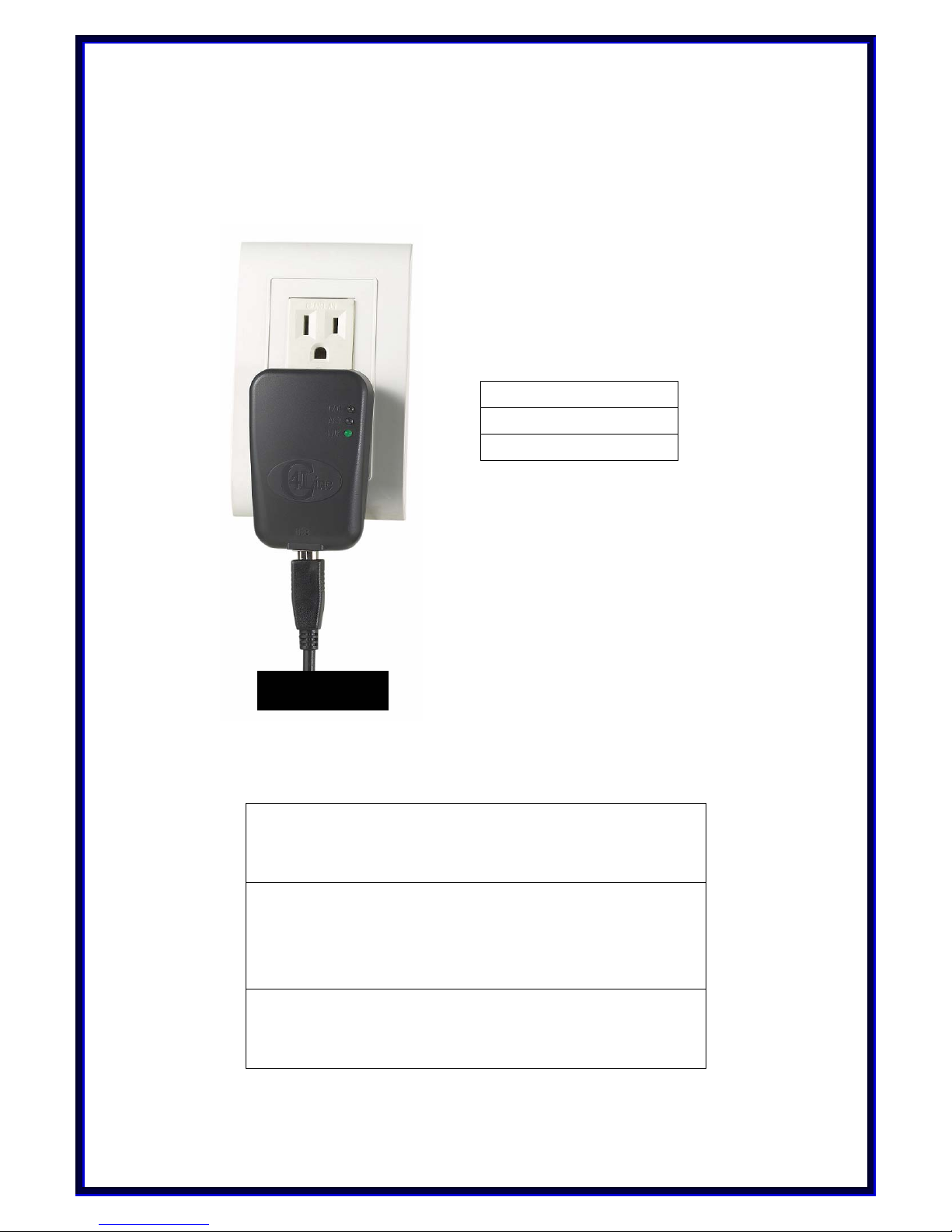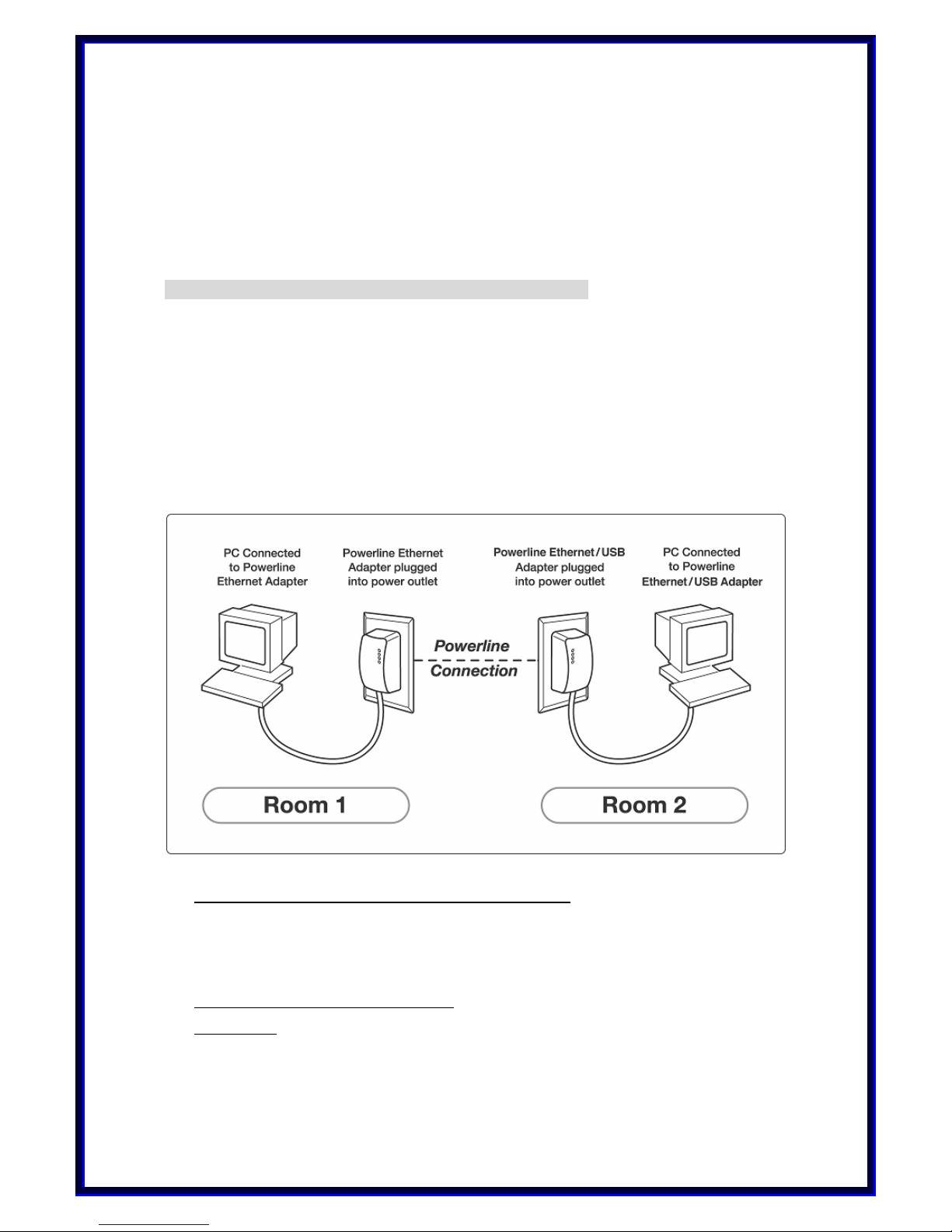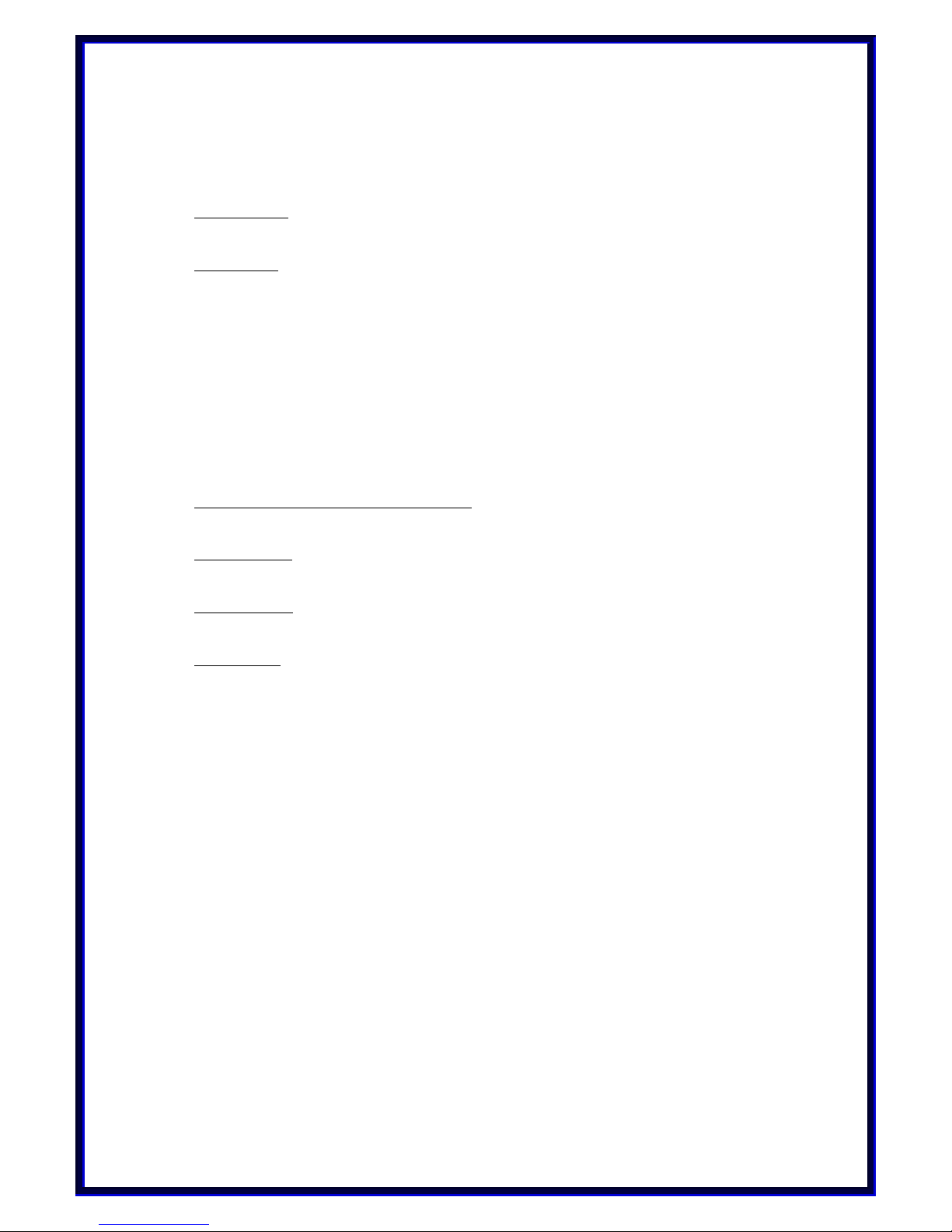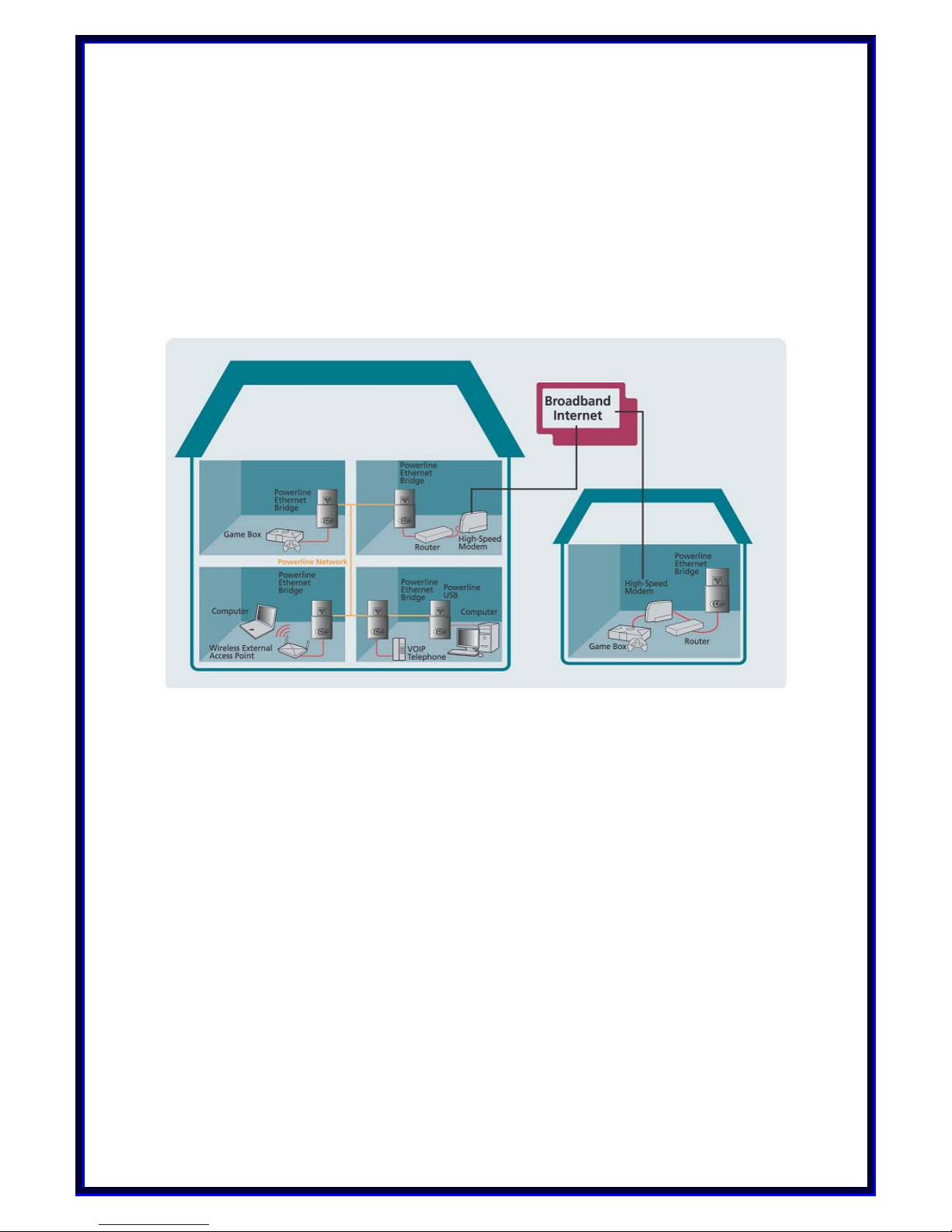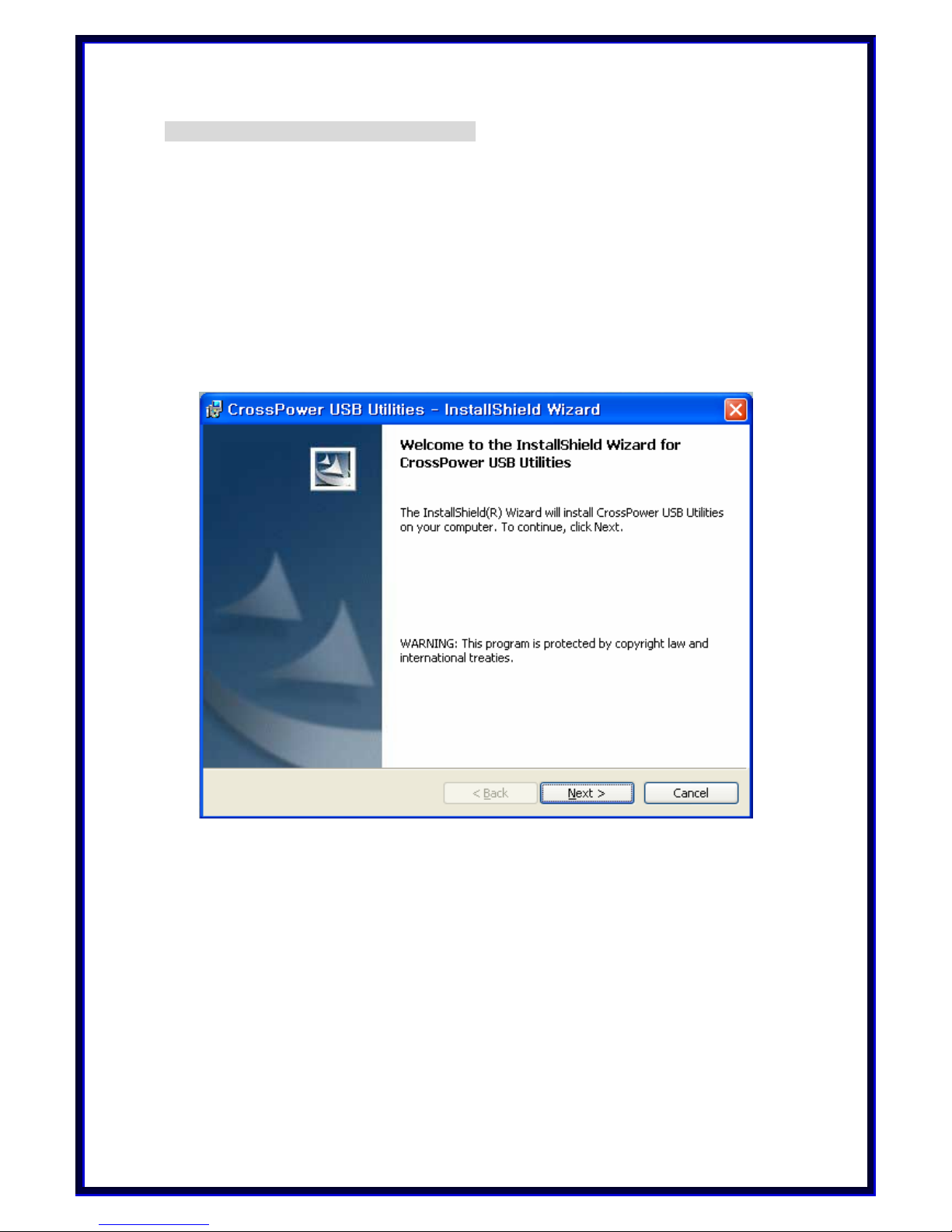►COPYRIGHT & TRADEMARKS
Copyright© 2004 C4Line, All Right Reserved. CrossPower is a trademark of C4Line. Intellon,
PowerPacket, and No New Wires are registered trademarks of Intellon Corporation. HomePlug is
a registered trademark of the HomePlug Powerline Alliance. Microsoft, Windows, and the
Windows logo are registered trademarks of Microsoft Corporation. All other trademarks and
brand names are the property of their respective proprietors.
►LIMITED WARRANTY
C4Line guarantees that every CrossPower C4L5200-USB Adapter and CrossPower
C4L5200-ETH Bridge be free from physical defects in material and workmanship for one
year from the date of purchase, when used within the limits set forth in the Specification
section of this User Guide. If the product proves defective during this warranty period,
call C4Line Technical Support in order to obtain a Return Process Information. BE SURE
TO HAVE YOUR PROOF OF PURCHASE AND A BARCODE FROM THE PRODUCTS
PACKAGING ON HAND WHEN CALLING. RETURN REQUESTS CANNOT BE PROCESSED
WITHOUT PROOF OF PURCHASE. When returning a product, please include a copy of
your original proof of purchase. All customers located outside of the United State of
America shall be held responsible for shipping and handling charges.
IN NO EVENT SHALL C4LINE’S LIABILITY EXCEED THE PRICE PAID FOR THE PRODUCT FROM
DIRECT, INDIRECT SPECIAL, INCIDENTIAL, OR CONSEQUENTIAL DAMAGES RESULTING
FROM THE USE OF THE PRODUCT, ITS ACCOMPANYING SOFTWARE, OR ITS
DOCUMENTATION. C4LINE DOES NOT OFFER REFUNDS FOR ANY PRODUCT. C4Line makes
no warranty or representation, expressed, implied, or statutory, with respect to its
product or the contents or use of this documentation and all accompanying software,
and specifically disclaims its quality, performance, merchantability, or fitness for any
particular purpose. C4Line reserves the right to revise or updata its products, software,
or documentation without obligation to notify any individual or entity. Please direct all
inquires to;
C4Line 19758 Arbor Ridge Dr Walnut, CA 91789 USA
►FCC STATEMENT
The CrossPower C4L5200-USB have been tested and complies with the specifications for
a Class B digital device, pursuant to Part 15 of the FCC Rules. These limits are designed
to provide reasonable protection against harmful interference in a residential
installation. This equipment generates, uses, and can radiate radio frequency energy
and, if not installed and used according to the instructions, may cause harmful
interference to radio communications. However, there is no guarantee that
interference will not occur in a particular installation. If this equipment does cause
harmful interference to radio or television reception, which is found by turning the
equipment off and on, the user is encouraged to try to correct the interference by one
or more of the following measures;
• Reorient or relocate the receiving antenna
• Increase the separation between the equipment or devices
• Connect the equipment to an outlet other than the receiver’s
•Consult a dealer or an experienced radio/TV technician for assistance
This device complies with part 15 of the FCC Rules. Operation is subject to the following two
conditions: (1) This device may not cause harmful interference, and (2) this device must accept
any interference received, including interference that may cause undesired operation.
1
Caution : Any changes or modifications in construction of this device which are not expressly
approved by the party responsible for compliance could void the user's authority to operate the
equipment.