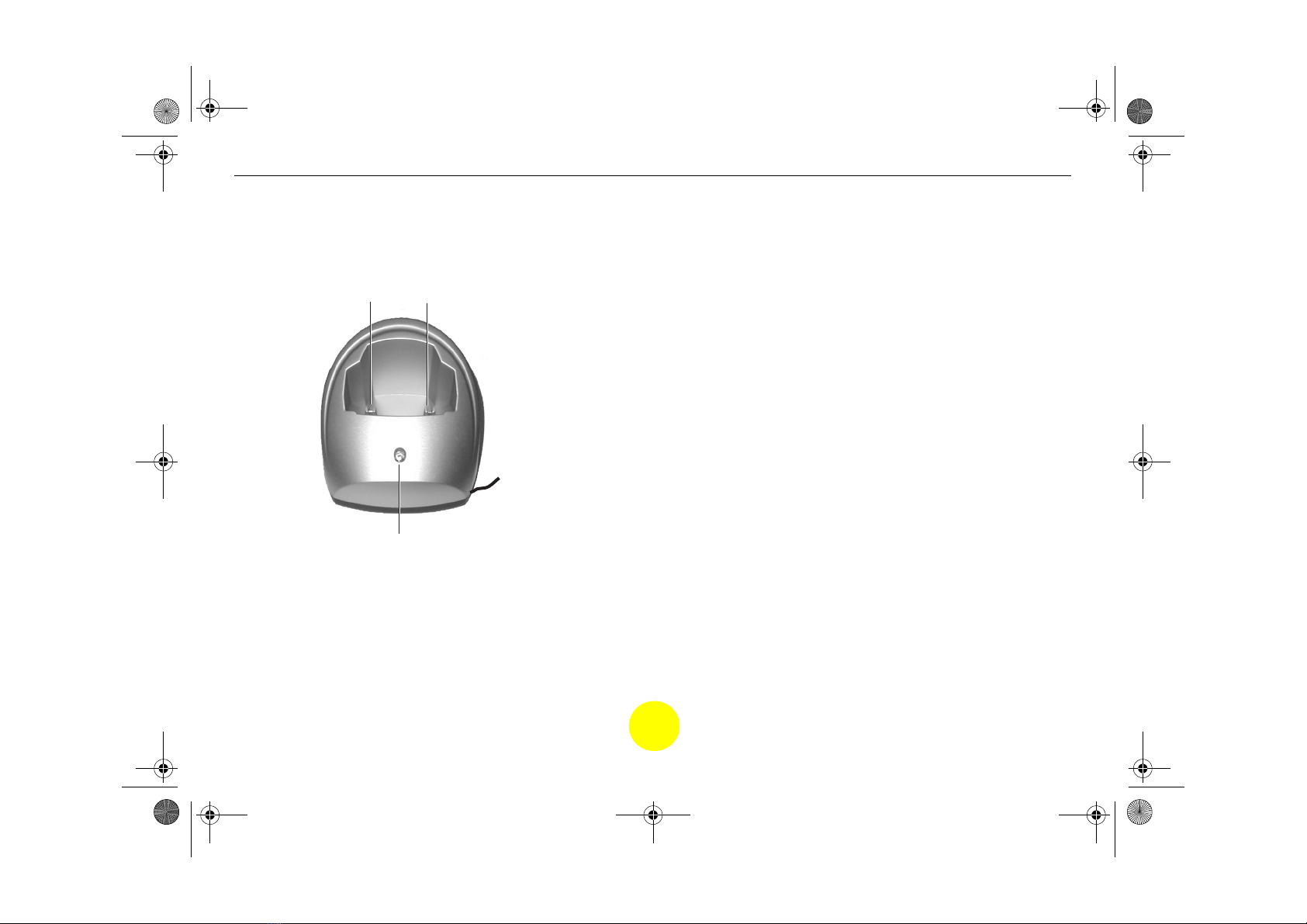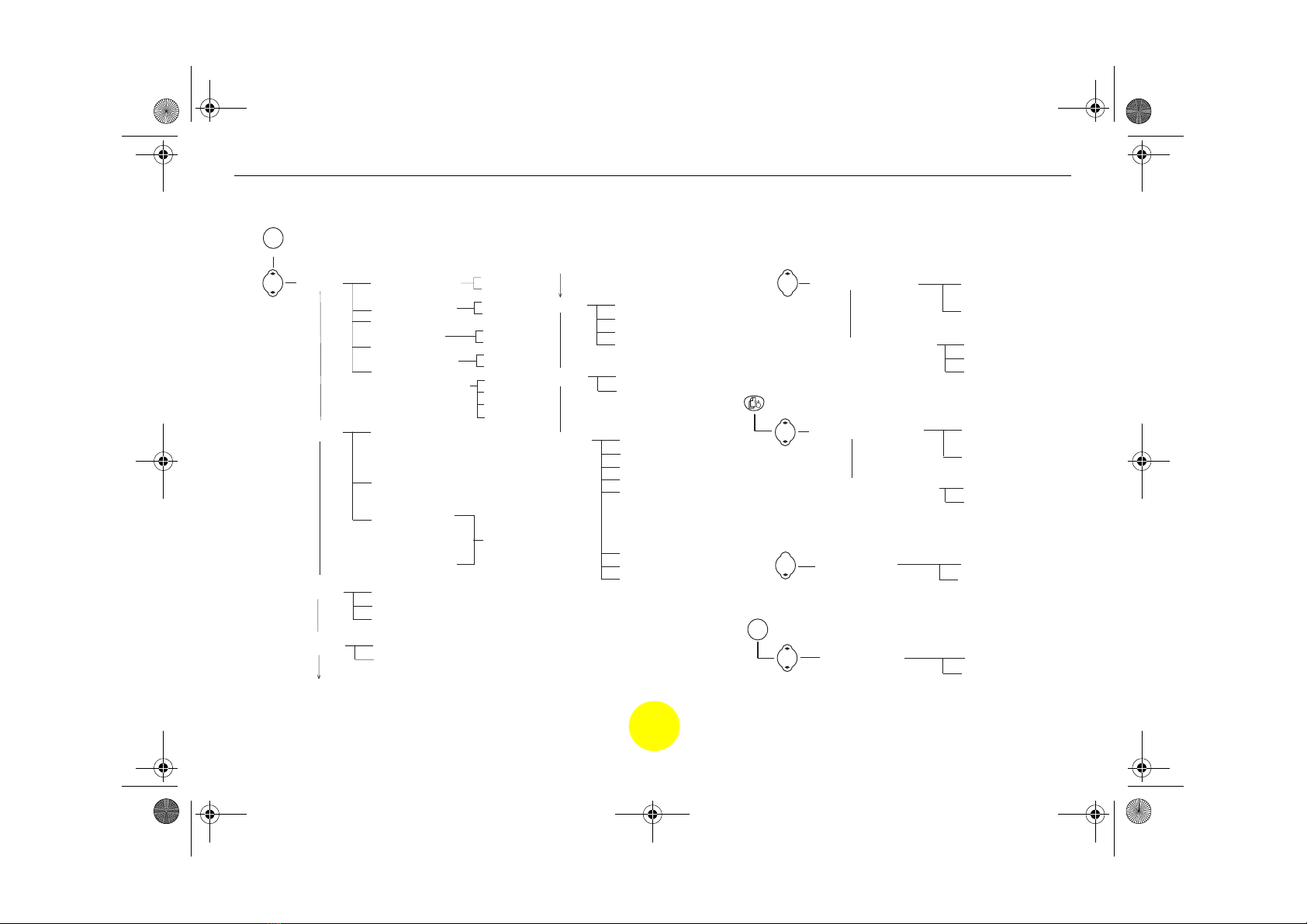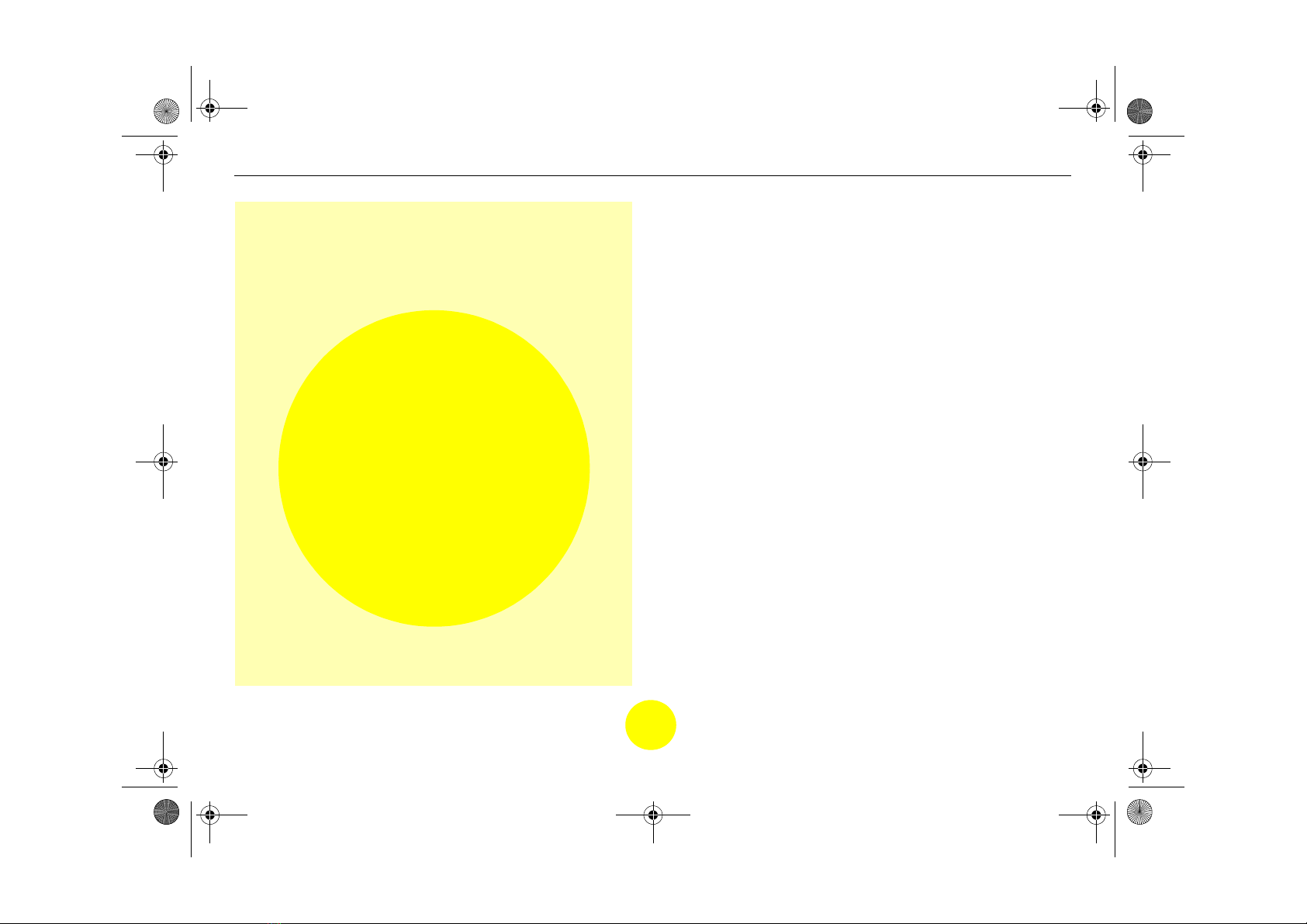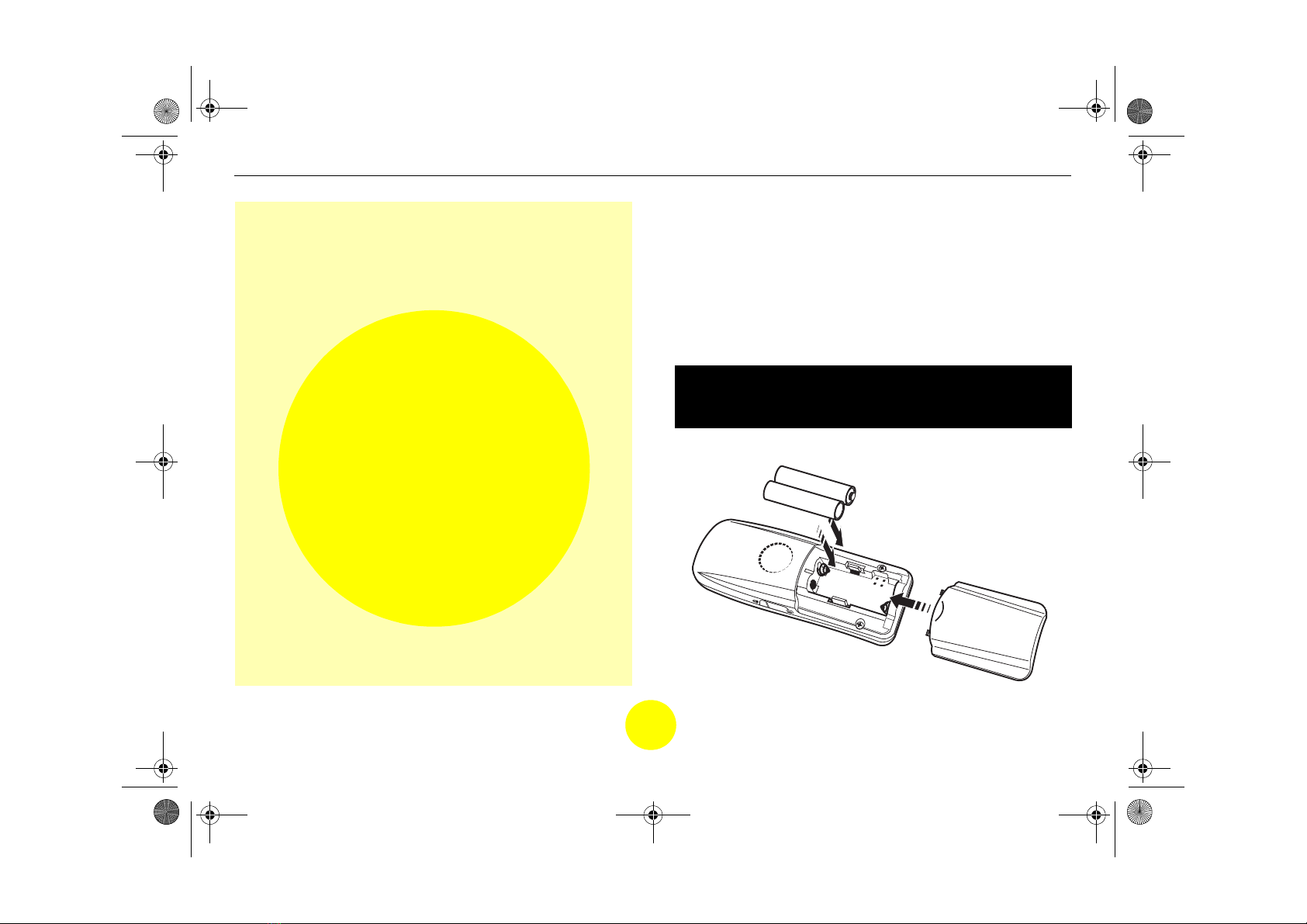Cable & Wireless CWD2601 DECT Telephone Contents
Helpline 0870 241 3201 7
Thank you for choosing the CWD2601 which is
a high quality product designed for many years
of trouble free service.
Safety Information ............................. 8
Setting up your CWD2601 .................. 9
Positioning your CWD2601 ........................ 9
Installing the handset batteries .................. 9
Connecting the mains power supply to your
CWD2601 base ........................................ 10
Connecting the mains power supply to the
CWD265 charger ..................................... 10
Charging the handsets ............................. 10
Battery status symbol .............................. 11
Connecting a telephone line to the base
unit ........................................................ 11
The belt clip ............................................ 11
Using your CWD2601 .........................12
Making / ending calls .............................. 12
Receiving external calls ........................... 13
Re-dialling..............................................13
Adjusting the ringer volume .................... 15
Adjusting the handset earpiece/speaker
volume ................................................... 15
Handsfree operation...............................16
Using the headset .................................... 16
Mute (Privacy) ........................................ 17
Find handset ........................................... 17
Alert tones .............................................. 17
Out of range warning .............................. 18
Using the phonebook ........................19
Storing an entry in the phonebook .......... 19
Dialling a phonebook entry ..................... 20
Reviewing the phonebook ....................... 21
Editing an entry ...................................... 21
Deleting an entry .................................... 22
VIP ringer melody .................................... 22
Insert a pause ......................................... 23
Using the Answering Machine ......... 24
Answering machine ................................. 24
Switching the answering machine on/off . 25
Selecting the outgoing message (OGM) your
callers will hear ....................................... 25
Recording your own OGMs ...................... 26
Changing the answering mode ................. 26
To play an OGM1 .................................... 26
To delete a customised OGM .................... 27
Setting the ring delay .............................. 27
Listening to your messages ...................... 28
Message length ....................................... 30
Alert tone ............................................... 30
Remote access ........................................ 31
SOS code ................................................ 31
Speaker filtering ...................................... 32
Call screening ......................................... 33
Block the blocker .................................... 34
Remote access ........................................ 35
Memo ..................................................... 37
Caller ID and Calls list ...................... 39
Caller ID ................................................. 39
Call waiting ............................................ 40
Calls list .................................................. 40
Review the calls list ................................. 40
Saving CID to the phonebook .................. 41
Deleting a CID record .............................. 41
Call backfrom the calls list .....................42
Messagewaiting indication.....................42
Additional features .......................... 43
Prefix matching ...................................... 43
Ringer melodies ...................................... 44
Operator services ...................................47
Call barring ............................................. 49
Recall ..................................................... 50
Naming the handset ................................ 53
Call timer ................................................ 53
Change the base PIN code ....................... 54
Delete all records .................................... 55
Reset to factory defaults ......................... 55
Quickdialling .........................................56
Handset keypad lock/unlock .................... 57
Auto answering ....................................... 57
Registering a new handset ....................... 58
Base selection.........................................59
De-registering a handset ...........................60
Registering with another base unit .......... 60
Switching the handset on / off ................. 60
Default settings ......................................61
Additional handsets ......................... 62
Making internal calls ............................... 62
Receiving an external call during an
internal call ............................................ 63
Enquiry call ............................................ 63
Call transfer ............................................ 63
Conference call ....................................... 64
Room monitoring .................................... 64
Helpful Information ......................... 66
Service and maintenance ......................... 66
Troubleshooting ...................................... 67
Warranty .......................................... 69
Technical Details .............................. 70
CWD2600 Contents.fm Page 7 Thursday, May 15, 2003 11:43 PM