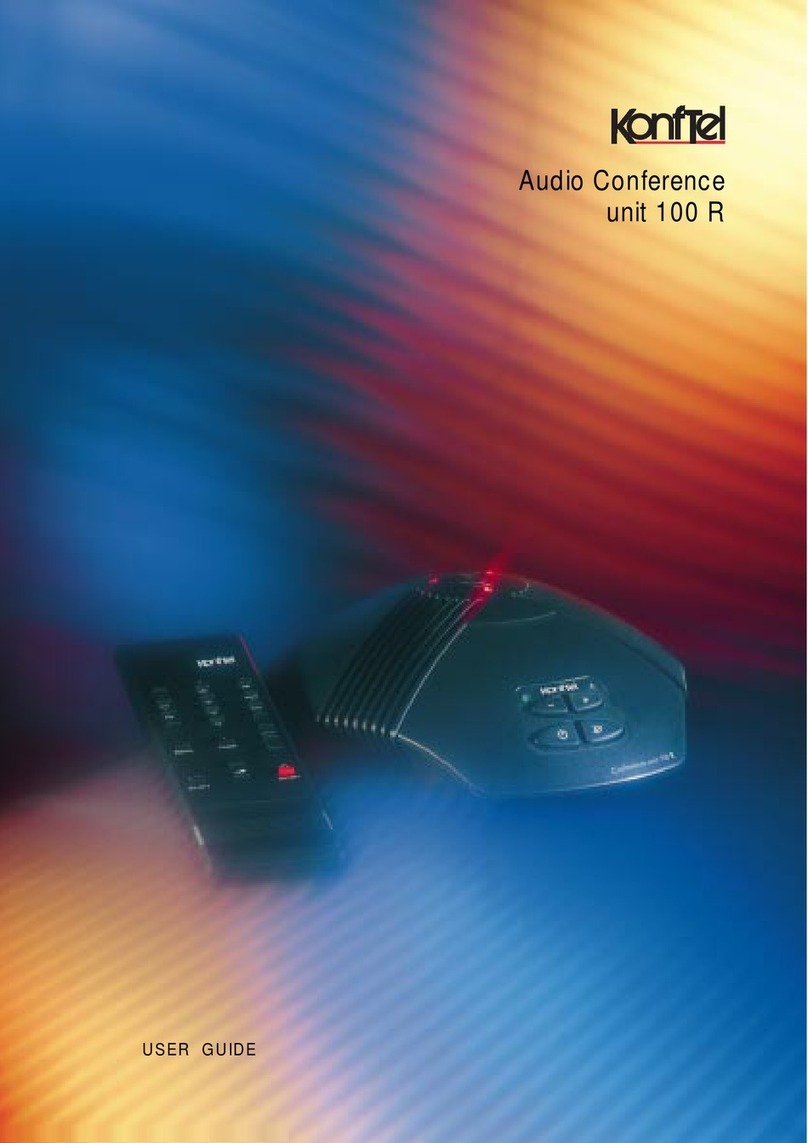Konftel 300IPx User manual

KONFTEL.COM
Konftel 300IPx and
the app Konftel Unite
USER GUIDE
OmniSound® – superior audio quality
The patented OmniSound® audio technology guarantees an impressive and crystal-clear
full-duplex audio in both directions. The sound is transmitted clearly and powerfully to all
attendees thanks to a hypersensitive microphone with 360° audio pick-up and speakers.
OmniSound®delivers HD audio during VoIP calls. It also incorporates automatic echo
cancellation and noise suppression, which minimises background noise interference, and an
equalizer for personal adaptation of the audio properties. There is no loss of audio quality,
no annoying sound clipping, damping or echoes as you move about the room, discussing
and talking with others. It's as close to real sound as you can get.
Konftel AB hereby declares that this conference phone is in conformity with all the
essential requirements and other relevant provisions of Directive 1999/5/EC.
Please visit www.konftel.com to view the complete declaration of conformity.
Warning!
Do not expose the Konftel 300IPx to water or moisture.
Warning!
Do not open the casing of the Konftel 300IPx.

3
TABLE OF CONTENTS
Description 4
Keypad...............................................................................5
Display...............................................................................6
Navigation and selection in menus.......................7
Maintenance.................................................................. 8
Connecting.................................................................... 8
Use with Konftel Unite 9
Install the app ................................................................9
Pairing and connecting..............................................9
Calendar and today's agenda..................................11
Guided conference call.............................................11
Manually starting a call............................................. 12
During a call.................................................................. 12
Settings...........................................................................13
Answering and making calls 14
Answering calls............................................................14
Answering calls on hold ...........................................14
Making calls...................................................................14
Redialling........................................................................15
Calling from the phone book.................................15
Use with a computer 16
Connecting to a computer.....................................16
USB calls via a computer .........................................16
During a call 17
Adjusting the speaker volume............................... 17
Placing calls on temporary hold........................... 17
Ending calls ................................................................... 17
Secure connection .................................................... 17
Making multi-party calls 18
Adding another party to a call...............................18
Making conference group calls ............................18
Managing phone lines 19
Selecting account when dialling...........................19
Switching between lines during
multi-party calls .........................................................20
Managing phone lines...............................................21
Cutting a line ................................................................21
Transferring calls ........................................................21
Profiles 22
Using a user profile ...................................................22
Changing the profile name and password.......23
Phonebook 24
Searching for contacts ...........................................24
Adding contacts.........................................................24
Editing contacts.........................................................24
Phone book..................................................................25
Deleting contacts......................................................25
Deleting all conference groups...........................25
Displaying phonebook status................................25
External phonebook (LDAP) 26
Search and dial contact .......................................... 27
Conference guide 28
Making conference group calls ...........................28
Displaying conference group
participants..................................................................29
Adding a conference group..................................29
Editing a conference group...................................29
Conference guide ....................................................30
Deleting a conference group ...............................30
Deleting all conference groups...........................30
Displaying conference guide status...................30
Recording 31
Starting a recording ..................................................31
Mute function..............................................................31
Hold..................................................................................31
Ending a recording.....................................................31
Listening to a recording..........................................32
Editing the name of a recording..........................32
Recording ....................................................................33
Deleting a recording ................................................33
Deleting all recordings............................................33
Adjusting the recording indicator.......................33
Displaying recording feature status ................33
Settings 34
Basic settings ..............................................................34
Advanced settings ....................................................36
Settings during a call................................................ 37
System............................................................................38
Checking status..........................................................39
Unite ................................................................................41
Using the web interface 42
Checking network addresses................................42
Logging in to the Konftel 300IPx .......................43
Managing the phonebook..................................... 44
Managing the conference guide.........................47
Checking the call list ................................................49
Basic settings ..............................................................50
Restarting the Konftel 300IPx ............................52
Unite ...............................................................................53
Checking status..........................................................54
Service and warranty 55
4
DESCRIPTION
SD memory
card port
USB port
Expansion micro-
phone port
DisplaySpeaker Microphone Keypad LEDs
Power supply port
Security lock port
AUX port
Network cable port
Expansion microphone port
LEDs
Flashing blue light Incoming call
Steady blue light Call in progress
Flashing red light Hold, microphone and
speaker turned o
Steady red light Mute, microphone turned o
NFC
symbol

5
DESCRIPTION
Line selection
Alphanumerical keys
Hold down a button for 2 seconds to
open the phonebook
OK to confirm
Yes/confirm choice
Conference
Automatic dialling of confer-
ence groups
One press of this button will
always connect all parties to a
conference call
Answer/connect call
During a call: Press to call a
new person
Hang up/end call
Menu
Settings
Navigation in menus
Display of call list
No/end/back,
Recording
Increase volume
Decrease volume
Mute
(microphone
turned o)
Hold
Navigation in menus
Display of call list
(blank) . - 1
G H I 4
P Q R S 7
D E F É È 3
M N O Ö Ø Ñ 6
W X Y Z 9
A B C Å Ä Á À 2
J K L 5
T U V Ü Ú 8
0
KEYPAD
Writing text
Each button contains letters and characters - more than those shown on the button (see
illustration below). Press the same key repeatedly to change to another character. If there
are two letters under the same key that you want to enter one after the other, you need
to pause slightly before entering the second letter.
Press to delete the last character you entered.
6
DESCRIPTION
Date
Time
Mobile device connected via Unite
Display text (can be changed, see Admin guide)
Account name (can be changed)
Registered
Not registered
Call duration
Time
Information text (see below)
Phone lines (L1–L4)
Line status (see below)
Secure connection (see page 17)
DISPLAY
On Hook
Press to view this screen.
O Hook
Press to view this screen.
Line status:
Line free (Before account name – telephone not registered)
Line connected (Before account name – telephone registered)
Line on hold (“HOLD” displayed on the screen – all calls on hold)
Line (called party) busy
Own line put on hold by other party
Recording call
Secure connection
Information text displays one of the following:
• Number or name of each phone line
(The name will be displayed if a number is in the phonebook)
• Explanation of what you should do (for example ENTER NUMBER)
• Status (for example HOLD when placing all calls on hold)

7
DESCRIPTION
Line/number/name
New line (two lines if two accounts are registered)
Option for creating or splitting conference calls
Current menu
Submenu
Marked option – open by pressing OK button
Scrolling list
(indication of where the marked option is in the list or menu)
List of setting options:
Existing settings
Marked option – select by pressing OK button
List of names:
Marked name – select by pressing OK button
Line menu
Press to switch to and from this menu.
Menu
Press to switch to and from a menu.
NAVIGATION AND SELECTION IN MENUS
Press .
Select the option you want from the menu using the arrow buttons.
Confirm by pressing OK to select the marked option.
Cancel the setting or go back one level in the menu by pressing .
Quit the menu by pressing again.
Note that after you have made changes to a setting, you must press OK to activate
the setting.
It is possible to open a menu option directly by pressing the number button that
corresponds to the position of the option in the menu (e.g. 2 to open PHONEBOOK
and then 3 to select EDIT CONTACT).
8
DESCRIPTION
Writing style in instructions
In the instructions, > SETTINGS (6) means you should:
Press .
Mark the SETTINGS option using the arrow buttons and confirm by pressing OK
to open the menu (or press button number 6).
Correspondingly, Phone book > Conference Guide in the web interface means you
should select the Phone book menu and the Conference Guide tab.
Menu tree
It is simplest to make settings and edit contacts using a PC and the Konftel 300IPx
web interface (see page 42).
MAINTENANCE
Clean the equipment with a soft, dry cloth. Never use liquids.
CONNECTING
See the “Konftel 300IPx Installation Guide” on how to connect and register the
conference phone.
See page 9 for wireless connection via Konftel Unite.
See page 16 for connection to a computer via USB.
123456789
CONF GUIDE
BASIC
SETTINGS
SETTINGS SYSTEM STATUSRECORDING
DEFAULT
PROFILE 1
PROFILE 2
PROFILE 3
PROFILE 4
PROFILES PHONE BOOK EXT. PHONE BOOK
SEARCH
CONTACT
ADD
CONTACT
EDIT
CONTACT
ERASE
CONTACT
ERASE
ALL
STATUS
SEARCH
GROUP
ADD
GROUP
EDIT
GROUP
ERASE
GROUP
ERASE
ALL
STATUS
PLAYBACK
FILE
RENAME
FILE
ERASE
FILE
ERASE
ALL
SETTINGS
STATUS
BASIC
ADVANCED
RESTART
REBOOT
FACTORY
RESET
ACCOUNTS
NETWORK
NAT
TRAVERSAL
MEDIA
TIME
DEVICE
ACCOUNTS
LANGUAGE
KEY TONE
RING LEVEL
EQUALIZER
AUX PORT
PA
TIME
FORMAT
DEFAULT
UNITE
DISCONNECT
ERASE
DEVICE
ERASE
ALL
STATUS

9
USE WITH KONFTEL UNITE
It is simple to connect the Konftel 300IPx to a mobile phone or tablet on which the
Konftel Unite app is installed. The conference phone and your meetings can be managed
from the app instead of the phone's keypad. It’s much more personal, direct and intuitive
when you're holding the user interface in your hand. Call contacts straight from your local
address book, create conference groups, adjust the volume and other features.
The Konftel 300IPx and Konftel Unite together bring One Touch Conferencing into the
conference room. A single touch is all it takes to start or join a phone meeting that's
scheduled in your calendar.
INSTALL THE APP
Konftel Unite is free to download from the App Store and Google Play. Download and
install it from the store like any other app.
PAIRING AND CONNECTING
The first time you use the Konftel 300IPx with Konftel Unite in your mobile phone, the
devices have to be paired as instructed in the app. They then connect with one click after
the app has been opened near the conference phone.
What to do:
Open Konftel Unite. The closest Konftel 300IPx will then be displayed.
10
The device name displayed is the name shown on the screen of that Konftel 300IPx
phone. (This text can be altered. See SCREEN and text settings in the administration
manual for the Konftel 300IPx).
When you select the Konftel 300IPx that you want to connect, a pairing code will be
displayed. Enter the code via the keypad on the conference phone and press OK. Pairing
will then start. When the devices are paired, the Unite connection symbol will be displayed
in both Konftel Unite and the Konftel 300IPx.
Konftel Unite and the Konftel 300IPx will remain paired while they are close to one
another and are being used. A connection breaks after 5 minutes of inactivity, i.e. when no
call is being held. The connection range is up to 20 metres, approximately, depending on
the setting. The connection breaks if this range is exceeded.
You will be asked to reconnect when Konftel Unite next comes within range of the
Konftel 300IPx. One touch is all it takes to reconnect.
You can disconnect manually via the conference phone and the app.
Via the Konftel 300IPx:
Select: MENU > UNITE > DISCONNECT > confirm with OK.
Via Konftel Unite:
Click on the Unite connection symbol in the upper left-hand corner of the screen and
select disconnect from the highlighted device.
Up to 100 mobile phones or tablets can be paired with a Konftel 300IPx. Note
however: Only one user at a time can be actively connected to the conference phone!
The number of paired mobile devices is displayed under the status menu in the
Konftel 300IPx.
Select: SETTINGS > UNITE > STATUS
The pairing can be deleted from the conference phone.
Select: MENU > UNITE > DELETE DEVICE or DELETE ALL DEVICES.
Symbol for Unite
connection
USE WITH KONFTEL UNITE

11
CALENDAR AND TODAY'S AGENDA
Today’s agenda is displayed in the calendar view. Your bookings and meetings are down-
loaded from your selected calendars and are displayed here (see Unite settings). A phone
symbol is displayed for each activity that contains call information . An overview and a
list of other meeting participants are displayed when you click on one of the scheduled
conference calls. Konftel Unite can connect to remote meetings in dierent ways:
• via a Konftel 300IPx
• via a mobile phone
• via a UC client or web service.
Konftel Unite finds the phone numbers, PIN codes and meeting links in the calendar book-
ing. If you decide to connect to the conference call, Konftel Unite automatically does the
dialling and identification.
You simply tap on one key - that's why it's called One Touch Conferencing.
Remember that the conference invitation format in the underlying calendar should
comply with the E164 international phone number standard. This guarantees that Konftel
Unite interprets the information correctly, even if the app is able to manage most
non-compliance issues in a smart way.
This is an example of a format that complies with the standard: +46 (0)8 52207018,
pin 123456#
GUIDED CONFERENCE CALL
A few simple steps help you connect your conference room to the remote meeting, using
Konftel Unite’s automation support and just one touch of the button.
1. You have an invitation to a conference call in your calendar.
2. Shortly before the meeting (5, 10 or 15 minutes depending on your selected setting),
a notification is sent to your mobile phone.
3. As soon as you open Konftel Unite, it will start to search for an available Konftel
300IPx and will display the one that is closest.
4. In the conference room, you connect to the meeting via the Konftel 300IPx there by
touching the button.
5. The phone dials the number and automatically enters the code for the meeting.
USE WITH KONFTEL UNITE
12
MANUALLY STARTING A CALL
To start a call that is not scheduled in the calendar when Konftel Unite is already connect-
ed to a Konftel 300IPx:
• Select a number from your personal, local address book.
• Select a number from your selected favourites.
• Select a number from your call history.
• Dial a number manually using the keypad.
The Konftel 300IPx will then dial that number via the SIP account.
DURING A CALL
The Konftel Unite app gives you complete, direct control of the Konftel 300IPx during
the call. You don't need to reach over to the keypad on the conference phone.
USE WITH KONFTEL UNITE
Adjust the volume
Mute microphone
Ending calls
Put call on hold
Add participant
Create/split conference
Enter tone choice (DTMF)
USB call is active

13
SETTINGS
Click on the cogwheel in the upper right-hand corner to open Konftel Unite’s settings
menu. Here are some of the features worth getting to know.
Connection to the Konftel 300IPx:
This is where you turn the app’s automatic search for conference phones on and o.
We recommend turning the search feature o if Konftel Unite is used for One Touch
Conferencing on a mobile phone contract without the Konftel 300IPx.
Moderator code:
If you usually host conference calls over a bridge service, enter your moderator code here
along with the guest code you send out, and then leave the rest to Konftel Unite.
Meeting notification:
If you want a reminder, you can set how many minutes (5, 10 or 15) before the meeting
you are to be notified.
Calendars to view:
All calendars in the mobile phone are viewed as a list. Tick the calendars from which you
want Konftel Unite to retrieve information.
Guide:
A quick guide of the app’s features is presented the first time it is opened. You can start
this guide again here if you need to.
USE WITH KONFTEL UNITE
14
Beside from managing the Konftel 300IPx from the Konftel Unite app, you can use the
keypad to make your conference calls.
ANSWERING CALLS
A ring tone will be heard and the blue LEDs start flashing.
Press to answer.
The LEDs show a steady blue light.
ANSWERING CALLS ON HOLD
If a call is made to the conference phone during another call, you will hear a double tone,
INCOMING CALL will be displayed on the screen and the blue LEDs start flashing.
Press to answer.
The original call will automatically be put on hold.
Press the (Conference) button to connect the calls.
Press to end the new call and to reconnect the original call.
Use the line mode (see page 20) to switch between the calls.
MAKING CALLS
See “MANAGING PHONE LINES” on page 19 about selecting an account before dialling.
Dial the number.
Press .
The number is called and the LEDs show a steady blue light. The display shows the duration of the
call.
Or:
Press .
Dial the number and press OK to confirm.
The number is called and the LEDs show a steady blue light. The display shows the duration of the
call.
ANSWERING AND MAKING CALLS

15
REDIALLING
Press an arrow button.
The last number that you dialled appears in the display.
Use the arrow buttons to scroll through the call list.
Press .
The number selected is called.
You can delete the call list by scrolling to the end of the list and pressing OK when the
question “CLEAR LIST?” appears.
CALLING FROM THE PHONE BOOK
Please turn to page 24 for instructions on adding and updating contacts in the phonebook.
Press and hold down a number button for two seconds.
The phone book appears in the display. The pre-programmed names appear in alphabetical order,
starting with the number button’s first letter.
Use the arrow buttons to mark the name in the phonebook.
Press .
The number selected is called.
The Konftel 300IPx also supports an external phonebook in the form of a catalogue
server (LDAP server). Find out more on page 26.
ANSWERING AND MAKING CALLS
16
USE WITH A COMPUTER
The Konftel 300IPx transforms your computer into high-quality conferencing equipment
with OmniSound®.
Unlike normal computer speakers and microphones, the Konftel 300IPx provides full
duplex (two-way audio) and ecient echo cancellation and static reduction.
The computer identifies the Konftel 300IPx as an echo cancellation device which means
that communication software usually leaves the audio processing to the Konftel 300IPx,
resulting in better sound quality. This can also be manually adjusted, for example in Skype®.
CONNECTING TO A COMPUTER
Connect the computer to the Konftel 300IPx using the USB cable provided.
The computer’s operating system normally automatically selects the Konftel 300IPx
as a speaker and microphone. If the Konftel 300IPx is not automatically selected as
an audio device in the computer, you may have to access the computer settings and
manually select Konftel 300IPx.
If the computer has active software that is using the computer’s built-in speakers, you
may need to restart the software to switch to the new speaker (Konftel 300IPx).
A USB icon appears in the Konftel Unite app during a USB call.
USB CALLS VIA A COMPUTER
For these instructions, it is assumed that the computer is turned on, the webmeeting
software (e.g. Skype®) is running, that the Konftel 300IPx is connected via the USB cable
to the computer, and that the Konftel 300IPx is selected as the audio device in the
computer’s settings.
Making USB calls
During a webmeeting, the Konftel 300IPx functions as a speaker and microphone for
the computer and the LEDs show a steady blue light.
If you are in an active conference call, incoming USB calls will be included.
Ending a USB call
End the call in the computer’s webmeeting software.

17
ADJUSTING THE SPEAKER VOLUME
Adjust the speaker volume using the buttons and .
PLACING CALLS ON TEMPORARY HOLD
Mute
Press to turn the microphone o.
The LEDs change from blue to red. The other party cannot hear what you are saying.
Press to reconnect the call.
Hold
Press to place the call on hold.
The LEDs change from blue to flashing red. Both the microphone and the speaker are turned o
and the call is on hold.
Press to reconnect the call.
ENDING CALLS
End the call by pressing .
SECURE CONNECTION
The Konftel 300IPx supports secure data connections between devices (authentication
and encryption). This feature must be activated by the administrator.
You know the feature is activated if you see a closed padlock in the lower right-hand cor-
ner of the display screen when the Konftel 300IPx has a secure connection to the other
phone. If the phone or PBX you are calling does not support secure connections, you will
see an open padlock on the screen. See the illustration on page 6.
DURING A CALL
18
Turn to “MANAGING PHONE LINES” on the next page for instructions on putting an
individual on hold during a multi-party call and other more advanced features.
ADDING ANOTHER PARTY TO A CALL
If there are free lines, new parties can be added, regardless of whether you have used the
(Conference) button or if you are making a normal call.
Press during the call to get a new dialling tone.
Calls in progress are put on hold.
Dial the new number.
You can also press an arrow button to use the call list or use the menu to access the
phonebook.
Press the (Conference) button to merge all lines into a multi-party call.
MAKING CONFERENCE GROUP CALLS
See “CONFERENCE GUIDE” on page 28 to create and edit conference groups.
Press the (Conference)button.
Select the conference group you want to call and press OK to confirm.
The Konftel 300IPx dials all the contacts in the group.
The box in front of a person’s name fills as soon as that person answers.
MAKING MULTIPARTY CALLS

19
SELECTING ACCOUNT WHEN DIALLING
If you have more than one account registered in your Konftel 300IPx, you can use the line
mode to select the account that you want to use for the new call.
Making a new call
Press .
The line menu with the name of your accounts is displayed.
Select the account you wish to use for the new call and press OK or .
Dial the number and press OK to confirm.
Adding a party
In the same way, a party can be added and an account selected for that party during a call.
Press .
The line menu with the name of your accounts (NEW:Xxx) and lines that are already busy will be
displayed.
Select the account you wish to use for the new call and press OK or .
Other calls are put on hold.
Dial the new number.
Press the (Conference) button to merge all lines into a multi-party call.
MANAGING PHONE LINES
20
SWITCHING BETWEEN LINES DURING MULTIPARTY CALLS
Talking privately with one individual
Press .
All lines are put on hold.
Alternatively, you can press after opening the line menu or you can select SPLIT
CONFERENCE from the line menu to put the lines on hold.
Press .
The line menu is displayed.
Mark a party in the line menu and press OK or .
The party is reconnected to the call.
Switching to another caller
This assumes that you are talking with just one individual as described above.
Mark another party in the line menu and press .
The first party is put on hold and the other is connected to the call.
Talking to several parties
This assumes that you are talking with just one individual as described above.
Mark another party in the line menu and press OK.
Both the first and the second party are connected to the call.
Talking to all parties
Press (Conference).
All parties are connected to the call.
An alternative way to connect all lines to the call is to select CREATE CONFERENCE
in the line menu.
MANAGING PHONE LINES

21
CUTTING A LINE
Individual lines can be cut out of a multi-party call.
Press .
The line menu is displayed.
Mark the line you want to cut, then press .
TRANSFERRING CALLS
If you wish to transfer a call to another telephone.
Select > TRANSFER.
Dial the number and press OK to confirm.
The call is transferred to the other telephone.
NB. Some PBXs do not support this option.
MANAGING PHONE LINES
22
The Konftel 300IPx gives you the option of using a password to protect contact infor-
mation in the phonebook and conference guide. All contacts entered by default can be
accessed by all users and cannot be password protected. All contacts entered by Admin
are also displayed in default mode.
To enter personal contacts, conference groups and settings that are inaccessible to other
users, select user profile and enter the PIN code for the profile. The four personal user
profiles each hold up to 1000 contacts and 20 conference groups.
Settings that are unique for each profile are:
• Standard account (If two accounts are registered)
• Languages
• Ringtone level
• Keypad tone
• Time format
• Equalizer
• Display text
Contacts and other settings are managed in the same way if you log in with a user profile,
except that the changes you make do not aect other users.
Note the user profile name and PIN code can only be changed via the web interface.
Admin is able to change all user profile names and PIN codes.
USING A USER PROFILE
Select > PROFILES (1).
Mark the profile you want and press OK.
Enter the PIN code for the profile.
The default code is 0000.
Logging out of the profile
Select > PROFILES (1).
Press OK with the LOGOUT option marked.
PROFILES

23
PROFILES
CHANGING THE PROFILE NAME AND PASSWORD
Log in to Konftel 300IPx, see pages 43.
Select Settings > Basic.
Click on the Edit button under the heading Profiles.
Enter a name and a new PIN code.
Click on Set and save your settings by clicking on Save.
Make a note of the name and PIN code and keep them in a safe place.
The administrator is able to reset the settings.
24
The Konftel 300IPx phonebook can hold up to 1000 numbers in each user profile.
See page 15 for making calls via the phonebook.
Entering text with the keypad
Turn to page 5 for information on how to use the keypad to enter text.
SEARCHING FOR CONTACTS
The simplest way to search for a contact in the address book is to hold down an
alphanumeric button for two seconds (see page 15). You can also search for a contact
via the PHONEBOOK menu.
Select > PHONEBOOK > SEARCH CONTACT (2,1).
Mark the contact you want.
You can use the arrow buttons to press an alphanumeric button to jump to the first
name that starts with that letter in the list.
Press OK or to dial the selected contact, to return to the PHONEBOOK menu
or to exit the menu.
ADDING CONTACTS
Select > PHONEBOOK > ADD CONT. (2,2).
Enter the name of the contact and press OK to confirm.
Write the number and press OK to confirm.
Press OK to add another contact or to exit the menu.
EDITING CONTACTS
Select > PHONEBOOK > EDIT CONT. (2,3).
Mark the contact you want to change. Press OK to confirm.
Make the change and press OK to confirm.
Delete a number or a letter in a name by pressing . If you want to cancel the
change you are making and leave the name or number as they were, press until the
PHONEBOOK menu appears.
PHONEBOOK

25
PHONE BOOK
DELETING CONTACTS
Select > PHONEBOOK > DELETE CONTACT (2,4).
Mark the contact you want to delete and press OK.
Confirm that you really want to delete the contact by pressing OK or cancel the
deletion of a contact by pressing .
DELETING ALL CONFERENCE GROUPS
Select > PHONEBOOK > DELETE ALL (2,5).
Confirm that you really want to delete all contacts by pressing OK or cancel the
deletion by pressing .
DISPLAYING PHONEBOOK STATUS
Select > PHONEBOOK > STATUS (2,6).
The display screen indicates the number of contacts already stored plus how many more
contacts can be added.
26
EXTERNAL PHONEBOOK LDAP
The Konftel 300IPx also supports an external phonebook, which means it can commu-
nicate with an LDAP catalogue server (Lightweight Directory Access Protocol). To make
the external phonebook accessible, an administrator has to activate and configure the
LDAP service in the Konftel 300IPx.
An LDAP database can contain thousands of contacts and the Konftel 300IPx therefore has
a search function that dynamically filters the content from the LDAP database, based on
the search characters you enter.
When you have found the right contact, you open it by pressing OK. You can then select
which of the contact's phone numbers you want to dial (work, mobile or home).
Note that the administrator is able to configure the function in dierent ways, which
means that it may not work exactly as described here.
The administrator can specify which database fields your search characters are used
in, how many hits and which details (name, company, department, phone number) the
Konftel 300IPx will display.
Contact the company’s phone or network manager for information on how LDAP is
configured in your Konftel 300IPx.
The first three contacts
that match your search
Selected contact (Use the
arrow keys to scroll through
the list)
The search characters you
have entered
The number of contacts in the data-
base that match your search
(If there is a > in front of the figure,
it means there are more than these
but they are not displayed)
List of phone numbers for
selected contact

27
SEARCH AND DIAL CONTACT
Select > EXT. PHONEBOOK (3).
The Konftel 300IPx contacts the database which sends all contacts. The first 50 contacts are
displayed in the Konftel 300IPx (with default setting).
Enter one or more search characters to filter the list.
Each character you enter will reduce the number of hits in the database.
If there is a > in front of the information about the number of hits, it means there are
more than these but they are not displayed.
Enter the search characters until the number of hits are so few that it is easy for you
to find the contact you are looking for.
You can delete an incorrect character by pressing the button.
Turn to page 5 for information on how to use the keypad to enter text.
Mark the contact you want using the arrow buttons and open it by pressing OK.
Press if you want to return to the search results or to end the search.
Mark the number you want to call (if several numbers are displayed for the contact)
and press OK or .
The number selected is called.
EXTERNAL PHONEBOOK LDAP
28
CONFERENCE GUIDE
The conference guide makes it easy to set up calls with as many as five people, including
your own phone. The Konftel 300IPx automatically dials all the conference group members.
You can create 20 conference groups in each user profile.
Entering text with the keypad
Turn to page 5 for information on how to use the keypad to enter text.
MAKING CONFERENCE GROUP CALLS
Press the (Conference)button.
Select the conference group you want to call.
You can use the arrow buttons to press an alphanumeric button to jump to the first
name that starts with that letter in the list.
Press OK if you want to see who is in the group before you make the call.
(Then press OK again or to make the call.)
Press directly if you want to make the call without first checking who is in the
group.
The Konftel 300IPx dials all the contacts in the group.
The box in front of a person’s name fills as soon as that person answers.
You can also use the menu to search for and dial a conference group.
Select > CONF. GUIDE > SEARCH GROUP (4,1), select the conference group you
want to call and confirm by pressing OK or in the same way as above.
Adding another party to a call
Press during the call to get a new dialling tone.
Calls in progress are put on hold.
Dial the new number.
You can also press an arrow button to use the call list or use the menu to access the
phonebook.
Press the (Conference)button to connect the calls.

29
DISPLAYING CONFERENCE GROUP PARTICIPANTS
Select > CONF. GUIDE > SEARCH GROUP (4,1).
Mark the group you want and press OK.
The names of the conference group participants are displayed.
Press to return to the CONFERENCE GUIDE menu or to exit the menu. Press
OK or to dial the group.
ADDING A CONFERENCE GROUP
Select > CONF. GUIDE > ADD GROUP (4,2).
Enter a group name and press OK to confirm.
Press OK to enter the first group member.
Write the name of the person and press OK to confirm. Write the number and press
OK to confirm.
Press OK to add another person and repeat the above steps.
Conclude by pressing .
EDITING A CONFERENCE GROUP
Select > CONF. GUIDE > EDIT GROUP (4,3).
Here, you can change the name of a conference group, add or delete a person from a
group and change a person’s name and phone number.
Mark your choice of option in the menu using the arrow buttons and press OK to
confirm.
The names of the conference groups are displayed.
Mark the group you want to change. Press OK to confirm.
Mark a person you want to change. Press OK to confirm.
Make the change and press OK to confirm.
Delete a number or a letter in a name by pressing . If
you want to cancel the change you are making and leave the name or number as they
were, press until the CONFERENCE GUIDE menu appears.
CONFERENCE GUIDE
30
DELETING A CONFERENCE GROUP
Select > CONF. GUIDE > DELETE GROUP (4,4).
Mark the group you want to delete and press OK.
Confirm that you really want to delete the group by pressing OK or cancel the dele-
tion by pressing .
DELETING ALL CONFERENCE GROUPS
Select > CONF. GUIDE > DELETE ALL (4,5).
Confirm that you really want to delete all groups by pressing OK or cancel the dele-
tion by pressing .
DISPLAYING CONFERENCE GUIDE STATUS
Select > CONF. GUIDE > STATUS (4,6).
The display screen indicates the number of conference groups already stored plus how many
more groups can be added.
CONFERENCE GUIDE

31
It is possible to record a phone conference on an SD (Secure Digital) memory card so
you can listen to it later on. It is possible to record a call in progress and use the Konftel
300IPx as a dictaphone. The Konftel 300IPx supports SD and SDHC cards. Recording
capacity is 35 hours per GB.
A flashing symbol appears on the display screen during recording. A beep is heard every
20 seconds so that other parties in the call know it is being recorded. The beep can be
turned o (see page 33).
The recorded call is saved on the memory card. The document is named after the time
at which the recording began (e.g. 14-35-01.wav) and is saved in a folder with the current
date. This name can be changed after the recording has ended.
STARTING A RECORDING
Remember to notify all parties in the call before you start recording.
Press the button for two seconds and press OK to confirm.
The recording symbol flashes on the display screen.
MUTE FUNCTION
Press the button to turn the microphone o during a call.
The LEDs change from blue to red.
The other party cannot hear what you are saying and only the called party is recorded.
HOLD
Press during the call to put the call on hold.
The LEDs change from blue to flashing red.
Both the microphone and the speaker are turned o and the call is on hold. None of the parties
will now be recorded.
ENDING A RECORDING
Press the button for two seconds and press OK to confirm.
The recording symbol is no longer displayed on the screen.
If you are recording a call and the call is ended, you will be asked if you want to stop
recording.
RECORDING
32
LISTENING TO A RECORDING
You can listen to a recorded phone conference on your Konftel 300IPx or a computer
using an SD memory card reader. Recordings are saved in wav format and can be played
back on your choice of media player. Listening to recordings on the Konftel 300IPx:
Select > RECORDING > PLAY BACK (5,1).
Mark the folder you want (date) and press OK to confirm.
A list of all recordings for the specified date is displayed. Names, date, time and length are
displayed for each recording.
Mark the recording you want and start the playback by pressing OK.
Adjusting the speaker volume
Increase the volume using the button and lower it using .
Pause playback
Pause the playback by pressing OK.
Resume playback by pressing OK again.
Move forward in the recording during playback
Press arrow down to move forward in the recording. Press arrow up to move back-
ward in the recording.
The recording advances about 10 seconds every time you press the button.
Stop playback
Stop the playback by pressing .
EDITING THE NAME OF A RECORDING
The recording is named by default with the time at which the recording started.
Select > RECORDING > CHANGE NAME (5,2).
Mark the folder you want and press OK.
Mark the recording to be edited and press OK.
Make the change and press OK to confirm.
Delete a number or a letter in a name by pressing .
If you want to cancel the change you are making and leave the name or number as they
were, press repeatedly until the CHANGE NAME menu appears.
RECORDING

33
DELETING A RECORDING
Select v> RECORDING > DELETE FILE (5,3).
Mark the folder you want and press OK.
Mark the recording to be deleted and press OK.
Confirm that you really want to delete the recording by pressing OK again, or cancel
the deletion by pressing .
DELETING ALL RECORDINGS
Select > RECORDING > DELETE ALL (5,4).
Confirm that you really want to delete all recordings by pressing OK again, or cancel
the deletion by pressing .
ADJUSTING THE RECORDING INDICATOR
A short beep is heard every 20 seconds so that all the parties in the call know it is being
recorded. This feature can be turned o.
Select > RECORDING > SETTINGS (5,5).
Select your choice and press OK to confirm.
DISPLAYING RECORDING FEATURE STATUS
Select > RECORDING > STATUS (5,6).
The display screen indicates the number of recordings, the total length of recorded calls and
how many hours of recording time are left before the memory card is full.
RECORDING
34
SETTINGS
The Konftel 300IPx has two groups of settings: Basic and Advanced. You must enter the
Admin. PIN code to access the advanced settings.
The simplest way to make settings is using a PC and the Konftel 300IPx web interface
(see page 42).
BASIC SETTINGS
Select default account
If the phone has two registered accounts, you can choose one of them as default.
Select > SETTINGS > BASIC > ACCOUNT (6,1,1).
Select ACCOUNT 1 or ACCOUNT 2 and press OK to confirm.
The account name is displayed. NOT CONFIGURED will be displayed if the selected account is
not registered.
Selecting languages
Select > SETTINGS > BASIC > LANGUAGE (6,1,2).
Select the language you want and press OK to confirm.
Deactivating keypad tones
You can select whether or not you want a tone to be heard when you press a key. Note
that this setting does not aect the tone you hear when you dial a number in call mode.
Select > SETTINGS > BASIC > KEYPAD TONE (6,1,3).
Select your choice and press OK to confirm.
Adjusting ring volume
Select > SETTINGS > BASIC > RING TONE (6,1,4).
Select your choice and press OK to confirm.
There are six volume levels plus a silent mode. You will hear the ring tone for each level
you select. If you select silent mode, an LED on the phone flashes when an incoming
call is received.
Adjusting sound (equalizer)
The sound can be adjusted to the required pitch (SOFT, NEUTRAL and BRIGHT).
Select > SETTINGS > BASIC > EQUALIZER (6,1,5).
Select your choice and press OK to confirm.

35
Settings when connecting external equipment (Aux)
The Konftel 300IPx can be connected to a wireless headset or an external PA system. An
optional PA box is required for PA system connection.
Select > SETTINGS > BASIC > AUX-PORT (6,1,6).
Select the PA option to activate features for external microphone mixer and PA
system.
Do not select the PA option unless a PA system is connected. This option turns o
the internal microphone and internal speakers. The HEADSET option may be selected
whether or not a headset is connected.
Settings for external PA system
It is assumed that the PA option has been activated in the previous menu before making
these settings.
Select > SETTINGS > BASIC > PA (6,1,7).
Select INTERNAL MICROPHONE and press OK to switch between on (shaded box)
and o.
To ensure maximum audio quality, do not use the internal microphone and external
microphones connected via the interface box at the same time.
Only the internal microphone is turned o. Any external microphones connected to
the Konftel 300IPx are still turned on.
Select INTERNAL SPEAKERS and press OK to switch between on (shaded box) and
o.
To ensure maximum audio quality, do not use the internal speakers and external
speakers connected via the interface box at the same time.
Time format
The date and time can only be set by Admin. The time is normally retrieved from a time
server. The time format has 12-hour and 24-hour options.
Select > SETTINGS > BASIC > TIME FORMAT (6,1,8).
Select your choice and press OK to confirm.
SETTINGS
36
Resetting
This resets all user settings for the user profile shown to factory default settings. The
phonebook, conference guide and all basic settings are reset. Account, network and SIP
settings are not reset.
Select > SETTINGS > BASIC > DEFAULT.
Confirm that you really want to reset by pressing OK again, or cancel the reset by
pressing .
ADVANCED SETTINGS
Only Admin. is able to make these settings. See “Installation and Administration
of Konftel 300IPx”.
SETTINGS

37
SETTINGS
SETTINGS DURING A CALL
The HEADSET/PA, PHONE BOOK, TRANSFER and EQUALIZER menus may be accessed
during a call and are displayed when the button is pressed. The first option is either
HEADSET or PA depending on whether PA is enabled or not.
These HEADSET/PA settings can only be accessed when a call is connected.
Turn o the internal speakers when using a headset
PA should not be enabled when using the HEADSET menu option.
A wireless headset can be used if a person needs to move far away from the conference
phone (e.g. during a seminar or presentation). The internal speakers can be turned o
temporarily if you wish to use the Konftel 300IPx as a personal telephone with a headset.
Select > HEADSET.
Select YES when asked “SPEAKER OFF?”.
The speakers come on automatically when the call is ended.
Adjusting microphone volume from PA
PA should be enabled when using the PA menu option.
Select > PA > PA MONITOR.
Adjust the microphone volume from the mixer so that the level on the display screen
is around 10–12 when speaking in a normal tone.
Adjusting PA calibration manually
It is possible to calibrate the duplex performance of the conference phone when it is
connected to a PA system. The calibration level can be set automatically by the Konftel
300IPx or adjusted manually to any value between 0 and 5 (0 being full duplex).
• Increase the calibration if the other party experiences disturbing echo.
• Decrease the calibration if the other party experiences low duplex, i.e. your voice is
muted or clipped when the other party is speaking.
The position of the PA system’s microphones and speakers and the amplifier’s settings
may aect full duplex performance.
38
SETTINGS
Select > PA > CALIBRATION.
AUTO is the default setting and is recommended in most cases. The figure shown in
brackets is the measured calibration value.
Select dierent levels and compare the audio quality to achieve your preferred
setting.
NB. You must ask the person you are calling to assess the eect of the adjustments you
make.
SYSTEM
The system menu can be used for manual restarts and resets.
Restarting the phone programme
This restarts the telephone application, which takes less than 30 seconds.
Select > SYSTEM > RESTART APPL. (7,1).
Confirm that you really want to restart by pressing OK again, or cancel the restart by
pressing .
Restarting the phone
This restarts the phone, which takes about two minutes.
Select > SYSTEM > RESTART TEL. (7,2).
Confirm that you really want to restart by pressing OK again, or cancel the restart by
pressing .
Restore to factory settings
This option fully restores the Konftel 300IPx to factory settings. All settings are deleted,
including PIN codes and registered accounts. Alternatively, a PIN code is required for
Admin.
Select > SYSTEM > TOTAL RESET (7,3).
Enter the PIN code for Admin and press OK.
Confirm that you really want to restart by pressing OK again, or cancel the restart by
pressing .

39
CHECKING STATUS
The status menu can be used for troubleshooting. Only the administrator is able to
change these settings. See “Installation and Administration of Konftel 300IPx” for an
explanation of the settings.
Account 1
To check account settings for SIP account 1.
Select > STATUS > ACCOUNT > ACCOUNT 1 (8,1,1).
This shows the status for:
- ACCOUNT NAME
- STATUS
- REGISTRAR
- USER
- USERNAME
- REALM
- PROXY
Account 2
To check account settings for SIP account 2.
Select > STATUS > ACCOUNT > ACCOUNT 2 (8,1,2).
Shows the same information as the menu option above.
Transfer protocol
To check which protocol is used to transmit data packages over the network.
Select > STATUS > ACCOUNT > TRANSPORT (8,1,3).
Current protocol is displayed.
Network
To check which protocol is used to transmit data packages over the network.
Select > STATUS > NETWORK (8,2).
This shows the status for:
- DHCP
- IP ADDRESS
- HOSTNAME
- DOMAIN
- SUBNET MASK
- GATEWAY
- DNS 1
- DNS 2
- VLAN
SETTINGS
40
NAT Traversal
To check whether address conversion is activated, which may be necessary if the phone is
behind a firewall.
Select > STATUS > NAT TRAVERSAL. (8,3).
This shows the status for:
- STUN
- TURN
- ICE
Media
To check priorities of audio codecs and DTMF signalling.
Select > STATUS > MEDIA (8,4).
This shows the status for:
- CODEC PRIORITY
- VAD
- DTMF SIGNALLING
- SECURE RTP
- SECURE SIGNALLING
Time
To check time servers and time zones.
Select > STATUS > TIME (8,5).
This shows the status for:
- NTP
- NTP SERVER
- TIME ZONE
Device
To check the phone’s serial number and software version.
Select > STATUS > DEVICE (8,6).
This shows the status for:
- KONFTEL 300IPx (software version and date)
- SERIAL NUMBER
- MAC ADDRESS
SETTINGS
Other manuals for 300IPx
1
Table of contents
Other Konftel Telephone manuals