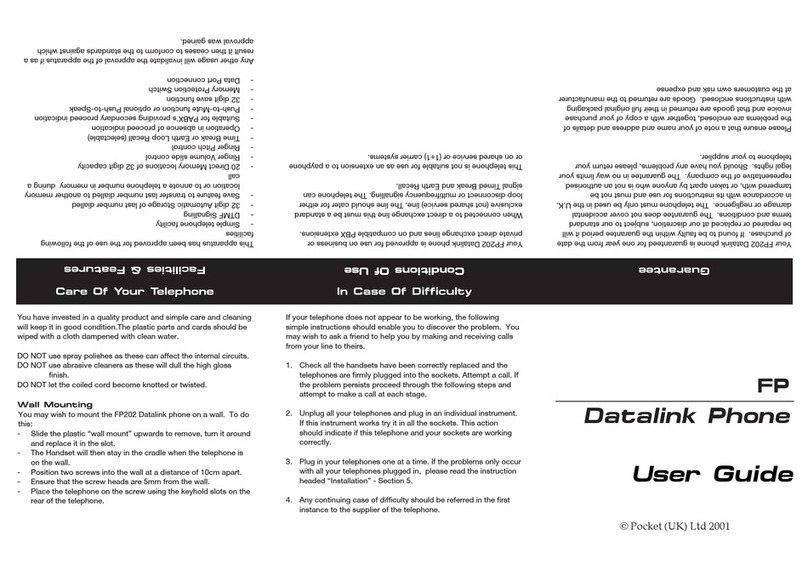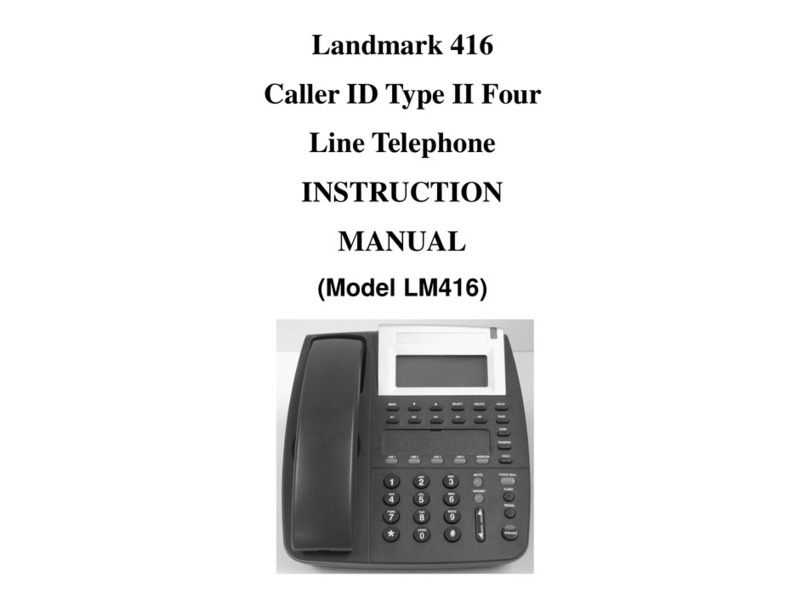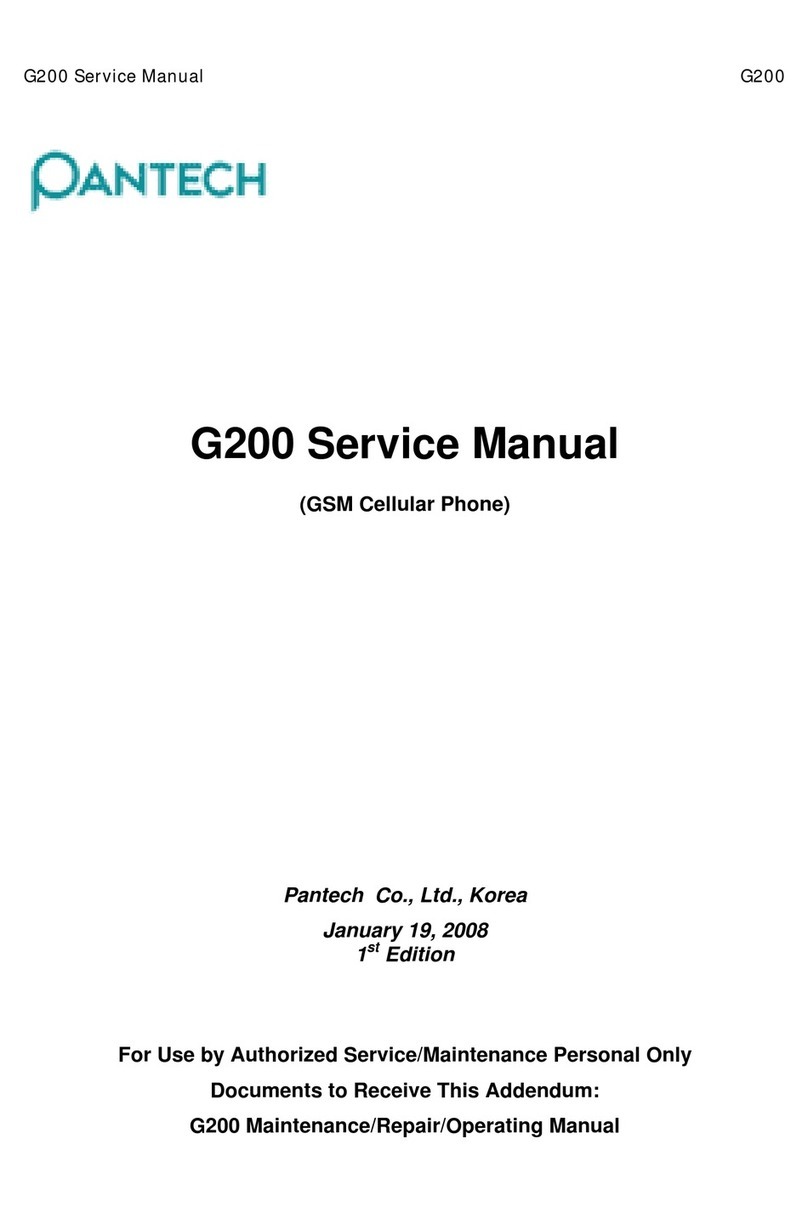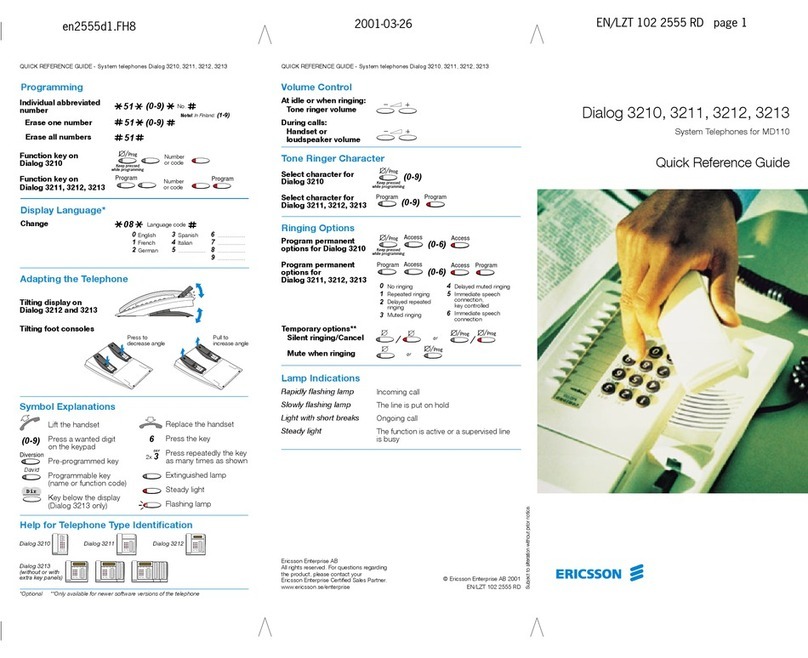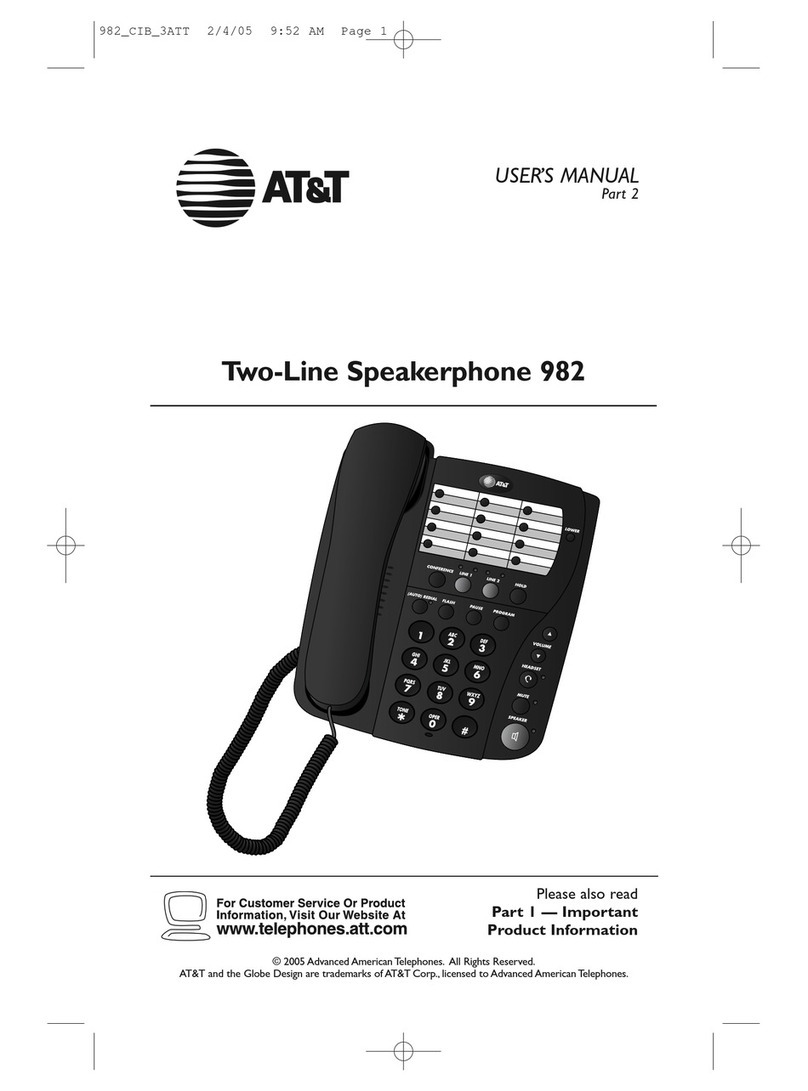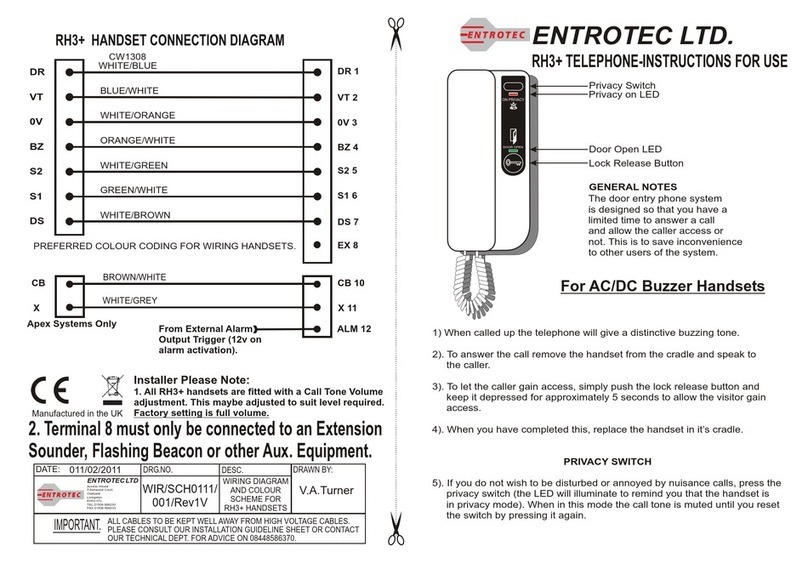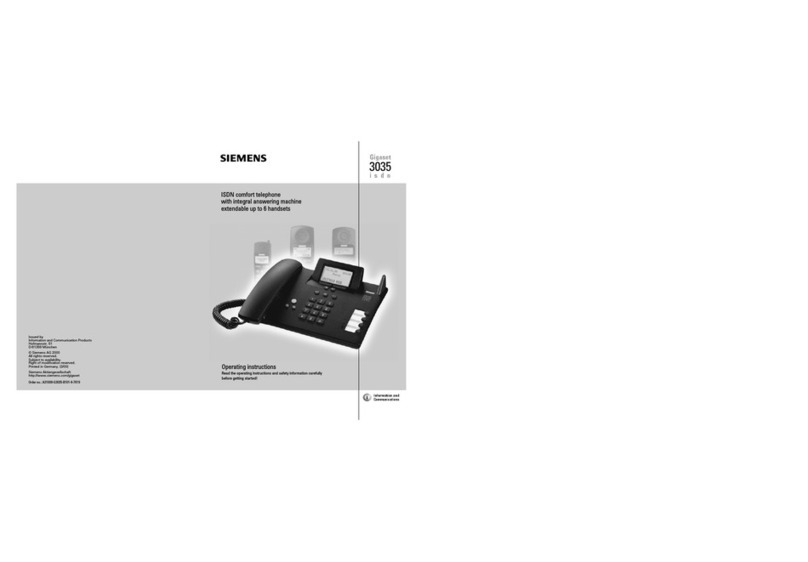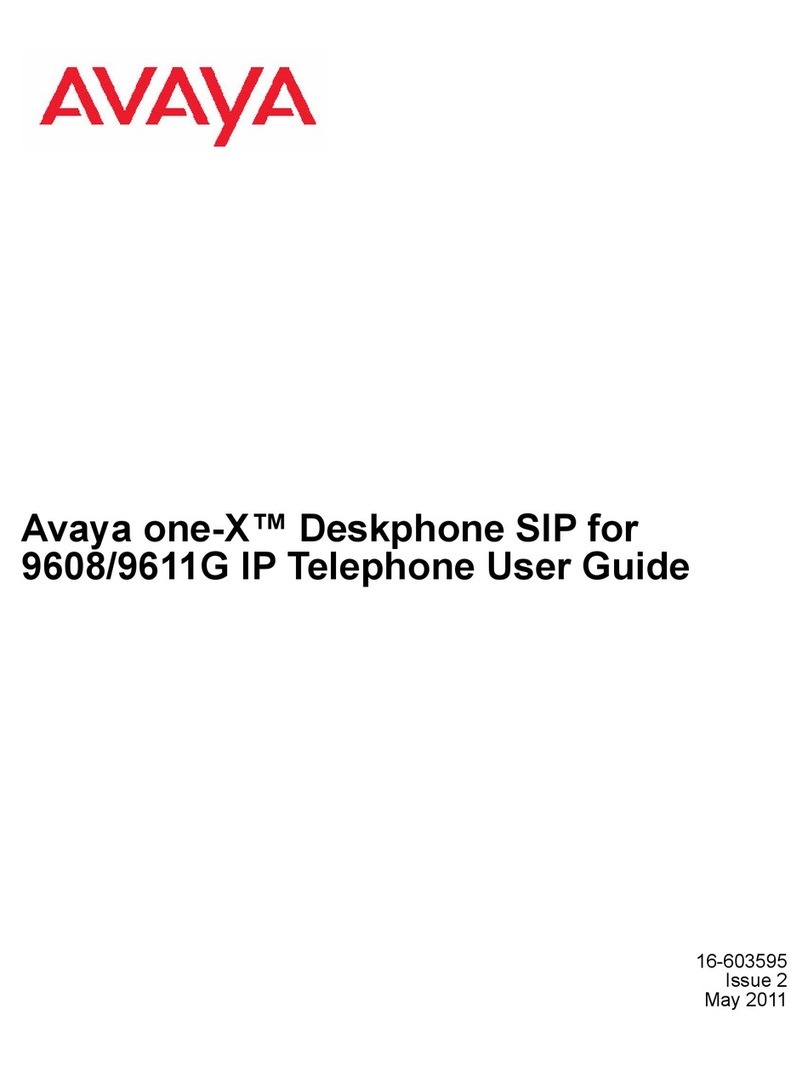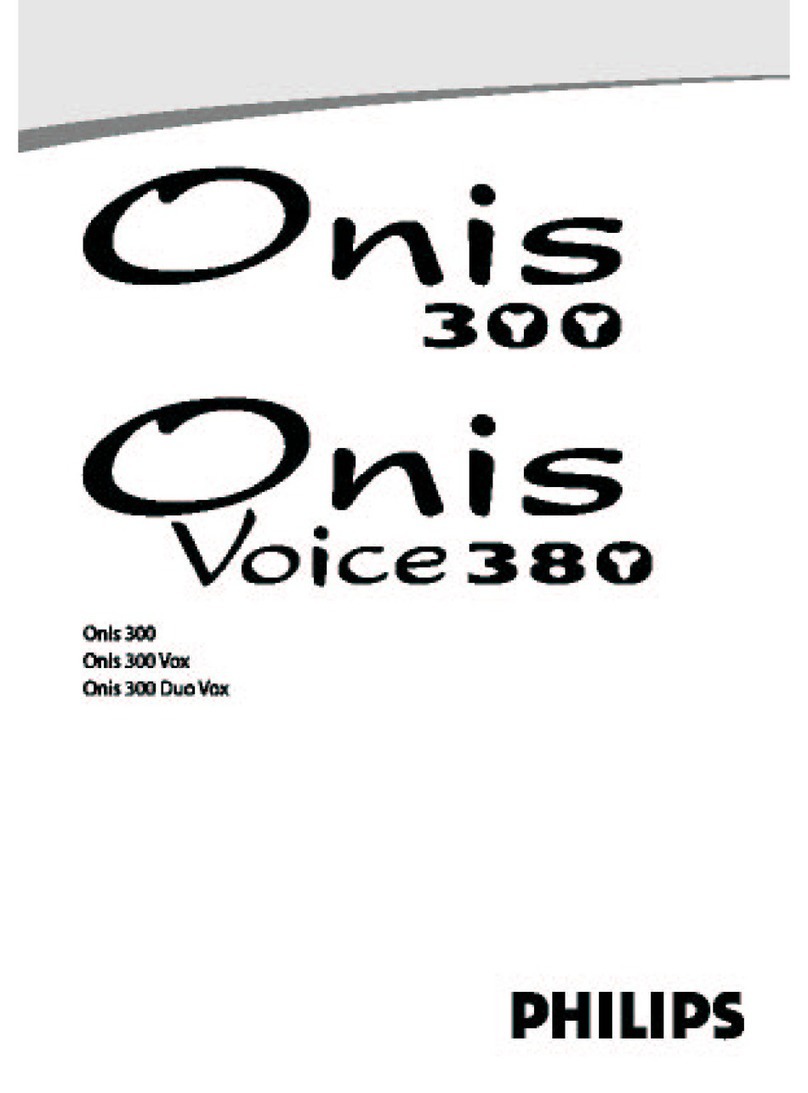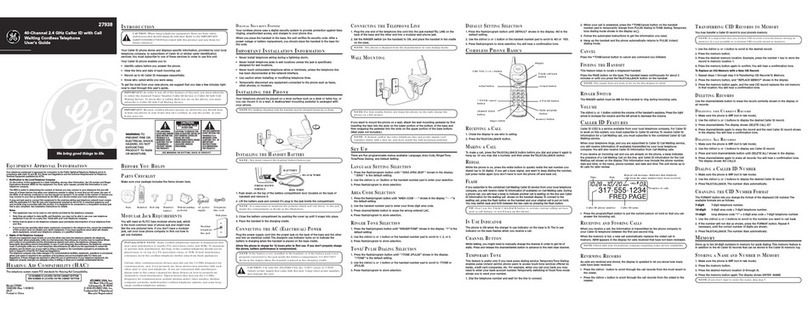Trojan Telecom NRX EVoIP 1 User manual

USER GUIDE
NRX EVoIP 1
co . mwww.nrx-tele m co
Dit document wordt u aangeboden door TelecomHunter. Dé zakelijke Telecom webshop.
T 088 7463 444 | @ sales@TelecomHunter.nl | www.TelecomHunter.nl

The layout of your NRX EVoIP 1
12
ABC 3
DEF
6
MNO
5
JKL
4
GHI
8
TUV
7
PQRS 9
WXYZ
0
MENU ENTER
VMAIL
CONF
TRANSFER
HOLD
DEL/MUTE
PHONEBOOK
CALL LOG
FORWARD
L 1
L 2
L 3
M1
M2 DND
WAN LAN
Tel No:
EXT:
OK
Dit document wordt u aangeboden door TelecomHunter. Dé zakelijke Telecom webshop.
T 088 7463 444 | @ sales@TelecomHunter.nl | www.TelecomHunter.nl

2
Quick Start Guide
Step 1: Broadband (ADSL/Cable Modem) Connections for NRX EVoIP 1
1. Connect one end of handset cord to the telephone handset and the other end to the handset socket located on the
underside of the telephone.
NOTE: You will need to remove the wall mount bracket to access this socket.
2. Connect the RJ45 WAN port to a ADSL NAT Router.
3. Connect the RJ45 LAN port to Notebook PC LAN port using a Category 5 LAN cable.
4. Connect DC Power Adaptor. The LCD Panel will start showing 'Loading Program!'
5. The LCD panel will show Date, Time and No service without SIP registration, or <phone number>
after successful SIP registration.
6. Pick up the phone, and the LCD panel will show IP Dialing.. 1. Please hang up.
7. Press MENU , 4 , 5 from the keypad to check the LAN IP address (default: 192.168.123.1) for NRX EVoiP
telephone.
8. The MENU key is used for menu/escape, the UP , DOWN and ENTER keys for navigating the menu
system, phonebook or Call log.
Figure A. ADSL Connections with NAT Router for NRX EVoIP 1
Quick Start Guide:
Step 1: Broadband (ADSL/Cable Modem) Connections for NRX EVoIP 1 Page 2
Step 2: Configurations from Keypad Page 3
Step 3: Configurations from PC Web Browser Page 4
Step 4: Making Point-To-Point SIP Calls Page 7
Main User Manual:
1. Introduction Page 8
2. Features Page 8
3. Standard Compliances Page 9
4. Packing Contents Page 10
5. LED Indicators Page 10
6. Installations & SIP Configuration Page 11
7. Default Reset by Using Keypads Page 11
8. Configuration by Web Browser Page 12
9. Menu Shortcuts Page 49
10. VoIPApplication Examples Page 54
11. Trouble Shooting for Web Configurations Page 60
12. WARRANTY Page 63
Contents
1
Dit document wordt u aangeboden door TelecomHunter. Dé zakelijke Telecom webshop.
T 088 7463 444 | @ sales@TelecomHunter.nl | www.TelecomHunter.nl

4
3
Step 3: Configurations from PC Web Browser
1. Press MENU , 4 , 5 from keypad to get WAN and LAN IP addresses.
2. Enter the IP address into your Web Browser i.e Given the IP address 192.168.123.1 for LAN port, enter
http://192.168.123.1:9999 into the Web browser to display login page for Web configuration.
3. Enter username and password and click LOGIN.
Default:
Username: admin
Password: admin
5. The Web browser will show the following System Information page.
Step 2: Configurations from Keypad
Keypad Settings for Password and SIPAccount:
1. Press MENU , 7 , 4 and the LCD panel will show Password:
2. Enter password (Default: admin) i.e. press 2two times, 3two times, 6two times, 4four times, 6three
times, then press ENTER. Note: The password must be entered first to access the other settings.
3. Press MENU , 5 , ENTER to configure First realm for SIP account.
Keypad Settings for IP Status:
1. IPAddresses for WAN and LAN Ports: Press MENU , 4 , 5
2. WAN port Status : Press MENU , 4 , 1 , 1
3. LAN port Status : Press MENU , 4 , 2
Example: Network Settings for Fixed IP by Keypad (M=MENU; E=ENTER)
For Network Settings, there are three choices for IP type in the WAN Settings; Fixed IP, DHCP, and PPPoE.
For Fixed IP, the user must key in a static fixed IP address, Subnet Mask, and Gateway IP with DNS Server
IP address.
1. Fixed IP: Press M_4_E_1_E_M_M_M to select Fixed IP and reboot.
2. Set IPAddress: Press M_4_E_2_1 and enter 192*168*101*112 then E_M_M_M_M_M to reboot.
3. Set Subnet Mask: Press M_4_E_2_2 and enter 255*255*255*000 then E_M_M_M_M_M to reboot.
4. Set Gateway IP: Press M_4_E_2_3 and enter 192*168*101*001 then E_M_M_M_M_M to reboot.
5. Set DNS Server IP address as the following page if necessary.
6. Power the unit OFF and then ON again.
Quick Start Guide
Quick Start Guide
Dit document wordt u aangeboden door TelecomHunter. Dé zakelijke Telecom webshop.
T 088 7463 444 | @ sales@TelecomHunter.nl | www.TelecomHunter.nl

6
5
8. SIP Settings: You may configure up to 3 SIP
registration accounts with the 3 realms in Service
Domain Settings.
Realm 1 (Default for 1st SIP registration account)
Active: ON
Display Name: 206
User Name: 206
Register Name: 206
Register Password: 1234
Proxy Server: 220.228.43.172:5070
Domain Server: 220.228.43.172:5070
Outbound Proxy:
Realm 2 & 3 (for 2nd & 3rd SIP registration accounts)
Active: ON
Display Name: 371
User Name: 371
Register Name: 371
Register Password: 1234567
Proxy Server: 210.72.128.106:5060
Domain Server: 210.72.128.106:5060
Outbound Proxy:
6. You need to set up the following web configuration:
Phone, Network WAN/LAN Settings, SIP
Settings. Remember to submit, save and reboot for
new configuration.
7. For WAN settings:
DHCP:
This is for Dynamic IP address and is commonly
selected for WAN IP address when NAT is selected.
Once selected, the IP address, Subnet mask, and
Gateway IP will be automatically assigned.
Remember to click Submit button to get effective.
PPPoE:
This is for ADSL IP address when PPPoE protocol is
used. Once selected, the user needs to enter
the PPPoE username and password, and the WAN
port will get an IP automatically.
Bridge LAN mode:
The Bridge LAN mode can be selected when NAT is
not needed. In this case, the WAN and LAN port
are transparent as Ethernet Bridge Hub. Note that
the embedded NAT is enabled at default.
Quick Start Guide
Quick Start Guide
Dit document wordt u aangeboden door TelecomHunter. Dé zakelijke Telecom webshop.
T 088 7463 444 | @ sales@TelecomHunter.nl | www.TelecomHunter.nl

8
7
1. Introduction
The NRX EVoIP is an IP Telephone with SIP Protocols for Voice over IP (VoIP) applications. Connecting to
the Internet, the NRX EVoIP can make a VoIP call over the Internet. The NRX EVoIP provides one WAN port
for Internet ADSL connections, one LAN port for PC connection, and two RJ11 connectors for optional
Headset. With an embedded NAT/DHCP server, the unit can be easily configured for different network
requirements by using a IE Web browser or the telephone keypad.
Note: The NRX EVoIP telephone requires an IP address, a subnet mask, and its gateway Router IP address to
connect to Internet. These three are available from your Internet service provider. The NRX EVoiP can use
PPPoE or DHCP to automatically get an assigned dynamic IP from the ITSP. Please refer to Section 8
Configurations by Web Browser for detailed information.
2. Features
The NRX EVoIP has the following features:
•Two LED Indicators: REG for registration, VMS for voice mail
•RJ45 x 2 for WAN and LAN ports + RJ11 x 2 for Headset ports
•Configurations by Web Browser and Telephone Keypad
•Embedded NAT/DHCP Server
•PPPoE/DHCP Client for Dynamic IP plus NAT, DNS, and DDNS Clients
•Support STUN server for NAT Traversal
•Support registrations for up to 3 SIP accounts
•Hot Line Mode
SIP Account Number Selections:
With 3 SIP account registered numbers, the NRX EVoIP telephone may receive all the incoming calls from
the 3 SIP servers. Realm 1, 2, and 3 are used to configure the registered numbers for the 1st, 2nd, and 3rd
SIP servers, respectively. The telephone may register different phone numbers to different SIP servers.
You can select the different lines by pressing LINE 1, LINE 2 or LINE 3 on the telephone. Line 1 is used at
default. When one or more of the lines are registered the LED indicator will switch on.
9. The LCD will display the registered <phone number> after successful SIP registration to the 1st SIP
server at default.
Step 4: Making Point-To-Point SIP Calls
1. Select one of the three SIP servers. Pick up the handset or press the 'Speaker/Headset' button, you
should hear a dial tone.
2. Press 123456# to call the party with the number 123456 registered in the SIP server. Note # is used to
send out the call immediately. In a moment, you should hear the ring back tone, and waitfor the called party
to answer.
Note: If you have difficulties in configuring your NRX EVoIP telephone, please refer to the last chapter for
trouble shooting.
Introduction
Quick Start Guide
Dit document wordt u aangeboden door TelecomHunter. Dé zakelijke Telecom webshop.
T 088 7463 444 | @ sales@TelecomHunter.nl | www.TelecomHunter.nl

10
9
4. Packing Contents
Inside the NRX EVoIP box you should find:
(1) One NRX EVoIP telephone (Including Handset & Handset Cord)
(2) One AC to DC Power Adaptor (9~12VDC/1A)
(3) One User Manual
(4) One network cable
Please check if the packing is damaged or any component is missing. If so, please contact your
distributor.
5. LED Indicators
On the top right hand side of the NRX EVoIP telephone, there are two LED indicators.
REG: "Red On" indicates successful SIP registration .
VMS: "Red Flashing" indicates there are voice messages for incoming VoIP calls.
To hear the message, press the Speaker Phone key then VMS function key.
•Dial Plan Settings
•Speaker Phone, Voice Mail (VMS) for incoming IP calls
•Call Forward/Transfer/Waiting/Hold, and 3-Way Conference Call features
•Auto Configurations by TFTP, HTTP, or FTP server
•Remote Firmware Upgraded with HTTP or TFTP server by Web PC
•Direct IP/URL Dial without SIP Proxy or Dial number via SIP server
•Telephone features: Volume adjustment, Phone book, Redial
•Function Keys: Speed Dial, 3 SIP Registration Lines, DND & VMS
•Out-Band DTMF (RFC 2833) / In-Band DTMF / Send DTMF SIP Info
3. Standard Compliances
The NRX EVoIP Phone supports for the following standards:
•VoIP Protocol: IETF RFC3261 and RFC 2543 for SIP
•SIPAuthentication: IETF RFC2069 and RFC 2617 for MD5
•Speech Codec: ITU-T G.711, G.723, G.729A/B, VAD and CNG
•Echo Cancellation: ITU-T G.165/168
Packing Contents
Standard Compliances
Dit document wordt u aangeboden door TelecomHunter. Dé zakelijke Telecom webshop.
T 088 7463 444 | @ sales@TelecomHunter.nl | www.TelecomHunter.nl

12
11
reset back to factory defaults, and the LCD panel will show Set Default…. In 5 seconds, the LCD will
start showing Loading Program and System Initialized. The NRX EVoIP will reset to default and restart.
Press Menu / 7.Administrator / 7.Restart to reboot the NRX EVoIP. In 5 seconds, the LCD will start showing
Loading Program and System Initialized.
8. Configurations by Web Browser
You may enter the IP address from a Web browser to configure the NRX EVoIP telephone.
1. Enter the IP address into the browser address window followed by :9999
For example - http://192.168.123.1:9999
2. The following Web page should be displayed on PC. If you have difficulties accessing the Web page
from the PC Web browser, please refer to Chapter 9 for trouble shooting.
6. Installations & SIP Configurations
1. Connect the NRX EVoIP RJ45 WAN port to NAT Router using a Category 5 LAN cable.
2. Connect RJ45 LAN port to your PC using a Category 5 LAN cable.
3. Connect RJ11 Headset port to a headset if available.
4. Connect DC Power Adaptor. The LCD Panel will start displaying "Loading Program" for about 5
seconds, and the LEDs will be ON and start initializations.
5. The LCD panel will show Date, Time and No service without SIP registration, or <phone number>
after successful SIP registration.
6. Pick up the phone, and you will hear a dial tone and the LCD panel will show IP Dialing.. 1. If you
hear a busy tone, please check if the WAN port is connected and hang up.
7. Press Menu_7_4, and test (i.e. press 8 two times_3 three times_7 five times_8 two times_enter) to
enter password first. Press Menu_4_5 from keypad to read WAN and LAN IP addresses. The
default LAN IP address is 192.168.123.1.
8. Go to Chapter 8 and you may enter this IP address in IE Web browser for web configurations.
Configure and register the NRX EVoIP into your SIP server. There are more details and examples for
VoIP application of SIP registrations in Chapter 10.
9. If NRX EVoIP has successfully registered in the SIP server, the LED REG will turn ON.
10. Pick up the phone, and press 123456# to call the party with the number 123456 registered in the
SIP server. Note that # will dial out the number immediately. Dialing without # will not dial out until
the auto dial timer (default=5 seconds) elapsed. In a moment, you should hear a ring back tone,
and wait for answer.
7. Default Reset by Using Keypads
Press Menu / 7.Administrator / 3.Default setting / 1.Load default by using Menu and arrow keys to
Configuration by Web Browser
Installation & SIP Configuration
Dit document wordt u aangeboden door TelecomHunter. Dé zakelijke Telecom webshop.
T 088 7463 444 | @ sales@TelecomHunter.nl | www.TelecomHunter.nl

14
13
Phone Book
Phone Book Settings:
8.6. You can add/delete names up to maximum 140 entries in Phone book list.
8.7. To add a phone name, you need to enter the position, the name, and the phone URL. When you have
finished, click the "Add Phone" button.
8.8. To delete a phone name, select the record then click "Delete Selected" button.
8.9. To delete all the phone names, please click "Delete All" button.
8.10.To dial from the phonebook, the records can either be accessed by pressing the 'Phonebook' button
and then scrolling through the records until you have the required record, then pressing the 'Speakerphone/
Headset' button or lifting the handset. Alternatively, the records can be speed dialed from the keypad as
follows:
Example 1: Name: 333, URL: 192.168.1.100
Press 333# on telephone, the phone at 192.168.1.100 will start ringing.
Example 2: Name: 201, URL: 14081234567
Press 201# on telephone, the phone will call the registered number 14081234567.
Example 3: Name: 301, URL: 192.168.1.100:5062
Press 301# on telephone, the phone at 192.168.1.100 with port 5062.
Example 4: No Name 401 in phone book.
Press 401# on telephone, the phone will call 401.
NOTE: The # key acts as a send button when pressed after a number has been entered, If the # key is not
pressed, the number is dialled automatically after five seconds.
8.2. Please enter the username and password into the blank fields. The default settings are:
Username: admin
Password: admin
8.3. Click the "Login" button to enter the System information page for web configuration.
Whenever you change the setting in each Web page, you need to click the "Submit" button on the
page, and then click "Save Change" on the tool bar followed by the 'Save' Button confirmation to save into
the phones non-volatile memory.
System Information
8.4. The system information shows firmware version, Codec, etc.
8.5. You can click the buttons, for example Phone Book, at the left hand side to configure the NRX EVoIP
telephone.
Configuration by Web Browser
Configuration by Web Browser
Dit document wordt u aangeboden door TelecomHunter. Dé zakelijke Telecom webshop.
T 088 7463 444 | @ sales@TelecomHunter.nl | www.TelecomHunter.nl

16
15
Speed Dial Phone List
8.11. You can add/delete Speed Dial
number up to maximum 10 entries in
Speed Dial Phone List.
8.12. If you need to add a phone number
into the Speed Dial list, you need to enter
the position, the name, and the URL.
Click the "Add Phone" button to finish the
setting.
8.13. To delete a phone number, please
select the phone number you want to
delete then click "Delete Selected"
button. If you want to delete all phone
numbers, please click "Delete All" button
.
Example 1: Press 1# from keypad to
Speed Dial the phone number 2
immediately.
Example 2: Press M1 or M2 function
key will Speed Dial the phone number 1
or 2 immediately.
Configuration by Web Browser
Configuration by Web Browser
Dit document wordt u aangeboden door TelecomHunter. Dé zakelijke Telecom webshop.
T 088 7463 444 | @ sales@TelecomHunter.nl | www.TelecomHunter.nl

18
17
SNTP Settings
8.16.You can setup the primary and the second SNTP Server IPAddresses to get the date/time information.
You may also set the Time Zone, and how often the phone synchronizes. When you finished the setting,
please click the "Submit" button.
Configuration by Web Browser
Configuration by Web Browser
Phone Setting
Call Forward Setting:
8.14. You can select the forward mode and
enter the forward URL.
All Forward: All incoming call will forward to
the URL you choose.
Busy Forward: The incoming call will
forward to the URL when you are busy and on
the phone.
No Answer Forward: The incoming call will
forward to the URL when no answer.
8.15.You need to set the Time Out ring which
will initiate No-Answer forwarding to the
number you choose. When you finished the
setting, please click the "Submit" button.
Dit document wordt u aangeboden door TelecomHunter. Dé zakelijke Telecom webshop.
T 088 7463 444 | @ sales@TelecomHunter.nl | www.TelecomHunter.nl
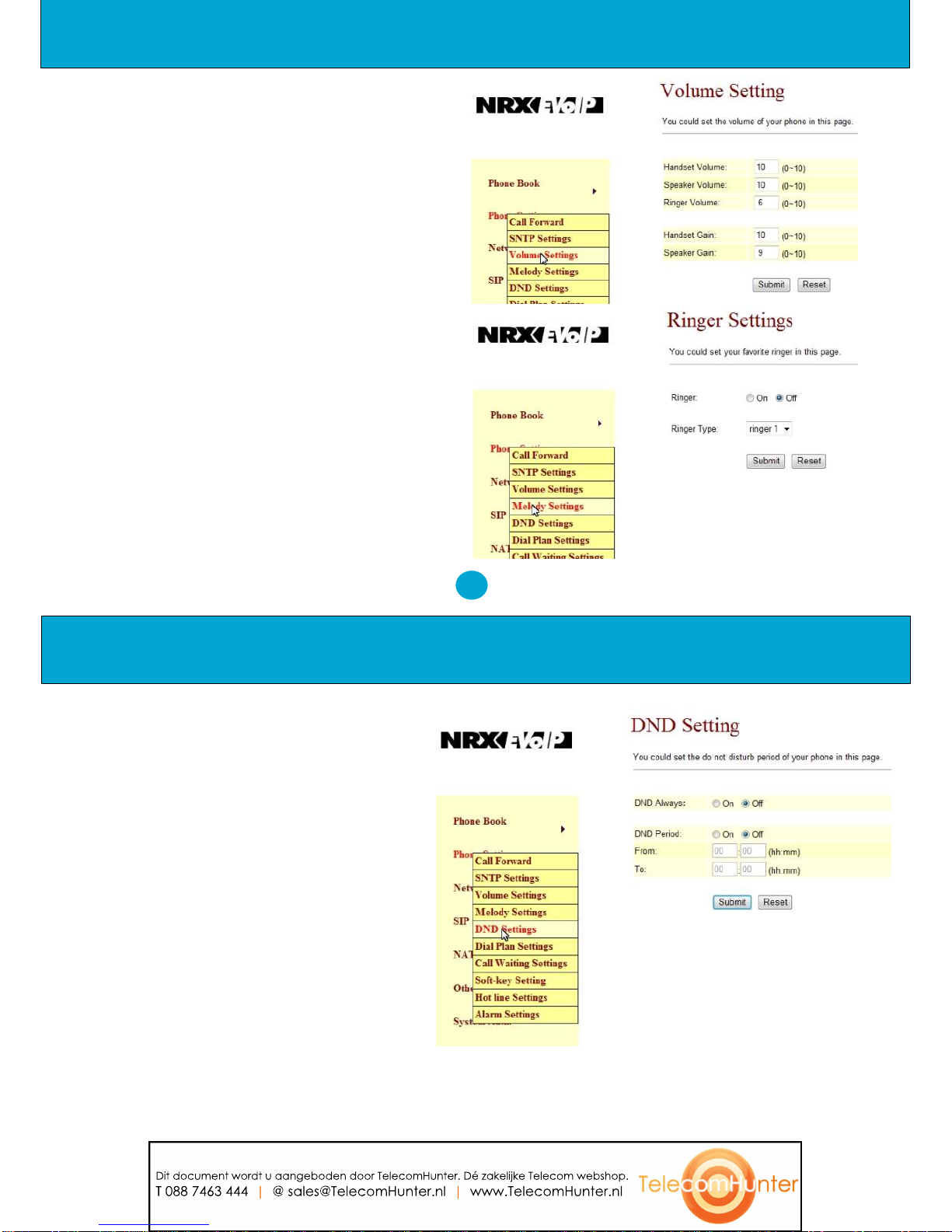
20
19
DND Settings
8.19.You can setup the DND (Do Not
Disturb) to keep the phone silent. You can
choose DND Always or DND period.
DND Always: All incoming call will be
blocked until the feature is disabled.
DNDPeriod: Set a time period and the
phone will be blocked during the time period.
If the "From" time is larger than the "To" time,
the block time will from Day 1 to Day 2.
When you finished the setting, please click
the Submit button.
Configuration by Web Browser
Configuration by Web Browser
Volume Settings
8.17. You can setup the Handset
Volume/Gain, Ringer Volume, and Speaker
Volume/Gain in this page. Handset/Speaker
Volume is to set the volume hearing from the
handset/Speaker. Handset Gain is to set the
volume send out from the handset. Speaker
Gain is to set the volume send out from the
microphone at the front of the NRX EVoIP.
Melody Settings
8.18. You can select the ringer melody type
for the incoming call.
Dit document wordt u aangeboden door TelecomHunter. Dé zakelijke Telecom webshop.
T 088 7463 444 | @ sales@TelecomHunter.nl | www.TelecomHunter.nl

22
21
Example 5: Dial Now: *xx+#xx+11x+xxxxxxxx
a) Pressing *00, *01, *02 .. *99 will result in dialing
out the same *xx immediately.
b) Pressing #00, #01, #02 .. #99 will result in dialing
out the same #xx immediately.
c) Pressing 110, 111, .. 119 will result in dialing out
11x immediately.
d) Pressing 12345678 (8 digits) will result in dialing
out 12345678 immediately. This implies that phone
numbers with 9 or more digits are prohibited.
8.22. Auto Dial Timer: The inter-digit timer. Default is
5 seconds.
8.23. When you finish the setting, please click the
Submit button.
8.24.Click the Save button. The changes you have
made will be saved into the system and the system
will reboot automatically.
Configuration by Web Browser
Configuration by Web Browser
Dial Plan Settings
8.20. Dial plan and auto dial timer settings can be set on this page. The dial plan allows you to map the
dialing into an easy-to-remember phone number system. The auto dial timer specifies the elapse time
between the dialing digits. When Drop prefix is ON and the dialing prefix is matched, the prefix will be
dropped and replaced by the rule digits and followed by the rest of dialing digits. When Drop prefix is OFF
and the dialing prefix is matched, the rule digits will be added before the dialing digits in accord with the
settings.
Example 1: Drop Prefix: No, Replace rule 1: 002, 8613+8662
a) Pressing 8613xxx will result in dialing out 002+8613+xxx.
b) Pressing 8662xxx will result in dialing out 002+8662+xxx.
Example 2: Drop Prefix: Yes, Replace rule 2: 006, 002+003+004+005+007+009
a) Pressing 002xxx will result in dialing out 006+xxx.
b) Pressing 003xxxx will result in dialing out 006+xxxx.
Example 3: Drop Prefix: No, Replace rule 3: 009, 12
a) Pressing 12xxx will result in dialing out 009+12xxx.
Example 4: Drop Prefix: No, Replace rule 4: 007, 5xxx+35xx+21xx
a) Pressing 5xxx will result in dialing out 007+5xxx.
b) Pressing 534 will result in dialing out 534 (not matched for the rest 3 digits).
c) Pressing 35xx will result in dialing out 007+35xx.
d) Pressing 356 will result in dialing out 356 (not matched for the rest 2 digits).
e) Pressing 35668 will result in dialing out 35668 (not matched for the rest 2 digits).
Dit document wordt u aangeboden door TelecomHunter. Dé zakelijke Telecom webshop.
T 088 7463 444 | @ sales@TelecomHunter.nl | www.TelecomHunter.nl

24
23
When registered with an IP PBX with an incoming
voice message, the LED VMS will start flashing. To
hear
the message, press the Speaker Phone key or lift the
handset then press the VMS function key.
Hot Line Settings:
8.29. You can enable/disable and set a Hot Line
phone number in this page.
8.30.When Hot Line mode is enabled, you just pick
up the phone and the NRX EVoIP phone will call the
Hot line number immediately. The default for Hot Line
mode is disabled.
8.31.Hot-Line Mode is very convenient for IP calling
to a Public Switching Telephone Network (PSTN)
number through FXO Gateway.
Alarm Settings:
8.32. You can configure the Alarm setting on this
page.
Configuration by Web Browser
Configuration by Web Browser
Call Waiting Setting:
8.25. When call waiting is set ON, you will hear an interrupt tone over the phone to remind
that there is an incoming call from the third party.
Soft Key Setting:
8.26. You can configure the VMS key (Voice Mail) setting to work with an IP PBX on this page.
Dit document wordt u aangeboden door TelecomHunter. Dé zakelijke Telecom webshop.
T 088 7463 444 | @ sales@TelecomHunter.nl | www.TelecomHunter.nl

26
25
WAN Settings:
8.35. The WAN setting is used to configure the
Ethernet port connects to the ADSL Modem/Router.
8.36.The default setting is NAT mode for IP Phone,
and this enables the embedded NAT router between
the LAN port and PC port. You may change to
Bridge Mode if you need NOT use the embedded
NAT router. When setting to Bridge Mode, the
WAN and the LAN ports will be bridged.
8.37.There are three selections for WAN: Fixed IP,
DHCP Client, and PPPoE modes. This WAN setting
is for the LAN port when set in NAT mode.
The WAN default is at DHCP Client Mode.
8.38.For Fix IP Mode, please make sure the IP
address. Net Mask, Gateway, and DNS settings are
suitable in your current network environment.
8.39.For PPPoE Mode, you have to enter correct
username and password to get the IP address from
your Internet Service Provider.
8.40. When you finished the setting, please click the
Submit button.
Configuration by Web Browser
Configuration by Web Browser
Network
8.33.You can check the Network status, and
configure the WAN, LAN, DDNS, and VLAN
settings in this
section.
Network Status:
8.34. You can check and show the current Network
setting in this page.
Dit document wordt u aangeboden door TelecomHunter. Dé zakelijke Telecom webshop.
T 088 7463 444 | @ sales@TelecomHunter.nl | www.TelecomHunter.nl

28
27
DDNS Settings:
8.44.You can configure the DDNS setting on this
page. You need to have the DDNS account and
input the informations properly. You need a DDNS
account with a public IP address then others can
call you via the DDNSaccount. Most of the VoIP
applications work with a SIP Proxy Server as well
as DDNS Server. When you finished the setting,
please click the Submit button.
Configuration by Web Browser
Configuration by Web Browser
LAN Settings:
8.41.The default IP address is 192.168.123.1 for
the NRX EVoIP phone, with Net Mask
255.255.255.0., and DHCP Server enabled. The
IP addresses for DHCP are from 150 to 200.
8.42.Connect your PC to the PC port, set your
PC as DHCP Client mode, and then the PC will
get an IP address from the NRX EVoIP
automatically.
8.43. When you finished the setting, please click
the Submit button.
Dit document wordt u aangeboden door TelecomHunter. Dé zakelijke Telecom webshop.
T 088 7463 444 | @ sales@TelecomHunter.nl | www.TelecomHunter.nl

30
29
DMZ Setting:
8.52. The DMZ can be enabled/disabled and configured in this page.
Configuration by Web Browser
Configuration by Web Browser
VLAN Settings:
8.45.There are two parts for VLAN settings. One is to set for VoIP packets related to the NRX EVoIP, and the
other is for the VLAN setting in the NAT Mode.
8.46.There are two kinds of destination packets coming to the WAN port, one is VoIP packets for NRX EVoIP,
and the other will go through the WAN port to the LAN port.
8.47.VLAN Packets: If you enable VLAN Packets and set the VID, User Priority, and CFI, then all the
incoming packets will be checked with the IPAddress and the VID.
8.48. VID: Please set your VID in accordance with your service provider.
8.49. User Priority: Defines user priority with eight (2^3) priority levels. IEEE 802.1P defines the operation
for these 3 user priority bits. Usually, this will be defined by your service provider.
8.50.CFI: Canonical Format Indicator is always set to zero for Ethernet switches. CFI is used for compatibility
between Ethernet type network and Token Ring type network. If a frame received at an Ethernet port has a CFI
set to 1, then that frame should not be forwarded as it is to an untagged port.
8.51 When you enable the VLAN Packets and set the VID, User Priority, and CFI, then all the incoming
packets with the NRX EVoIP IP address and the same VID will be accepted by the phone. If the incoming
packets with the NRX EVoIP IP address but different VID then the packets will be discarded by phone. The
Other incoming packets with different IP address will go through the WAN port to the LAN port.
.
Dit document wordt u aangeboden door TelecomHunter. Dé zakelijke Telecom webshop.
T 088 7463 444 | @ sales@TelecomHunter.nl | www.TelecomHunter.nl

32
31
PPTP Setting:
8.54. The PPTP Server can be set ON/OFF in this page.
Configuration by Web Browser
Configuration by Web Browser
Virtual Server:
8.53. The Virtual Server IP and Port numbers can be configured in this page.
Dit document wordt u aangeboden door TelecomHunter. Dé zakelijke Telecom webshop.
T 088 7463 444 | @ sales@TelecomHunter.nl | www.TelecomHunter.nl

34
33
Configuration by Web Browser
Configuration by Web Browser
SIP Settings:
Service Domain Settings
8.55.You can setup the Service Domain, Port Settings, Codec Settings, RTP Setting, RPort Setting and
Other Settings for SIP Proxy Server registrations on this page.
8.56.You may register up to three SIP Servers for three Realms in the NRX EVoIP telephone. You can receive
the incoming calls from all the three SIP Servers. For outgoing calls, you may select the registration SIP
server by pressing the appropriate line button, and then call the associated registration phone number.
8.57. Click "Active" ON to enable the Service Domain, then enter the following items:
8.58. Display Name: enter the name you want to display.
8.59. User Name: enter the User Name given by your ITSP.
8.60. Register Name: enter the Register Name given by your ITSP.
8.61. Register Password: enter the Register Password given by your ITSP.
8.62. Domain Server: enter the Domain Server given by your ITSP.
8.63. Proxy Server: enter the Proxy Server given by your ITSP.
8.64. Outbound Proxy: enter the Outbound Proxy of ITSP. If not provided, you may skip this.
8.65. When it shows "Registered" in the Register Status, it indicates a successful registration to the ITSP,
and the "REG" LED will turn ON. The NRX EVoIP is then ready for VoIP call.
8.66. After you finished the setting, please click the "Submit" button.
NOTE: The User Name and Register Name are also refered to as SIP ID. Many voice over IP service
providers will only provide a SIP ID, if this is the case then enter this as both the User Name and
Register Name. It is also recommended that when registering with a voice over IP provider that the
MWI indication is turned off.
Dit document wordt u aangeboden door TelecomHunter. Dé zakelijke Telecom webshop.
T 088 7463 444 | @ sales@TelecomHunter.nl | www.TelecomHunter.nl

36
35
Configuration by Web Browser
Configuration by Web Browser
Port Settings:
8.67.The SIP Port and RTP Port numbers are default at 5060 and 60000, respectively. The RTP port
number must be even number. If you have more than one VoIP phones under the same NAT router, it is
recommended that different RTP port numbers be assigned to each of IP Phones.
Codec Settings:
8.68.You can setup the Codec priority, RTP packet length, and VAD function in this page. When you
finished the setting, please click the Submit button.
NOTE: It is suggested that you do not alter these settings from the default telephone setup unless you
have technical expertise in this area.
Dit document wordt u aangeboden door TelecomHunter. Dé zakelijke Telecom webshop.
T 088 7463 444 | @ sales@TelecomHunter.nl | www.TelecomHunter.nl
Other manuals for NRX EVoIP 1
1
This manual suits for next models
1
Table of contents
Other Trojan Telecom Telephone manuals
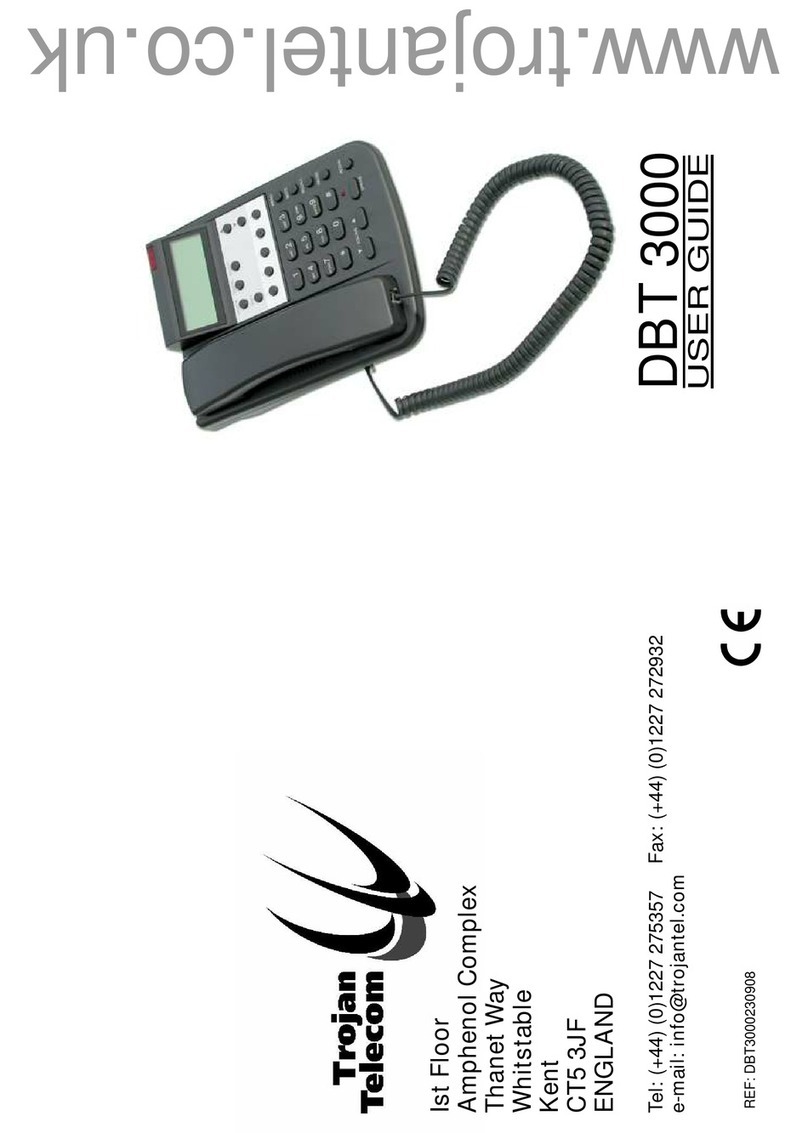
Trojan Telecom
Trojan Telecom DBT3000 User manual

Trojan Telecom
Trojan Telecom NRX EVO 500EH User manual

Trojan Telecom
Trojan Telecom NRX 2 User manual

Trojan Telecom
Trojan Telecom NRX EVO 450 User manual

Trojan Telecom
Trojan Telecom NRX 3 User manual

Trojan Telecom
Trojan Telecom NRX 4 User manual

Trojan Telecom
Trojan Telecom NRX EVO 250 User manual

Trojan Telecom
Trojan Telecom NRX Flatphone User manual
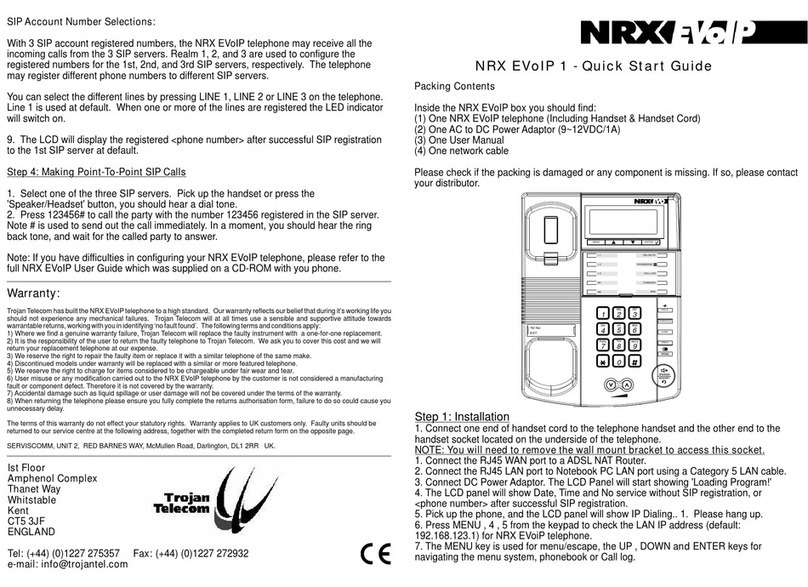
Trojan Telecom
Trojan Telecom NRX EVoIP 1 User manual
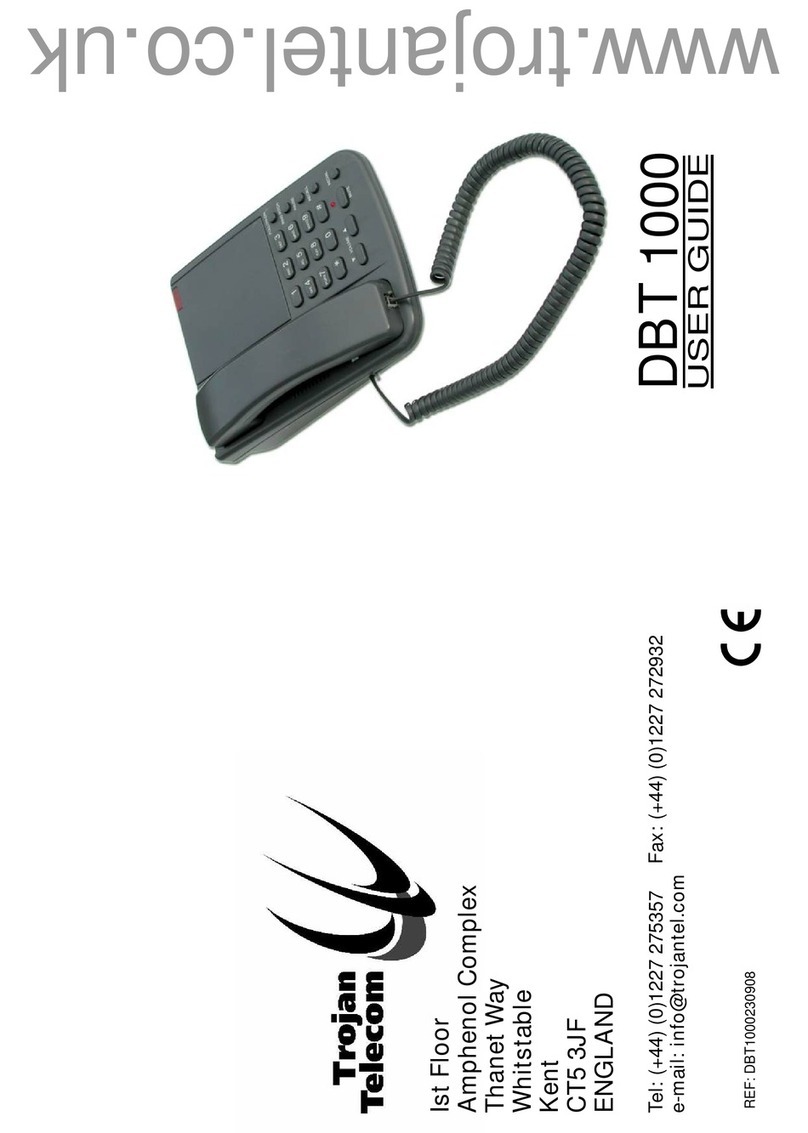
Trojan Telecom
Trojan Telecom DBT 1000 User manual