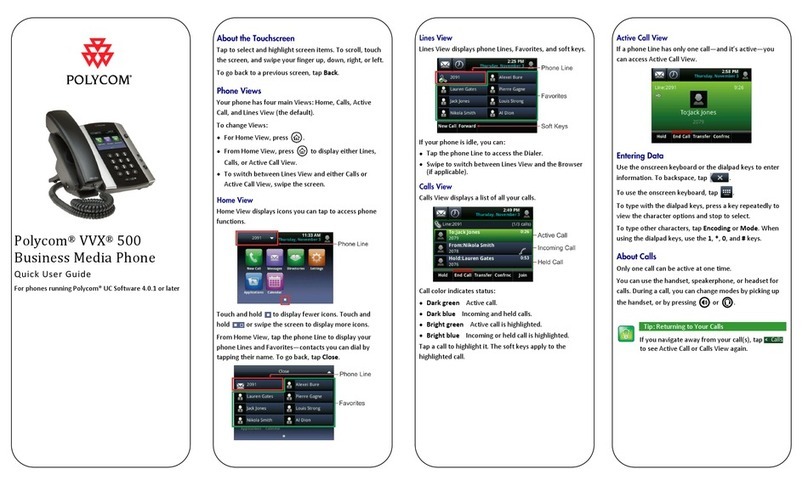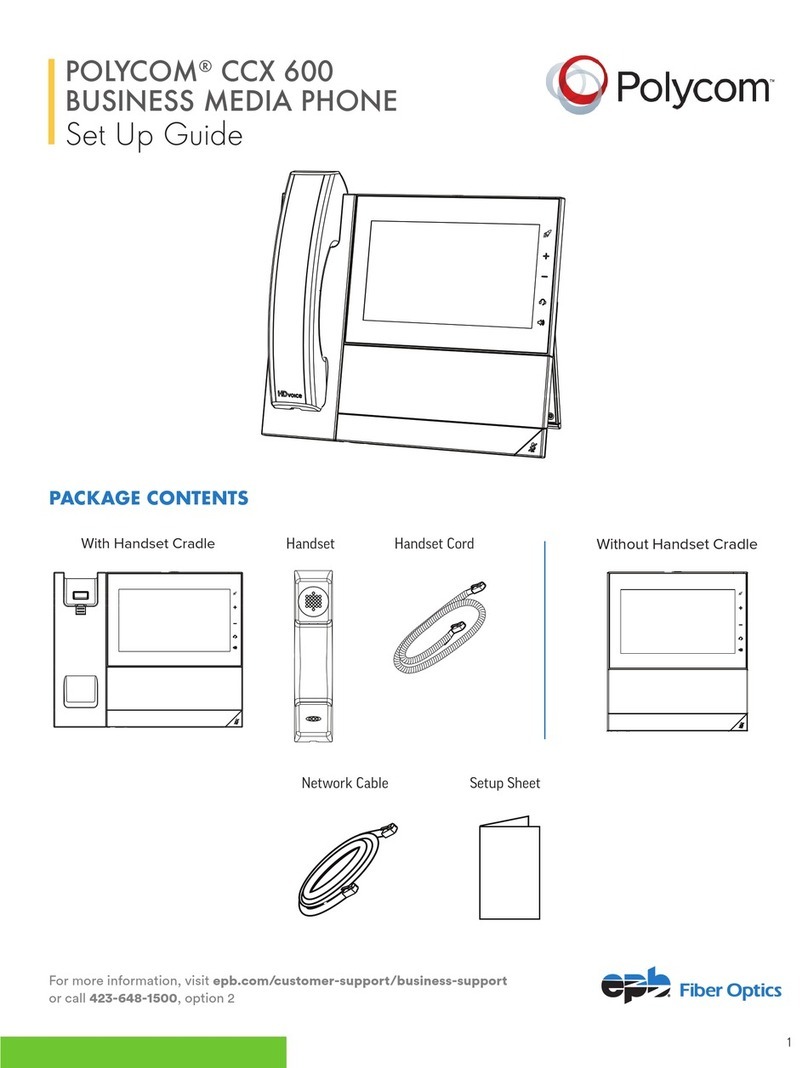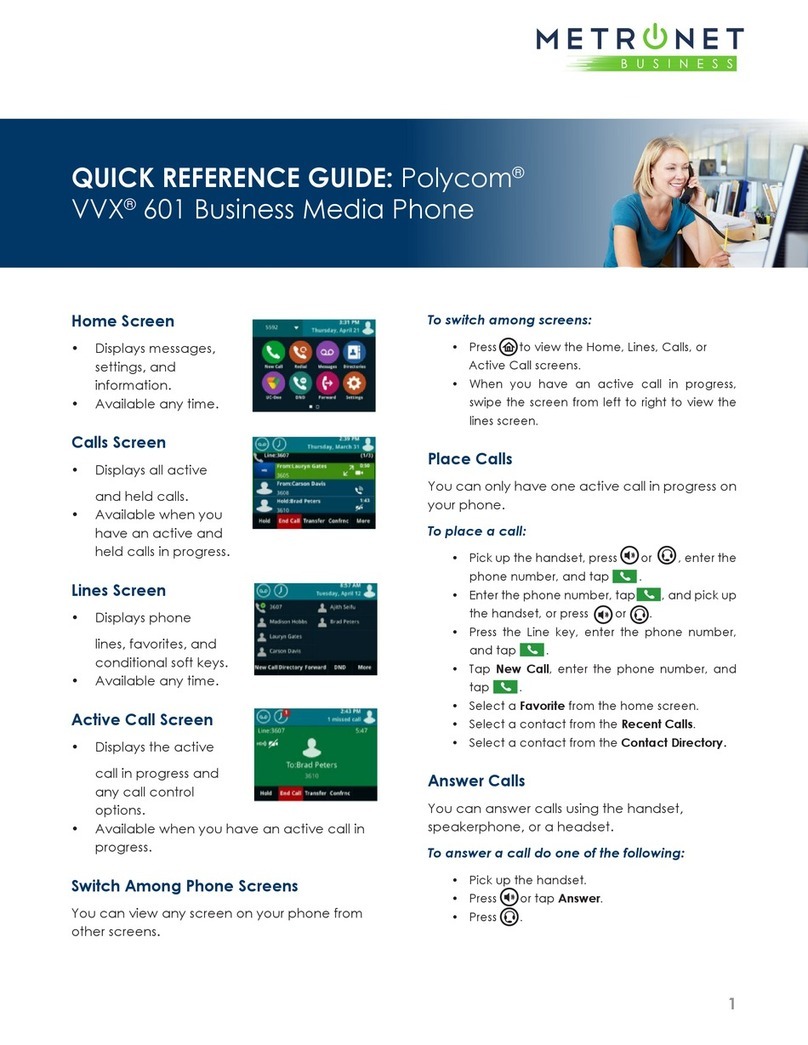Polycom Integra VVX 500 User manual
Other Polycom Telephone manuals
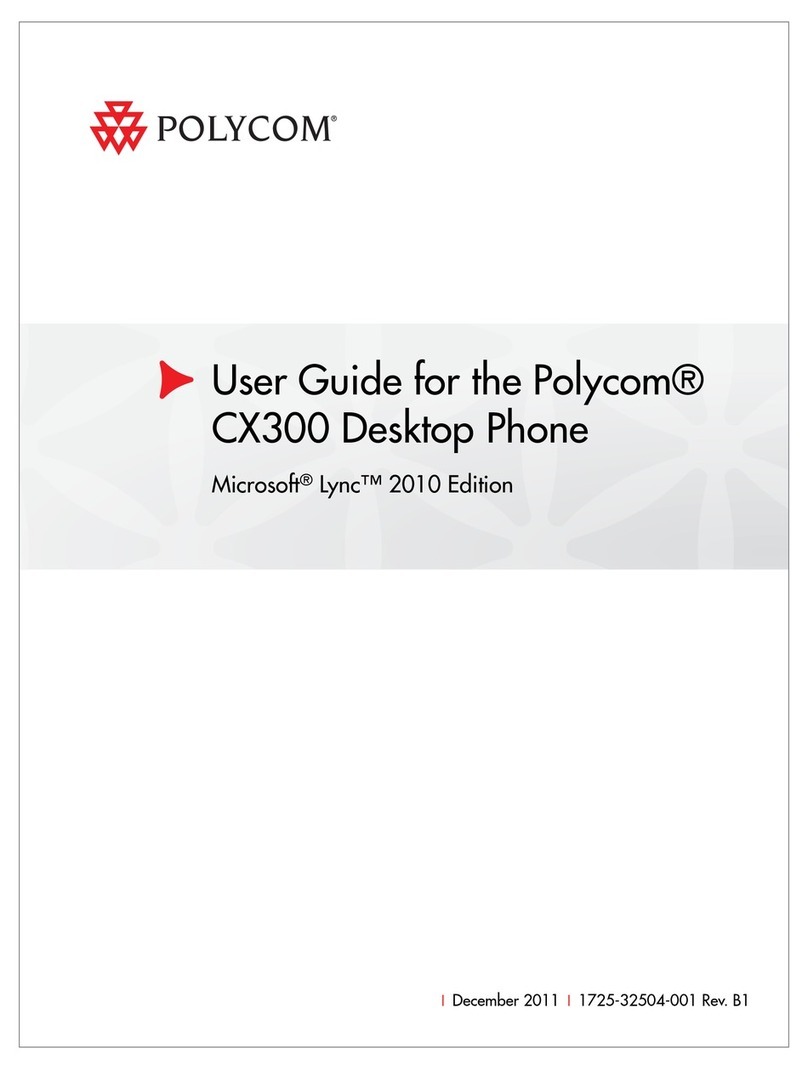
Polycom
Polycom 1725-32504-001 User manual
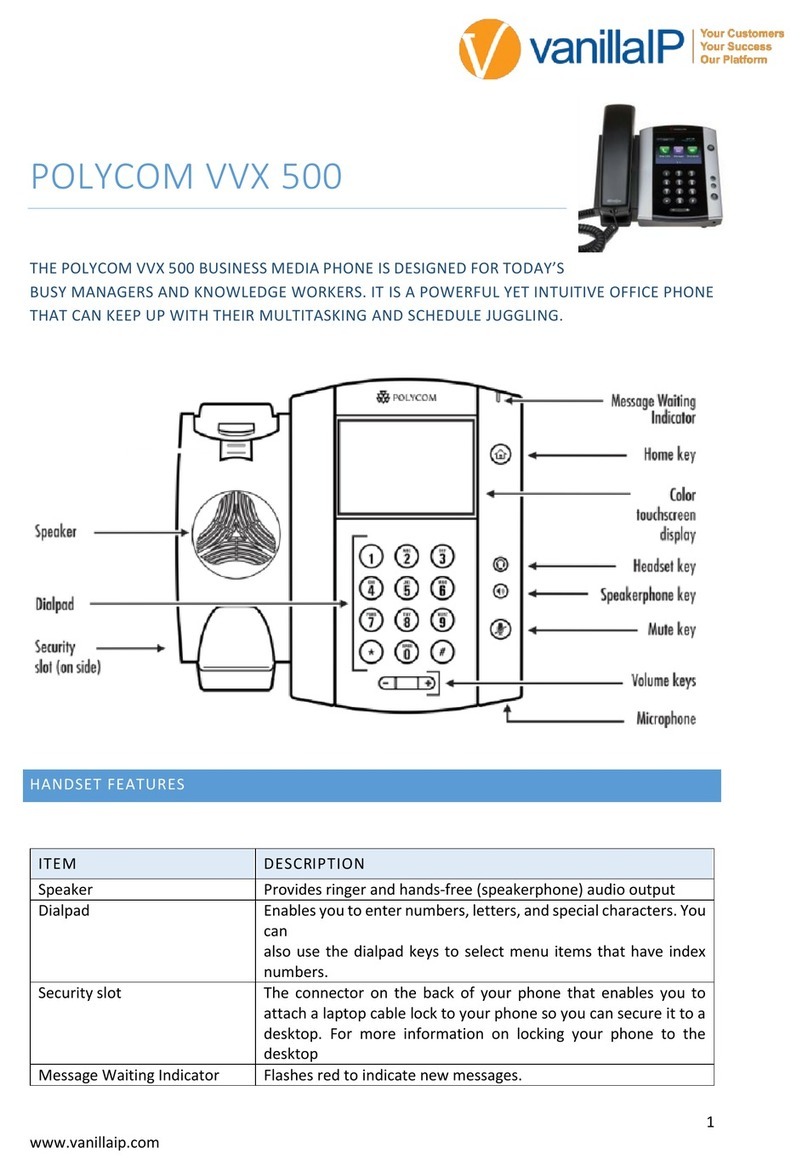
Polycom
Polycom VVX 500 series User manual
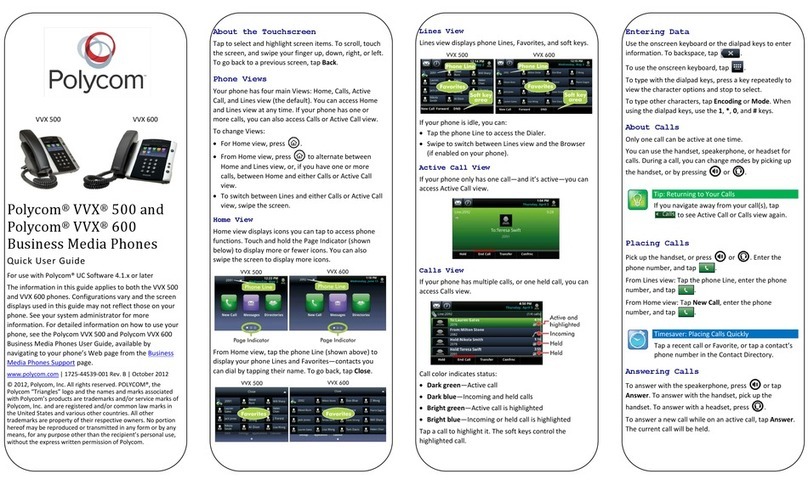
Polycom
Polycom VVX 500 Instruction manual
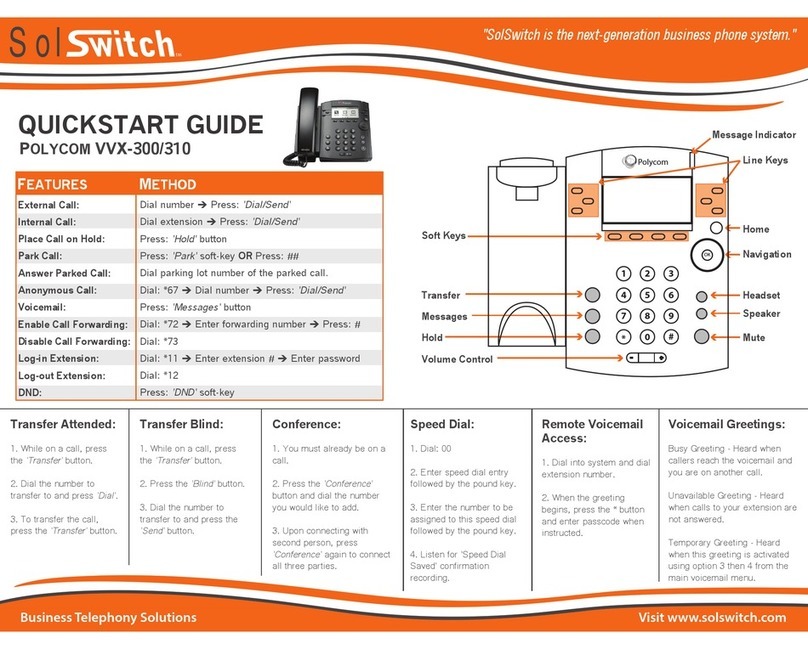
Polycom
Polycom VVX 300 User manual

Polycom
Polycom SoundStation VTX1000 User manual
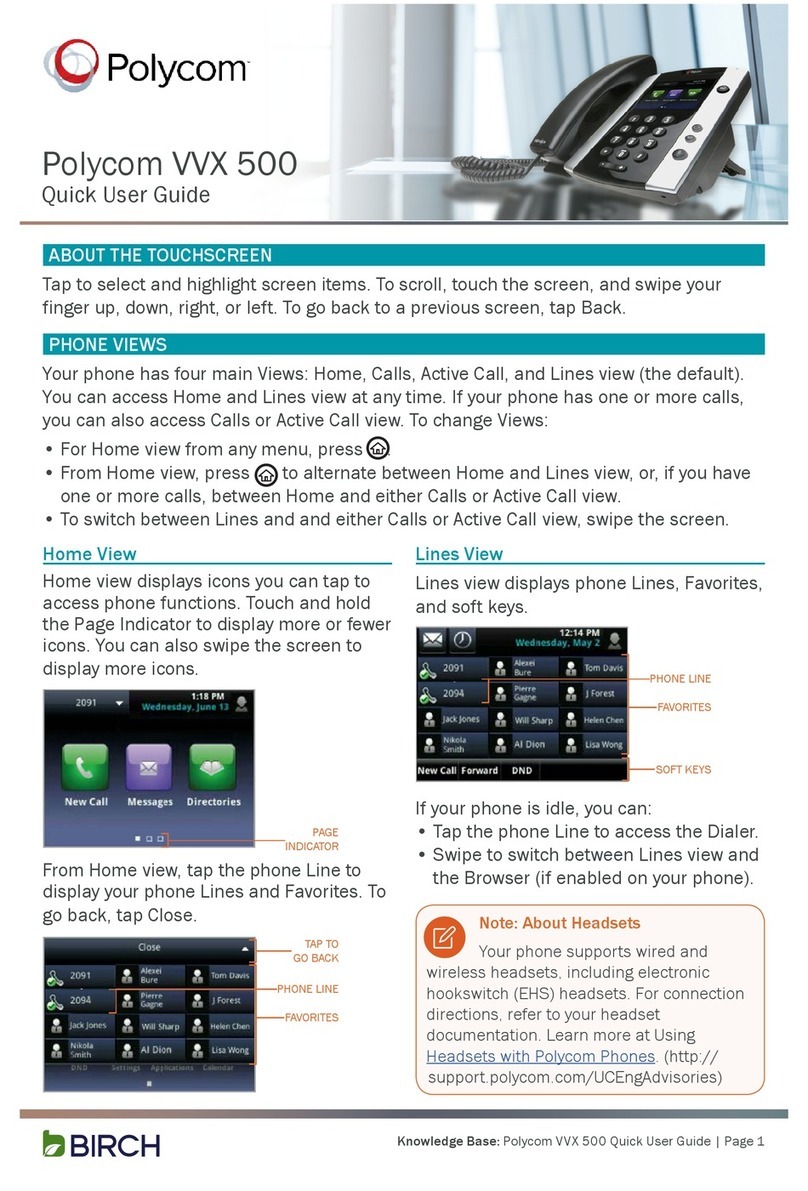
Polycom
Polycom VVX 500 series Instruction manual
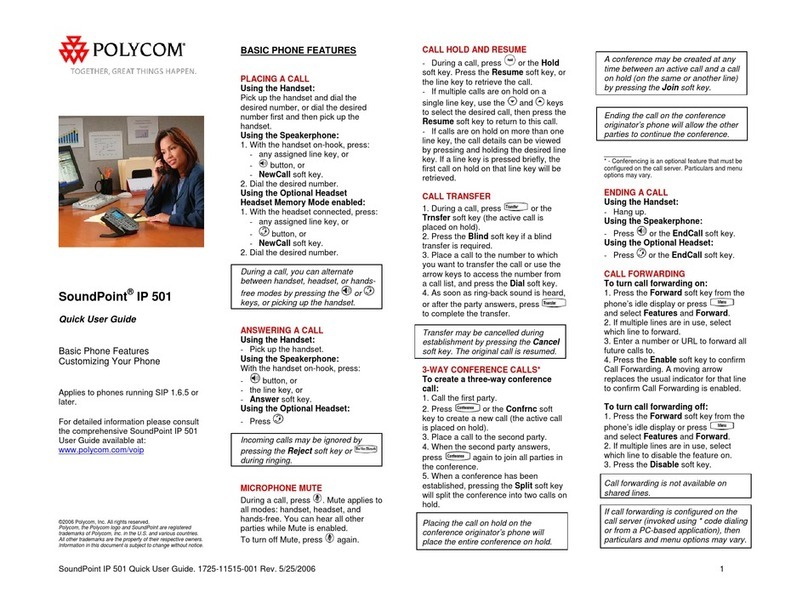
Polycom
Polycom SoundPoint IP 601 Instruction manual

Polycom
Polycom VVX 411 User manual

Polycom
Polycom Integra VVX 500 User manual
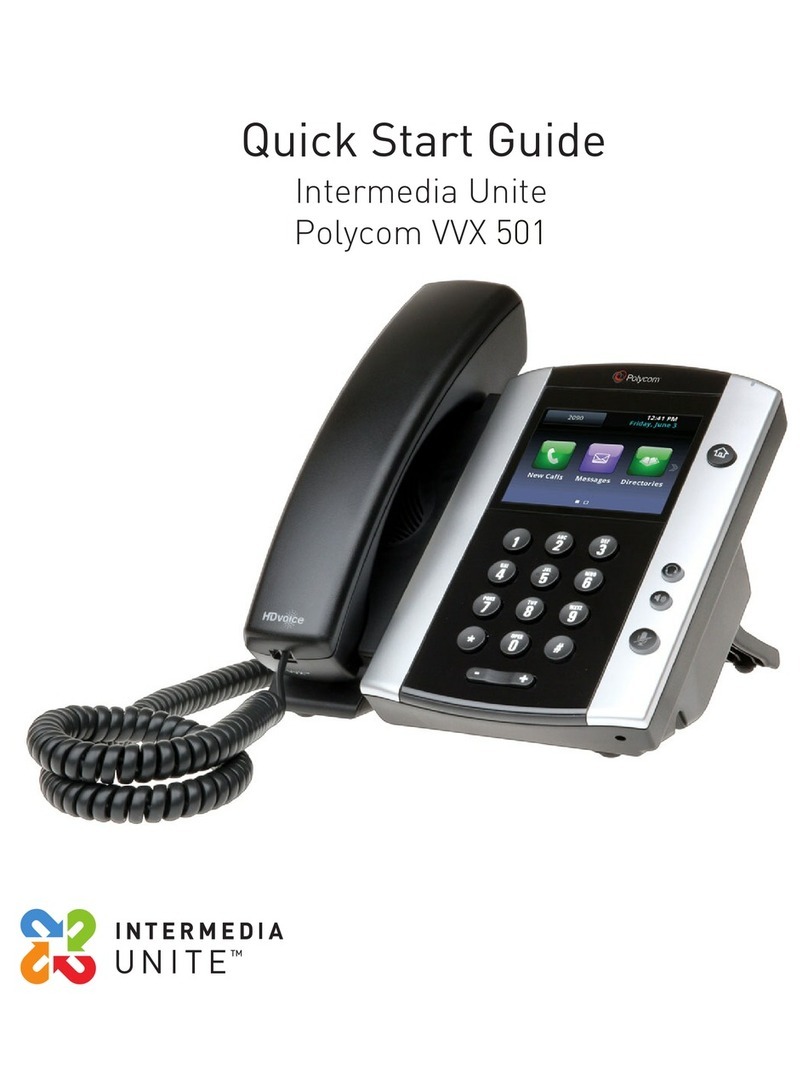
Polycom
Polycom VVX 501 Series User manual

Polycom
Polycom VVX410 User manual

Polycom
Polycom SoundPoint IP 600 User manual

Polycom
Polycom VVX 201 Instruction manual
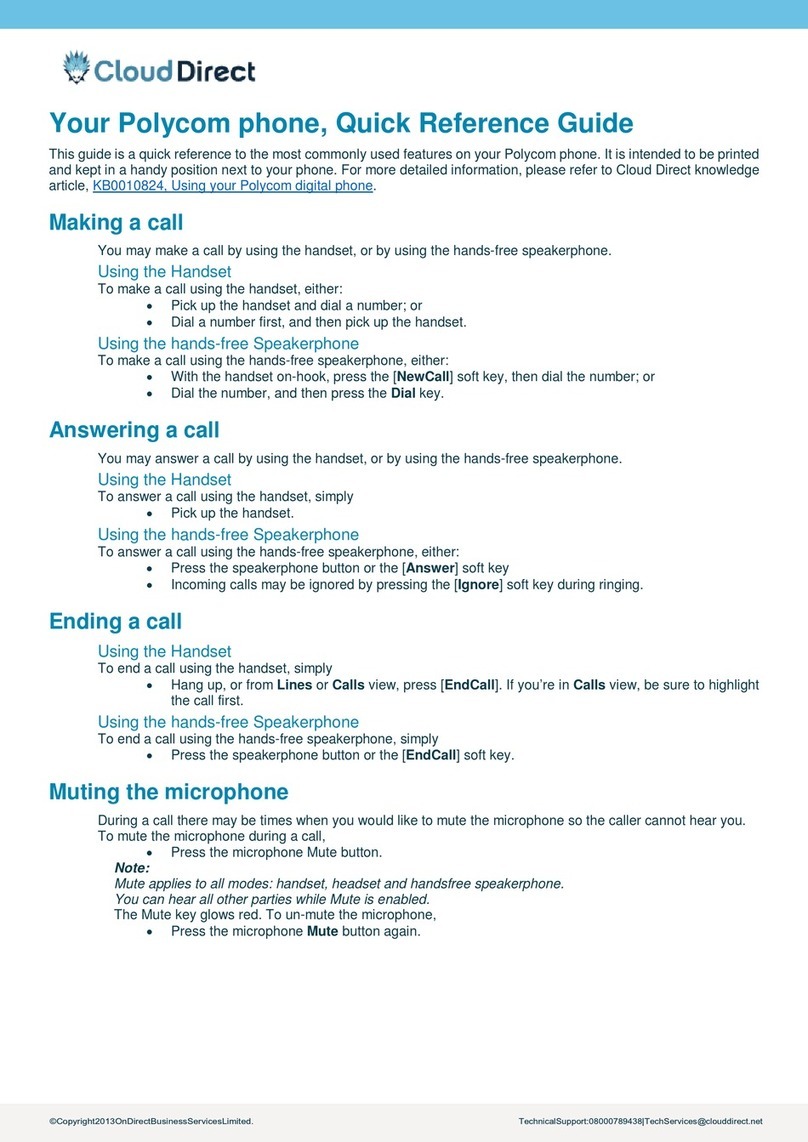
Polycom
Polycom VVX Series User manual
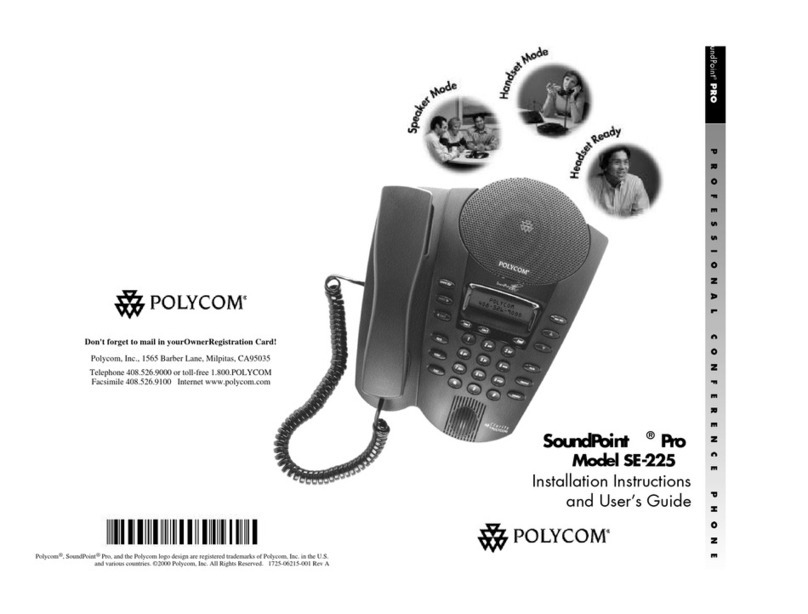
Polycom
Polycom SoundPoint Pro SE-225 Mounting instructions

Polycom
Polycom VVX 500 series User manual
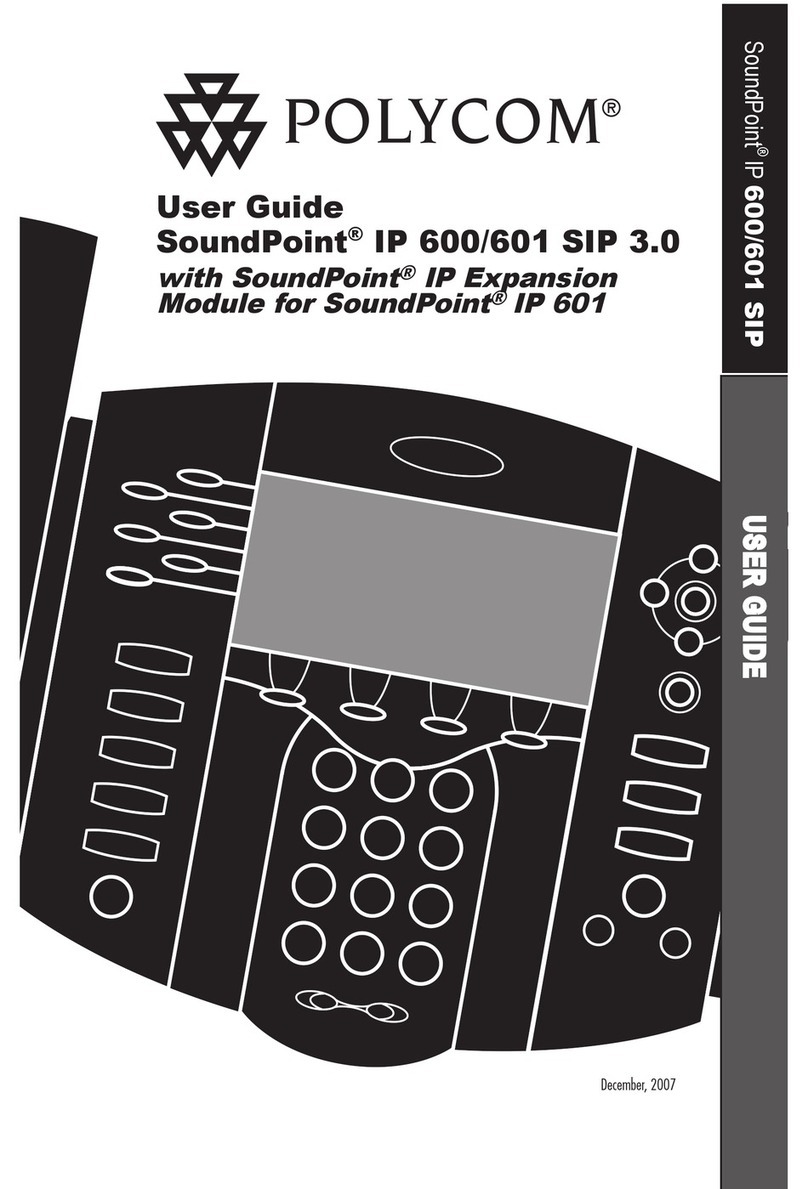
Polycom
Polycom IP 600/601 User manual
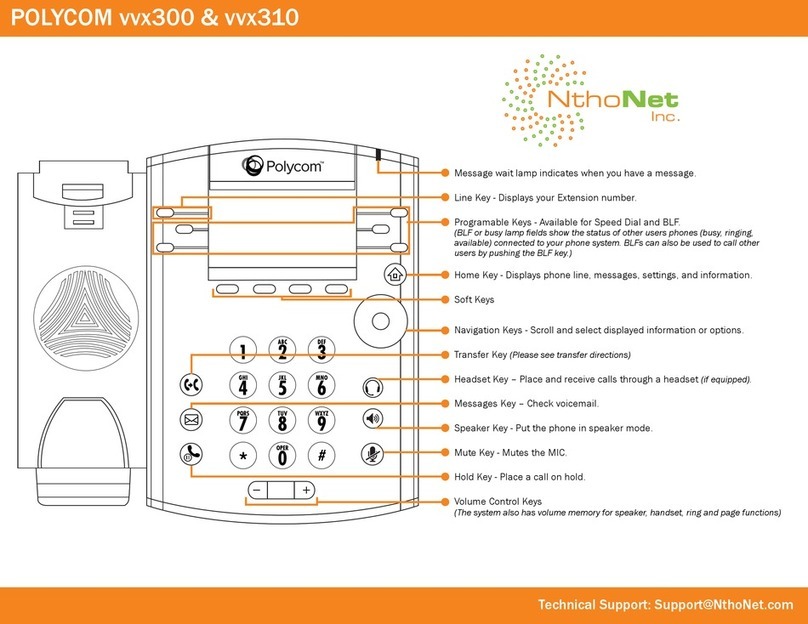
Polycom
Polycom VVX 300 User manual
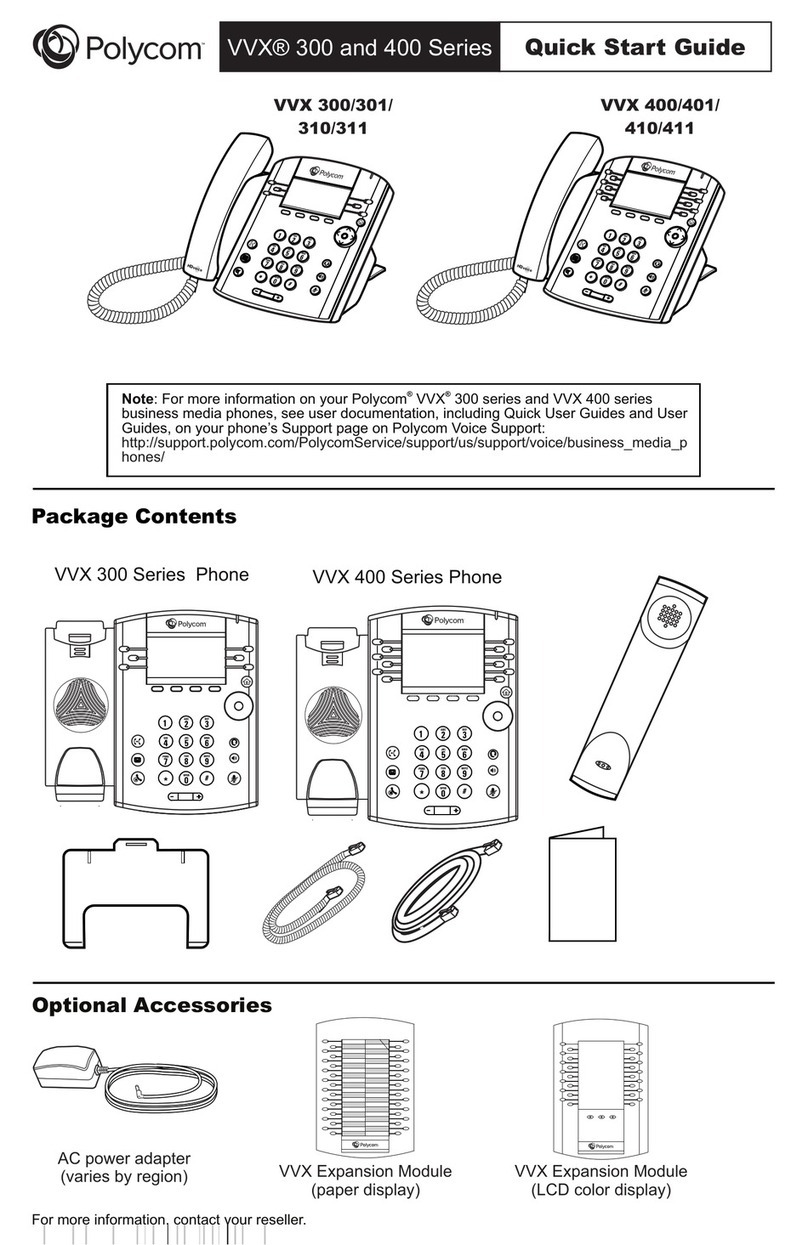
Polycom
Polycom VVX 300 User manual

Polycom
Polycom VVX410 User manual