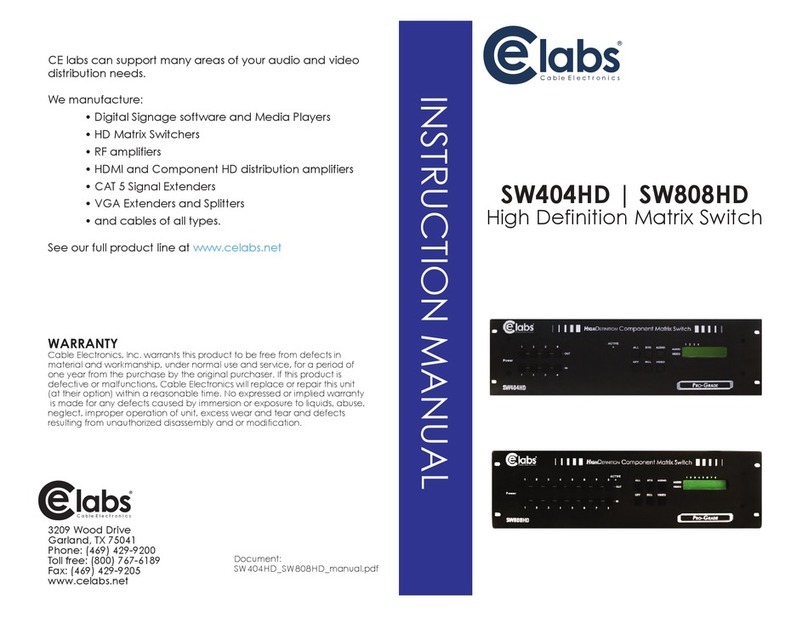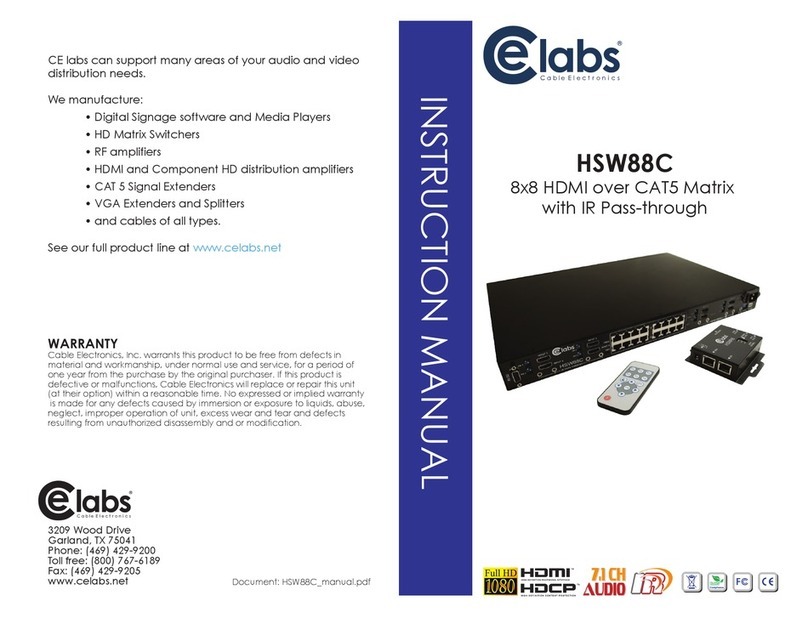EDID LEARNING
The EDID learning function is only necessary whenever you encounter any
display on the HDMI output port that cannot play audio and video
properly. Because the HDMI source devices and displays may have
various level of capability in playing audio and video, the general
principle is that the source device will output the lowest standards in
audio format and video resolutions to be commonly acceptable among
all HDMI displays. In this case, a 720p stereo HDMI signal output would be
probably the safest choice. Nevertheless, the user can force the matrix to
learn the EDID of the lowest capable HDMI display among others to make
sure all displays are capable to play the HDMI signals normally by
performing the procedures stated below.
Manually connect displays to HDMI input ports
1. Power up the matrix master unit. Connect the HDMI display that its
EDID needs to be learned to any of the HDMI INPU1-INPU4 port where
your source device has trouble to show the picture normally.
2. To learn the display’s EDID for source device connected to respective
HDMI INPU1-INPUT8 port, pull both pins of respective DIP switch
SW1-SW4 up-and-down to stay at ON[ ]-ON[ ] and wait for about 5
seconds to complete the EDID learning process. You DON’T NEED to
pull up the DIP switch again unless you want to learn another
display’s EDID by pulling both DIP switch pin-1 & pin-2 of SW1-SW4
up-and-down one more time.
3. Repeat step1 & step2 if you want to learn the EDID of this HDMI
display on any other HDMI input ports that have same trouble playing
the audio/video properly.
SW1-SW4 Pin-1 must be set “ON” for EDID Learning Mode
DIP Switch Position Video Audio Description
Pin-1
ON [ ] Bypass Stereo EDID Learning – for learning EDID from the
receiver
SPECIFICATIONS & PACKAGE CONTENTS
Model Name HSW44C
Technical HSW44C HSMR
Role of usage 4x4 true matrix / Transmitter [TX] Receiver [RX]
c3.1IMDHecnailpmocIMDH
seYecnailpmocPCDH
]spbG57.6[zHM522knil-elgniShtdiwdnaboediV
roloctib-2106p0801/i0801/p027/p084/i084troppusoediV
oidualatigidoeretsro)hc1.7otpu(dnuosdnuorruStroppusoiduA
HDMI over CAT5
transmission range
Full HD (1080p) – 35m (115ft) [CAT5e] / 40m (130ft) [CAT6]
HD (720p/1080i) – 50m (165ft) [CAT5e] / 55m (180ft) [CAT6]
el-8A/NnoitazilauqeIMDH vel digital rotary control
]kaep-ot-kaep[stloV2.1langisSDMTtupnI
]LTTkaep-ot-kaep[stloV5langisCDDtupnI
ESD protection
[1] Human body model — ±19kV [air-gap discharge] & ±12kV [contact
discharge]
[2] Core chipset — ±8kV
PCB stack-up 4-layer board [impendence control — differential 100Ωsingle 50Ω]
Input 4x HDMI
1x RS-232
1x RJ-45 [HDMI signal]
1x RJ-45 [Channel control]
1x IR socket for IR receiver
Output
4x RJ-45 [HDMI signal]
4x RJ-45 [Channel control]
5x IR socket for IR blaster
1x HDMI
HDMI Input selection Push button / IR remote control /
RS-232 Push button / IR remote control
HDMI source control Controllable via IR pass-through from IR receiver at HSMR to IR blaster at
HSW44C
IR remote control Electro-optical characteristics: τ= 25°/ Carrier frequency: 36-40kHz
]elamefnip-91[AepyTrotcennocIMDH
srotacidniDEL2htiwC8P8SS/EWrotcennoc54-JR
]elamefbus-Dnip-9[9-EDrotcennoc232-SR
USB connector3]epahserauqs[B-epytdradnatS
3.5mm connector
Earphone jack for IR blaster
[IR Main] IR control on all source
devices
[IR PASS-THROUGH1~8] IR control
on individual source device
Earphone jack for IR receiver
[IR RECEIVER] Receives IR commands
from any IR remote control
DIP switch [SW1~SW4] 2-pin for EDID & audio/video settings
[SW Main] 4-pin for operation & firmware update