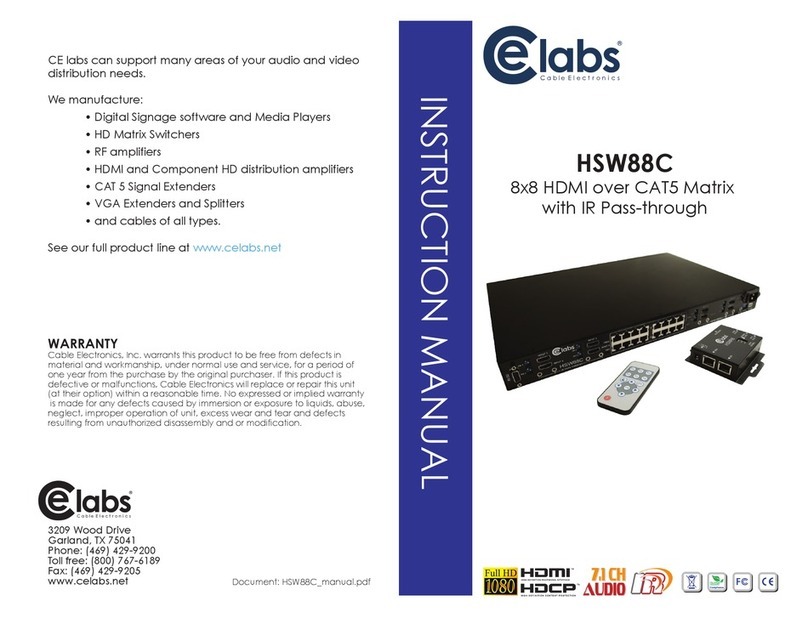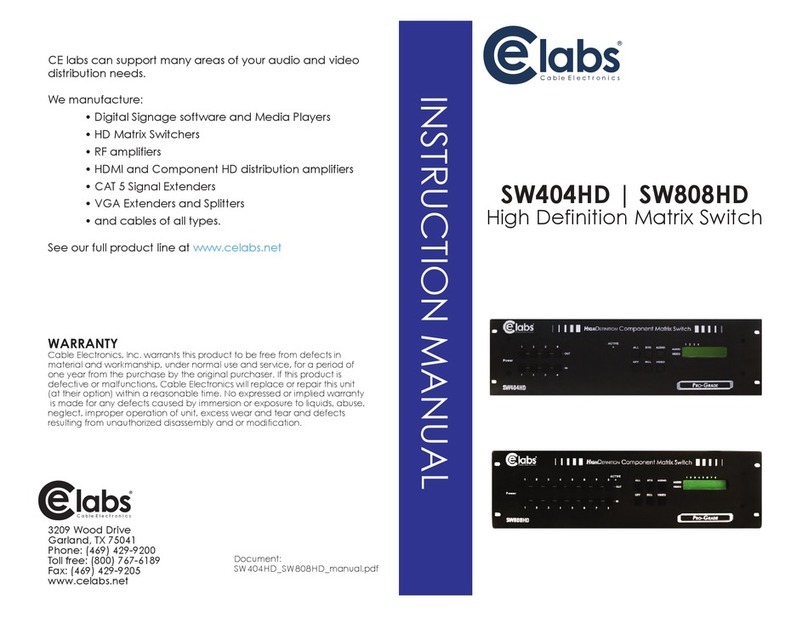7
SW1-SW4
for EDID/Audio
Note
1
If the HDTV shows video but without audio, please tr to set audio mode to stereo.
2
Factor default of SW1-SW4: Pin#1-OFF [] & Pin#2- OFF [] for 1080p with stereo.
3
If ou encounter an unsolved audio/video output problem during s stem installation, please
turn an SW1-SW4 to Pin#1-OFF[] & Pin#1-ON[], for safe mode to enforce the most
compatible 720p stereo output for s stem check. However, the safe mode cannot be initiated if
our HDMI source is set to enforce 1080p output. In this case, please reconfigure our HDMI
source to all resolution output for troubleshooting.
4
B pass means the matrix will maintain pla ing the original format of HDMI signals in video
and perhaps audio. B setting at this mode, the users ma encounter compatibilit issue
among different kinds of HDMI sources and displa s. If ou cannot get the audio and/or
video output normall at the s stem installation, please change the DIP switch setting to
default mode or even safe mode to verif the functionalit of the device.
5
Set Pin#1 at ON[] first then connect the HDMI Input to HDTV through a HDMI cable. Wait
for 20 seconds. The EDID learning procedure will be finished. If ou want to learn the EDID
from another HDTV, ou must set Pin#1 at OFF[] first and repeat this procedure.
DIP Switch Position
ON [] Bypass Stereo
EDID Learning & Stereo Mode
5
– for learning EDID from the
display while enforcing stereo output if any HDTV cannot play
surround sound normally