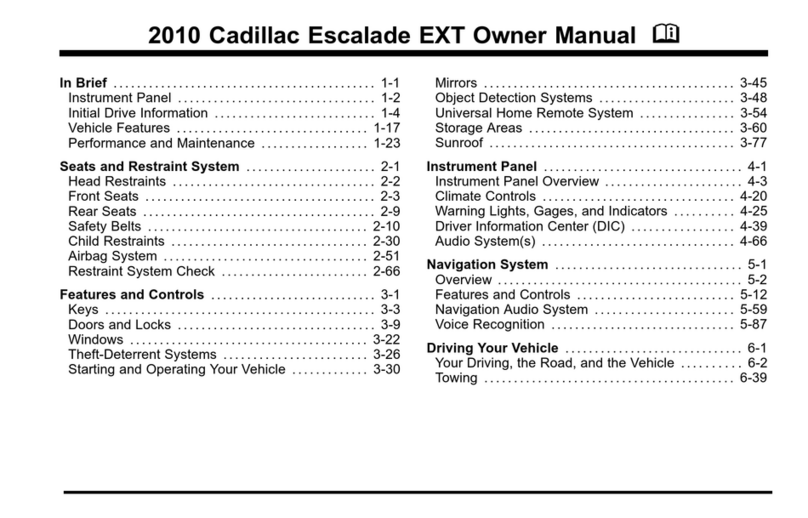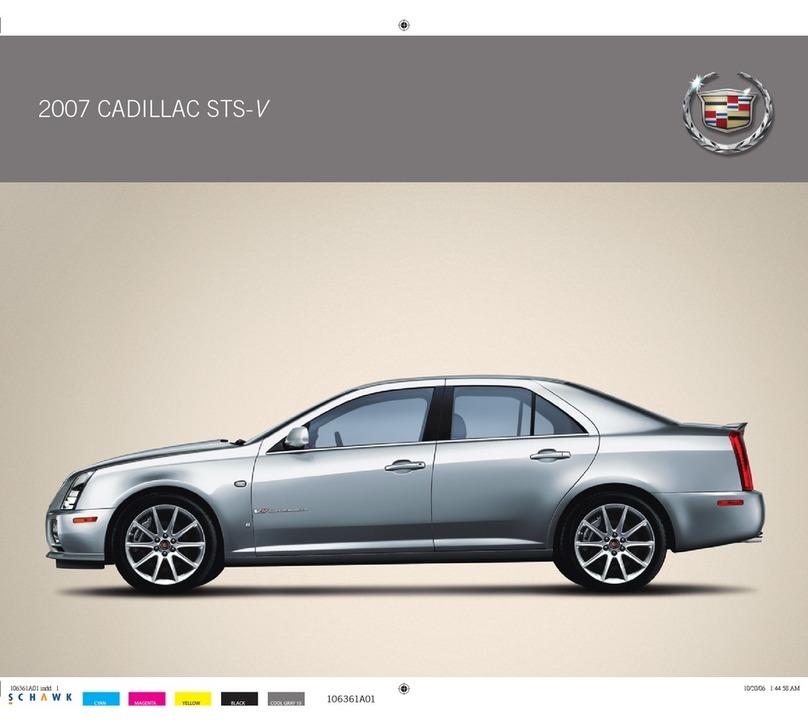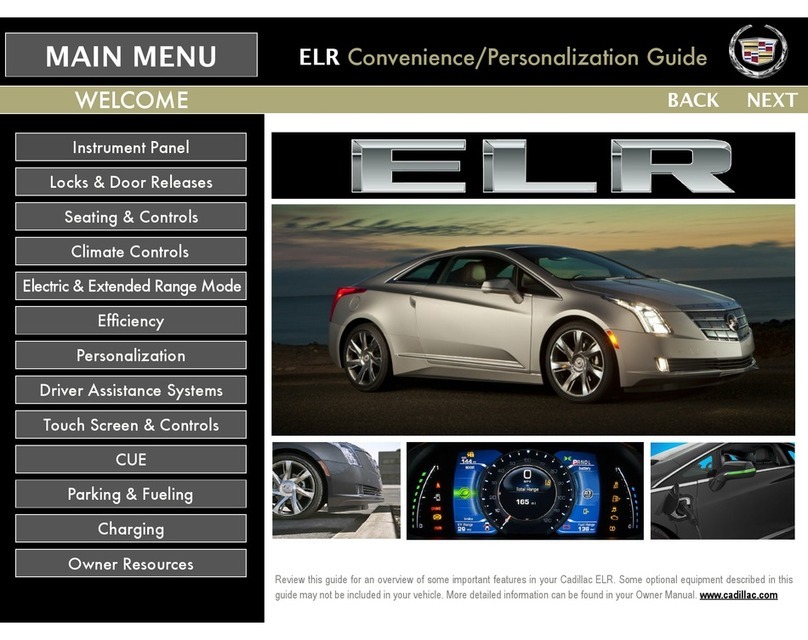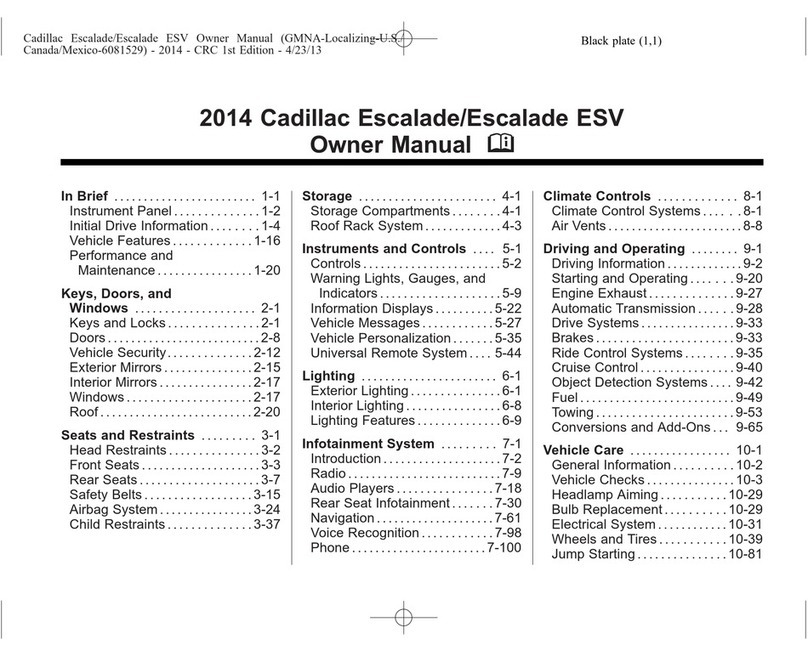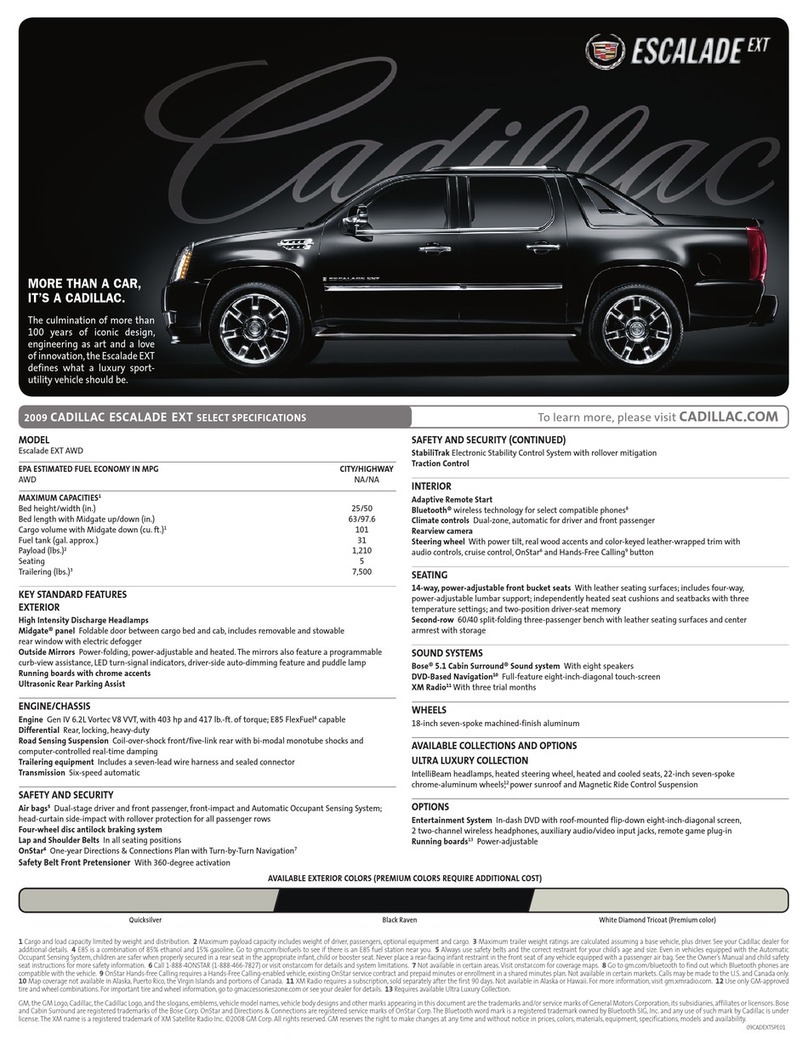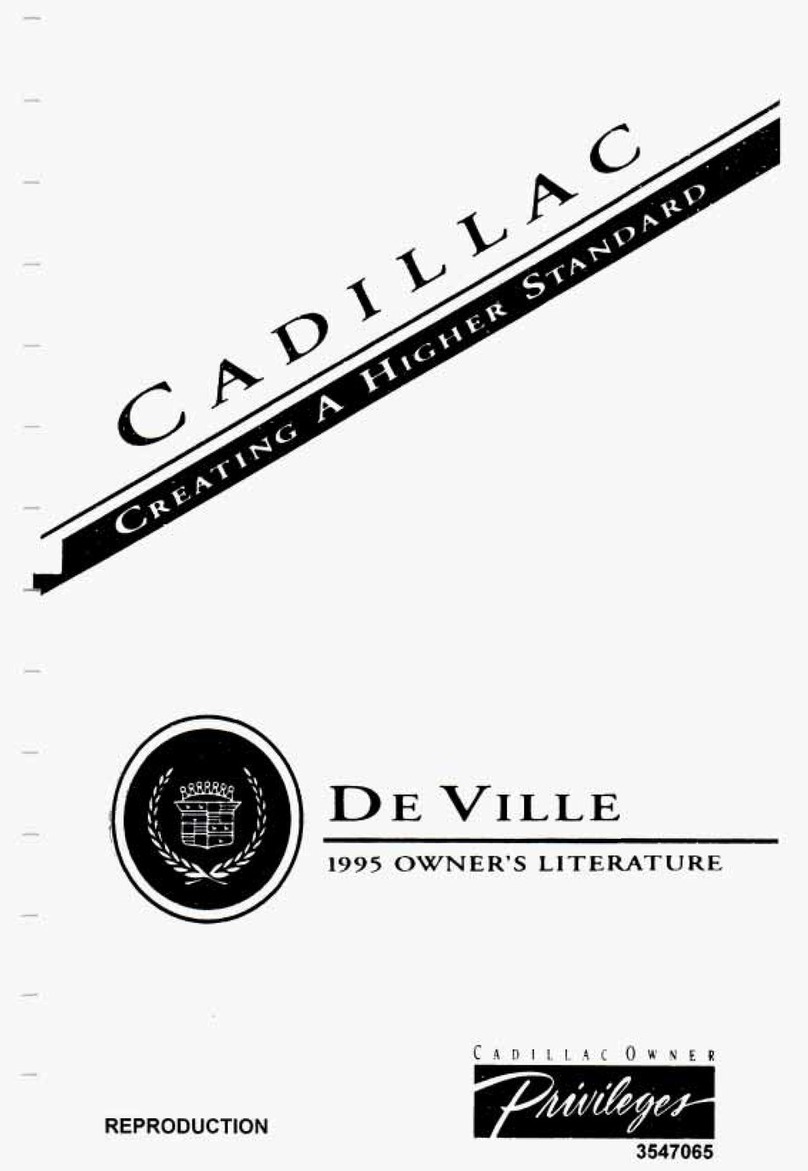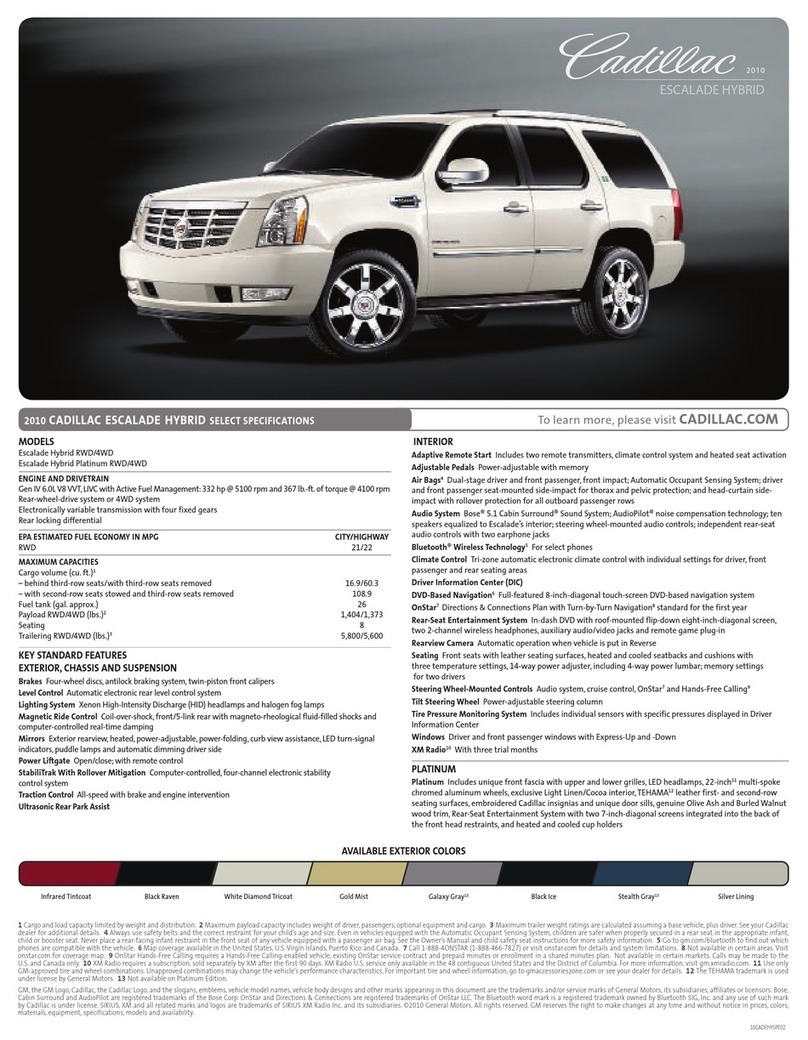9
INFOTAINMENT FEATURES
PORTABLE AUDIO DEVICES
Several USB ports and auxiliary
input jacks are located in the
vehicle.
Connect an iPod®, iPhone®,
MP3 player, or a USB ash
drive to a USB port or auxil-
iary input jack.
Touch Audio, and then
Media until the connected
device is shown. e system will read the device and build a list
of voice commands. Search for music on-screen or by voice
commands.
CADILLAC COLLECTION
♦
In-vehicle apps — connecting to music, news, weather, travel
information and more — are available for download to the radio
through the Collection icon on the home page.
Downloading and using the apps requires internet connectivity and
a data plan accessed through the vehicle’s OnStar 4G LTE Wi-Fi
hotspot, if active, or a mobile device hotspot.
TEXT MESSAGE ALERTS
Text message alerts play a text message over the audio system and
allow a response with a preset message. e text messaging feature
must be set up when the cell phone is paired. Messages can be
viewed on the touch screen only when the vehicle is not moving.
For more information, visit my.cadillac.com/learn.
Touch
Text Inbox to view the text message inbox.
Touch the
speaker icon to listen to a message.
See your Infotainment System Manual.
Use a Bluetooth or USB connection to link a smart phone, cell
phone, USB ash drive or portable audio player/iPod®to the info-
tainment display. For assistance, call 1-855-428-3669 or visit
my.cadillac.com/learn.
SETTING THE TIME
1. Touch Seings on the Home screen.
2. Touch Time and Date.
3. Touch Set Time.
4. Touch +or – to adjust the hours, minutes, and AM or PM.
5. Touch
<Back to exit the menu.
If the Auto Set feature is enabled, the time will be updated auto-
matically as the system obtains time information from the cellular
network.
STORING FAVORITE STATIONS
Mixed-audio favorites, including all radio station bands (AM, FM
and SiriusXM♦), navigation, applications, and contacts can be
stored in any order.
1. Display the desired radio station, navigation destination or
contact.
2. Touch and drag up the Interaction Selector at the boom of
the screen to display the favorite screen buons.
3. Touch and hold a favorite screen buon.
4. Repeat the steps to store another favorite item.
♦Optional equipment