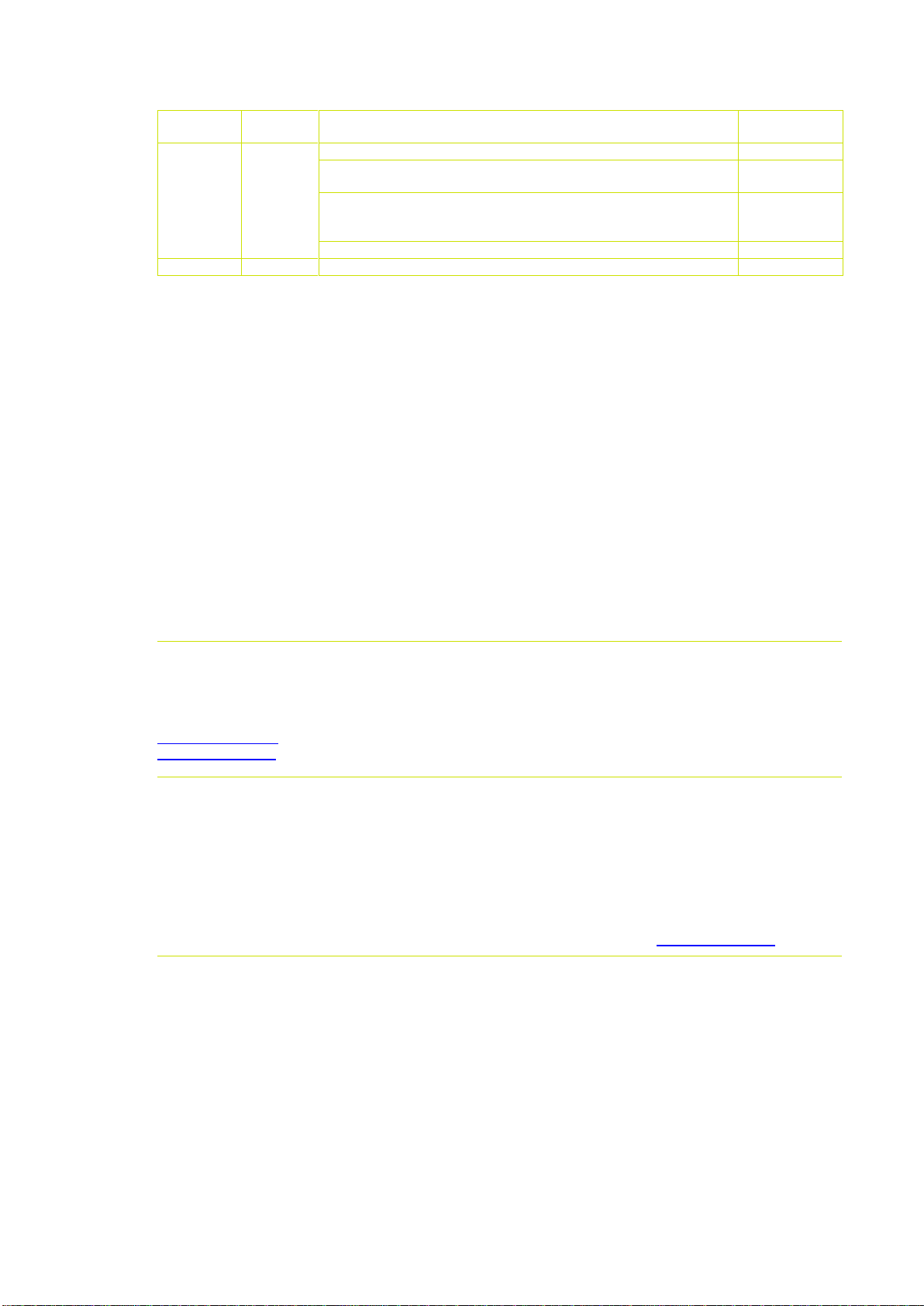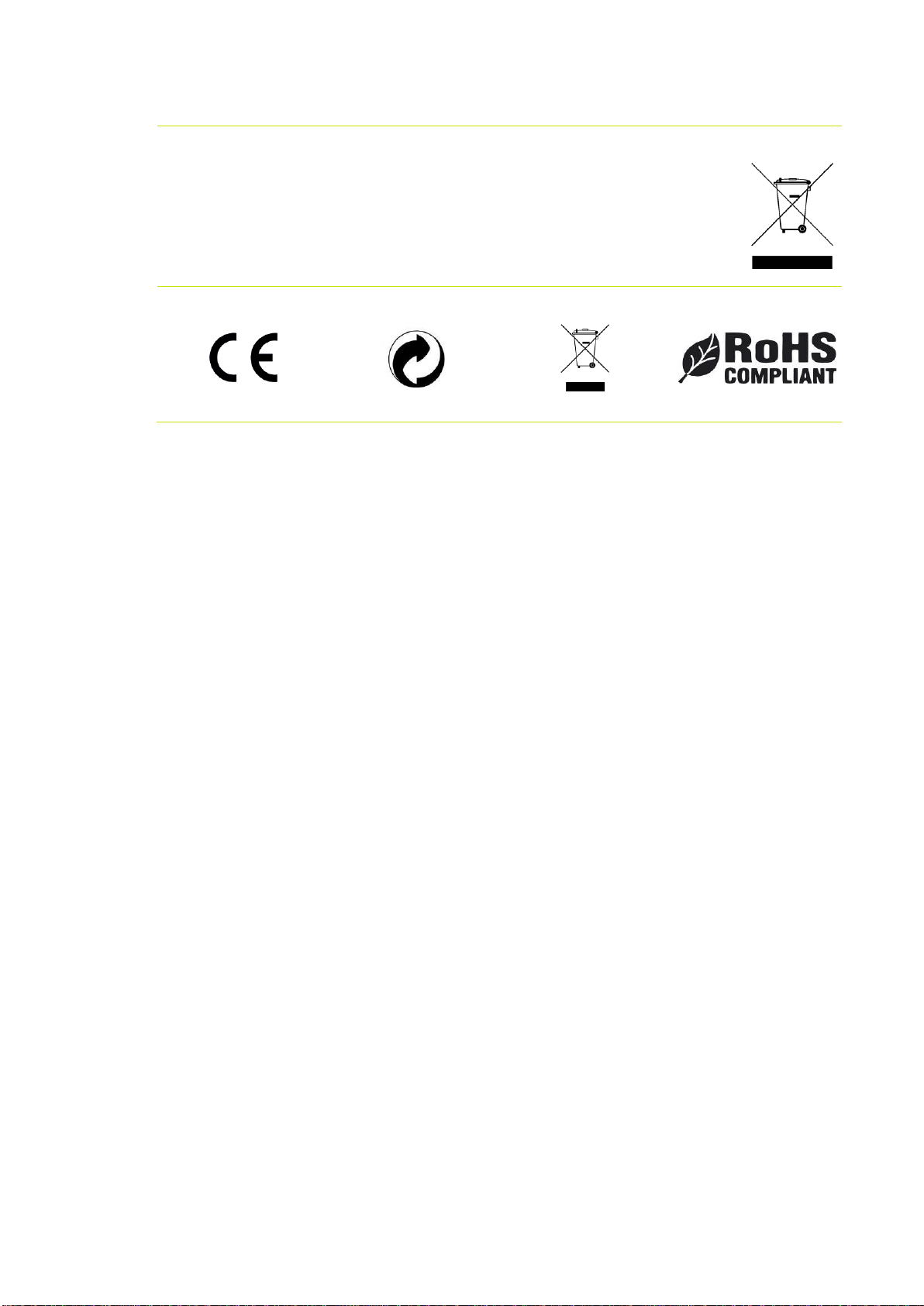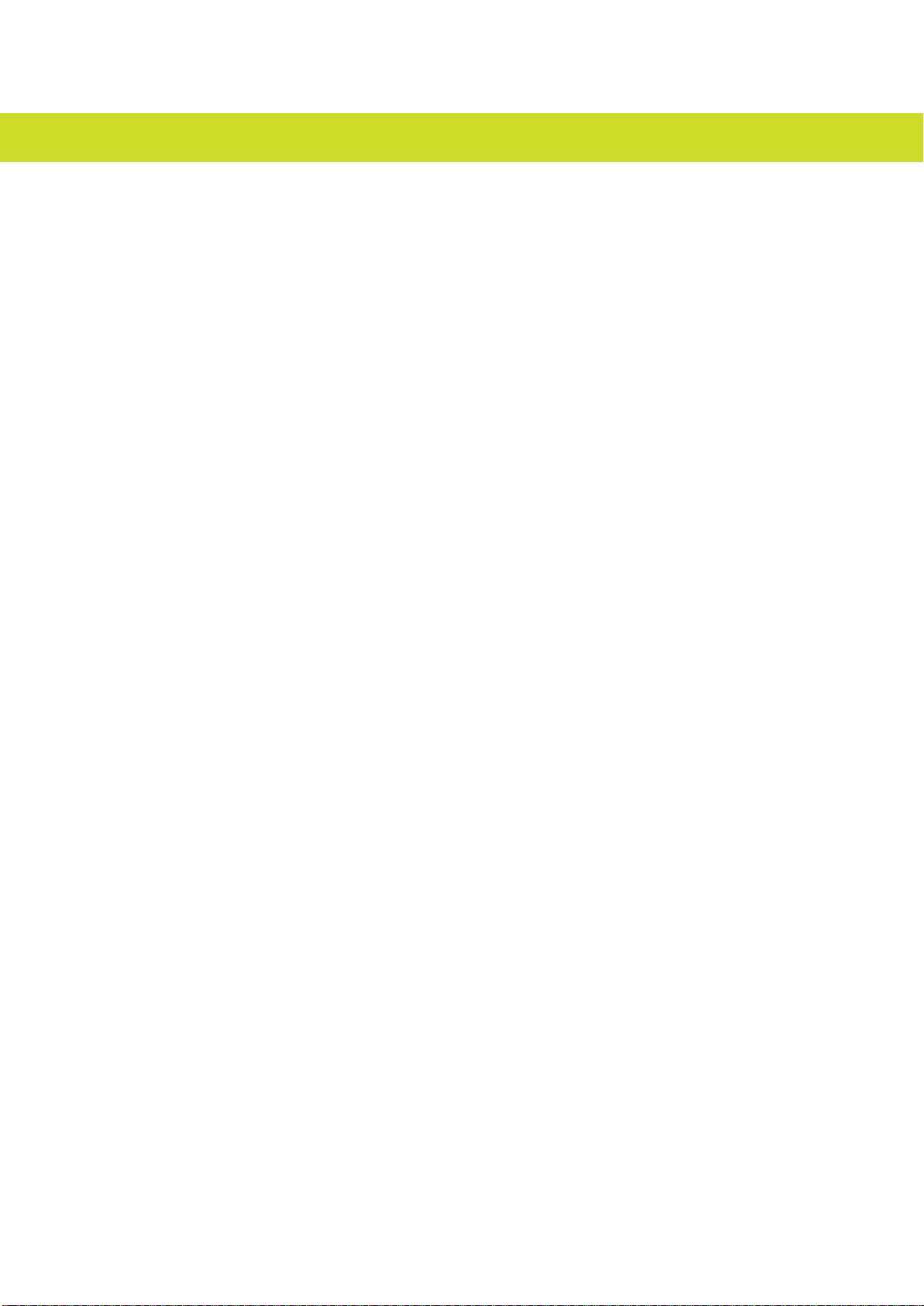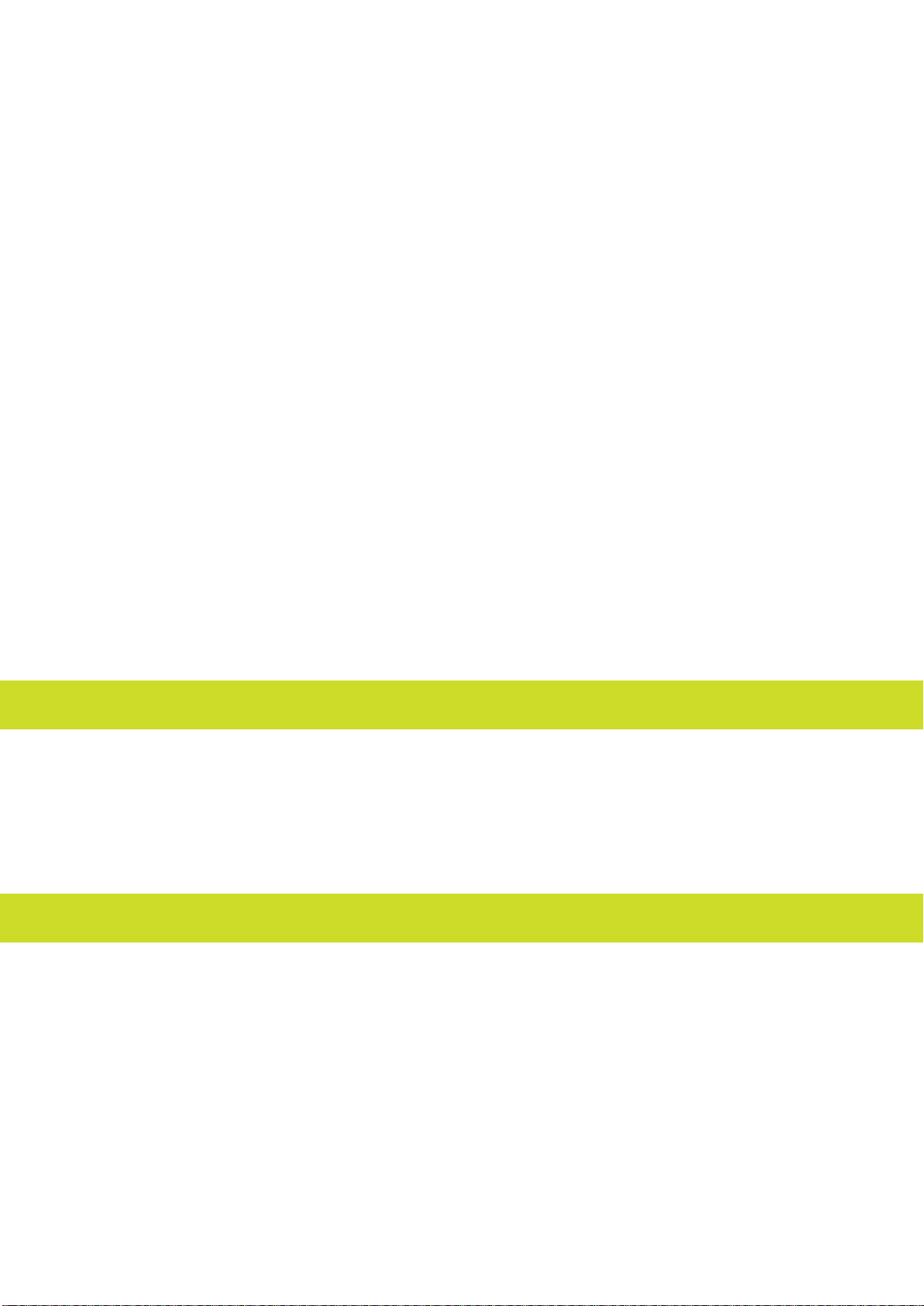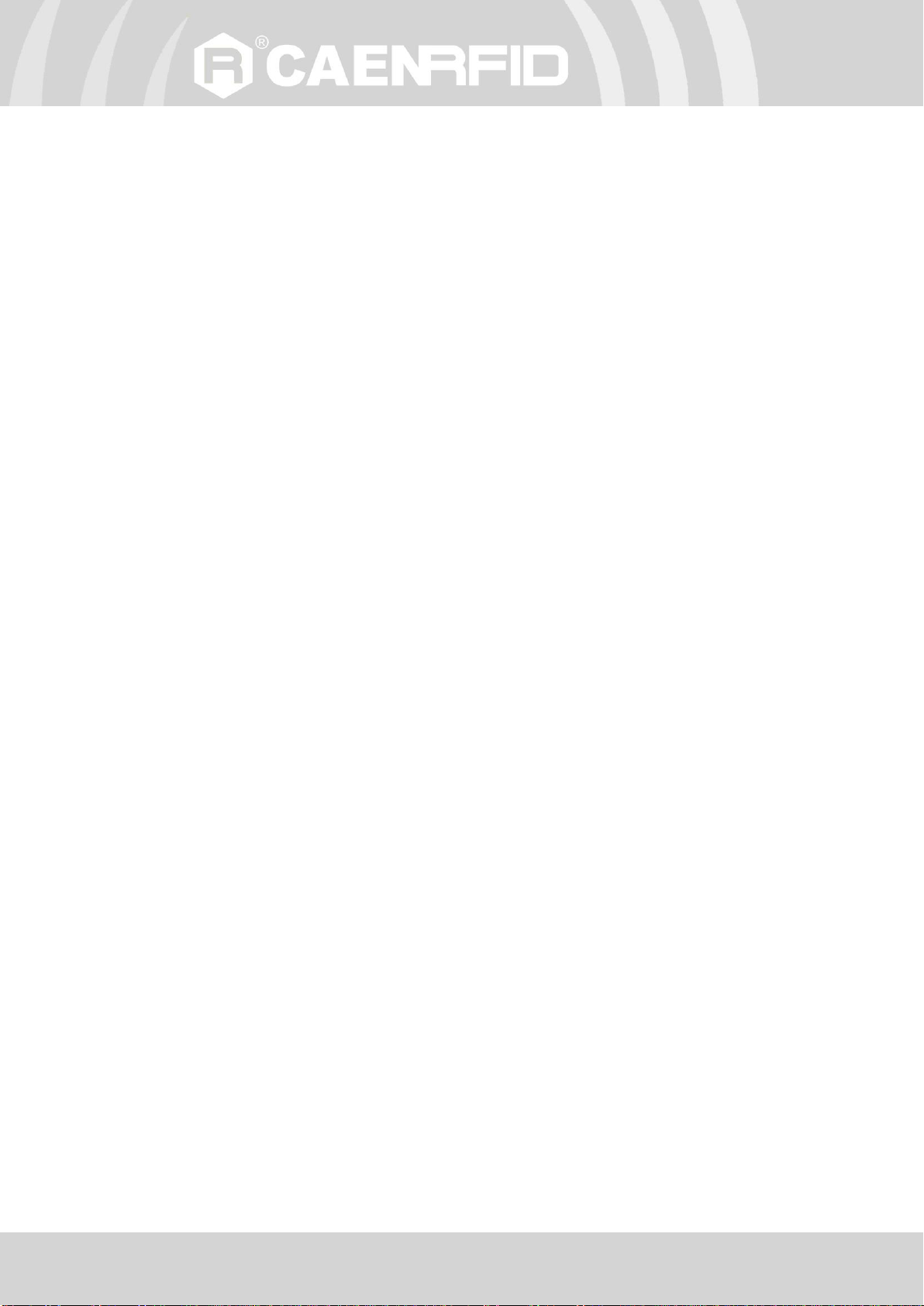Index- qIDmini Technical Information Manual 5
Index
Scope of Manual........................................................................................................................................................................2
Change Document Record.......................................................................................................................................................2
Reference Document................................................................................................................................................................3
Index ...........................................................................................................................................................................................5
List of Figures ............................................................................................................................................................................6
List of Tables..............................................................................................................................................................................6
1INTRODUCTION...............................................................................................................................................................7
Product Description..................................................................................................................................................................7
Front panel ....................................................................................................................................................................9
Charging.......................................................................................................................................................................10
USB connector.............................................................................................................................................................10
Accessories...............................................................................................................................................................................11
Ordering Options ....................................................................................................................................................................12
2GETTING STARTED .......................................................................................................................................................13
Introduction .............................................................................................................................................................................13
Bluetooth Communication Setup using the Easy Controller for Android......................................................................13
3EASY2RD PROFILE........................................................................................................................................................18
Introduction .............................................................................................................................................................................18
EASY2READ profile options...................................................................................................................................................18
DISPLAY........................................................................................................................................................................18
Android devices.......................................................................................................................................................................19
Bluetooth Communication Setup using the Easy Controller for Android .........................................................19
Windows PCs............................................................................................................................................................................24
Bluetooth Communication Setup ............................................................................................................................24
USB Communication Setup .......................................................................................................................................26
Connecting the qIDmini using the Easy Controller for Windows .......................................................................28
iOS devices ...............................................................................................................................................................................31
Bluetooth Communication Setup ............................................................................................................................31
4HID PROFILE ..................................................................................................................................................................34
Introduction .............................................................................................................................................................................34
HID profile options..................................................................................................................................................................34
FORMAT.......................................................................................................................................................................34
DISPLAY........................................................................................................................................................................35
APPLEKB ......................................................................................................................................................................35
PREFIX ..........................................................................................................................................................................35
SUFFIX ..........................................................................................................................................................................35
KBOARD.......................................................................................................................................................................36
Android devices.......................................................................................................................................................................36
Bluetooth Communication Setup ............................................................................................................................36
Windows PCs............................................................................................................................................................................38
Bluetooth Communication Setup ............................................................................................................................38
USB Communication Setup .......................................................................................................................................41
iOS devices ...............................................................................................................................................................................43
Bluetooth Communication Setup ............................................................................................................................43
5OFFLINE PROFILE .........................................................................................................................................................45
Introduction .............................................................................................................................................................................45
OFFLINE profile options.........................................................................................................................................................45
DWNLOAD ...................................................................................................................................................................45
ERASE ...........................................................................................................................................................................46
VIEWTAG......................................................................................................................................................................46
BTSCAN ........................................................................................................................................................................46
LOGOPT........................................................................................................................................................................46
DISPLAY........................................................................................................................................................................46
6BUFFER PROFILE...........................................................................................................................................................47
Introduction .............................................................................................................................................................................47
Communication Setup ............................................................................................................................................................47
Android devices ..........................................................................................................................................................47
Windows PCs ...............................................................................................................................................................49
Bluetooth Communication Setup.....................................................................................................................49
USB Communication Setup................................................................................................................................51
Download .................................................................................................................................................................................52