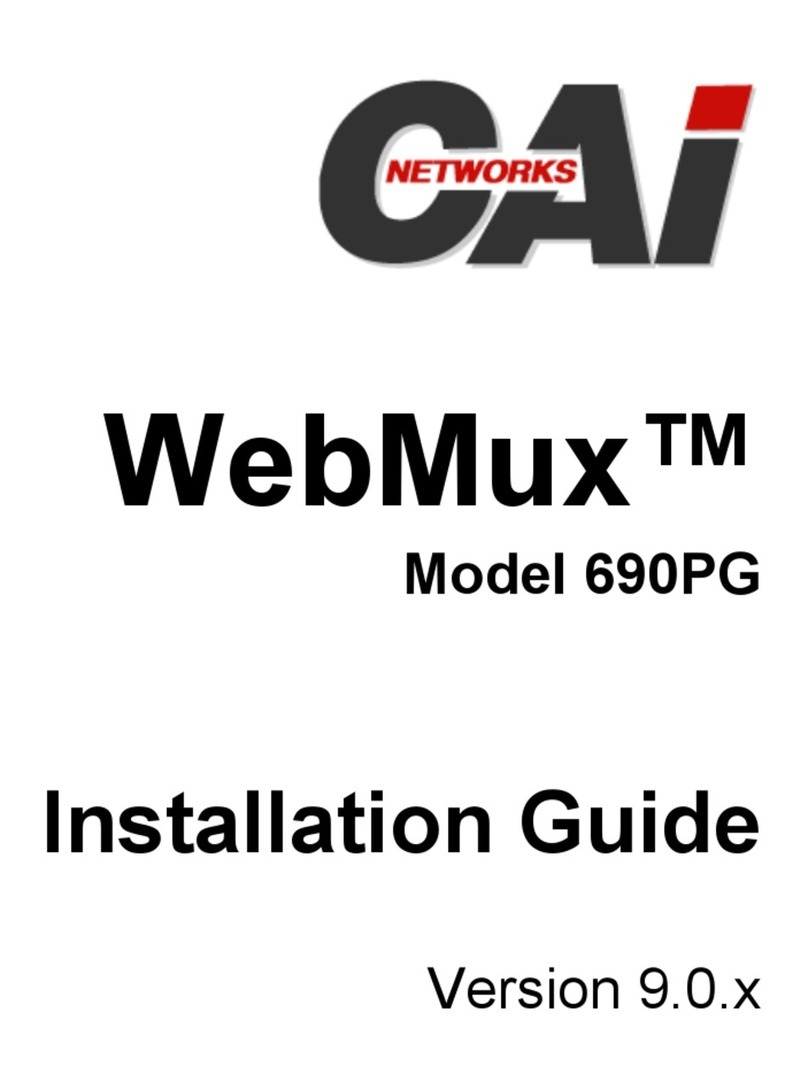i
Table of Contents
Table of Contents······························································································································ i
Packing List····································································································································iii
Main Components···························································································································· 1
Front View··································································································································· 1
Rear View···································································································································· 2
WebMux™ Overview······················································································································· 3
Key Features······························································································································· 3
The WebMux™ Family ··············································································································· 5
Network Overview······················································································································· 7
Sample Configurations···················································································································· 9
Single WebMux™························································································································ 9
Redundant Installation·············································································································· 11
Installation without IP Address Change··················································································· 13
Configuring the WebMux ·············································································································· 15
Before you Start ························································································································ 15
Hardware Setup --- Collect Information··················································································· 16
Hardware Setup ---Setup the new network ··············································································· 16
Hardware Setup ---Configuration Summary············································································· 17
Initial Configuration······················································································································ 17
NAT Mode Related Configuration ···························································································· 18
Out-of-Path Related Configuration··························································································· 20
NAT and Out-of-Path Common Configuration········································································· 20
What if I made mistake in my configuration? ··········································································· 23
Management Console···················································································································· 24
Login········································································································································· 24
Main Management Console ······································································································ 26
SSL Keys···································································································································· 27
Administration Set Up··············································································································· 33
Change Browser Login Password: ··························································································· 39
Set Clock:·································································································································· 41
Upload/Download····················································································································· 43
Add Farm ·································································································································· 44