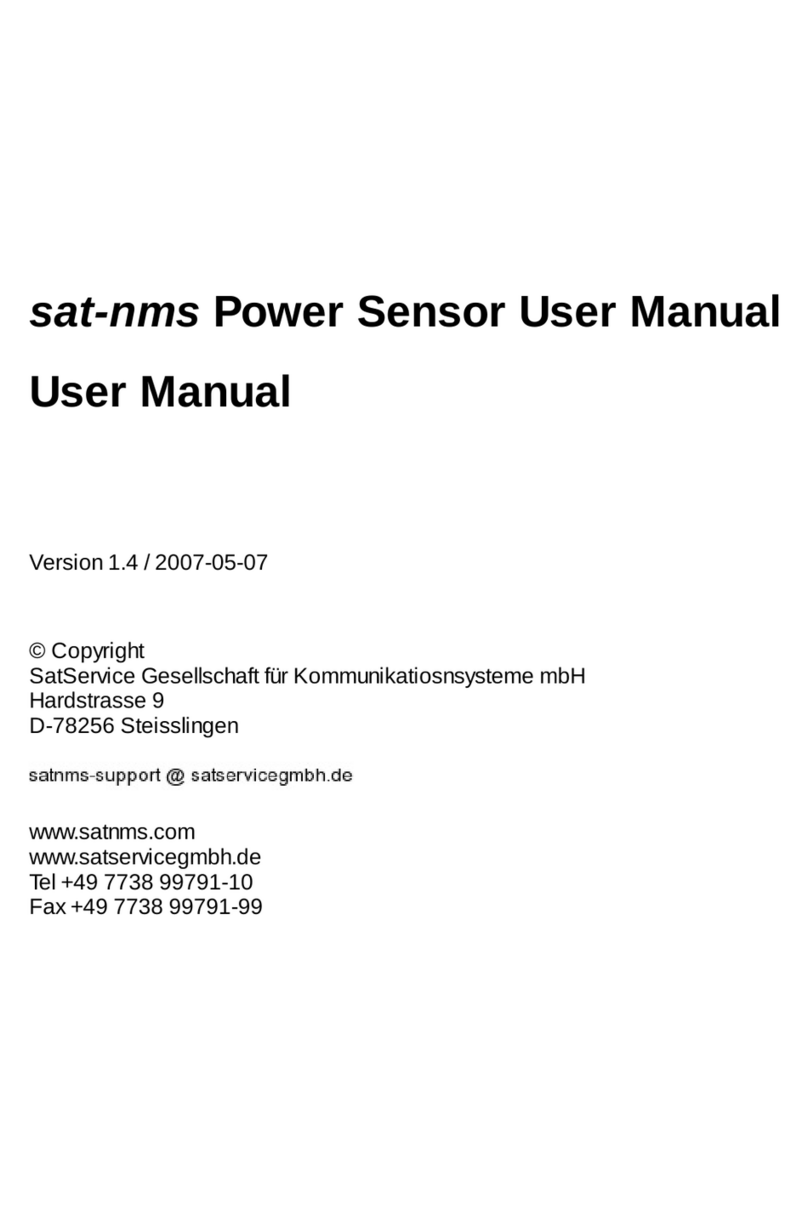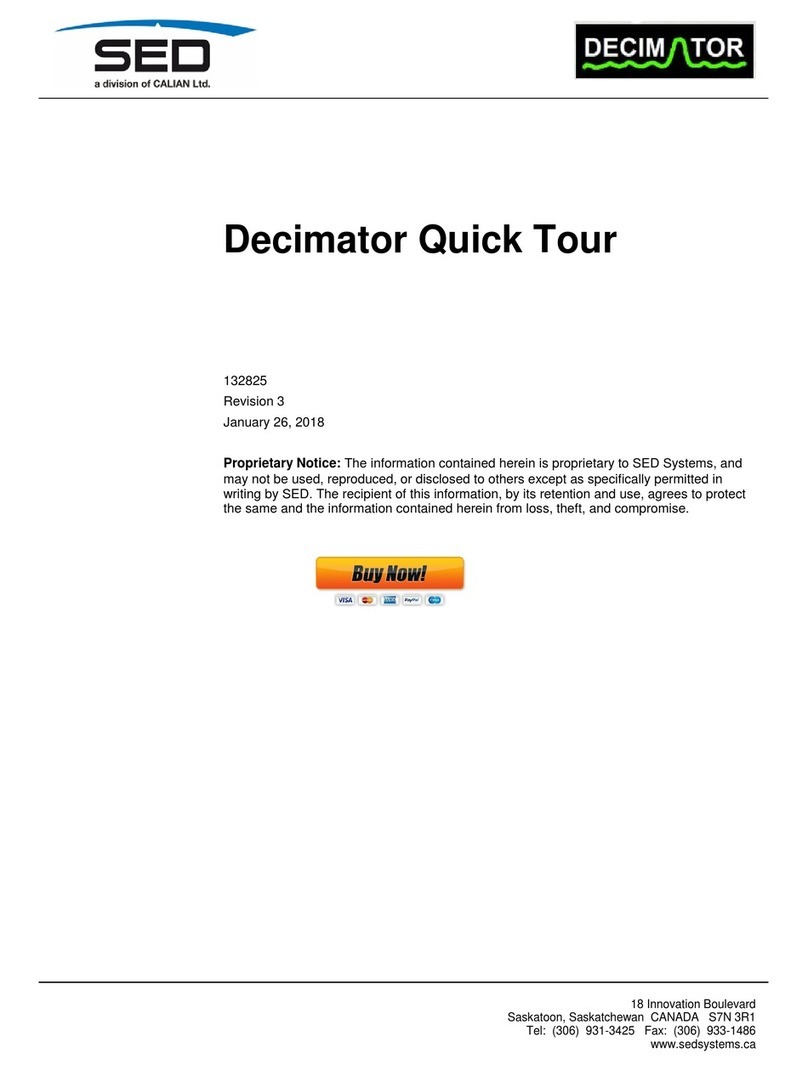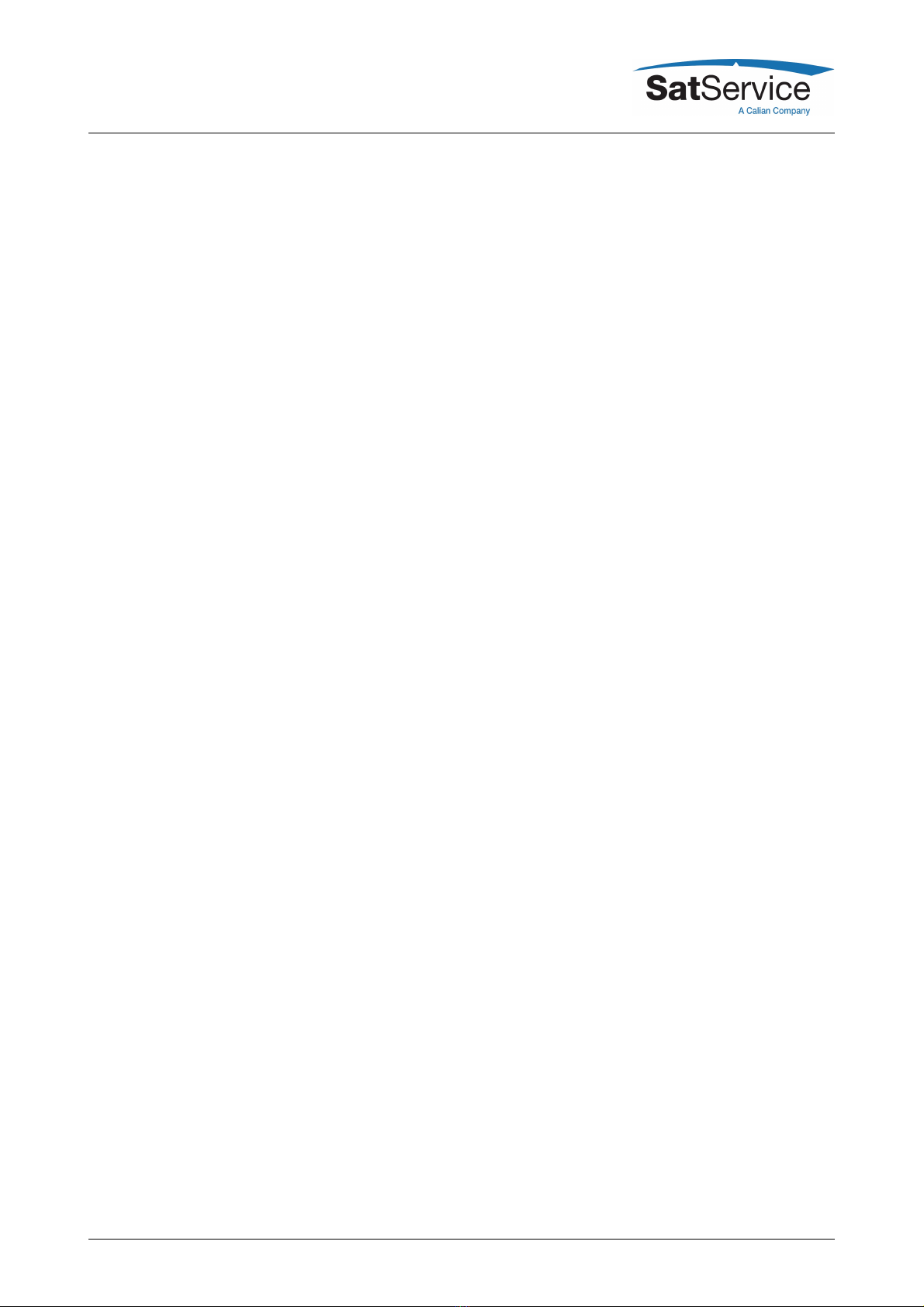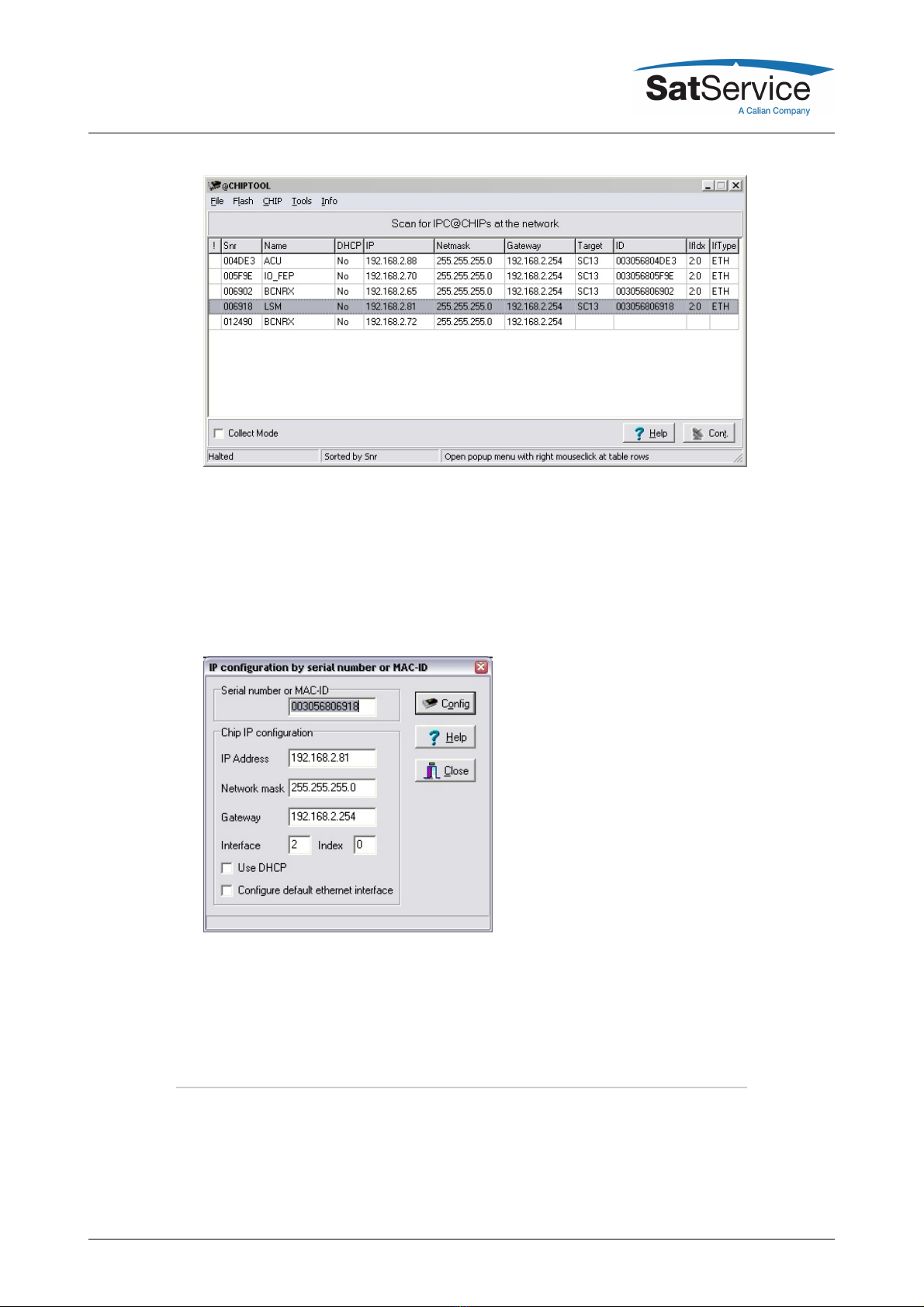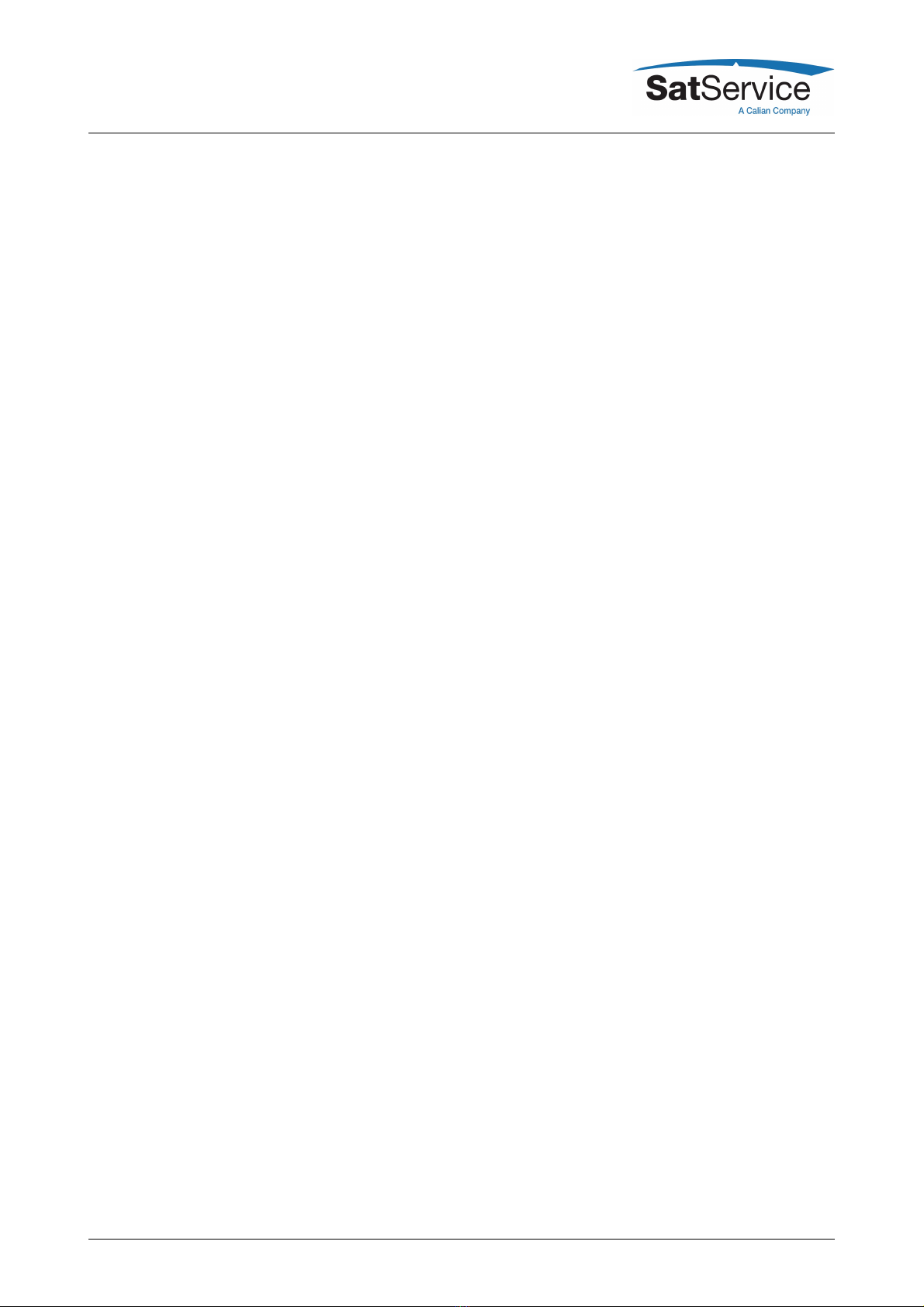
Table Of Contents
1Table Of Contents ...............................................................................................................................
3sat-nms LFTX/RX LF20 User Manual ................................................................................................
41 Introduction ......................................................................................................................................
51.1 Compliances .............................................................................................................................
51.1.1 CE Compliances .................................................................................................................
62 Installation ........................................................................................................................................
62.1 Safety Instructions .....................................................................................................................
72.2 Handling instructions for optical connectors .............................................................................
82.3 Setting the IP Address ...............................................................................................................
92.4 Mechanical installation ..............................................................................................................
102.5 Connecting the sat-nms LFTXRX ...........................................................................................
112.5.1 Optical receiver ,transmitter and switch cards .................................................................
122.5.2 Power connectors and power supplies ............................................................................
122.5.3 DC and data connectors ...................................................................................................
132.5.4 RF connectors ..................................................................................................................
142.5.5 Optical connectors ............................................................................................................
152.5.6 optional 75Ohm converter ................................................................................................
152.5.7 optional 1:4 splitter 'LFRXv4' .............................................................................................
152.5.8 optional dual coupler 'LFC10TX' and 'LFC10RX' ..............................................................
162.6 Configuring the Optical Links ..................................................................................................
162.7 Line-up the Optical Links .........................................................................................................
173 Operation .......................................................................................................................................
173.1 The Web-based User Interface ...............................................................................................
173.2 State: Display Readings ..........................................................................................................
183.2.1 Reading of LFRX receiver card ........................................................................................
193.2.2 Reading of LFTX transmitter card ....................................................................................
203.2.3 Reading of LFSW switch card ..........................................................................................
213.2.4 Reading of empty slots .....................................................................................................
223.3 Configuration of operational parameters .................................................................................
223.3.1 Configuration of LFRX receiver card ................................................................................
233.3.2 Configuration of LFTX transmitter card ............................................................................
253.3.3 Configuration of LFSW switch card ..................................................................................
263.3.4 Empty slots .......................................................................................................................
263.4 General Setup .........................................................................................................................
283.5 Local operation LFTX, LFRX, LFSW Card .............................................................................
283.5.1 Local operation LFTX Card ...............................................................................................
293.5.2 Local operation LFRX Card ..............................................................................................
303.5.3 Local operation LFSW Card .............................................................................................
314 Remote Control .............................................................................................................................
314.1 General command syntax .......................................................................................................
324.2 The TCP/IP remote control interface ......................................................................................
324.3 The RS232 remote control interface .......................................................................................
334.4 SNMP Control ..........................................................................................................................
344.5 Parameter list ..........................................................................................................................
375 Theory of Operation .......................................................................................................................
(C) 2021, SatService GmbH www.satnms.com LF20-UM-2107 Page 1/43