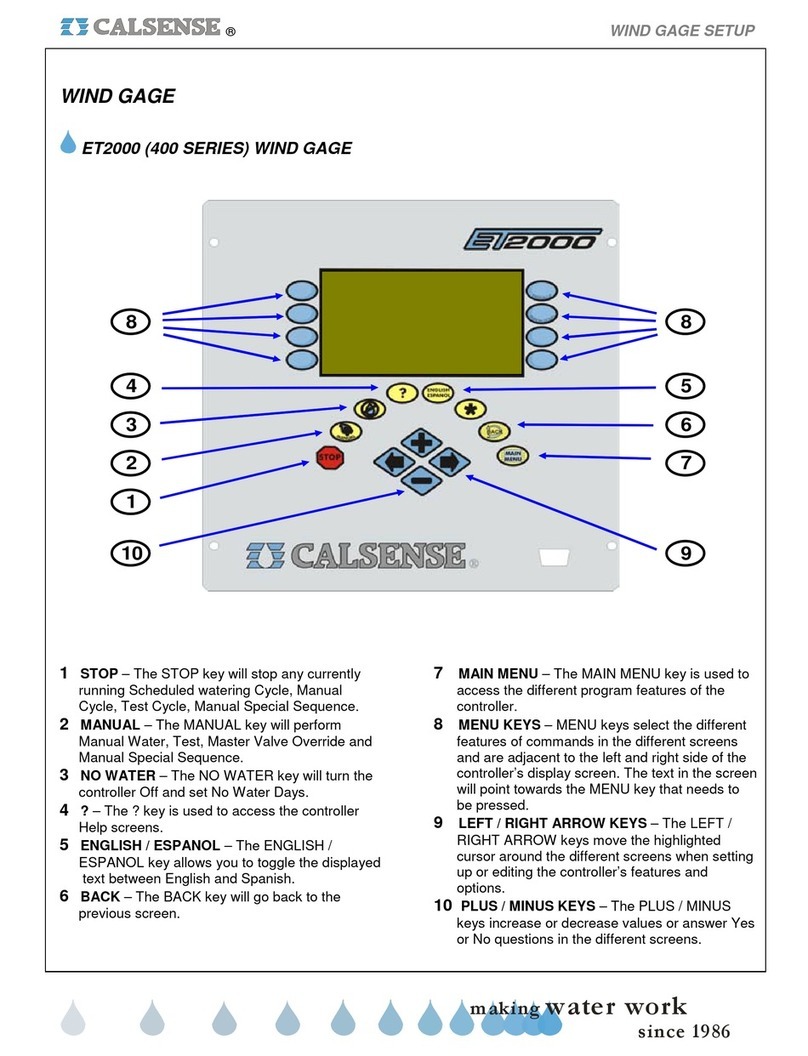® SECTION 2: BATTERY CHARGING & REPLACEMENT
making
since 1986
ater work
SECTION 2: BATTERY CHARGING &
REPLACEMENT
The RRe-TRAN Handheld Radio Remote will arrive
mostly charged. Push the ON/RESUME key and
scroll down to SETUP. Press the SELECT/EDIT
button to access the BATTERY STATUS screen. If
the battery reads FULL you may use it at this point.
2A. Charging the Handheld
If the Handheld BATTERY STATUS screen reads
anything other than FULL. Plug the charging
transformer (RRe-CHR) into an approved 110 AC
outlet. Attach the 9 VDC charging adapter (RRe-
CHG) to the Handheld Radio Remote (RRe-TRAN).
If the Handheld screen reads “Unit is OFF” and does
not “Wake-Up” you must turn the Handheld on using
the ON/RESUME key.
The Handheld Radio Remote must be on to
recharge correctly. Normal charge time is 2 to 3
hours.
Charging Guidelines
1. It is best to plug the RRe-TRAN handheld radio remote
into the charger and do not disturb until the unit has
completed the charging cycle. Disturbances can cause
slight changes in the measured voltages and cause
charging to false terminate. If the unit charge cycle
ends unexpectedly, remove the charger plug, wait 10
seconds, then reinsert to reinitiate charging cycle.
2. If the cells are deeply discharged (i.e. screen is blank)
and you begin a charging cycle, you may find that
charging could end in less than 1 hour. If this happens
you will need to restart charging again in order to fully
charge the cells. Remove the charger plug from the
unit, wait 10 seconds, and then reinsert the plug to
reinitiate charging cycle.
Recharging the Handheld Radio Remote unit should
be accomplished by the user any time that the unit is
not in use, or the battery level reading is weak.
Note: You should charge the Handheld Radio
Remote unit after each use or when battery status
reads weak.
The CHARGING STATUS screen is displayed
(Figure 2.0.1).
CHARGING STATUS
Status: CHARGING
Time: 2.5 mins
VBatt: 5.02V / 0.00V
NONE
Figure 2.0.1
Status: This entry shows the current condition of the
re-charging process it will show as one of the
following entries:
Charging: The handheld unit is currently recharging.
Problem: The handheld is experiencing a problem with
the recharging process.
Full Charge: The handheld unit has completed its
recharging cycle.
Min: This portion of the screen shows the amount of
time in minutes and tenths of a minute since this
recharging cycle began.
VBatt=: This entry shows the current voltage status
of the batteries in volts DC.
Termination Code: This notification is displayed at
the bottom center of the screen and will show one of
the following entries:
None: Not yet done all normal.
NEG V: Normal termination code when charging
partially discharged batteries.
Time: 245 minutes, the normal termination code when
charging fully discharged batteries.
MAX V: Greater than 7.2 volts DC. Indicates a
questionable battery pack.
MIN V: Less than 5.0 Volts DC after 2 minutes.
Indicates a questionable battery pack.
2B. Battery Replacement
To Replace the NiMH (Nickel Magnesium Hydride)
batteries remove the battery compartment cover.
Replace all four 2500 AA 1.2 Volt batteries as a set
and reinstall the battery compartment cover.
Note: Do not use different quality batteries together. Replace all
four (4) batteries at one time. Be sure to match the battery polarity
with those pictured on the bottom of the battery compartment.
CAUTION:
Do not operate Handheld Radio Remote without antenna
properly installed. Do not store Radio Remote for long periods
of time without charging batteries at least once every 20 days.