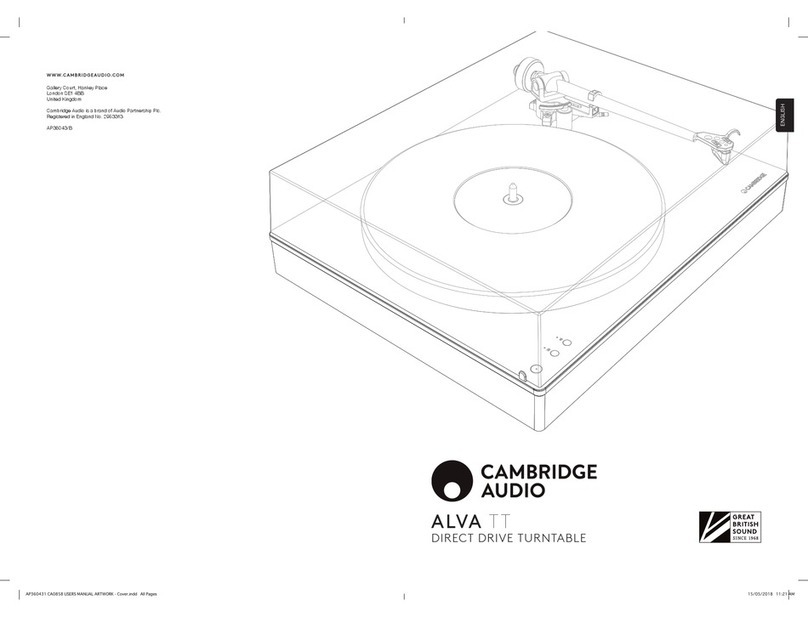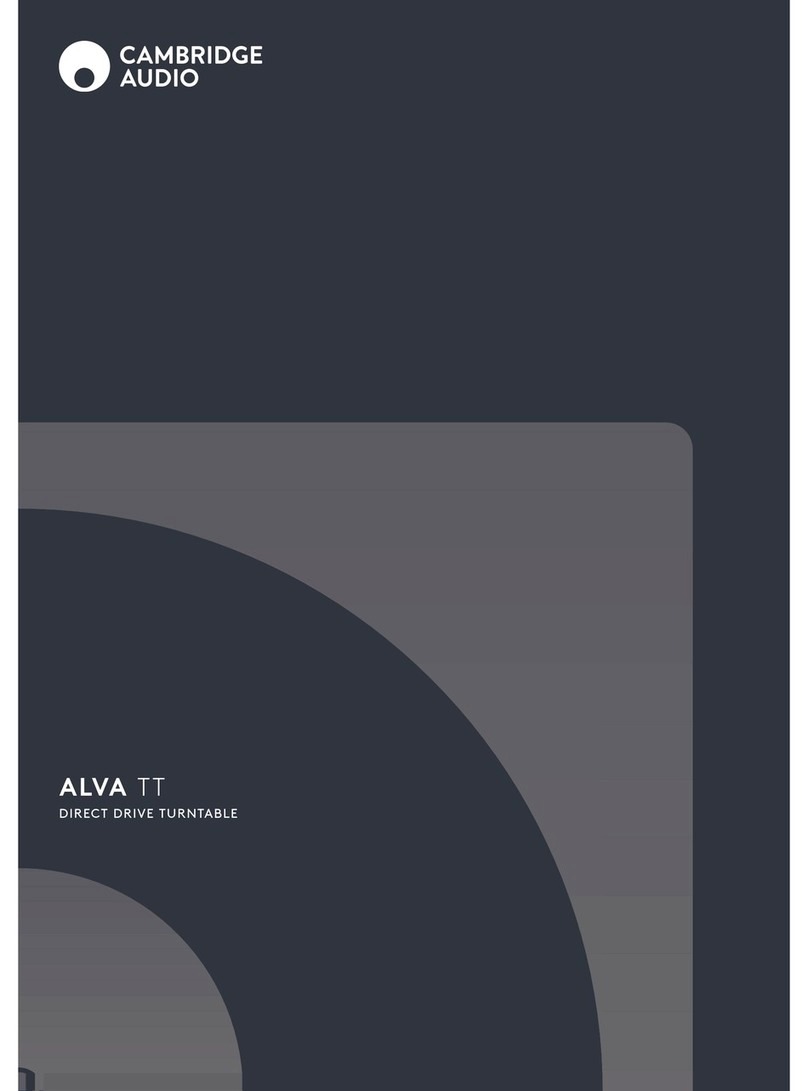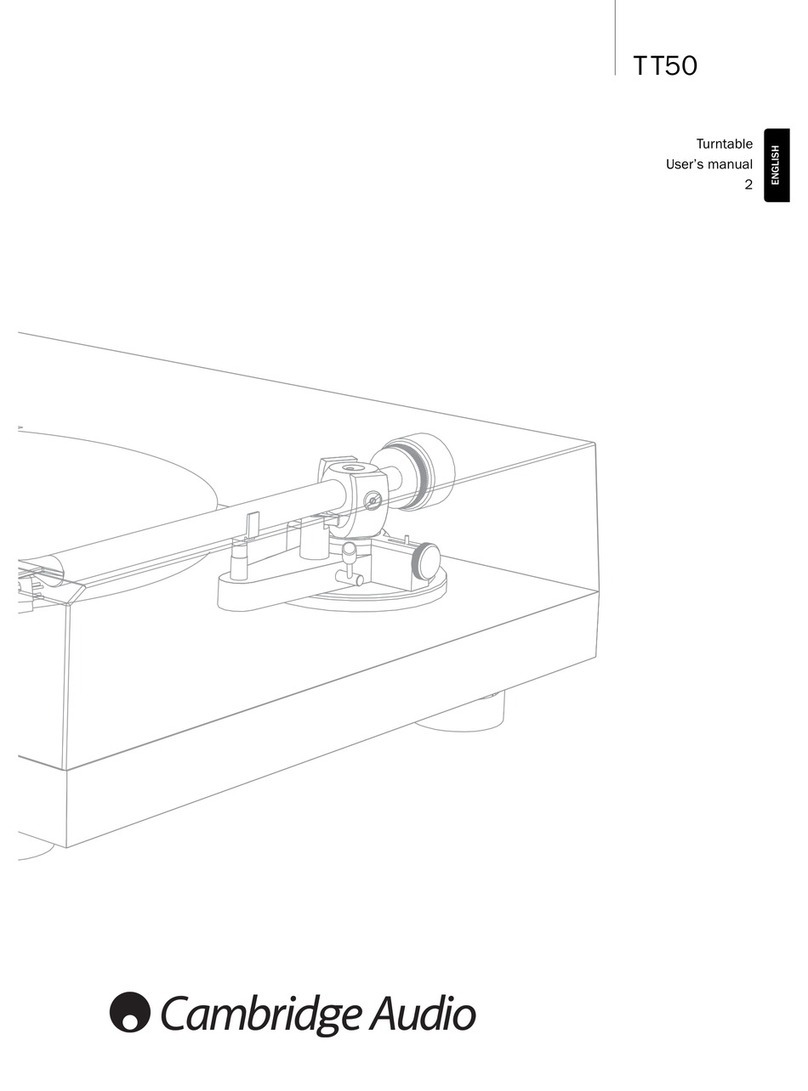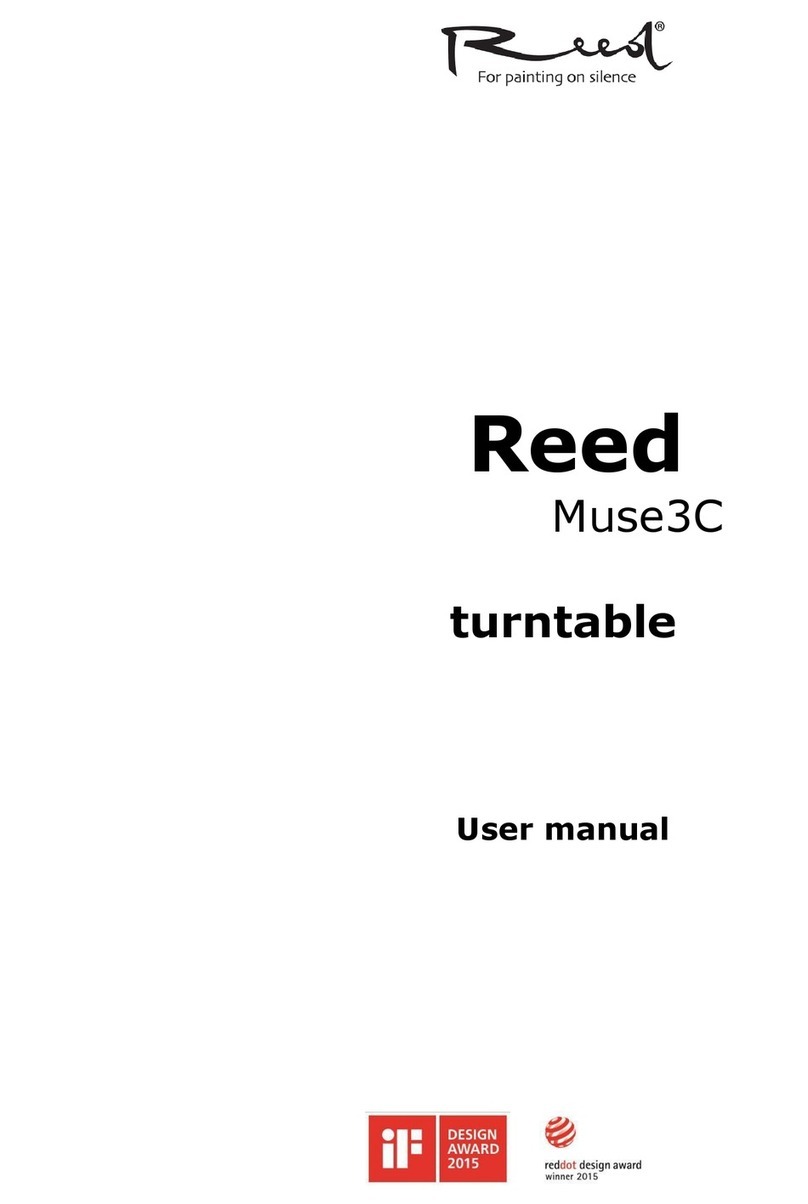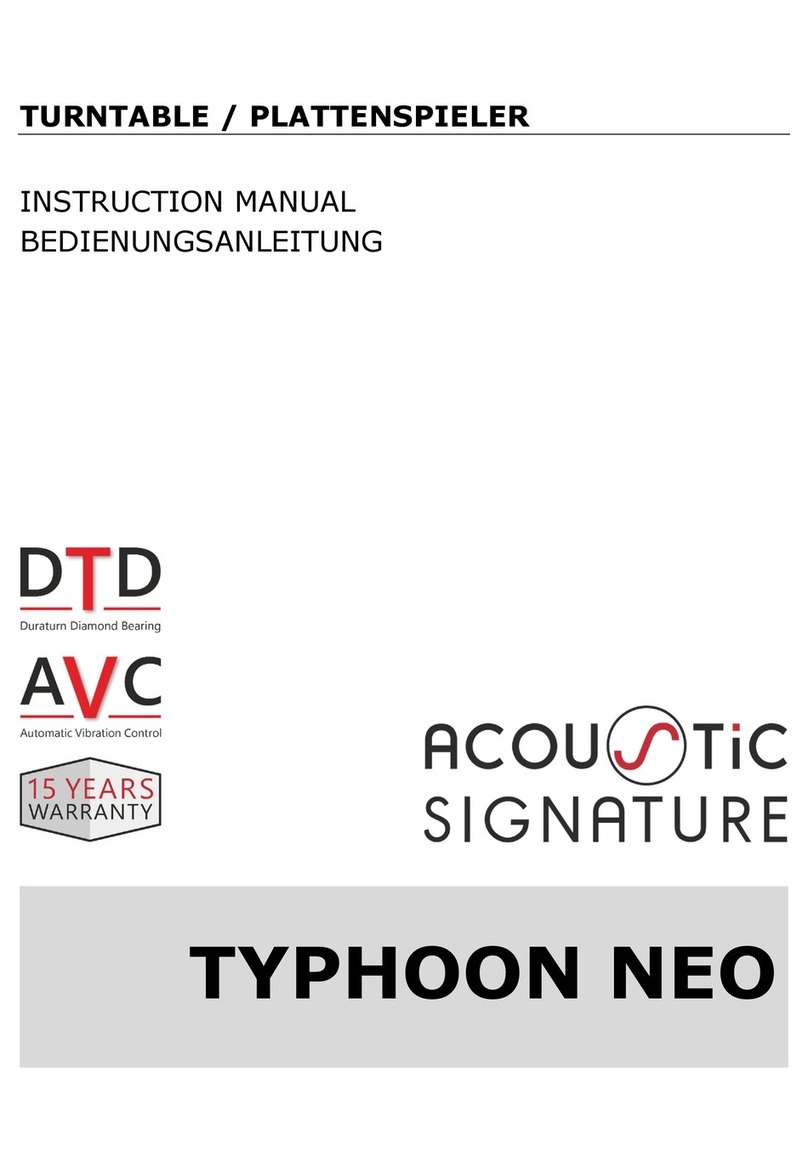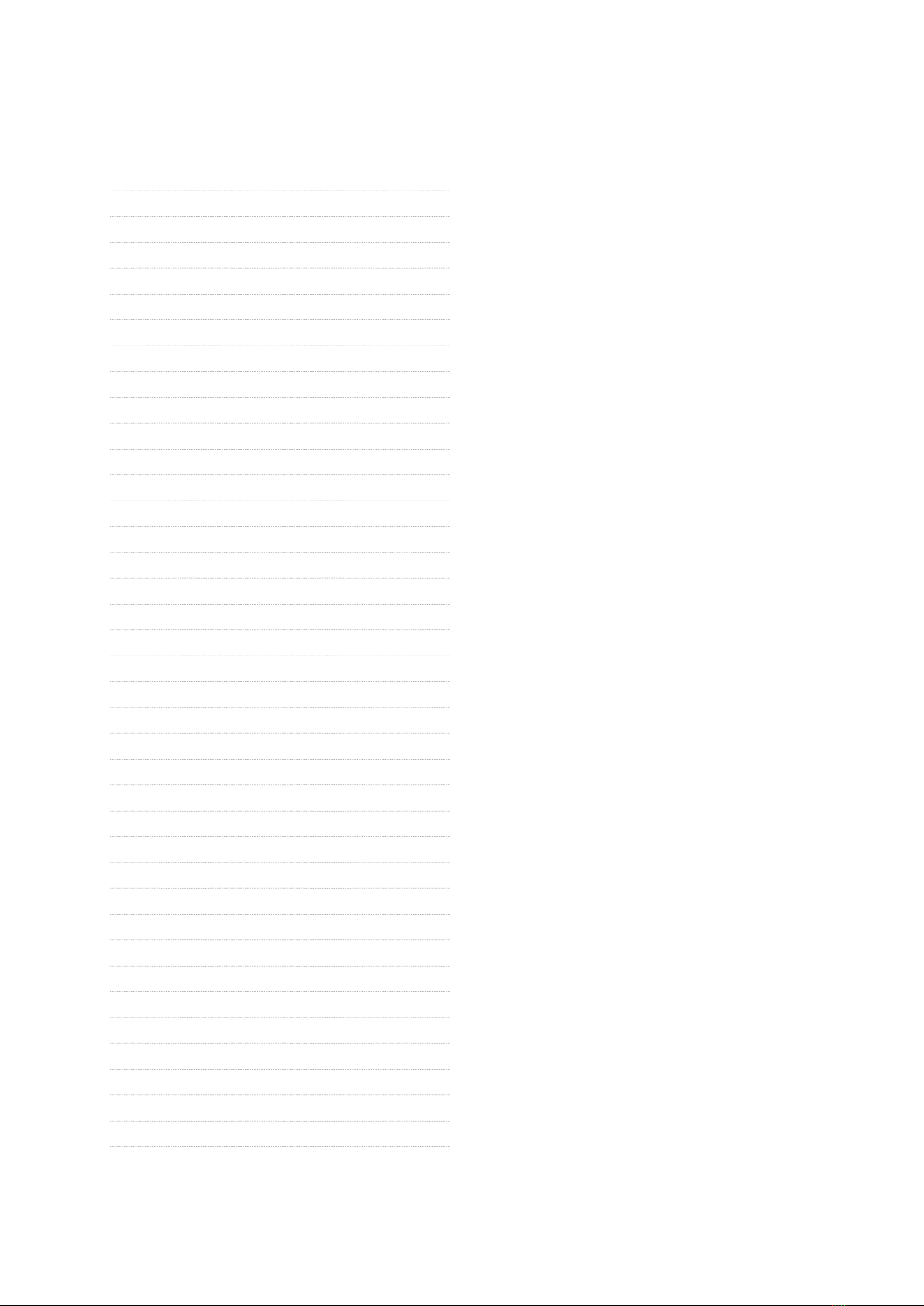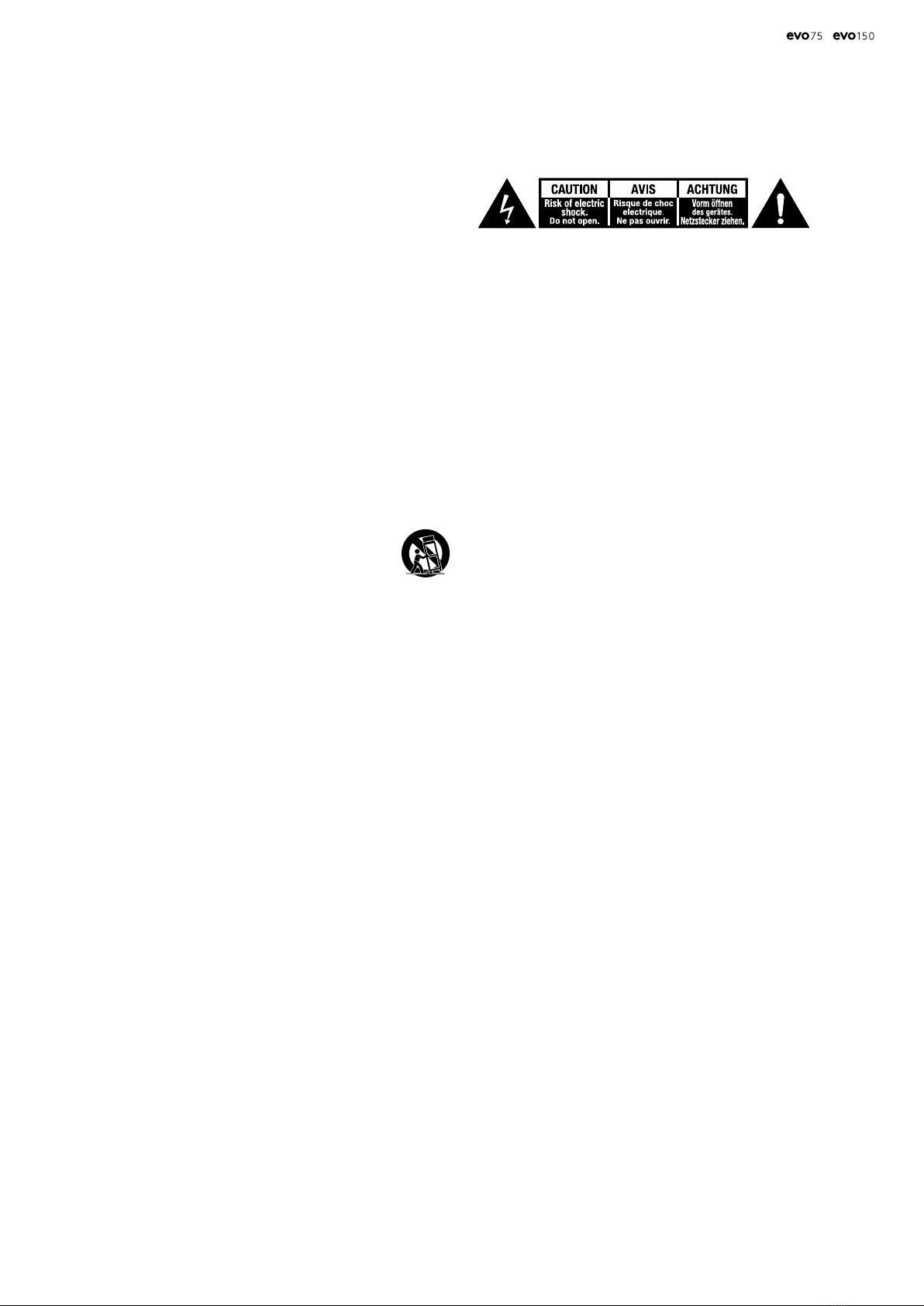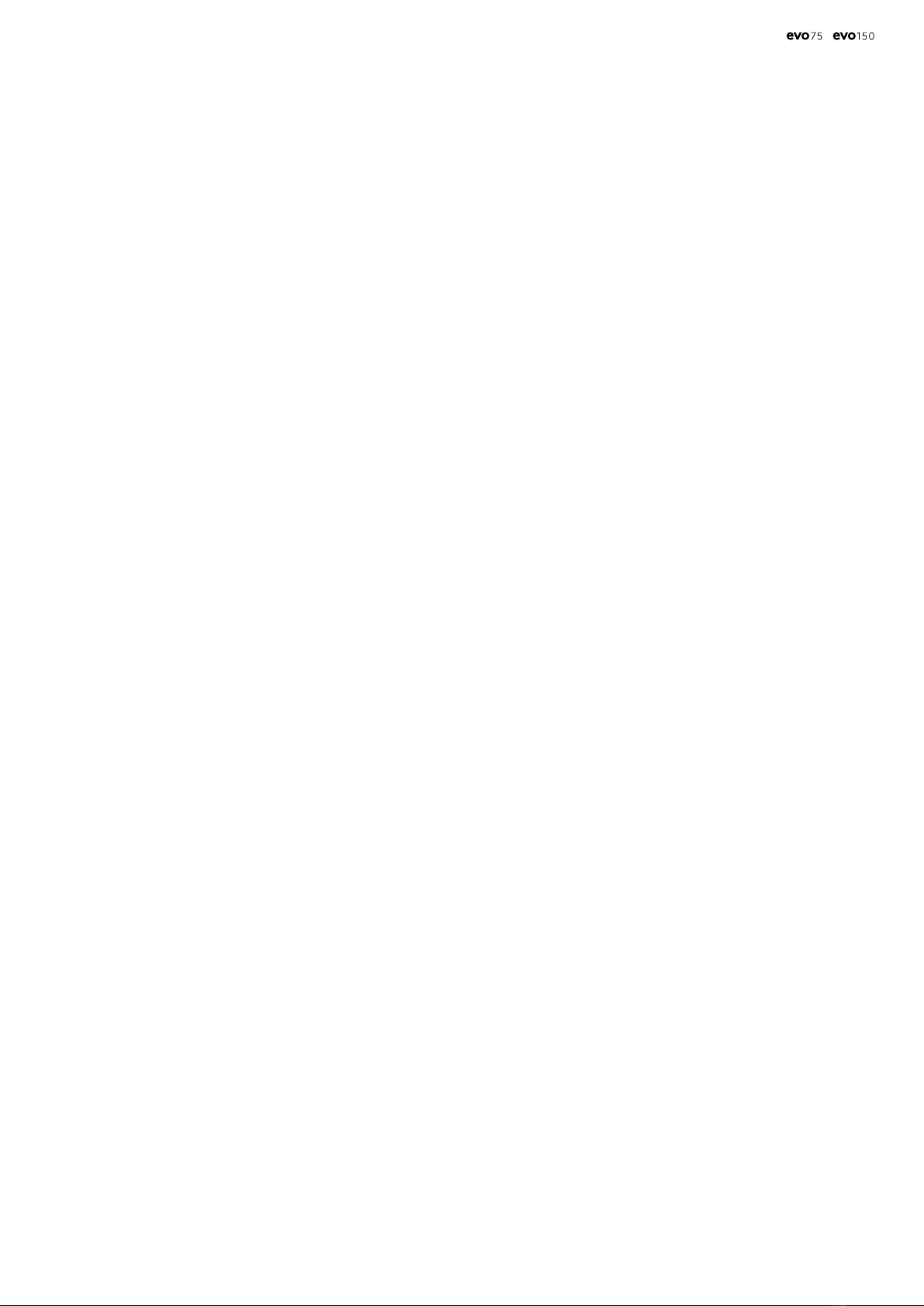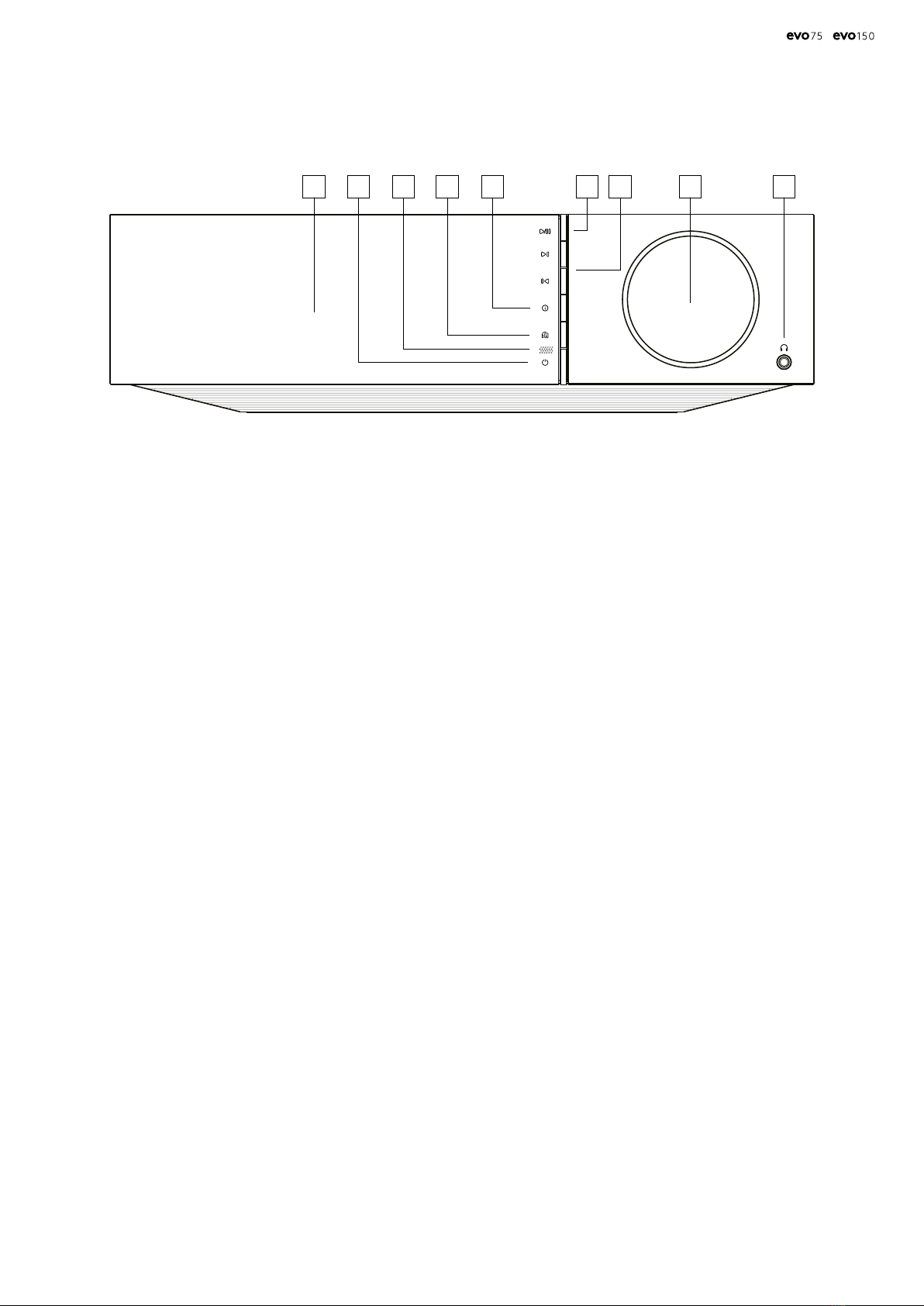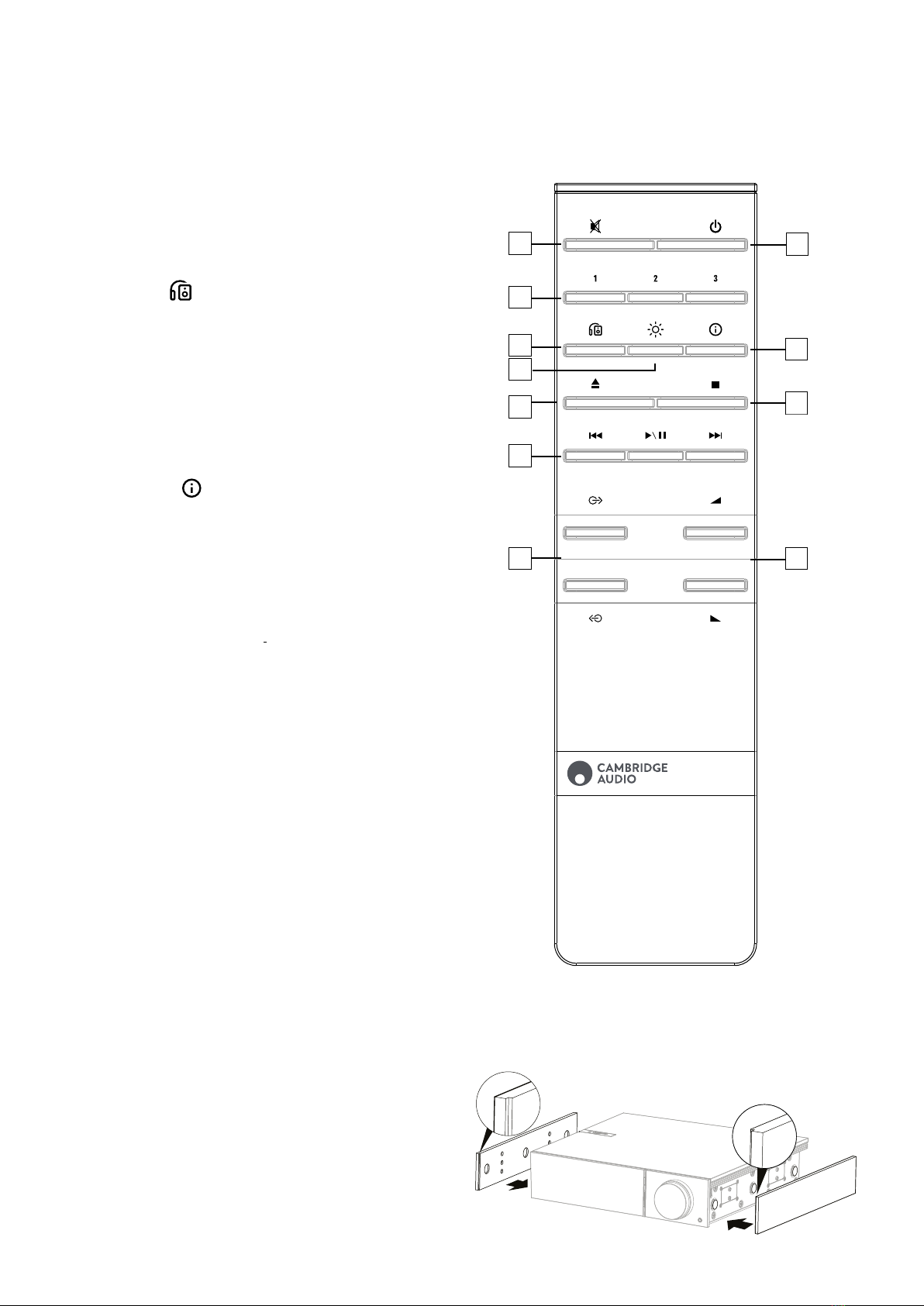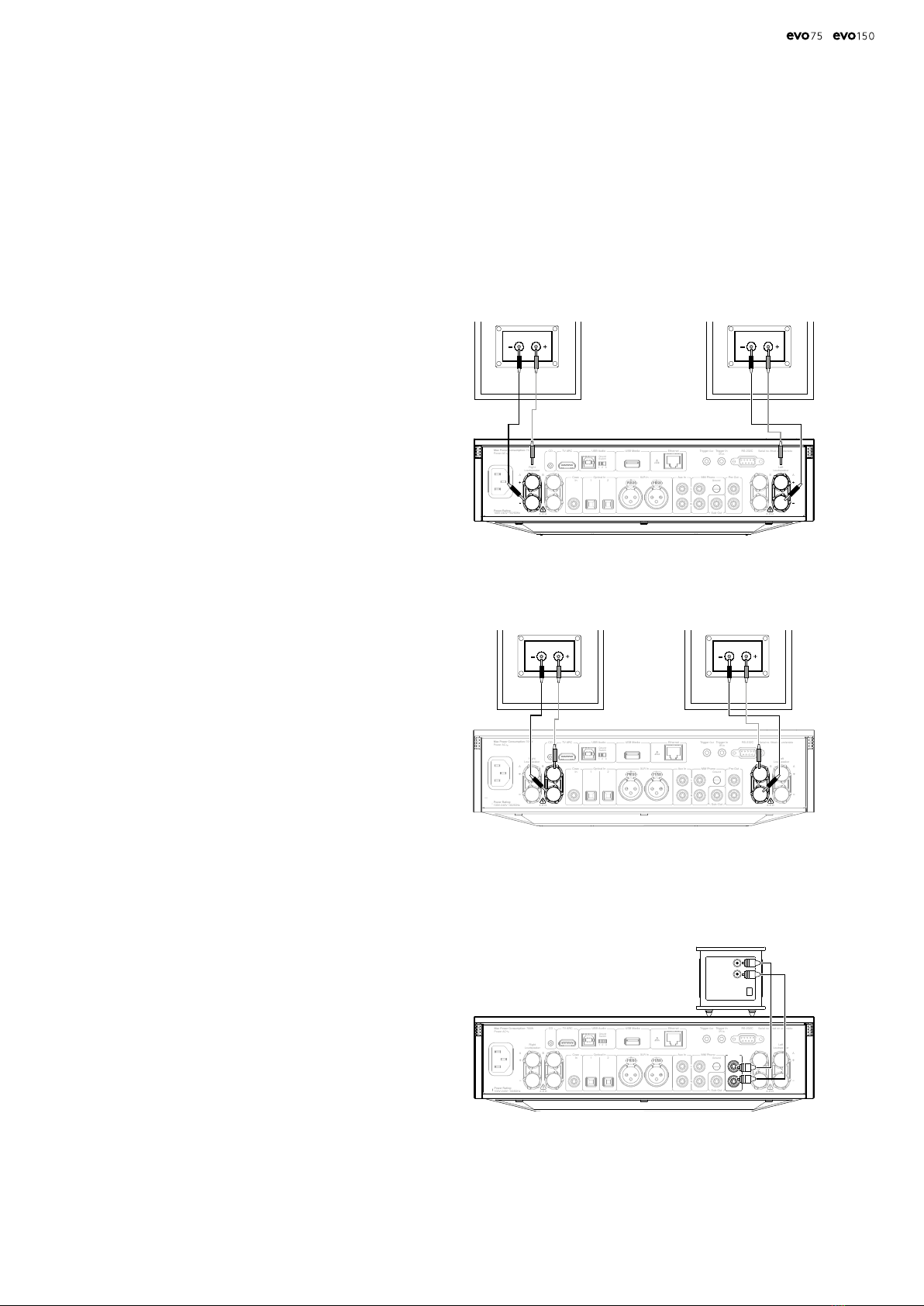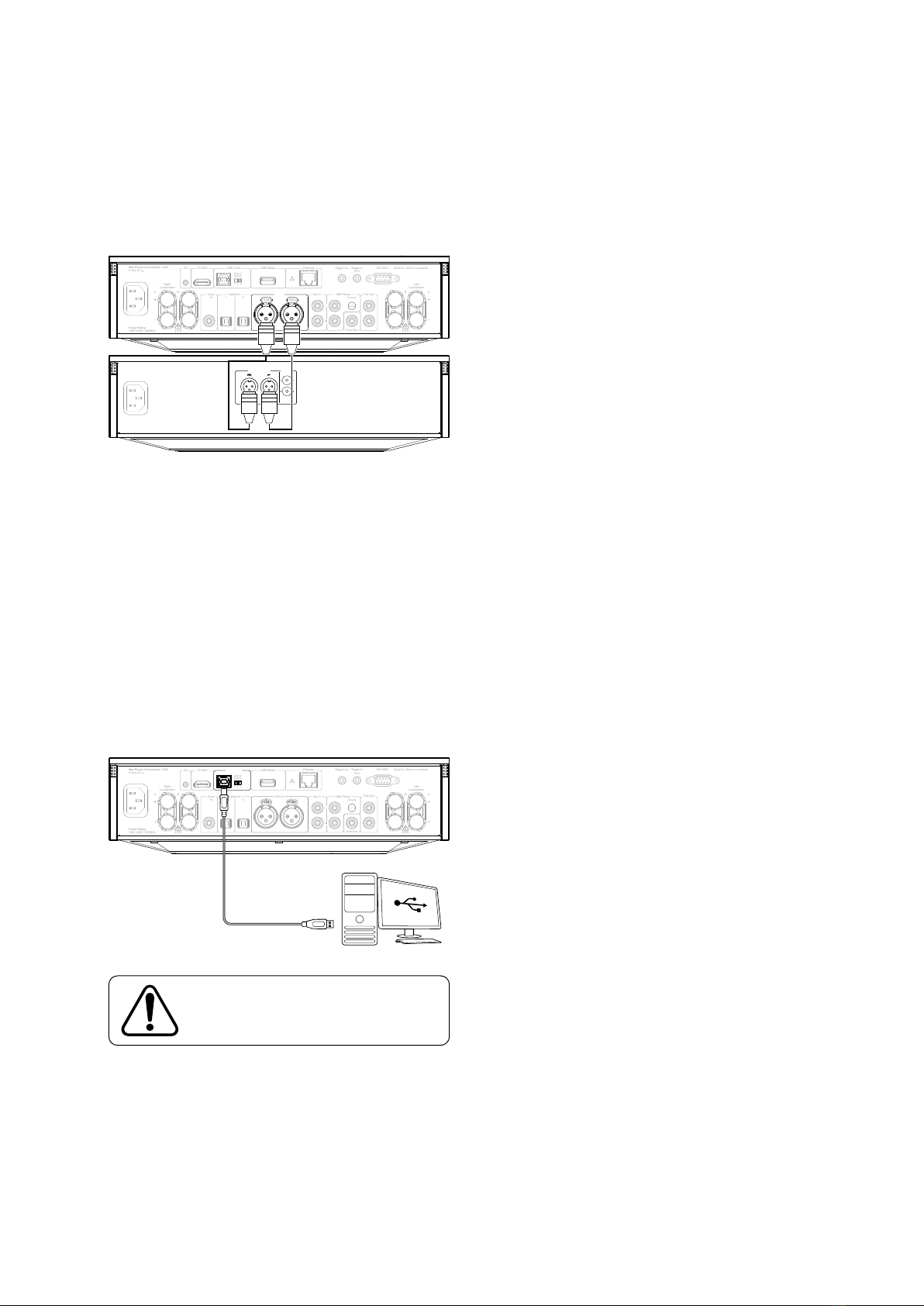3
3
/
Important safety instructions
For your own safety please read the following important safety instructions
carefully before attempting to connect this unit to the mains power supply.
They will also enable you to get the best performance from and prolong the
life of the unit:
1. Read these instructions.
2. Keep these instructions.
3. Heed all warnings.
4. Follow all instructions.
5. Do not use this apparatus near water.
6. Clean only with a dry cloth.
7. Do not block any ventilation openings. Install in accordance with the
manufacturer’s instructions.
8. Do not install near any heat sources such as radiators, heat registers,
stoves, or other apparatus (including ampliers) that produce heat.
9. Do not defeat the safety purpose of the polarized or grounding-type
plug. A polarized plug has two blades with one wider than the other.
A grounding-type plug has two blades and a third grounding prong.
The wide blade or the third prong are provided for your safety. If the
provided plug does not t into your outlet, consult an electrician for
replacement of the obsolete outlet.
10. Protect the power cord from being walked on or pinched, particularly
at plugs, convenience receptacles and the point where they exit from
the apparatus.
11. Only use attachments/accessories specied by the manufacturer.
12. Use with only the cart, stand, tripod, bracket, or table
specied by the manufacturer, or sold with the apparatus.
When a cart is used, use caution when moving the cart/
apparatus combination to avoid injury from tip-over.
13. Unplug this apparatus during lightning storms or when unused for
long periods of time.
14. Refer all servicing to qualied service personnel. Servicing is required
when the apparatus has been damaged in any way, such as the power-
supply cord or plug having been damaged, liquid has been spilled or
objects have fallen into the apparatus, the apparatus has been exposed
to rain or moisture, does not operate normally, or has been dropped.
WARNING:
– Do not place the unit in an enclosed space; if you wish to place the unit on
a shelf, use the top shelf to allow maximum ventilation. Do not put any
objects on top of this unit. Do not situate it on a rug or other soft surface
and do not obstruct any air inlets or outlet grilles. Do not cover the
ventilation grilles with items such as newspapers, tablecloths, curtains,
etc.
– To reduce the risk of re or electric shock, do not expose this apparatus
to rain or moisture . This unit must not be used near water or exposed to
dripping or splashing water or other liquids. No objects lled with liquid,
such as vases, shall be placed on the unit.
– Danger of explosion if battery is incorrectly replaced. Replace only with
the same or equivalent type.
– The battery (battery pack or batteries installed) shall not be exposed to
excessive heat such as sunshine, re or the like.
– The unit must be installed in a manner that makes disconnection of
the mains plug from the mains socket outlet (or appliance connector
from the rear of the unit) possible. Where the mains plug is used as the
disconnect device, the disconnect device shall remain readily operable.
– Please refer to the information on the exterior rear panel for electrical
and safety information before installing or operating the apparatus.
– Only use the mains cord supplied with this unit.
Use of the apparatus in tropical climates - The equipment shall be used at
a maximum 45 degree C ambient temperature.
The unit is of Class 1 construction and must be connected to a mains
socket outlet with a protective earthing connection.
The lightning ash with the arrowhead symbol within an equilateral
triangle is intended to alert the user to the presence of un-insulated
‘dangerous voltage’ within the product’s enclosure that may be of
sucient magnitude to constitute a risk of electric shock to persons.
Warning: To reduce the risk of electric shock, do not remove cover (or
back) as there are no user-serviceable parts inside. Refer servicing to
qualied personnel. The exclamation point within an equilateral triangle
is intended to alert the user to the presence of important operating
and maintenance instructions in the service literature relevant to this
appliance
VENTILATION
Important! The unit will become hot when in use. Do not stack multiple
units on top of each other.
Ensure that small objects do not fall through any ventilation grille. If this
happens, switch o immediately, disconnect from the mains supply and
contact your dealer for advice.
POSITIONING
Choose the installation location carefully. Avoid placing it in direct
sunlight or close to a source of heat. No naked ame sources, such as
lighted candles, should be placed on the unit. Also avoid locations subject
to vibration and excessive dust, cold or moisture. The unit can be used in
a moderate climate.
This unit must be installed on a sturdy, level surface. Do not place in a
sealed area such as a bookcase or in a cabinet. Do not place the unit on
an unstable surface or shelf. The unit may fall, causing serious injury to a
child or adult as well as serious damage to the product. Do not place other
equipment on top of the unit.
Due to stray magnetic elds, turntables or CRT TVs
should not be located nearby due to possible interference.
Electronic audio components have a running in period of around a week (if
used several hours per day). This will allow the new components to settle
down and the sonic properties will improve over this time
POWER SOURCES
The unit should be operated only from the type of power source indicated
on the marking label. If you are not sure of the type of power-supply to
your home, consult your product dealer or local power company. If you do
not intend to use this unit for a long period of time, unplug it from the
mains socket.
OVERLOADING
Do not overload wall outlets or extension cords as this can result in a risk
of re or electric shock. Overloaded AC outlets, extension cords, frayed
power cords, damaged or cracked wire insulation and broken plugs are
dangerous. They may result in a shock or re hazard.
Be sure to insert each power cord securely. To prevent hum and noise, do
not bundle the interconnect leads with the power cord or speaker leads.
CLEANING
To clean the unit, wipe its case with a dry, lint-free cloth. Do not use any
cleaning uids containing alcohol, ammonia or abrasives. Do not spray an
aerosol at or near the unit.
SERVICING
These units are not user serviceable. Never attempt to repair, disassemble
or reconstruct the unit if there seems to be a problem. A serious electric
shock could result if this precautionary measure is ignored. In the event of
a problem or failure, please contact your dealer.