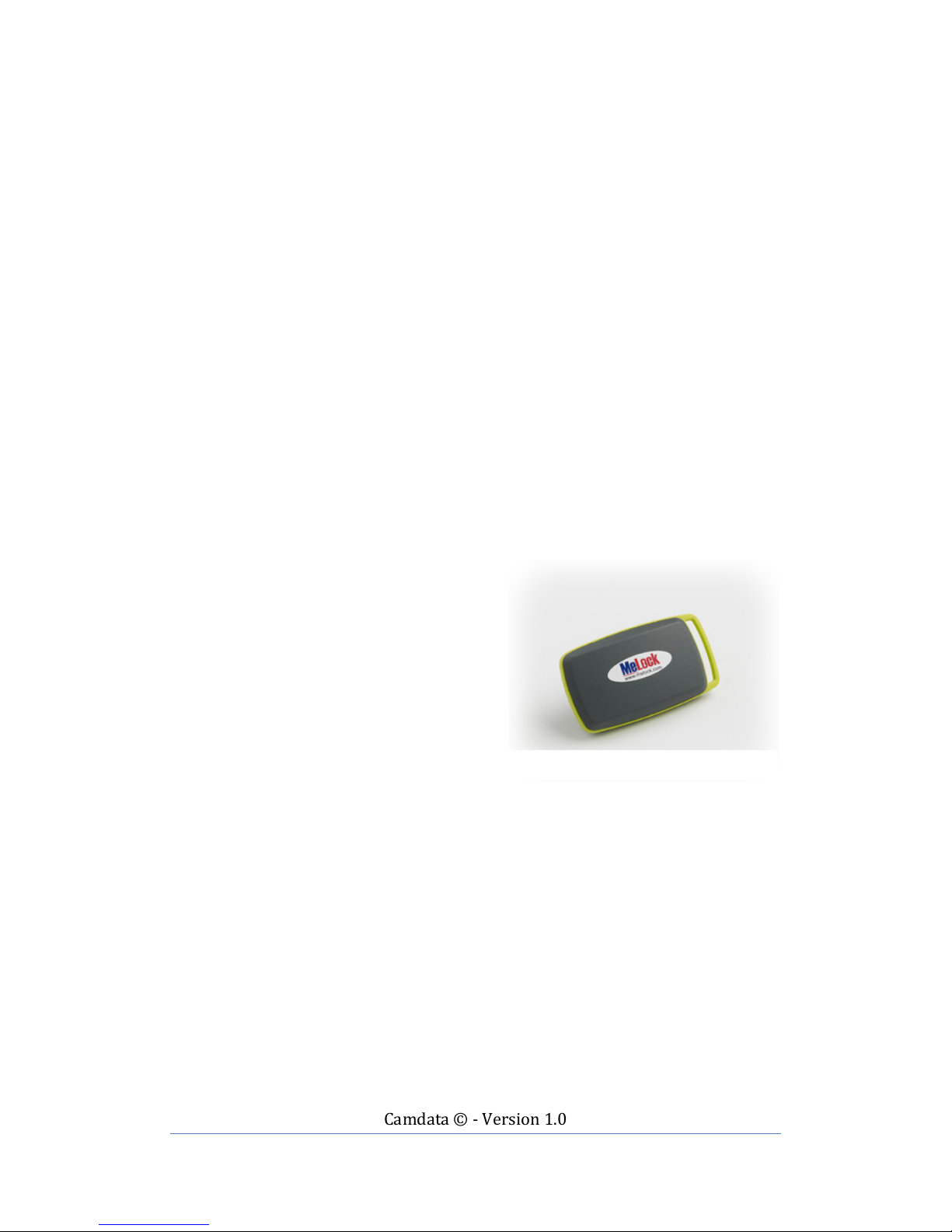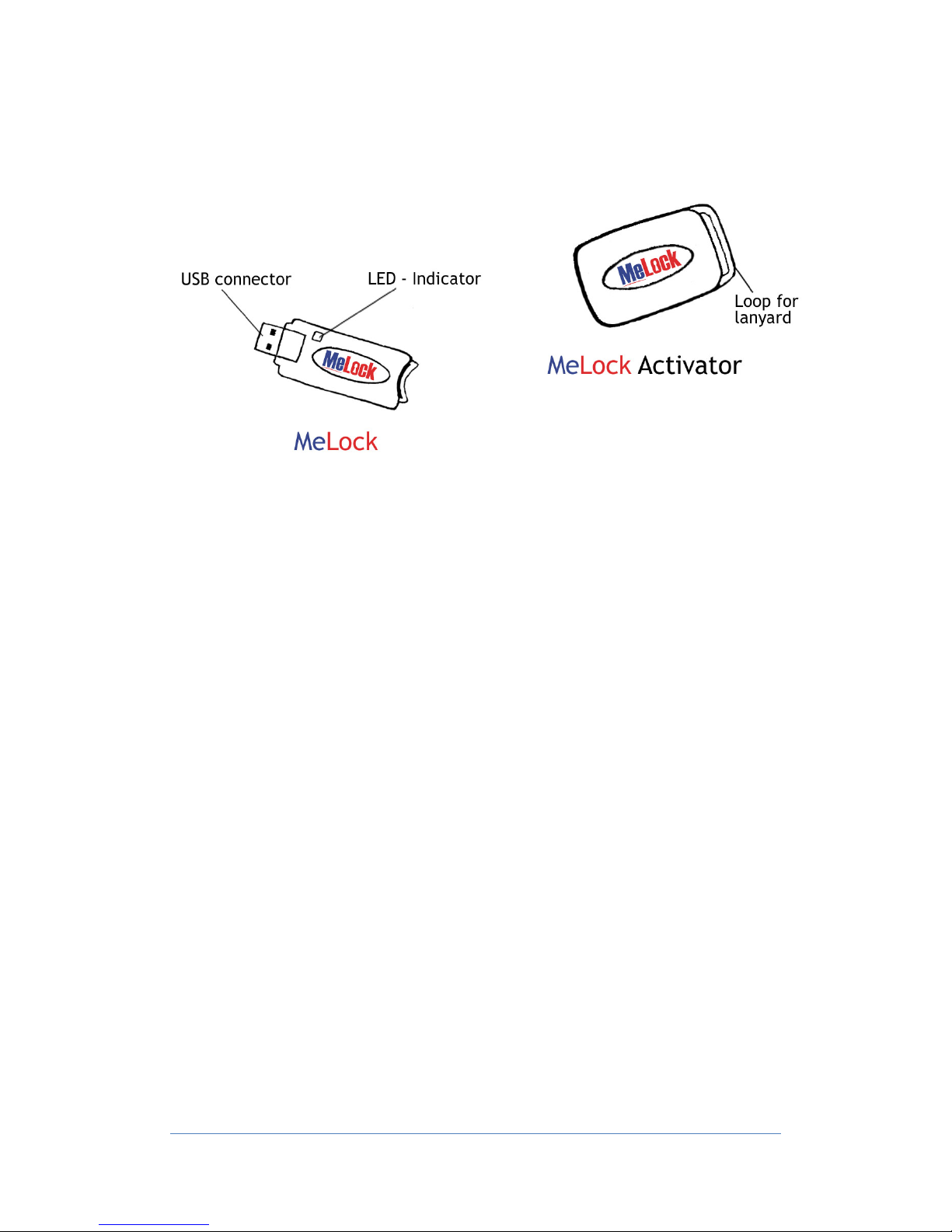Camdata&©&(&Version&1.0&
May&11,&2011&
I. Plug the MeLock (figure 3.1) into a free USB port in the workstation.
II. If necessary use the bundled USB extension lead to allow placement of
the MeLock closer to the user. (e.g. by the user's keyboard)
III. Please see the diagrams part 7.1 of the User manual.
I. Place the Activator (figure 3.2 1) around neck.
II. When the operator has been sitting at the PC for more than about
30seconds the MeLock and activator 'Pair' with each other.
III. If the operator moves away from the PC, the pair is broken and the
MeLock will send the Windows Lock key codes (windows key + L key) to
the PC, which causes the Windows log in screen to be displayed.
IV. When the operator returns they will need to re-enter their password to
use the PC again. The MeLock and activator will re-pair after another
30seconds or so.
V. The MeLock will not pair with an
activator which is moving, or
which is lying horizontally.
VI. Once paired, the MeLock will also
lock the PC if the activator
remains stationary for a while.
The timeout for stationary is 1
minute if the activator is lying
flat, or 6 minutes for any other
orientation. If the activator is
stationary for more than 15
minutes it will enter a sleeping
mode, and may take up to 20s to wake up after being moved.
VII. To instantly lock the computer using MeLock then tap the activator while
moving, e.g. stand up and double tap the activator hanging around your
neck.
4.1 Positioning the MeLock & Activator
I. The MeLock will usually work best when positioned in front of the
operator. This could be fixed to the underside of the desk if desired.
Avoid placing the MeLock where it will be screened by the PC case (or
any other metal object).
II. The activator is best worn round the neck using the lanyard or slipped
into a top pocket.
III. It is advised that you do not place this in your trouser pocket.
IV. The MeLock will not operate properly if left stationary e.g. laying on a
desk or in a drawer.