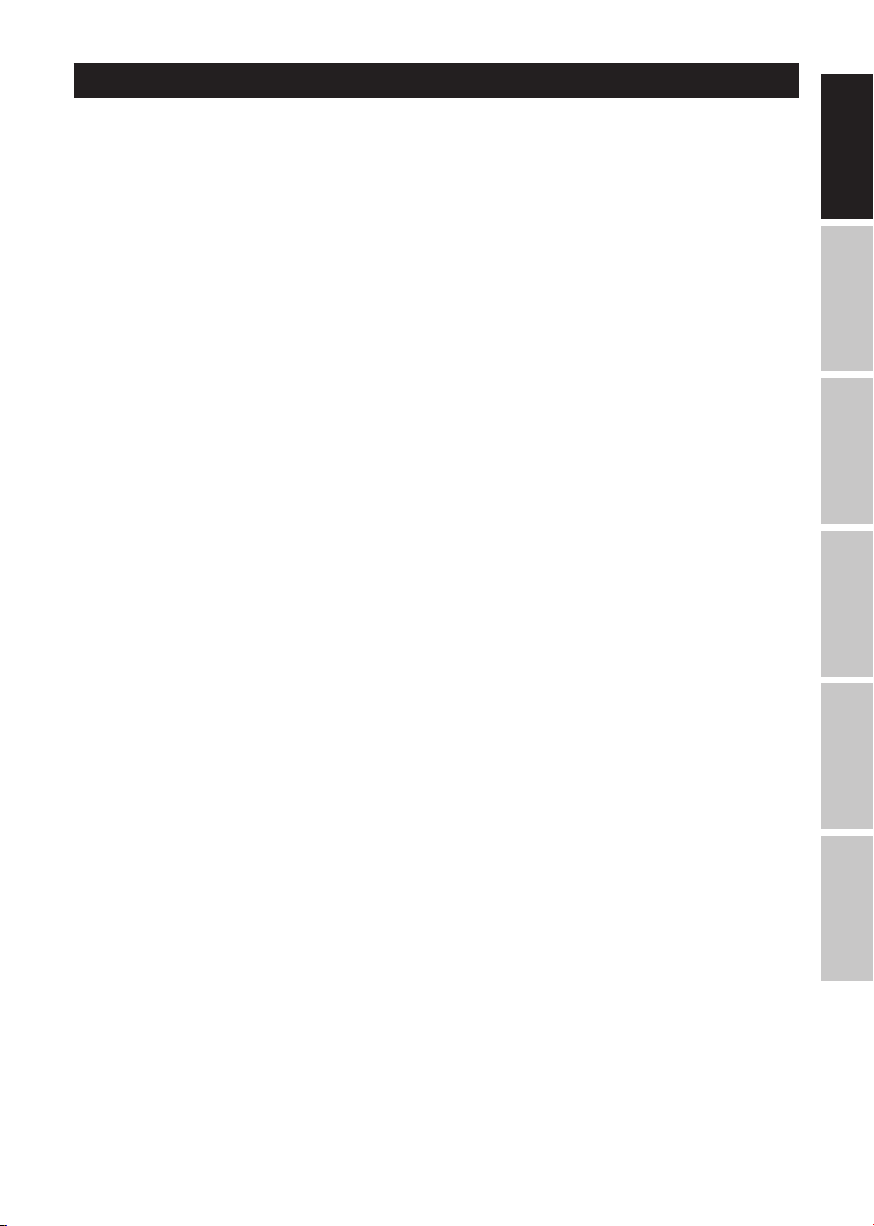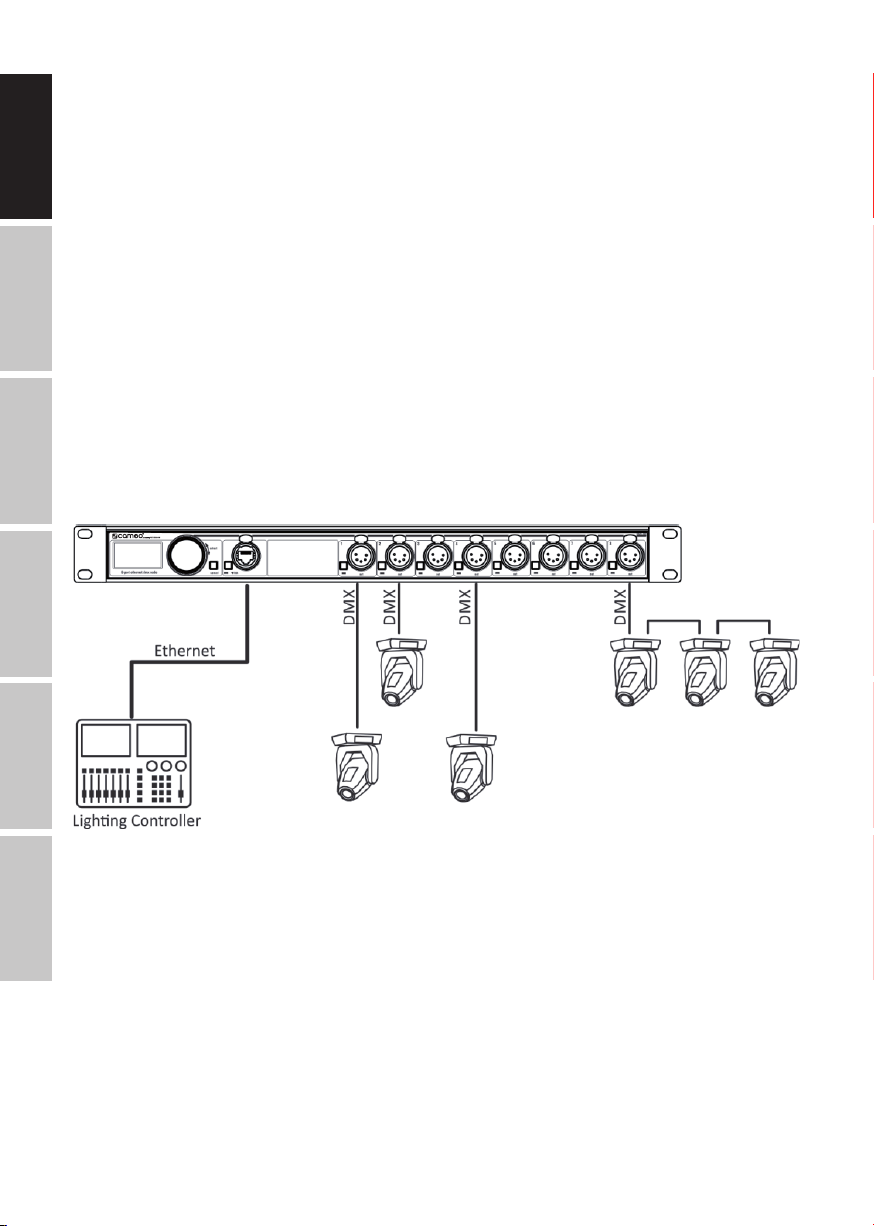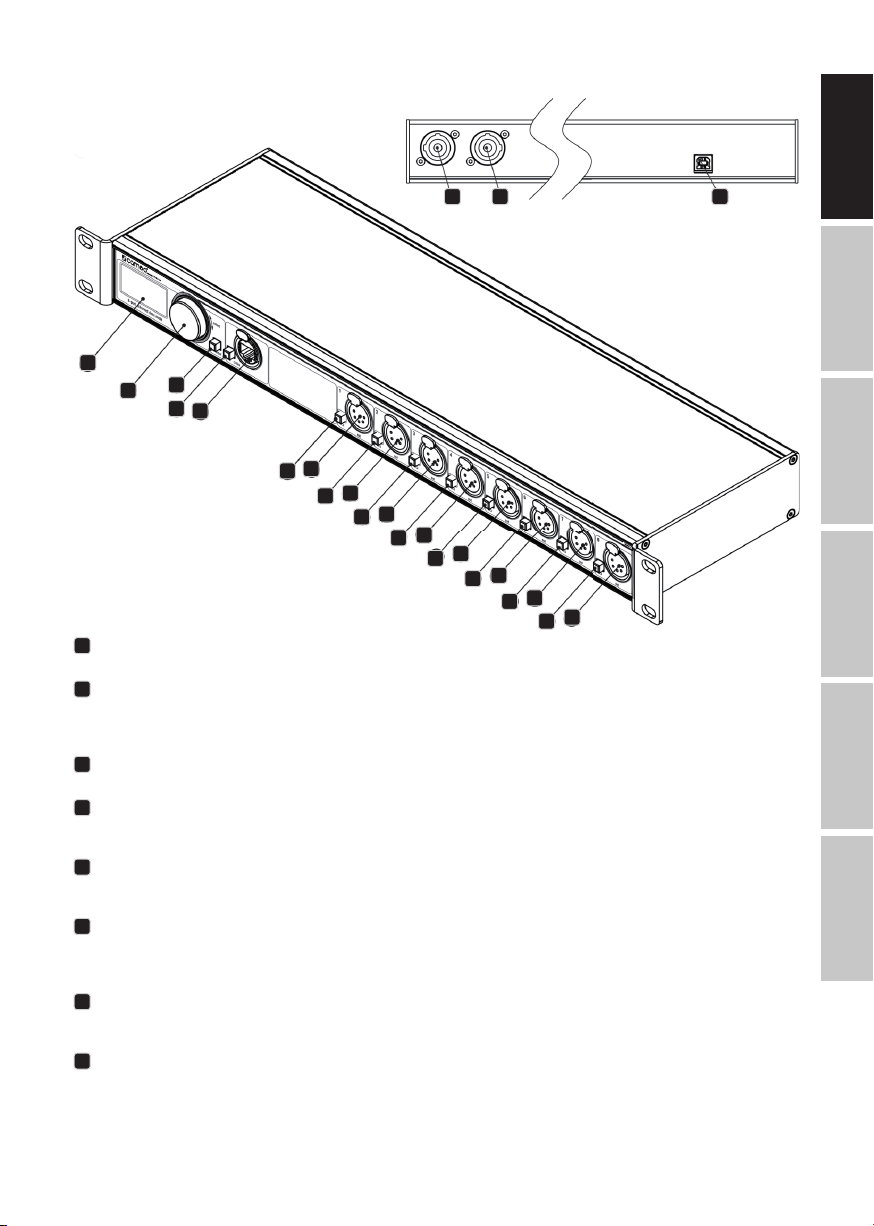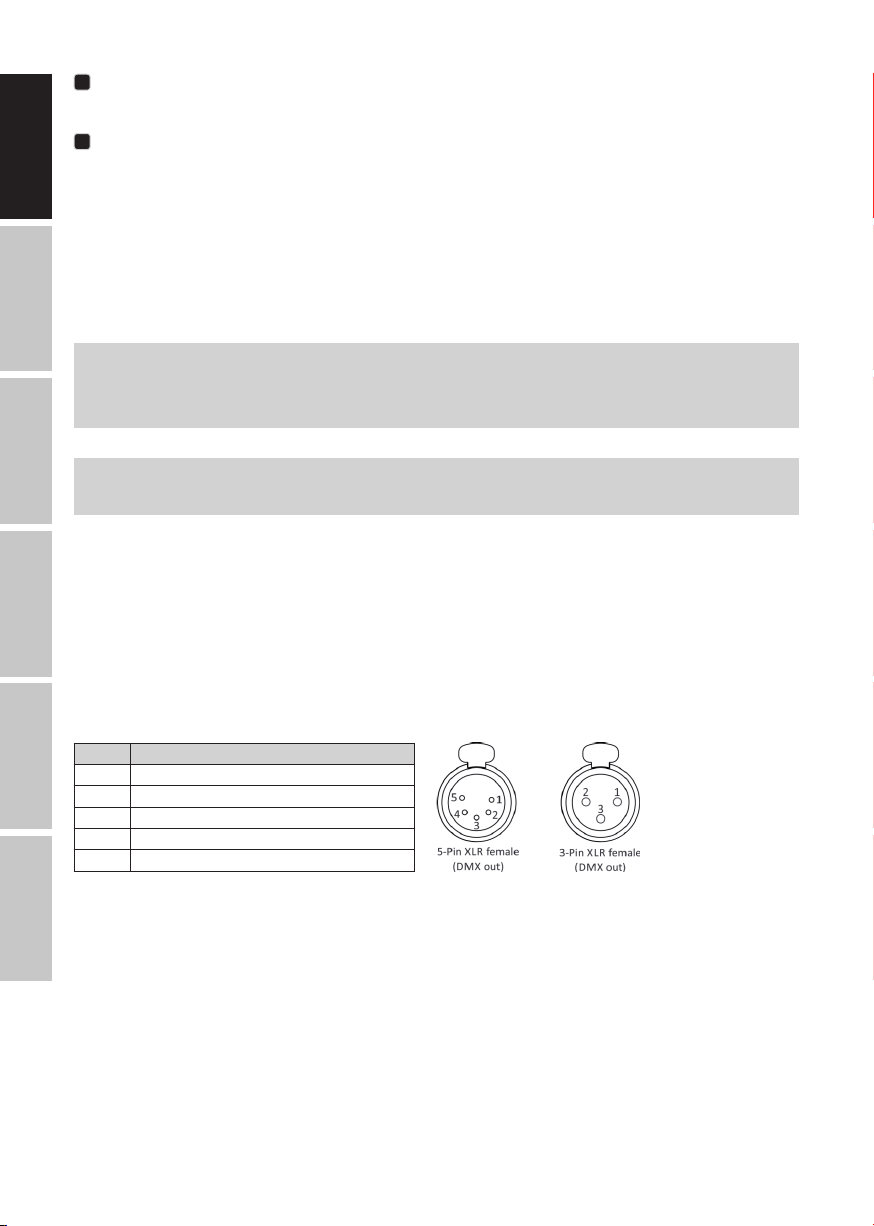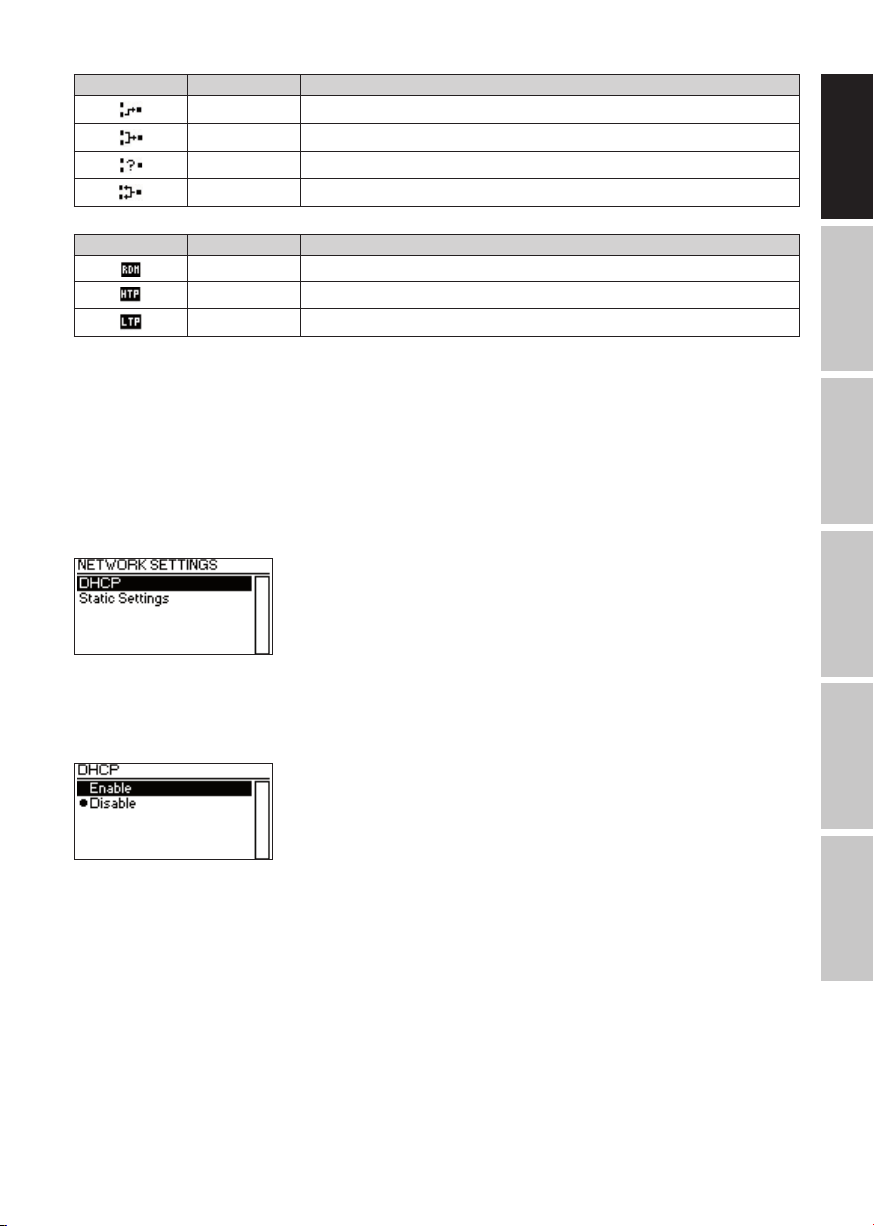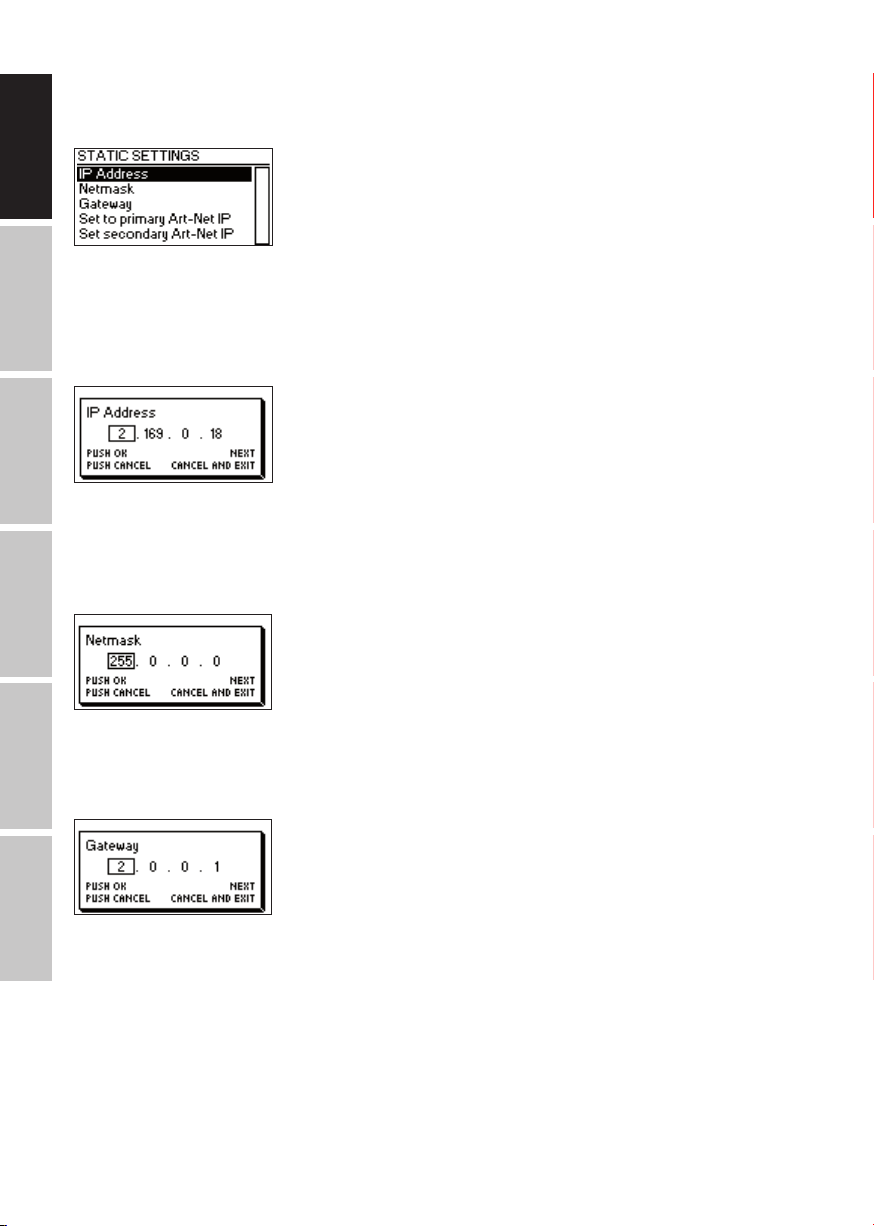CONTENTS / INHALTSVERZEICHNIS / CONTENU / CONTENIDO / TREŚĆ / CONTENUTO
ENGLISH
SAFETY INFORMATION 3
INTRODUCTION 4
DEVICE OVERVIEW 5
SETTINGS AND MENU 7
OUTPUT SETTINGS 15
DEVICE SETTINGS AND INFORMATION 17
DEVICE INFORMATION 19
ETHERNET PORT STATUS INFORMATION 20
STATUS LEDS 21
WEB INTERFACE 22
STATUS PAGE 22
PORT SETTINGS PAGE 23
NETWORK SETTINGS PAGE 24
DEVICE SETTINGS PAGE 25
FIRMWARE UPDATE PAGE 26
TECHNICAL DATA 27
MANUFACTURER´S DECLARATIONS 28
CREDITS 29
APPENDIX 29
DEUTSCH
SICHERHEITSHINWEISE 31
EINLEITUNG 32
ÜBERSICHT 33
EINSTELLUNGEN UND MENÜ 35
AUSGANGSEINSTELLUNGEN 44
GERÄTEEINSTELLUNGEN UND INFORMATIONEN 46
GERÄTEINFORMATIONEN 48
ETHERNET-PORT-STATUS-INFORMATION 49
STATUS-LEDS 49
WEB-OBERFLÄCHE 51
STATUS 51
PORT SETTINGS – NETZWERKEINSTELLUNGEN 52
NETWORK SETTINGS – NETZWERKEINSTELLUNGEN 53
DEVICE SETTINGS – GERÄTEEINSTELLUNGEN 54
FIRMWARE UPDATE 54
TECHNISCHE DATEN 55
HERSTELLERERKLÄRUNGEN 56
RECHTLICHE INFORMATIONEN 56
ANHANG 57
FRANÇAIS
INFORMATIONS SUR LA SÉCURITÉ 59
INTRODUCTION 60
VUE D’ENSEMBLE DE L’APPAREIL 61
RÉGLAGES ET MENU 63
OUTPUT SETTINGS (RÉGLAGES DE SORTIE) 71
RÉGLAGES ET INFORMATION CONCERNANT L’APPAREIL 73
INFORMATIONS RELATIVES À L’APPAREIL 75
INFORMATIONS SUR L’ÉTAT DES PORTS ETHERNET 76
LEDS D’ÉTAT 76
INTERFACE WEB 78
PAGE D’ÉTAT 78
PAGE DES PARAMÈTRES DE PORT 79
PAGE DE PARAMÈTRES RÉSEAU 80
PAGE DES PARAMÈTRES DE L’APPAREIL 81
PAGE DE MISE À JOUR DU FIRMWARE 81
CARACTÉRISTIQUES TECHNIQUES 82
DECLARATIONS 83
CRÉDITS 83
ANNEXE 84
ESPAÑOL
INFORMACIÓN DE SEGURIDAD 86
INTRODUCCIÓN 87
DESCRIPCIÓN GENERAL DEL DISPOSITIVO 88
AJUSTES Y MENÚ 90
CONFIGURACIÓN DE SALIDAS 98
CONFIGURACIÓN E INFORMACIÓN DEL DISPOSITIVO 100
INFORMACIÓN DEL DISPOSITIVO 102
INFORMACIÓN SOBRE EL ESTADO DEL PUERTO ETHERNET 103
LUCES LED DE ESTADO 104
INTERFAZ WEB 105
PÁGINA DE ESTADO 105
PÁGINA DE CONFIGURACIÓN DE PUERTOS 106
PÁGINA DE CONFIGURACIÓN DE LA RED 107
PÁGINA DE CONFIGURACIÓN DEL DISPOSITIVO 108
PÁGINA DE ACTUALIZACIÓN DEL FIRMWARE 108
DATOS TÉCNICOS 109
DECLARACIÓN DEL FABRICANTE 110
CRÉDITOS 110
APÉNDICE 111
POLSKI
WSKAZÓWKI BEZPIECZEŃSTWA 113
WPROWADZENIE 114
PRZEGLĄD URZĄDZENIA 115
USTAWIENIA I MENU 117
USTAWIENIA WYJŚCIOWE 125
USTAWIENIA URZĄDZENIA I INFORMACJE 127
INFORMACJE O URZĄDZENIU 129
INFORMACJE O STANIE PORTU ETHERNET 130
DIODY LED STATUSU 130
INTERFEJS WWW 132
STRONA STATUSU 132
STRONA USTAWIEŃ PORTÓW 133
STRONA USTAWIEŃ SIECIOWYCH 134
STRONA USTAWIEŃ URZĄDZENIA 135
STRONA AKTUALIZACJI OPROGRAMOWANIA SPRZĘTOWEGO 135
DANE TECHNICZNE 136
DEKLARACJE PRODUCENTA 137
INFORMACJE PRAWNE 137
ZAŁĄCZNIK 138
ITALIANO
INFORMAZIONI SULLA SICUREZZA 140
INTRODUZIONE 141
PANORAMICA DEL DISPOSITIVO 142
IMPOSTAZIONI E MENU 144
IMPOSTAZIONI DI USCITA 152
IMPOSTAZIONI E INFORMAZIONI SUL DISPOSITIVO 154
INFORMAZIONI SUL DISPOSITIVO 156
INFORMAZIONI SULLO STATO DELLA PORTA ETHERNET 157
LED DI STATO 157
INTERFACCIA WEB 159
PAGINA DI STATO 159
PAGINA DELLE IMPOSTAZIONI DELLE PORTE 160
PAGINA DELLE IMPOSTAZIONI DI RETE 161
PAGINA DELLE IMPOSTAZIONI DEL DISPOSITIVO 162
PAGINA DEGLI AGGIORNAMENTI DEL FIRMWARE 162
DATI TECNICI 163
DICHIARAZIONI DEL PRODUTTORE 164
CREDITI 164
APPENDICE 165