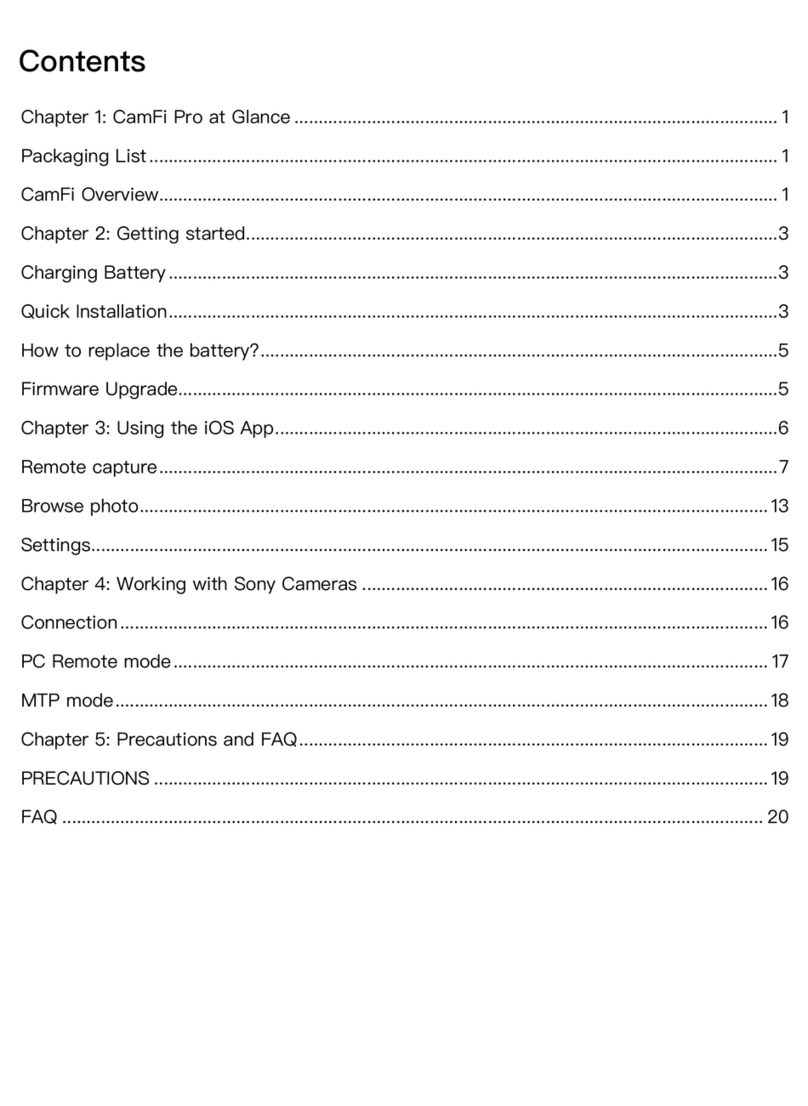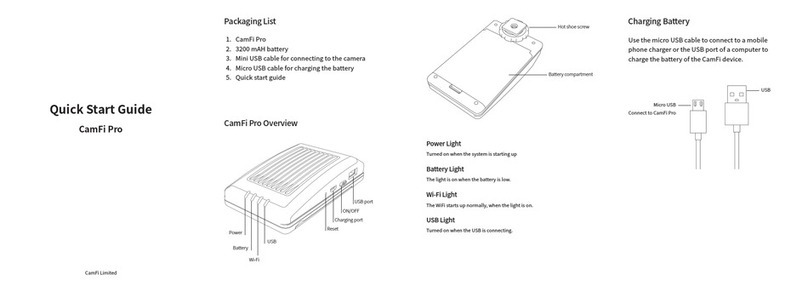1www.cam-.com
ModuleDescriptions Module Descriptions
Module A
Base Plate and Quick Release Plate
- with 150mm carbon ber rail rods
installed
Usedtoconnectthecameraand
installothermodules.150mmrail
rodsareinstalledbythefactory.
Additionalsizedrodsareavailable
(seeModulesIandJbelow).
Module G
MXL Belts for Focus Ring
Threesizedbeltsareincludedto
accommodatedierentlenssizes:
B150T*15MXL,B160T*15MXL,
B170T*15MXL.
Module D
Belt Pulley
Usedtoadjustthebelttightness.
Module B
Motor Module
Usedtoadjustthedistance
betweenthemotorandthelens.
Alsousedtodrivethebeltwhich
movesthezoomringandfocus
ring.
Module H
MXL Belts for Zoom Ring
Threesizedbeltsareincludedto
accommodatedierentlenssizes:
B150T*15MXL,B160T*15MXL,
B170T*15MXL..
Module E
L Bracket
UsedtomounttheUSBHubandthe
CamFiRemoteCameraController
(soldseparately).
Module C
Holder for Lens Mount
Usedtoadjustandsupportthelens
toenhanceoverallstability.
Module I
110mm carbon ber rail rods
Use110mmrodsforwideand
extrawide-anglelenseswithfocal
lengthsof35mmorless(suchas
15mm,20mm,24mm,16-35mm,
17-35mm).UsewithBasePlate
(ModuleA).
Module F
USB Hub
UsedtoconnecttheCamFi,the
motormoduleandthecamera.