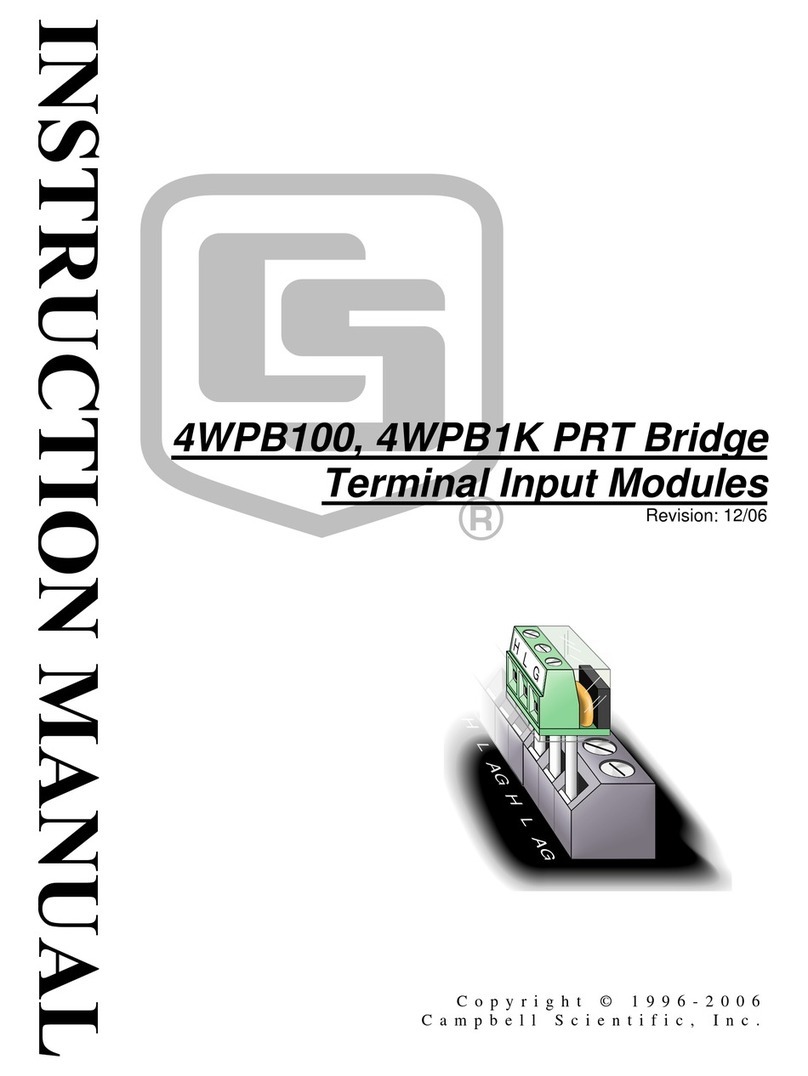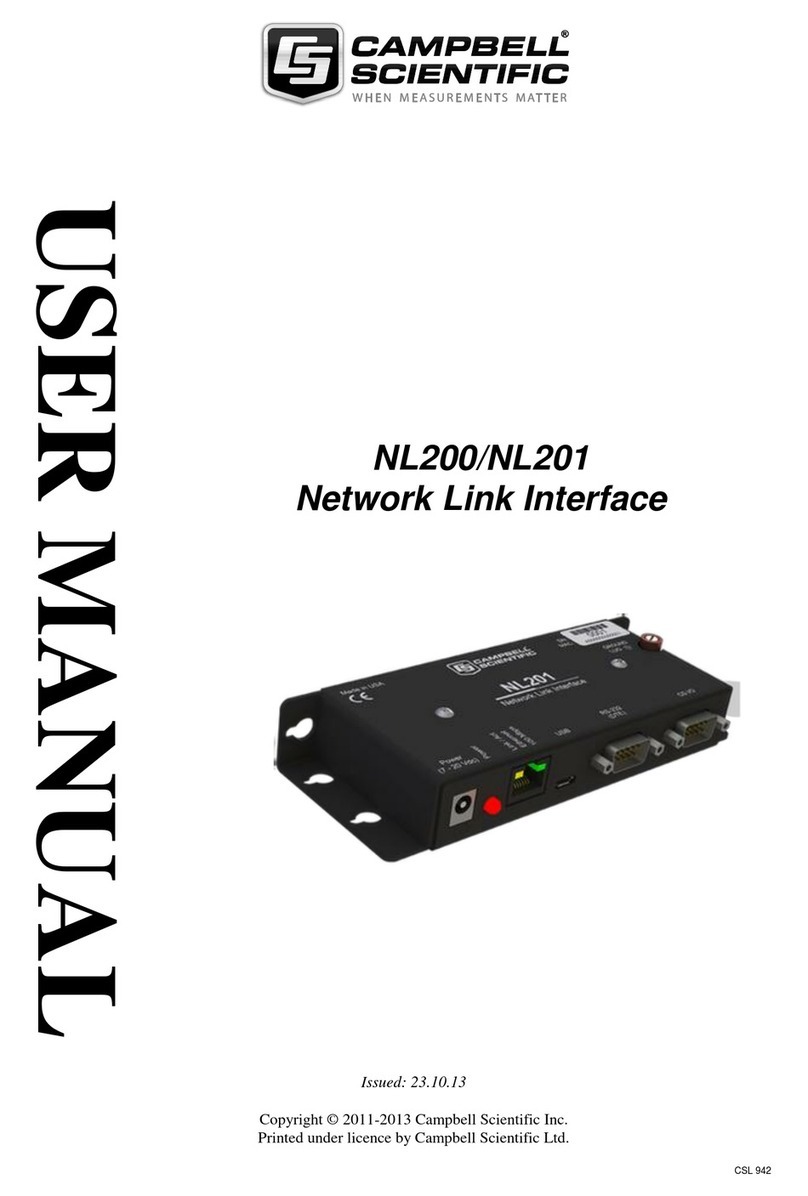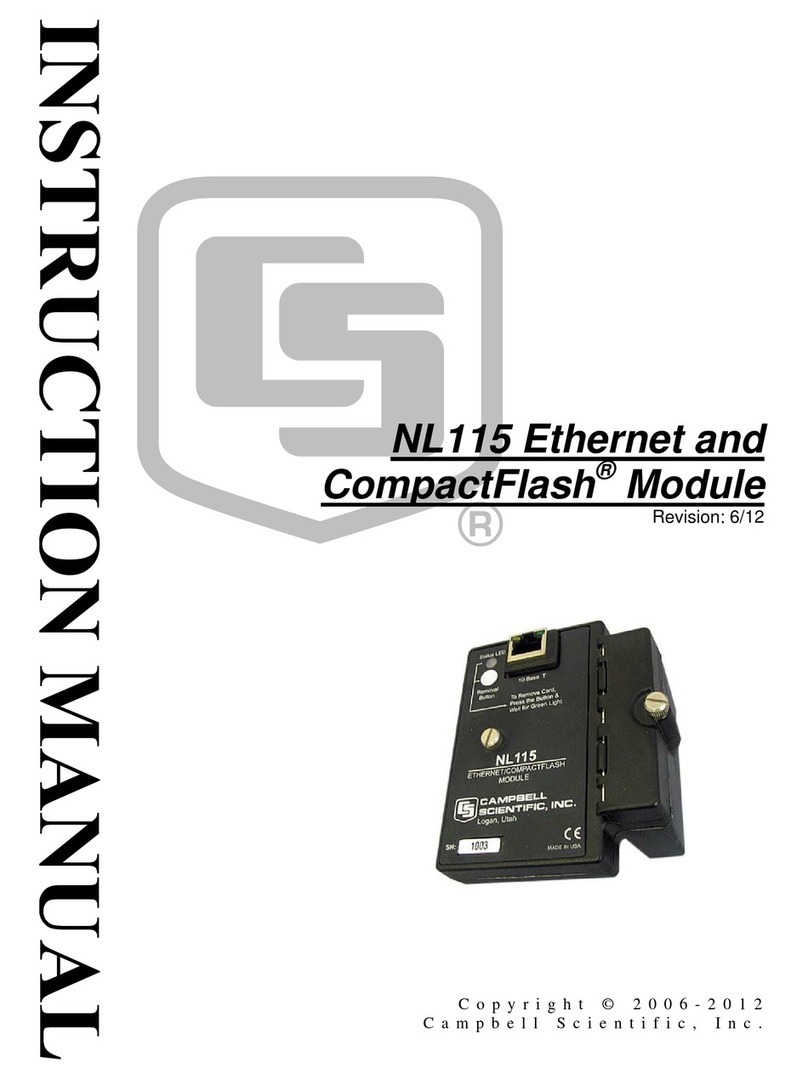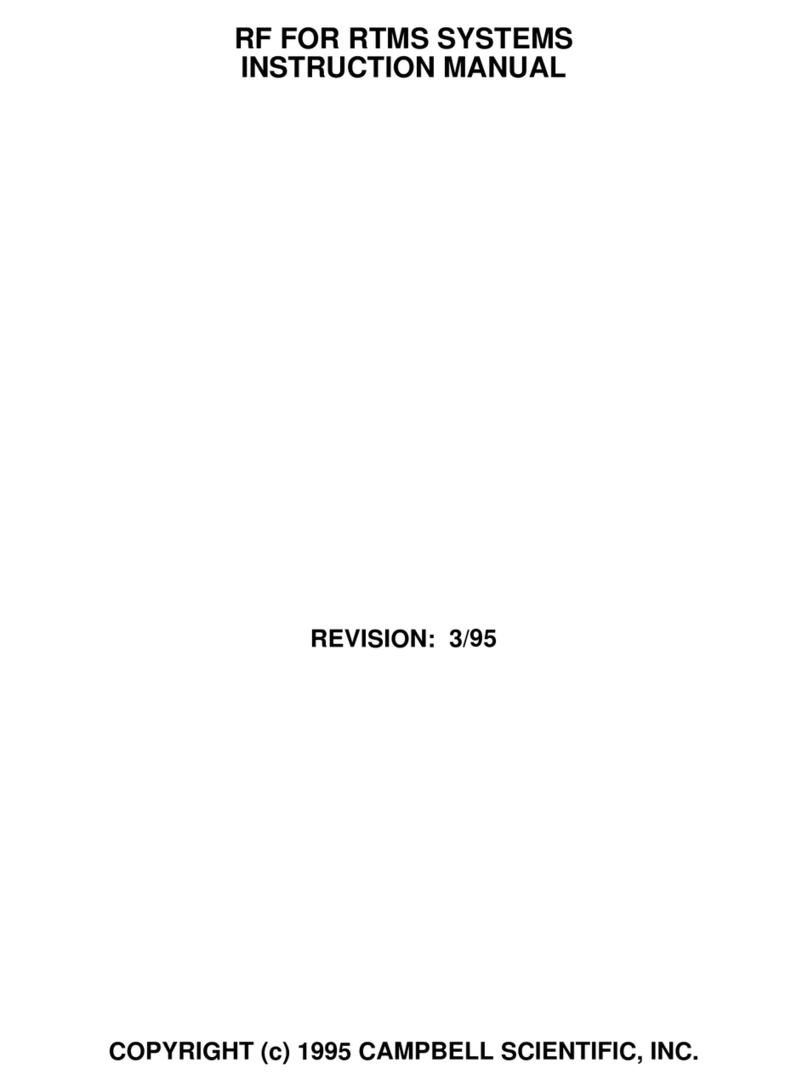i
Contents
PDF viewers: These page numbers refer to the printed version of this document. Use the
PDF reader bookmarks tab for links to specific sections.
1. Introduction................................................................1
2. Cautionary Statements..............................................1
3. Initial Inspection ........................................................2
4. Quickstart...................................................................2
4.1 Physical Setup......................................................................................2
4.2 Communicating via Ethernet................................................................3
4.2.1 Step 1: Configure Datalogger........................................................3
4.2.2 Step 2: LoggerNet Setup...............................................................4
4.2.3 Step 3: Connect.............................................................................4
4.3 Programming the Datalogger to Send Data to the NL115....................5
4.4 CF Card Data Retrieval........................................................................5
5. Overview.....................................................................6
5.1 Status LEDs..........................................................................................6
5.2 Power ...................................................................................................6
5.3 CF Card Data Retention.......................................................................6
6. Specifications ............................................................7
7. Operation....................................................................8
7.1 TCP/IP Functionality ...........................................................................8
7.1.1 Communicating Over TCP/IP.......................................................8
7.1.1.1 Data Callback.....................................................................8
7.1.1.2 Datalogger-to-Datalogger Communication........................9
7.1.2 HTTP Web Server.......................................................................10
7.1.3 FTP..............................................................................................11
7.1.3.1 FTP Server .......................................................................11
7.1.3.2 FTP Client ........................................................................13
7.1.4 Telnet..........................................................................................14
7.1.5 Ping.............................................................................................14
7.1.6 Serial Server................................................................................14
7.1.6.1 Serial Input.......................................................................14
7.1.6.2 Serial Output ....................................................................14
7.1.7 TCP ModBus ..............................................................................15
7.1.8 DHCP..........................................................................................15
7.1.9 DNS ............................................................................................15
7.2 File Formats .......................................................................................15
7.2.1 Data Files ....................................................................................15
7.2.2 Program Files..............................................................................15
7.2.3 Power-up Files (Powerup.ini) .....................................................16
7.2.3.1 Creating and Editing Powerup.ini ....................................16
7.2.3.2 Applications .....................................................................17
7.2.3.3 Program Execution...........................................................17
7.2.3.4 Example Powerup.ini Files...............................................18
7.2.4 Camera Files ...............................................................................19
7.3 Programming......................................................................................19