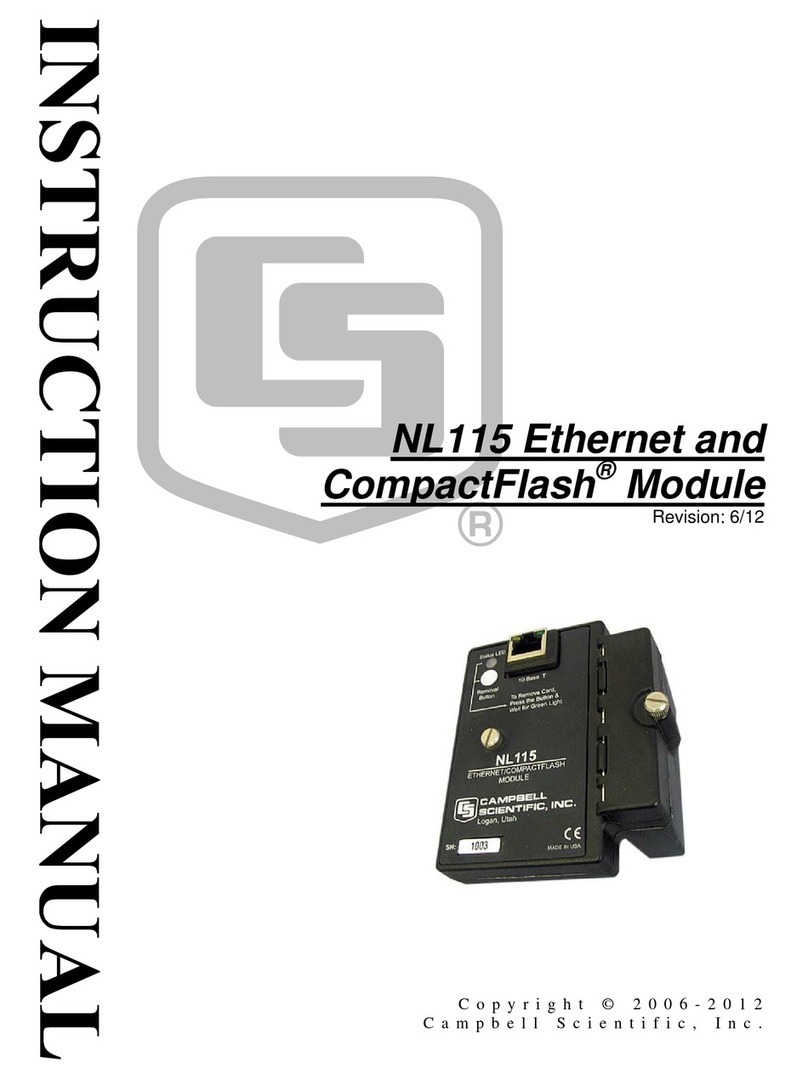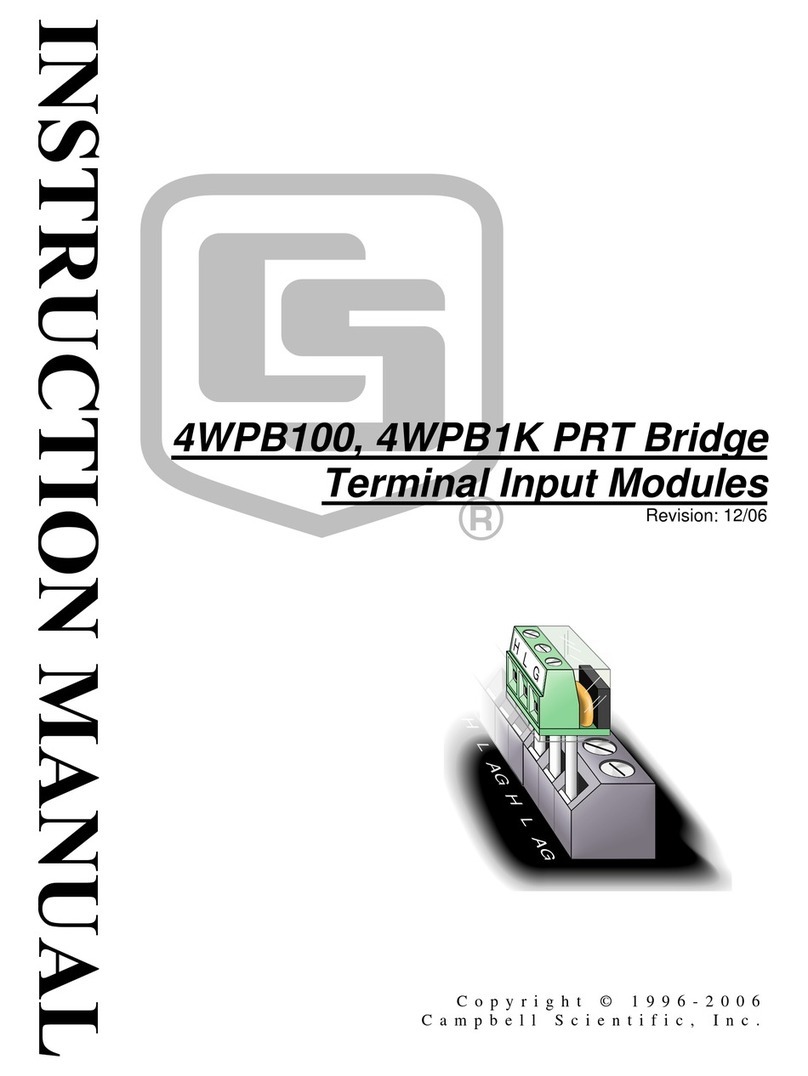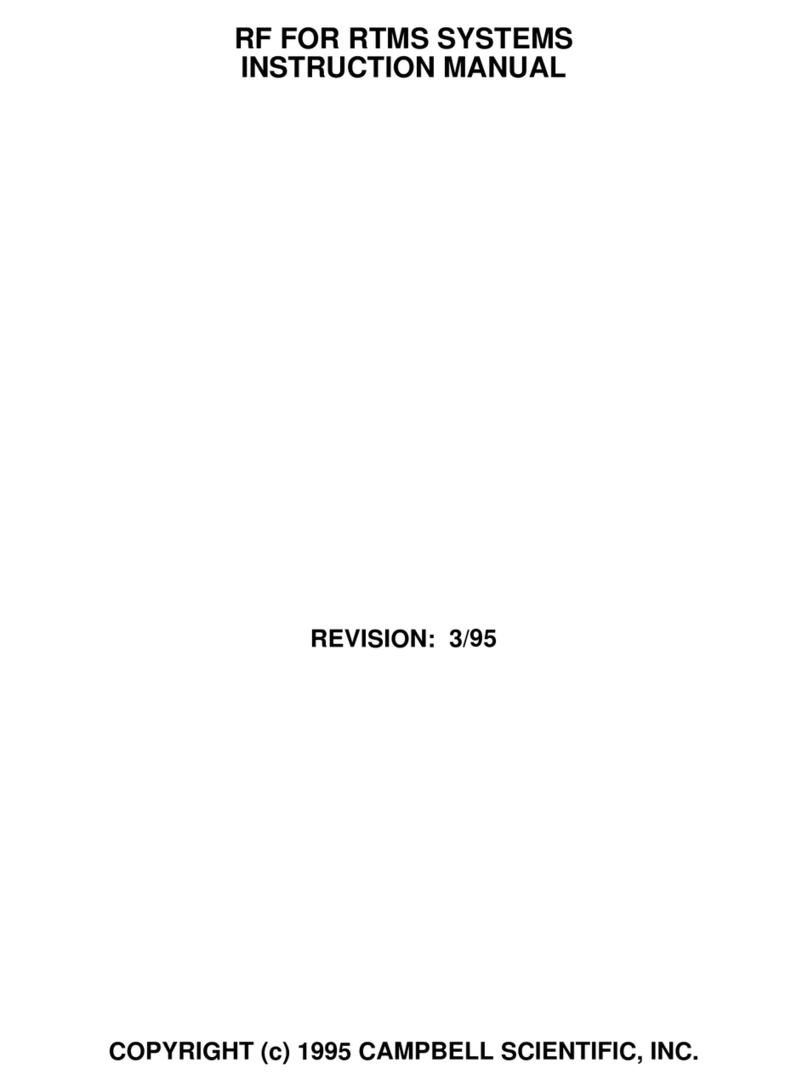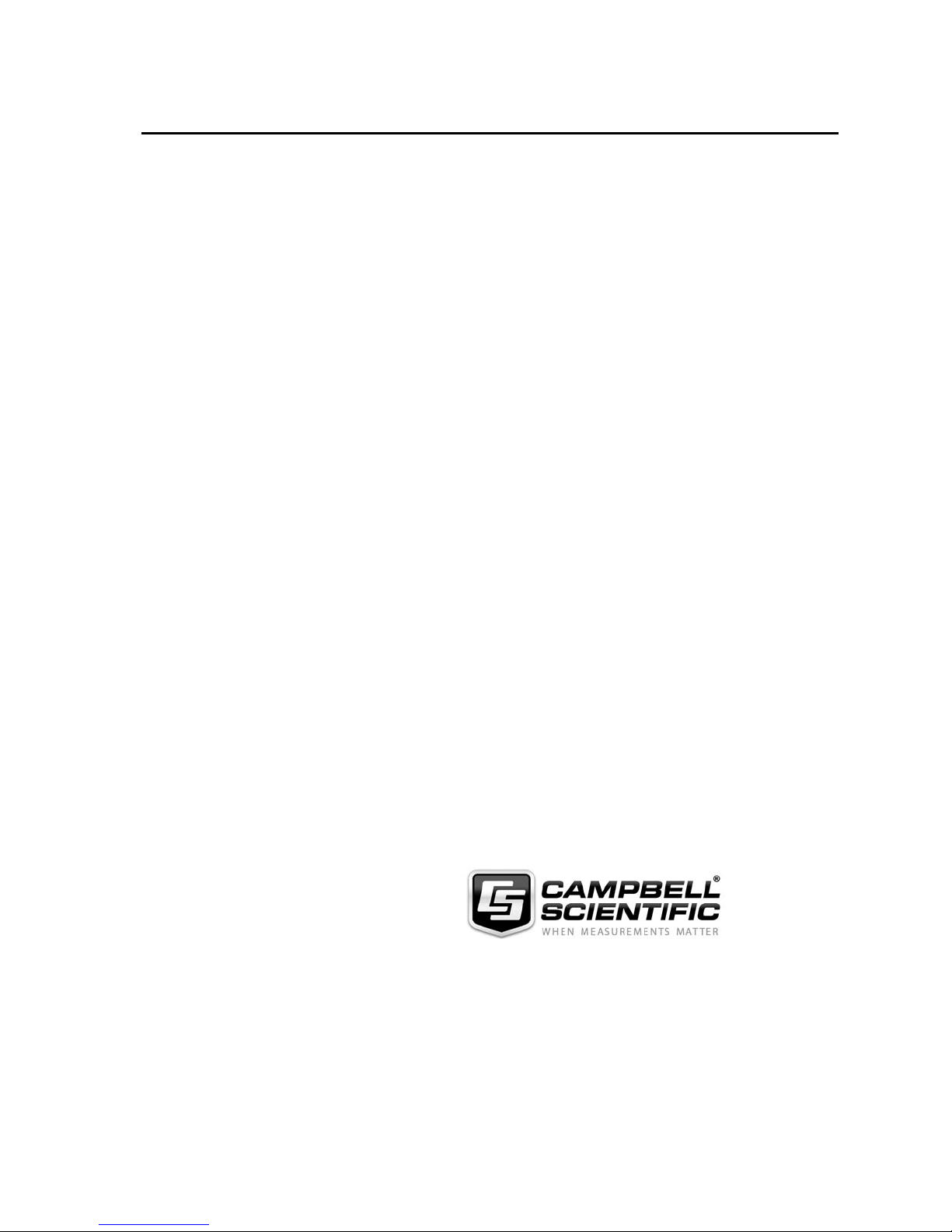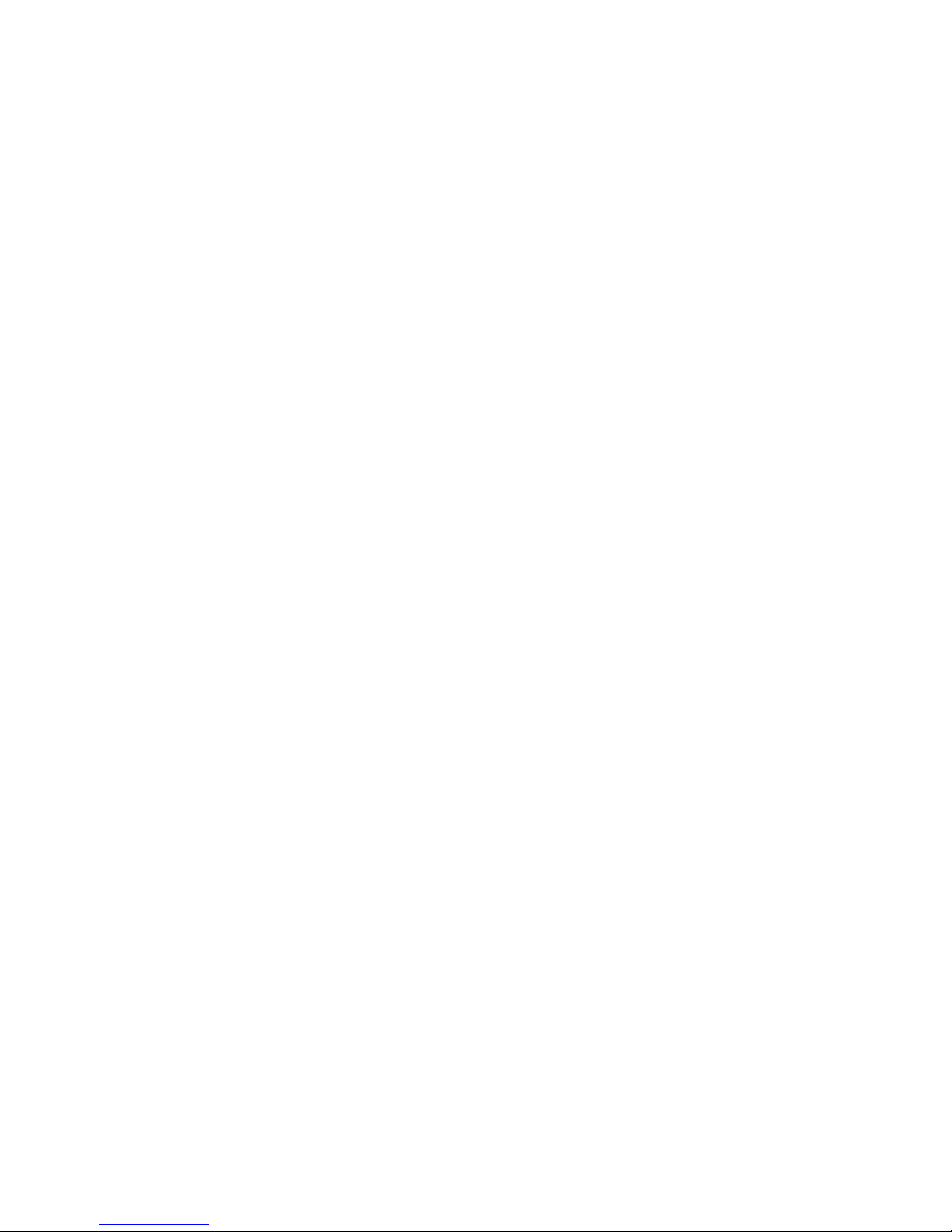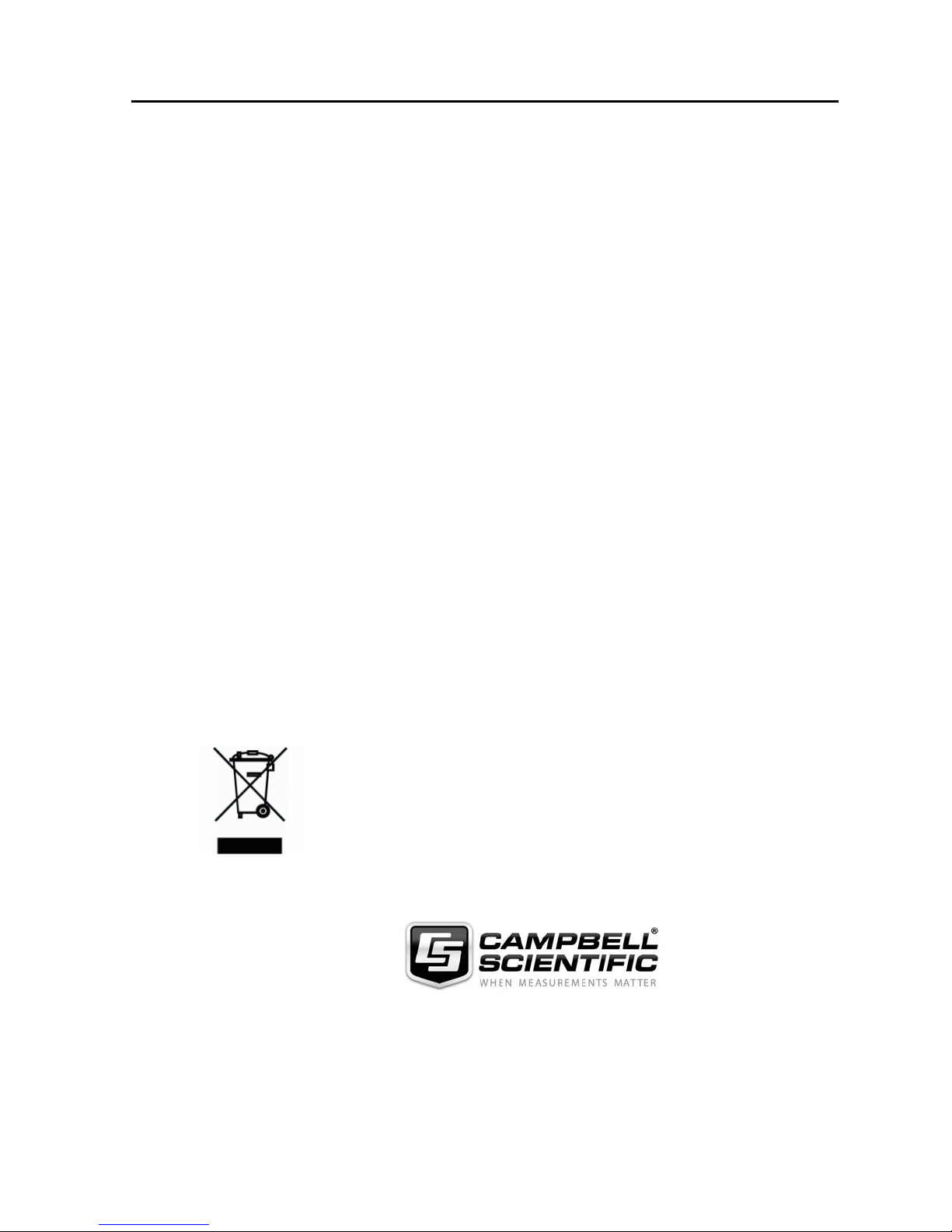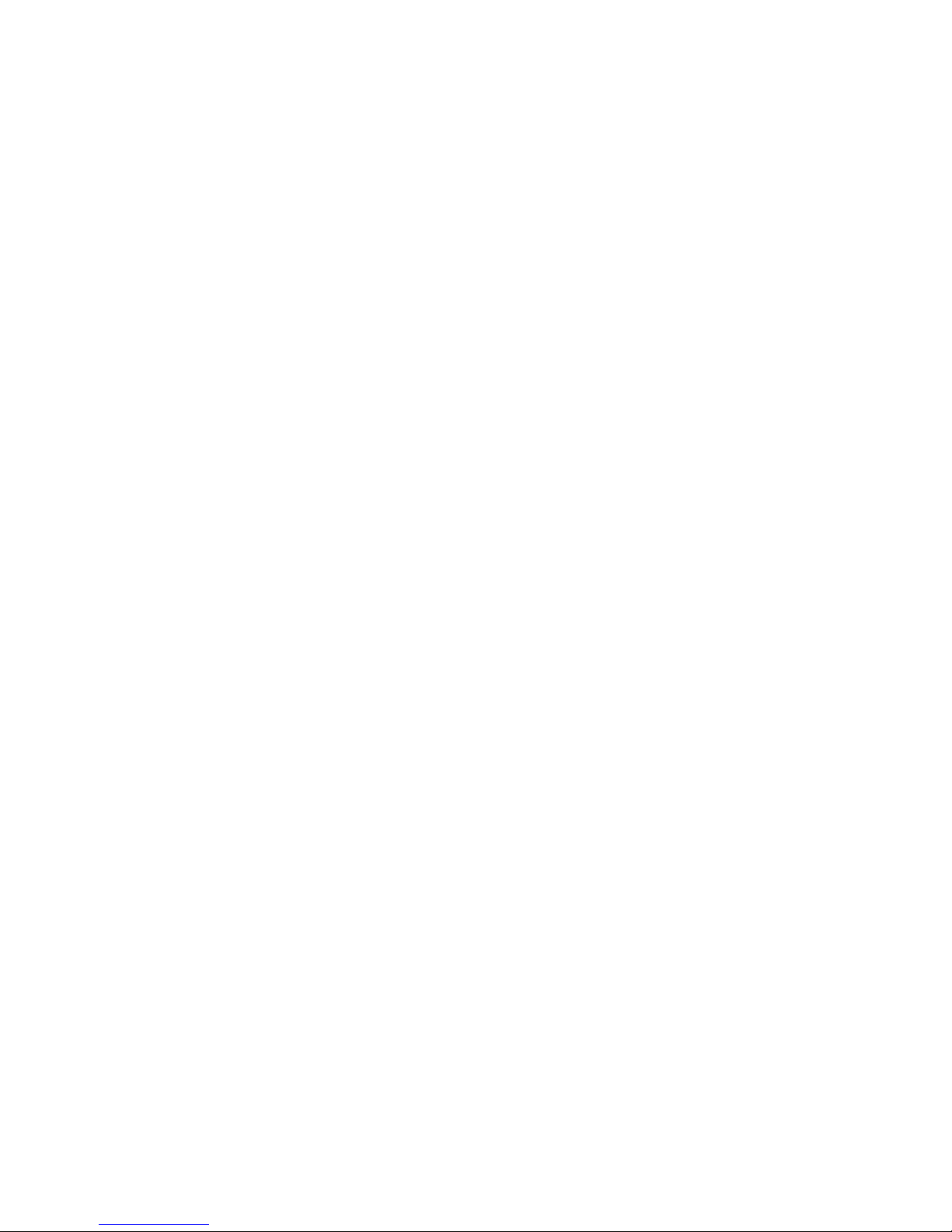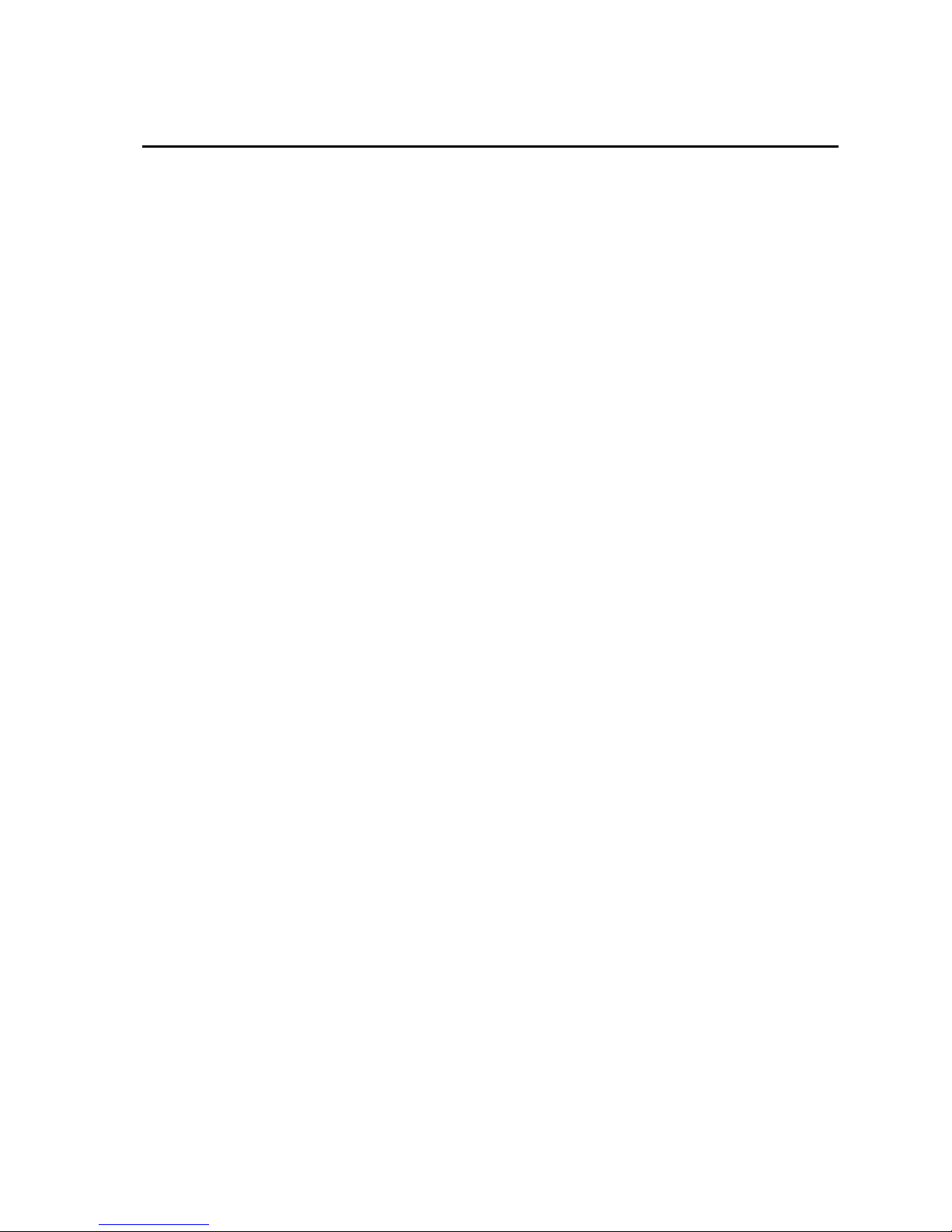ii
8. Applications.............................................................22
8.1 Working Around Firewalls ................................................................22
8.1.1 Configuring the NL200/201........................................................22
8.1.2 Configuring the Datalogger ........................................................23
9. Troubleshooting ......................................................23
Appendices
A. Glossary................................................................. A-1
B. Cables, Pinouts, LED Function, and Jumper....... B-1
B.1 CS I/O ..............................................................................................B-1
B.2 RS-232 .............................................................................................B-1
B.3 Ethernet............................................................................................B-1
B.4 USB..................................................................................................B-2
B.5 Power ...............................................................................................B-2
B.6 LEDs ................................................................................................B-3
B.7 Power Jumper (NL201 only)............................................................B-3
C. NL200/201 Settings................................................ C-1
C.1 Main Tab..........................................................................................C-1
C.2 RS-232 Tab......................................................................................C-4
C.3 CS I/O Tab.......................................................................................C-6
C.4 Net Services Tab..............................................................................C-7
C.5 TLS Proxy Server Tab .....................................................................C-9
C.6 TLS Tab .........................................................................................C-11
D. NL200/201 Driver Installation Instructions........... D-1
D.1 Installing on Windows XP ...............................................................D-1
D.2 Installing on Windows Vista............................................................D-3
D.3 Installing on Windows 7 ..................................................................D-4
D.4 Oops! What if you plug the NL200/NL201 into your computer
before installing the drivers? ........................................................D-4
E. Sending a New OS to the NL200/201.................... E-1
Figures
3-1. NL200 with CR800 (external power)...................................................2
3-2. NL201 with CR800 (powered by datalogger)......................................2
3-3. LoggerNet setup...................................................................................4
4-1. NL201..................................................................................................5
4-2. Bridge Mode enabled...........................................................................5
4-3. Bridge Mode disabled..........................................................................6
5-1. NL200/201 dimensions in inches.........................................................8
7-3. PakBus router LoggerNet setup .........................................................14
7-1. Bridge mode LoggerNet setup ...........................................................16
7-2. Serial server LoggerNet setup............................................................18
7-4. TLS proxy server configurations........................................................20
8-1. Working around firewalls ..................................................................22