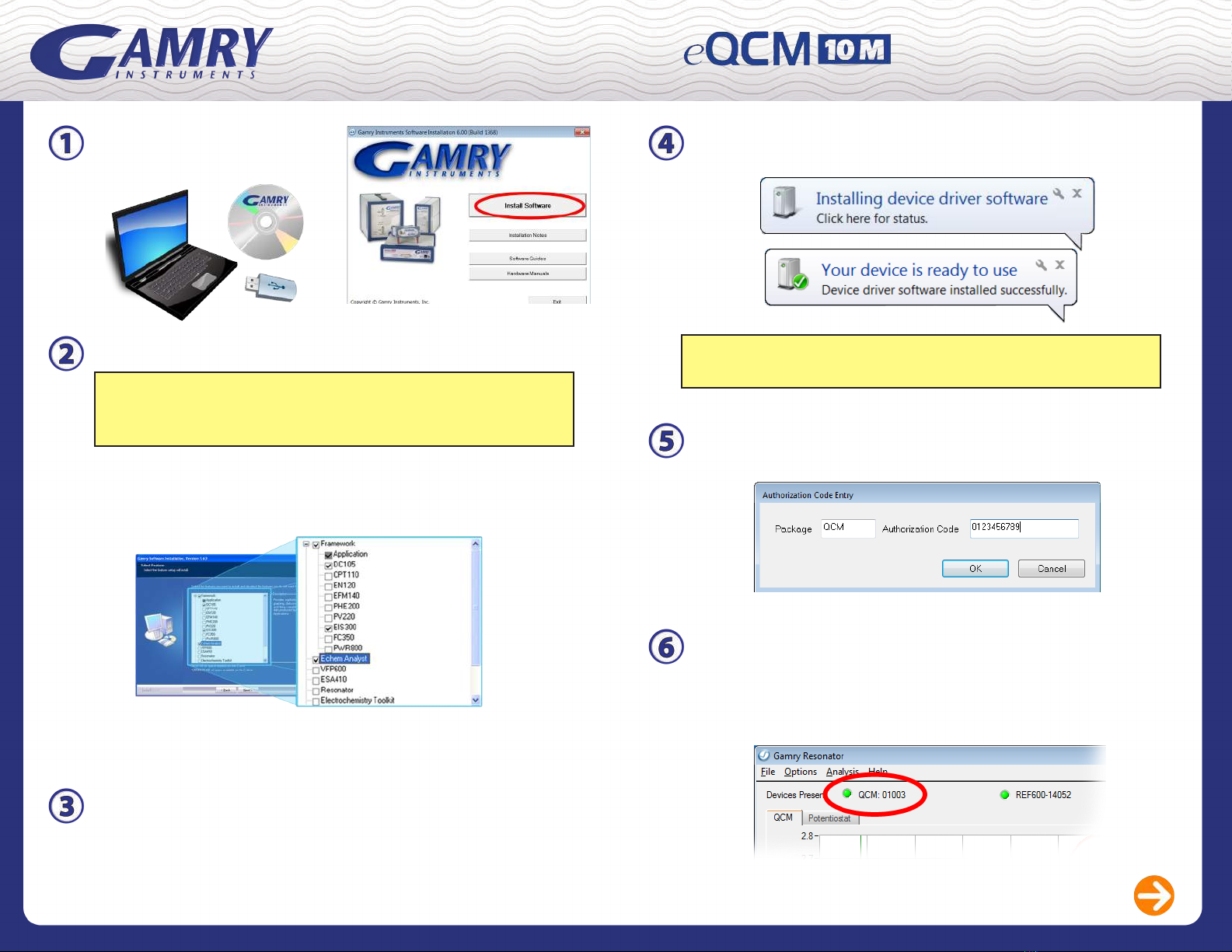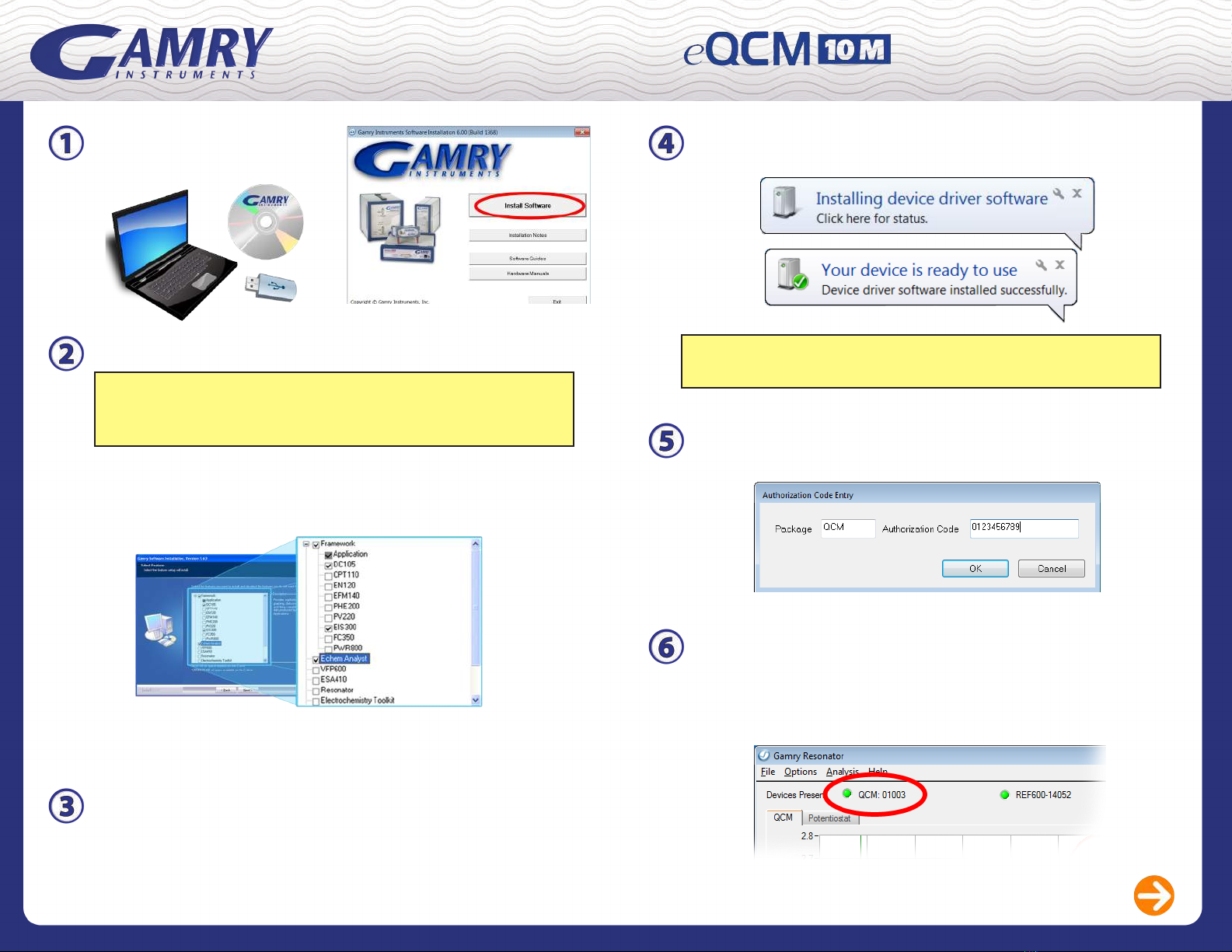
The ‘Gamry Software Installation’ program will run.
NOTE - If you have Gamry Software PREVIOUSLY INSTALLED:
You will be asked to remove previous versions of the software
and the Gamry device drivers. Click ‘Yes’ - All previous data will be saved.
• When asked to select folder location, click ‘Next’.
• Select ‘Framework’, ‘Echem Analyst’, and ‘Resonator’
from the list of available packages.
• Follow prompts through the rest of the installation process.
• Restart your computer after installation is complete.
INSTALLING YOUR
www.gamry.com
1-215-682-9330
techsupport@gamry.com
Insert installation media
and click ‘Install Software’.
Plug in the eQCM 10M power cord.
Connect the USB cable between the eQCM and the computer.
Switch on the power switch.
* The blue power LED on the front of the eQCM
should turn on and stay lit.
Microsoft Windows will detect your instrument, and a
‘Found New Hardware’ prompt will appear.
Conrm that your eQCM is recognized properly in the
Resonator software.
• Double-click the Gamry Resonator icon.
• A green virtual LED will appear in the devices list of
Resonator to indicate that your instrument is ready to use.
Be sure to add your QCM authorization code to the Gamry
Potentiostat if you will be performing eQCM experiments.
Gamry Resonator Software Overview
Windows XP Users - When prompted, select ‘Install Software
Automatically’ and continue through the remaining steps.