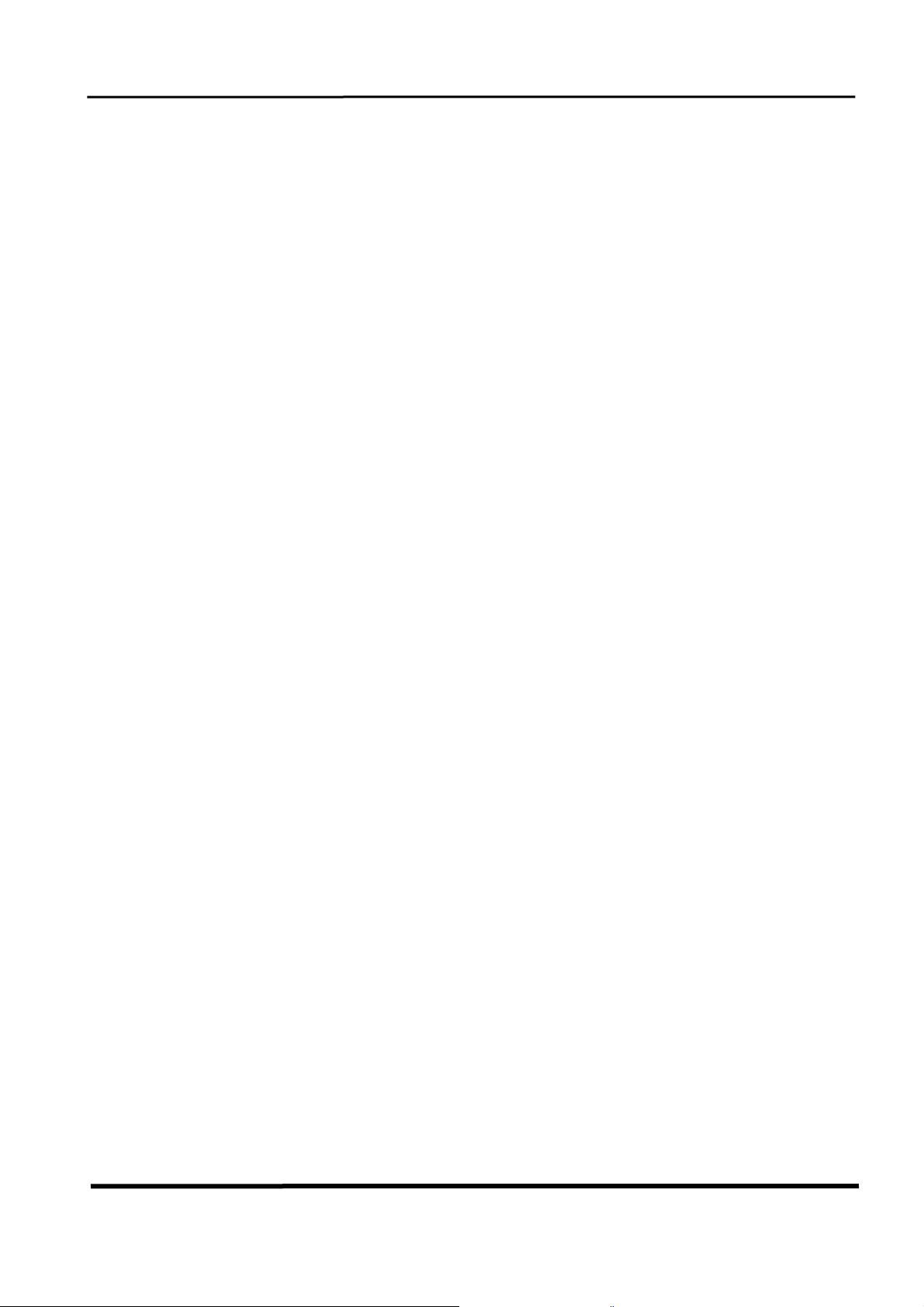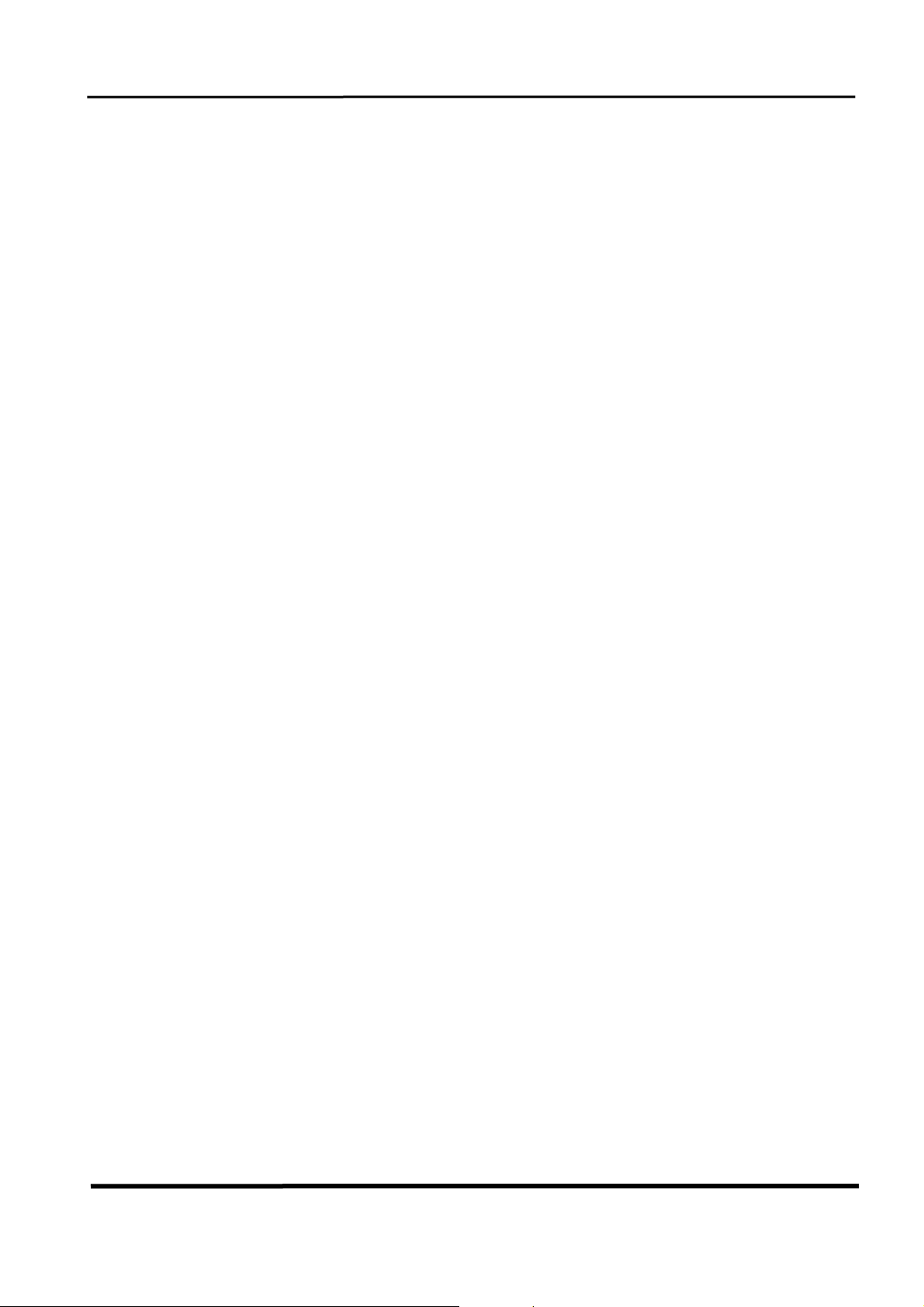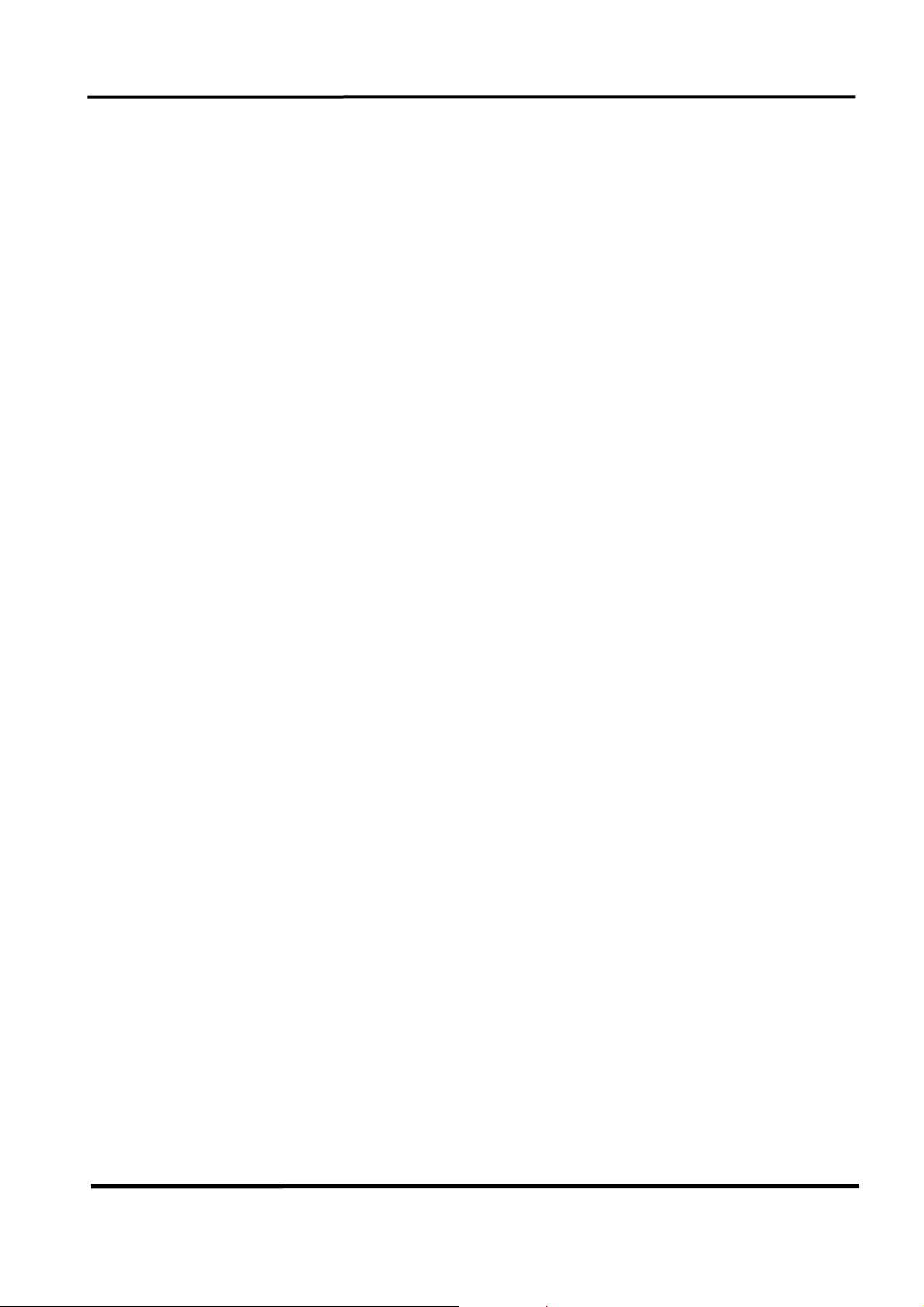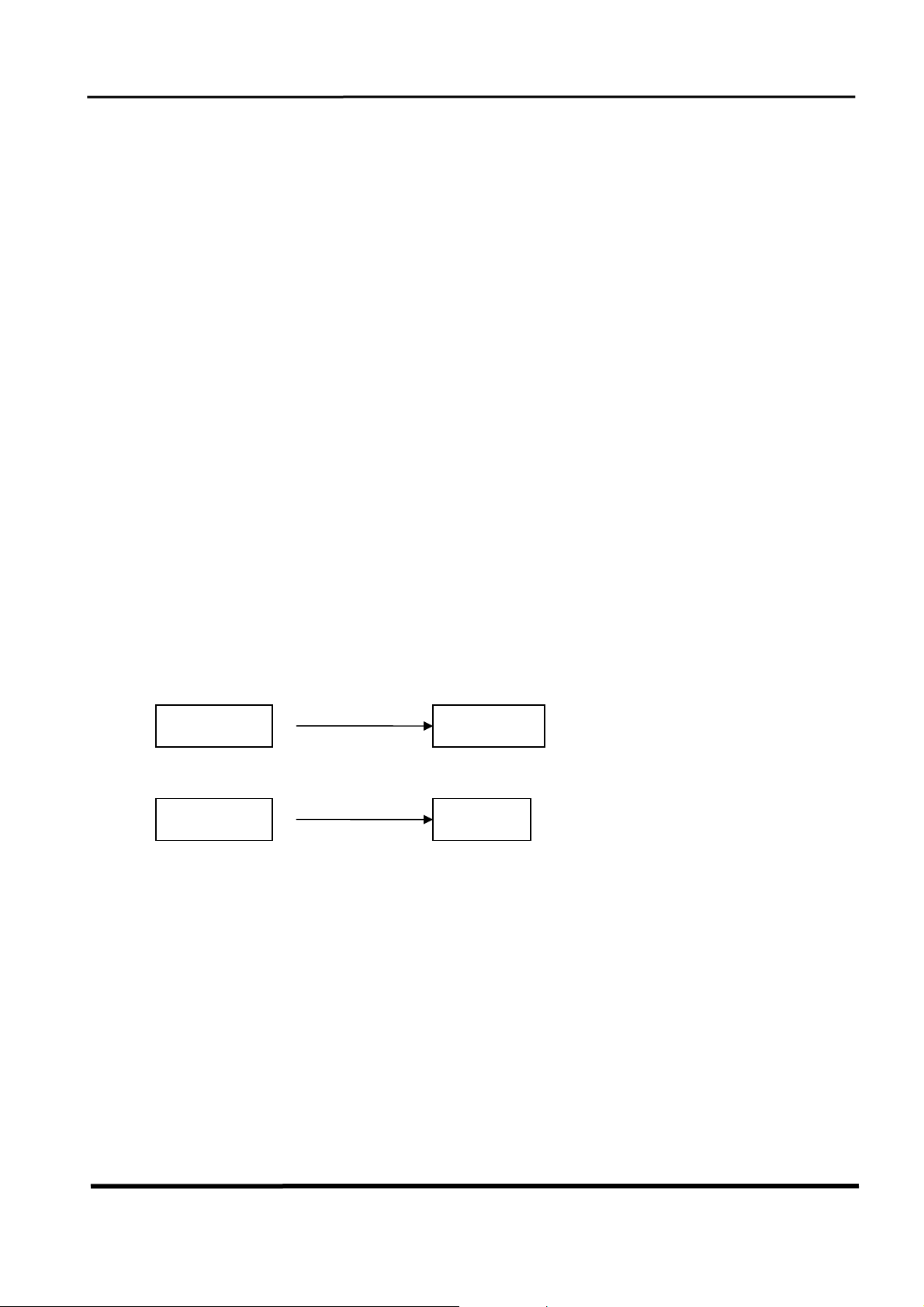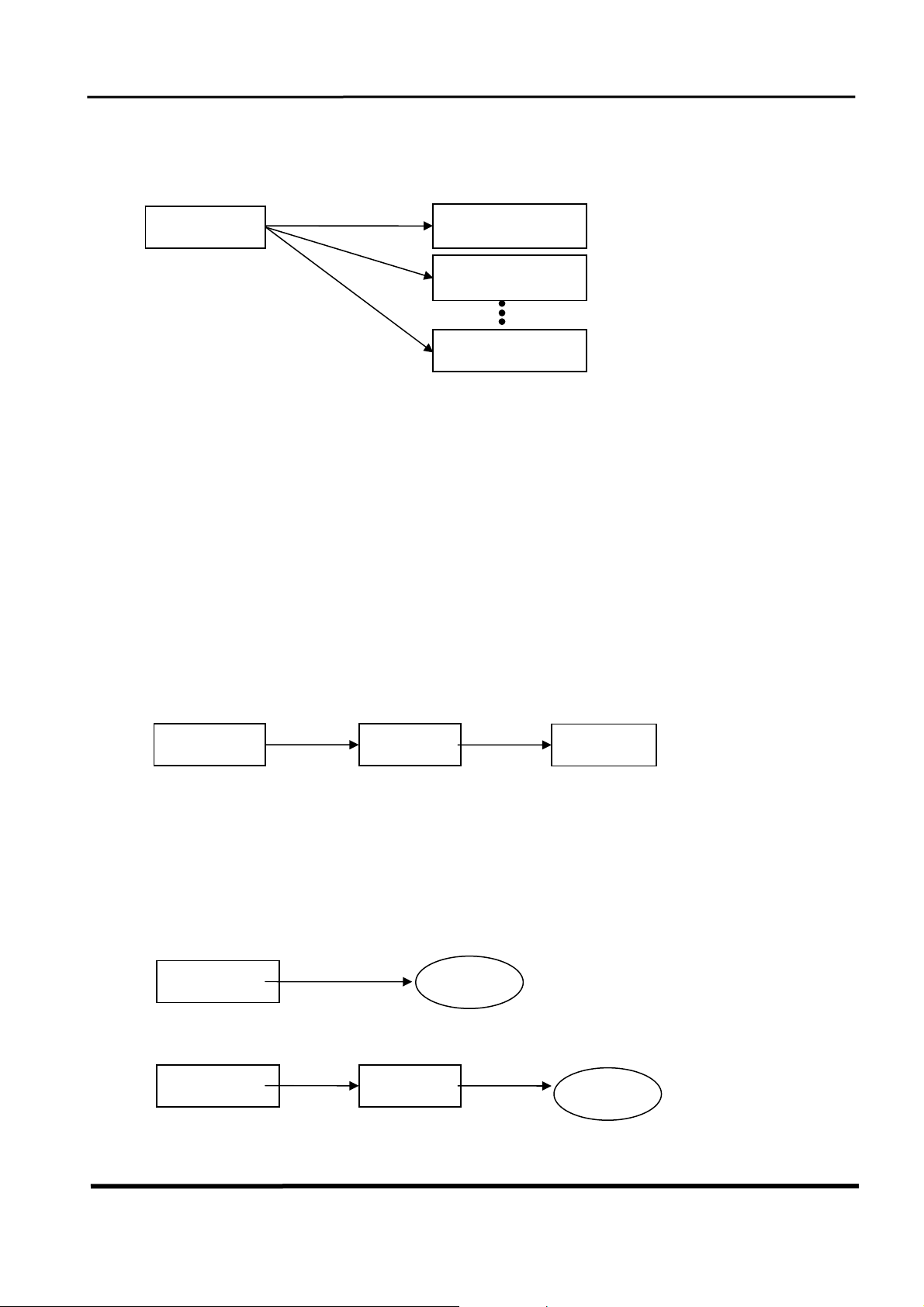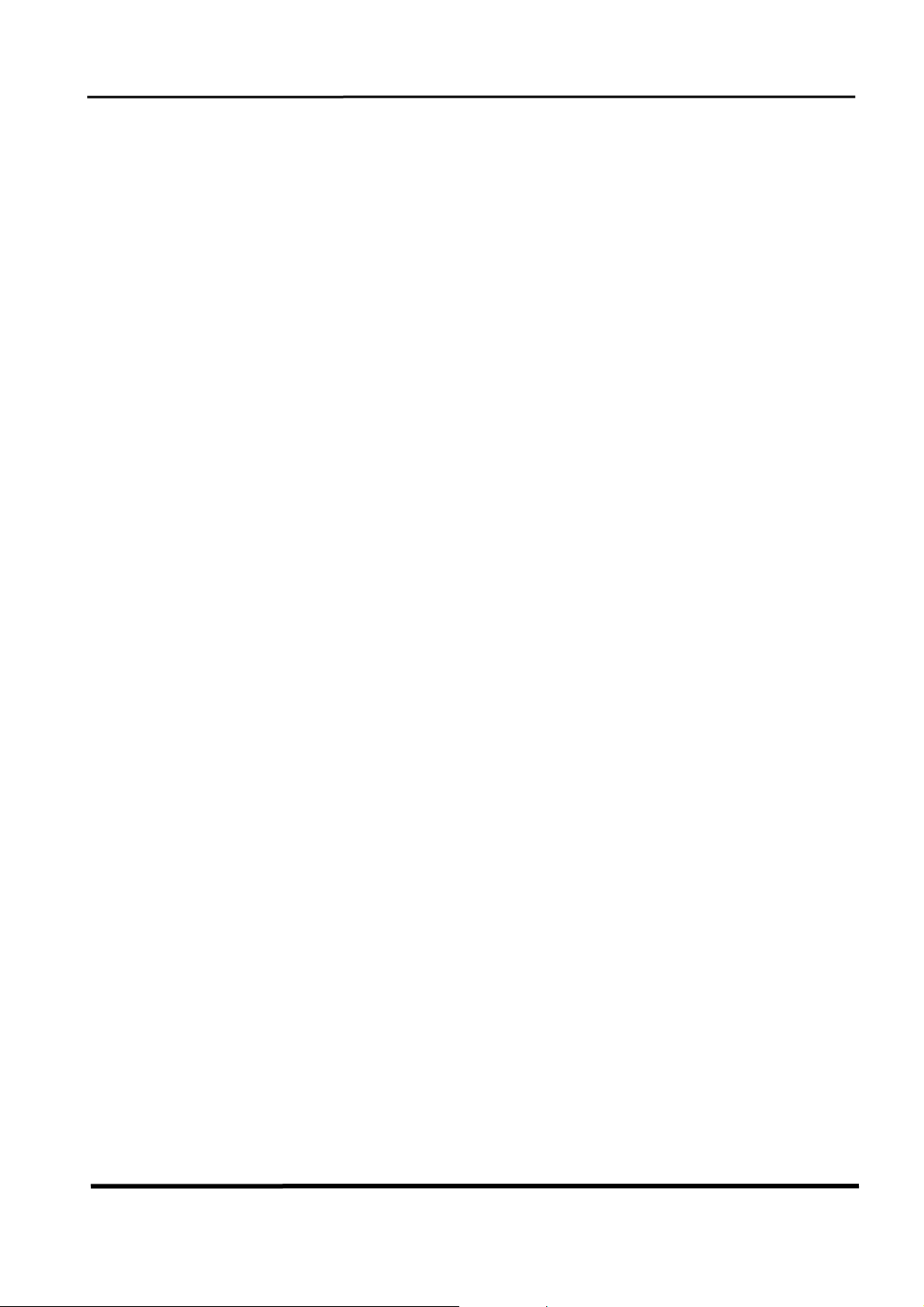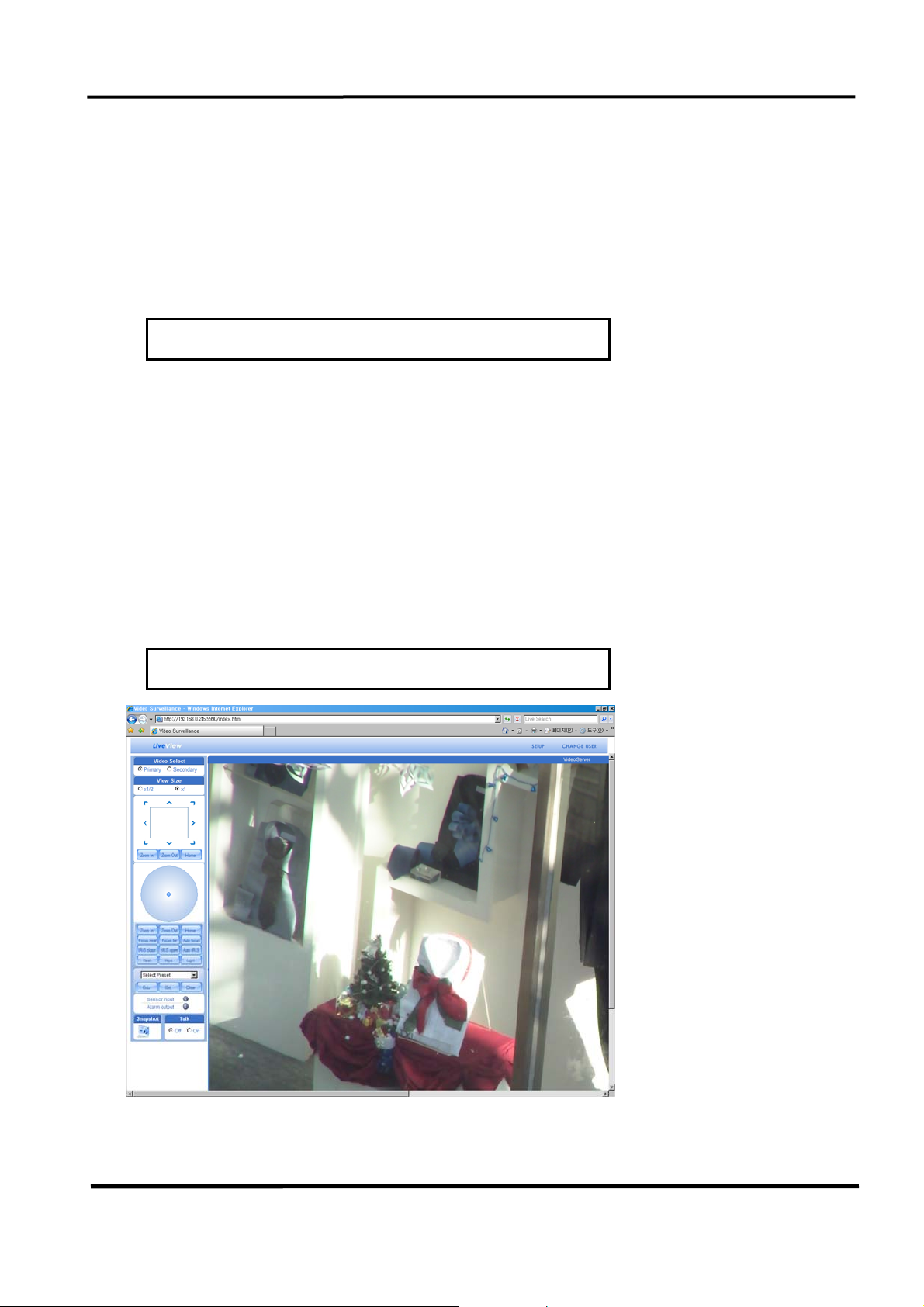Cywatch HD Megapixel IP camera Operating Instructions (Ver. 1.0)
CamTron Industrial Inc.
1
First of all, we would like to express our appreciation on your choosing our Cywatch HD Megapixel
IP Camera.
Cywatch HD Megapixel IP camera is a state of the art network A/V camera designed for demanding
professional surveillance applications with the latest and most advanced H.264 codec. And Cywatch
HD Megapixel IP camera is specially optimized for video surveillance, two-way video communications
and wireless video network, where very high channel densities, high performance, low latency and
power efficiency are critical requirements.
Cywatch HD Megapixel IP camera features the sensor Input, relay output, RS485 port. These
functions may be utilized to control various system integration solution as well as remote
surveillance. Cywatch HD Megapixel IP camera supports both Static IP and Dynamic IP for diverse IP
connection as well.
In summary, Cywatch HD Megapixel IP camera provides multiple access/control options to the user.
The examples of access/controls are as follows:
¾To record Event in FTP server installed in remote place.
¾To search / delete / down-load / replay the recorded video.
¾To support PoE (optional) for easy and convenient installation.
For more information or inquiry, please contact us to the followings;
Home Page :
www.camtron.co.kr
Telephone : 82-2-402-5083
Fax : 82-2-402-5391
Address : 5th floor, Keum-ah B/D, 31-3, Karak-dong, Songpa-gu, Seoul, 138-801,
Korea
Notice : IP camera’s appearance, function and specification may be changed without prior
notification.