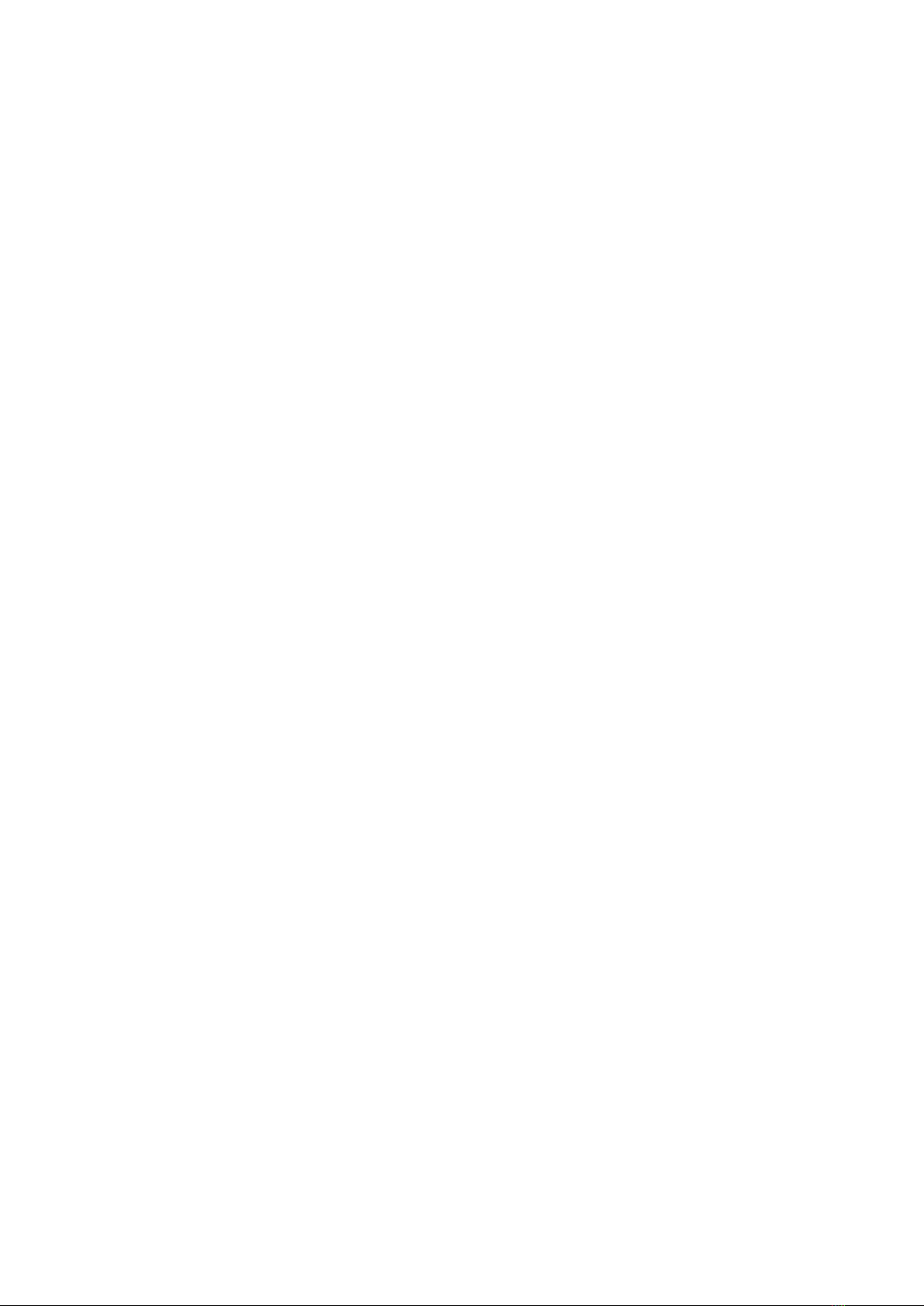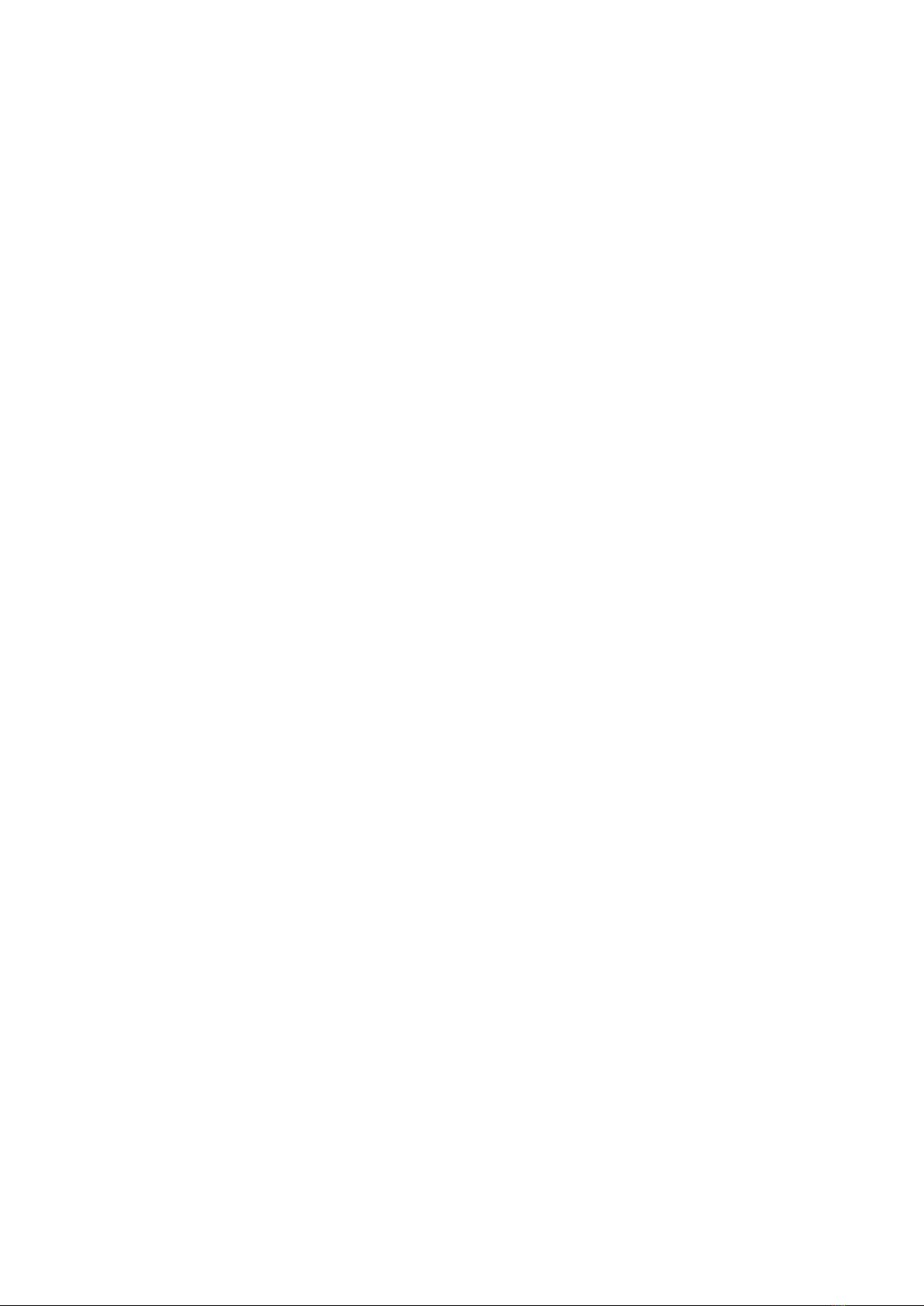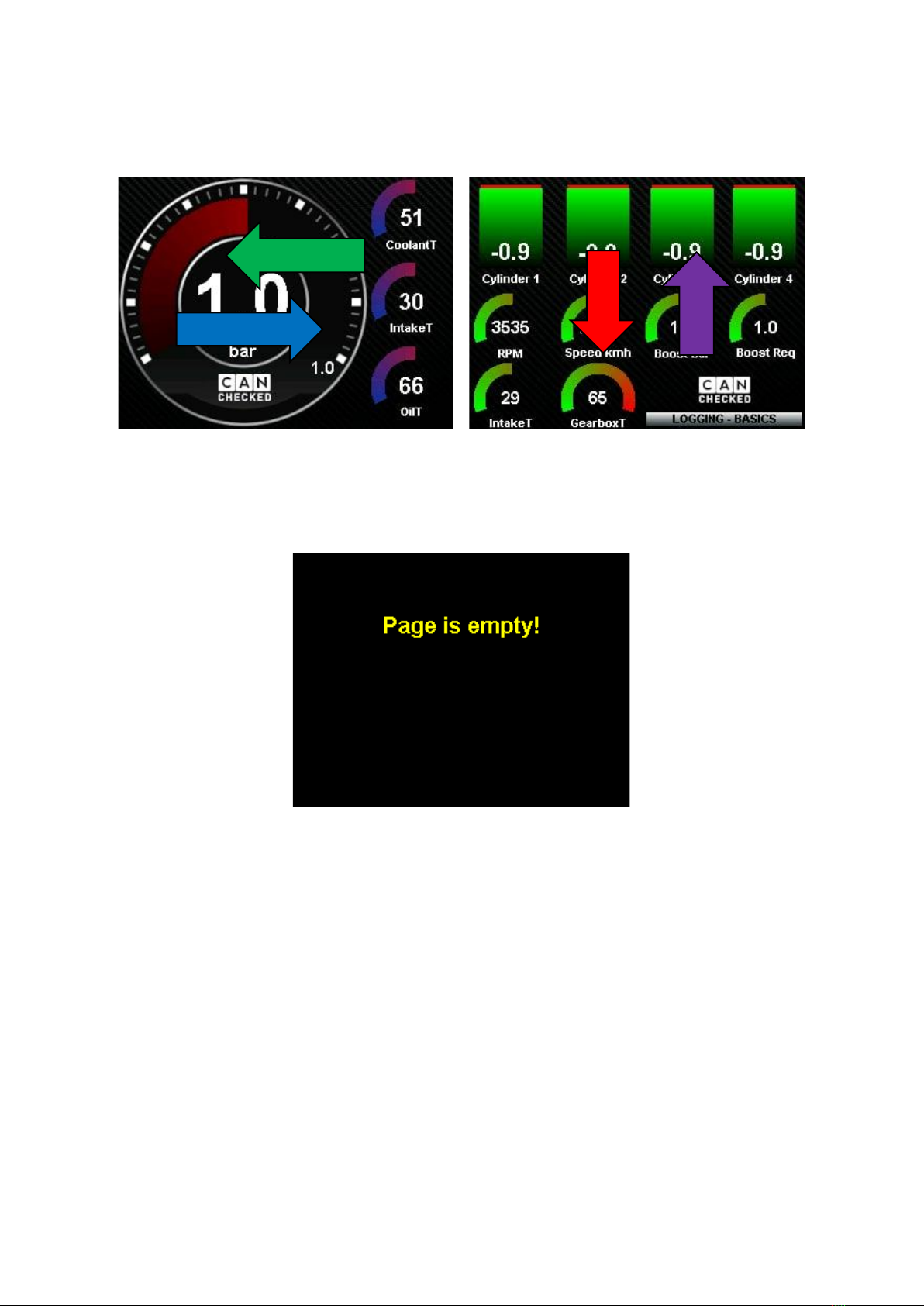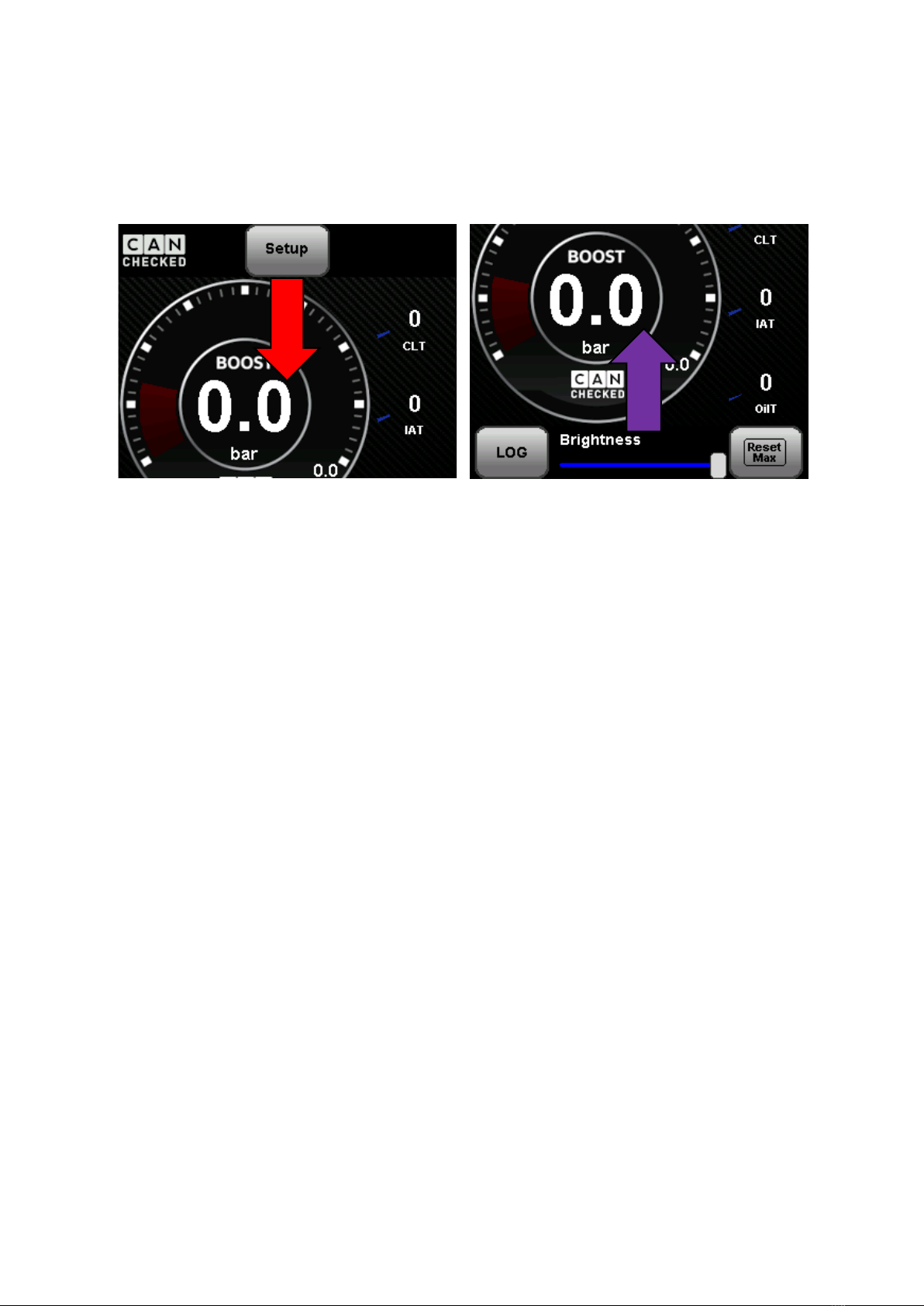9.2 TRI Day................................................................................................................................... 30
9.2.1 Handling......................................................................................................................... 30
9.2.2 enhanced mode............................................................................................................. 31
9.3 Pages...................................................................................................................................... 33
9.3.1 predefined pages........................................................................................................... 35
9.3.2 Widgets.......................................................................................................................... 36
9.3.2.1 General ...................................................................................................................... 37
9.3.2.2 Color selection........................................................................................................... 38
9.3.2.3 vertical bar................................................................................................................. 39
9.3.2.4 round meter .............................................................................................................. 40
9.3.2.5 YT diagram................................................................................................................. 41
9.3.2.6 Enumeration.............................................................................................................. 42
9.3.2.7 Icon............................................................................................................................ 43
9.3.2.8 sensor value............................................................................................................... 44
9.3.2.9 Gear ........................................................................................................................... 46
9.3.2.10 G-meter ................................................................................................................. 47
9.3.2.11 can switch.............................................................................................................. 48
9.3.2.12 multi switch ........................................................................................................... 49
9.3.2.13 horizontal bar ........................................................................................................ 50
9.3.2.14 Needle ................................................................................................................... 51
9.3.2.15 Overlay................................................................................................................... 53
9.3.2.16 Pixel ....................................................................................................................... 54
9.3.2.17 performance meter ............................................................................................... 55
9.3.2.18 status rectangle..................................................................................................... 56
9.3.2.19 rectangle................................................................................................................ 57
9.3.2.20 text field................................................................................................................. 58
9.3.2.21 picture.................................................................................................................... 59
9.3.2.22 RPM bar................................................................................................................. 59
9.4 Log Viewer............................................................................................................................. 62
9.5 Other settings........................................................................................................................ 63
9.5.1 General settings............................................................................................................. 63
9.5.2 Can Bus.......................................................................................................................... 63
9.5.3 Shift light........................................................................................................................ 63
9.5.4 Gears.............................................................................................................................. 63
9.5.5 Sensor init...................................................................................................................... 64
9.5.6 IO pins............................................................................................................................ 64