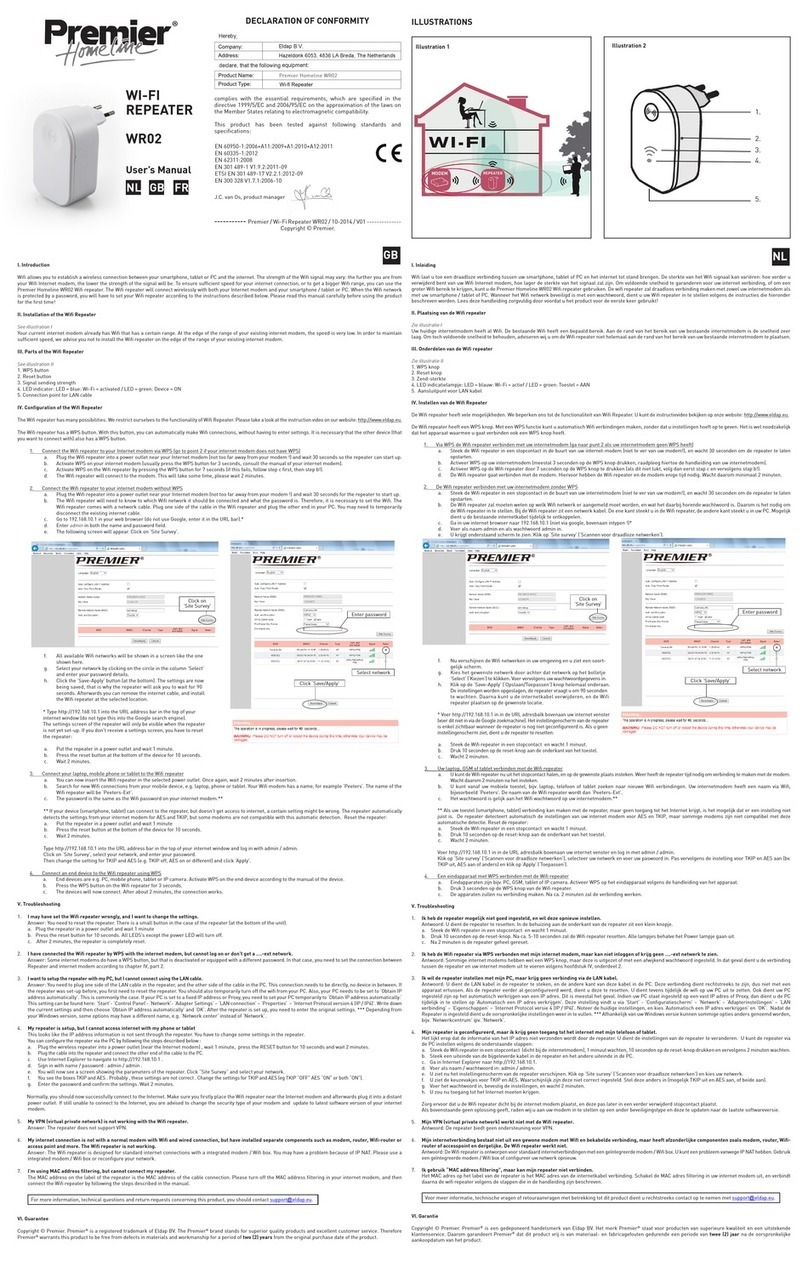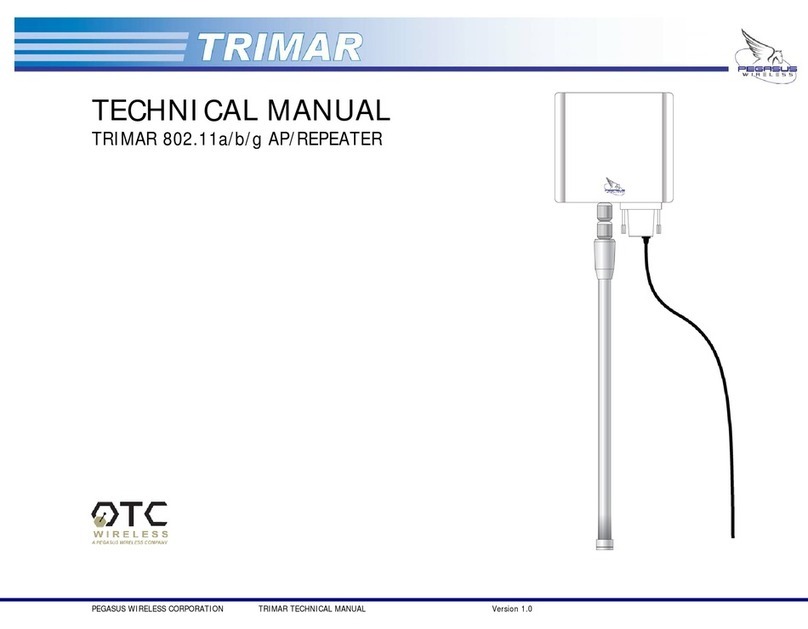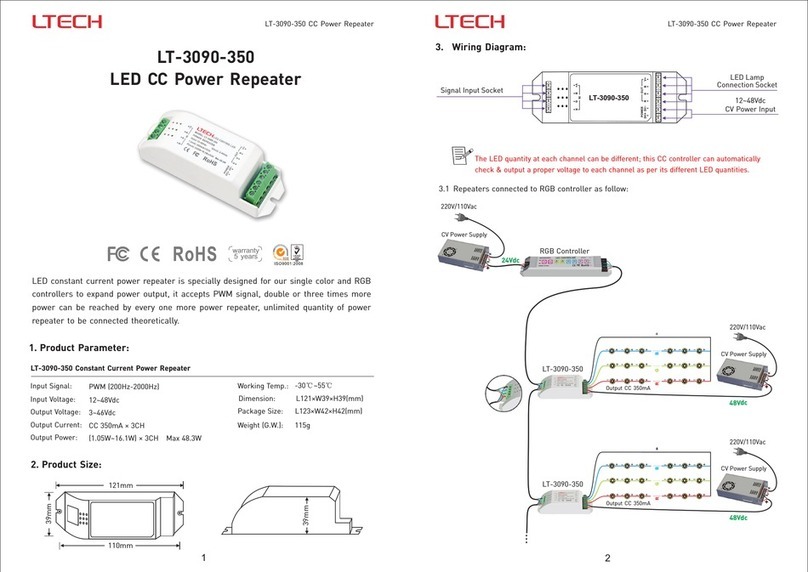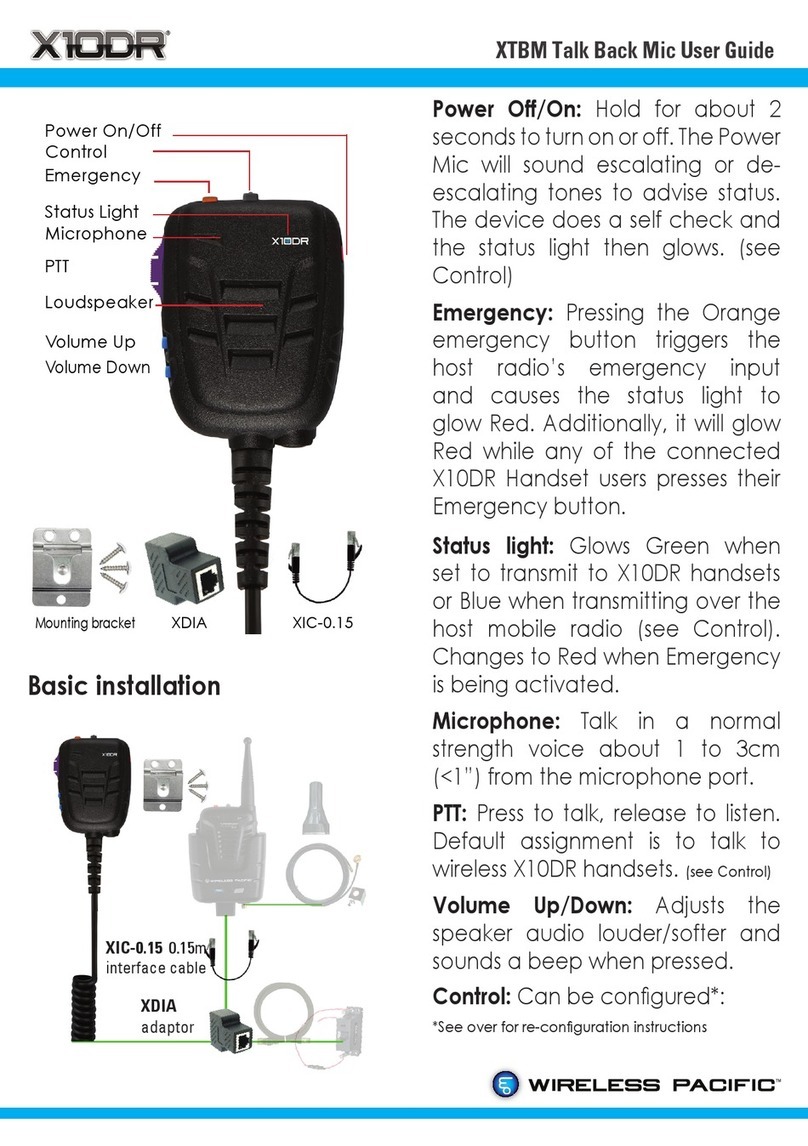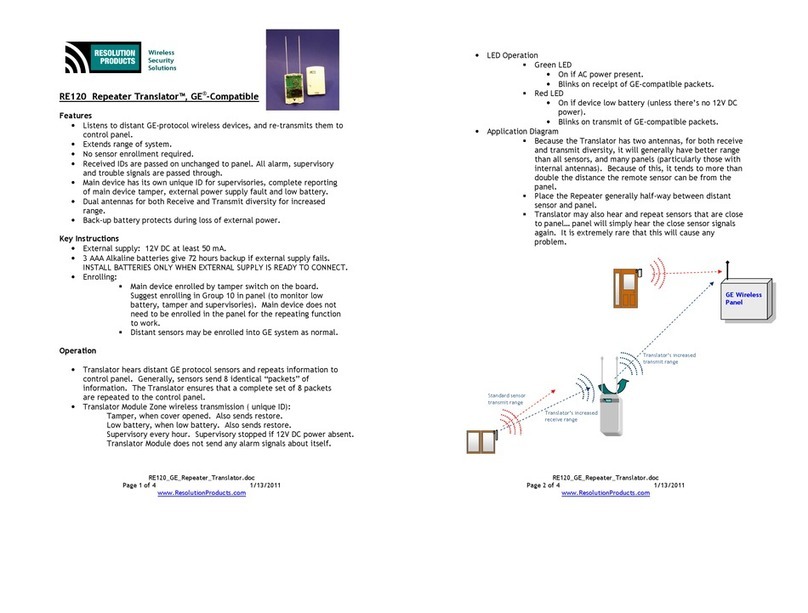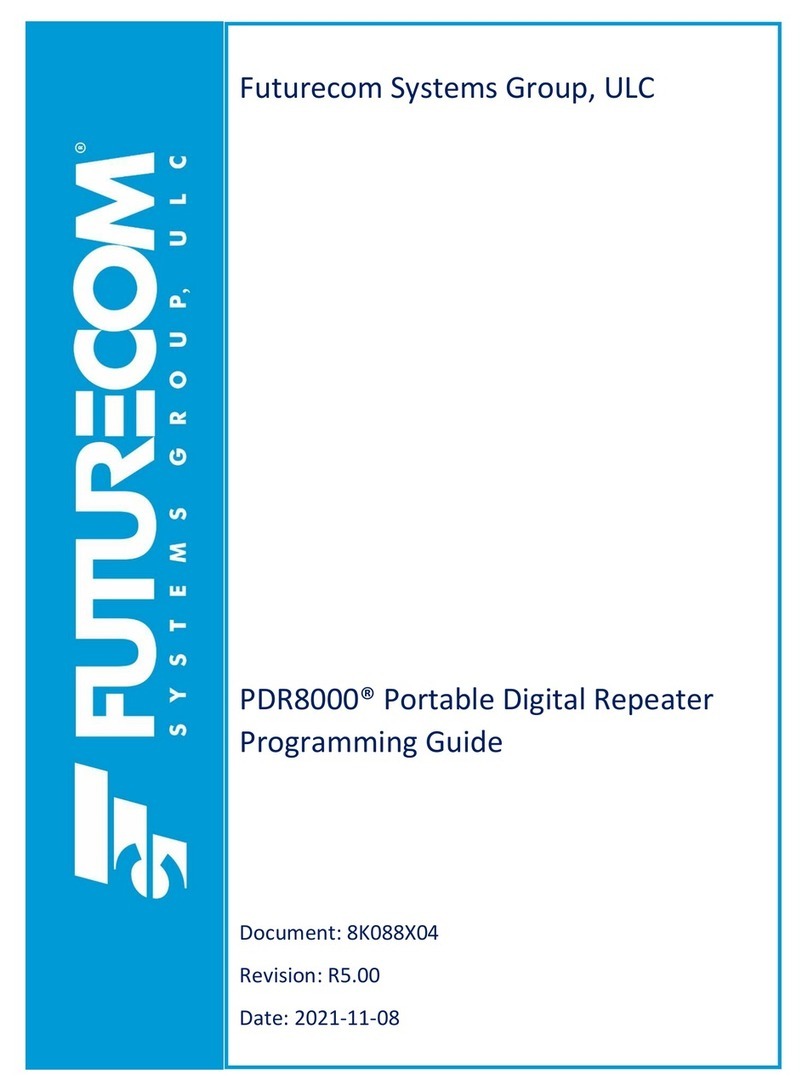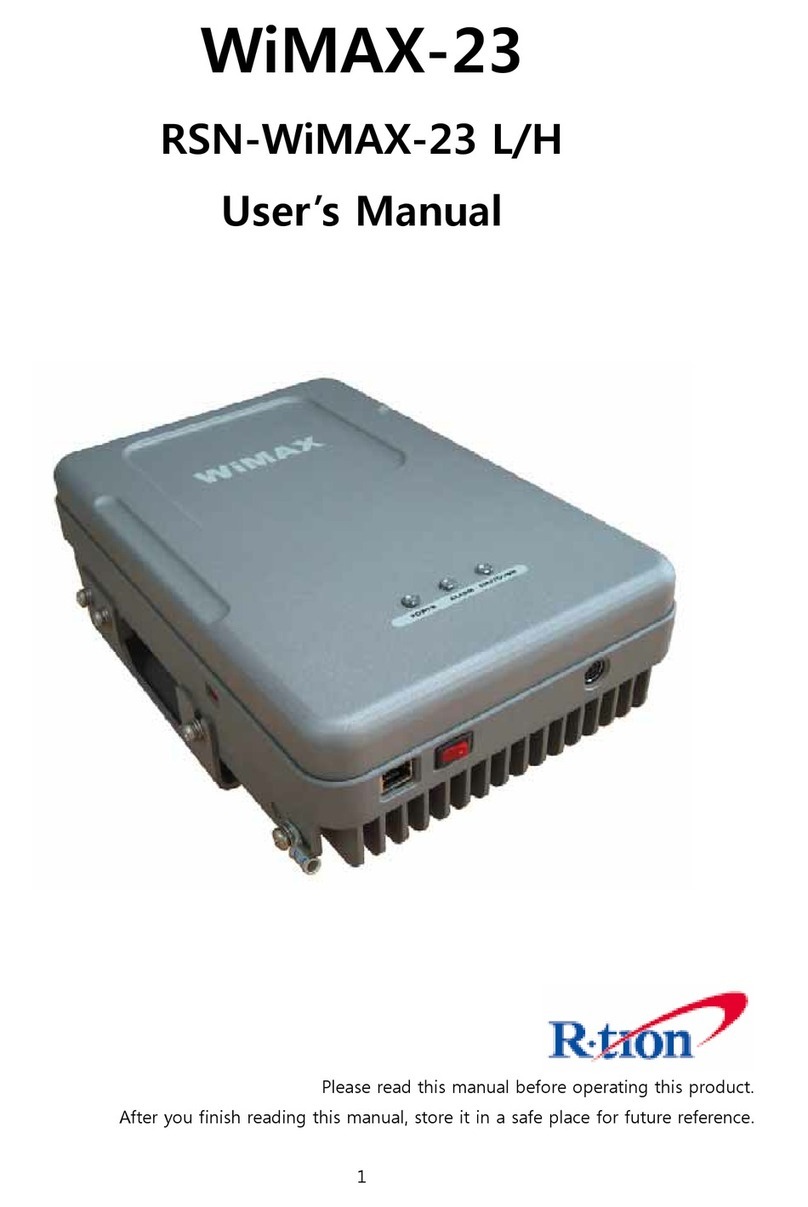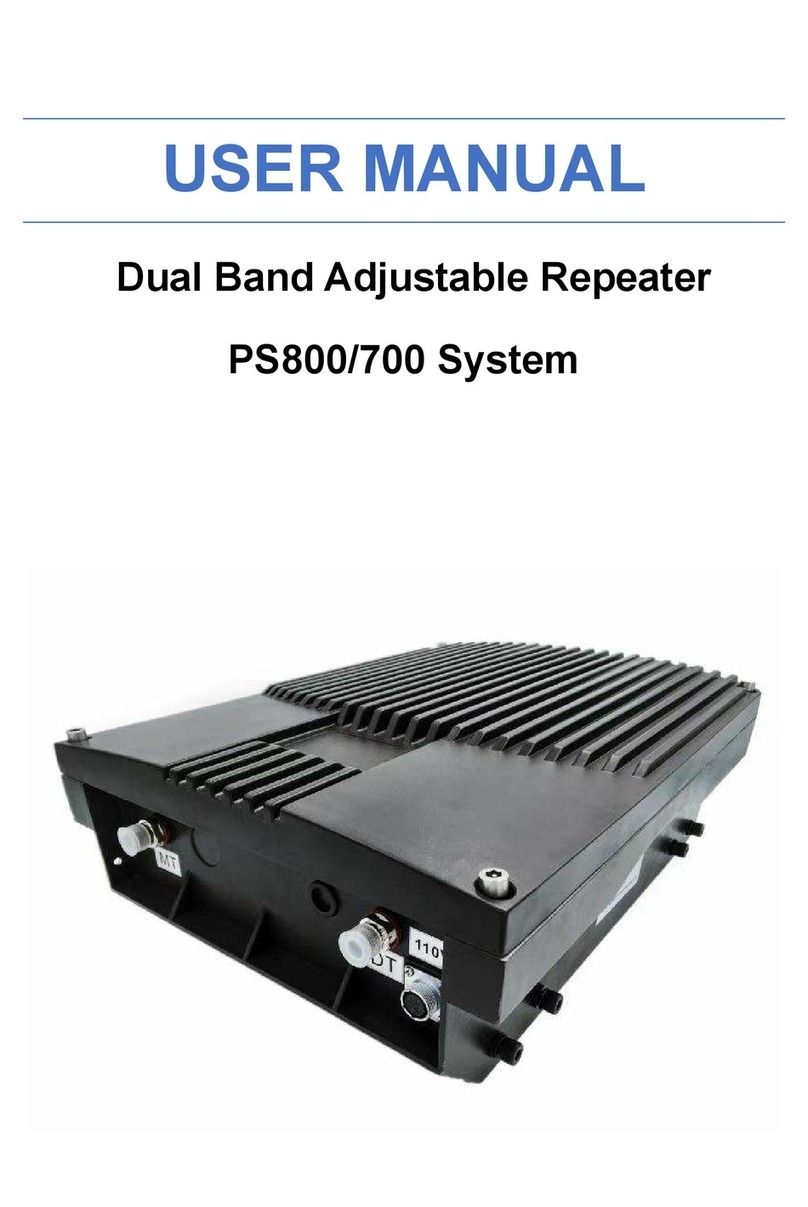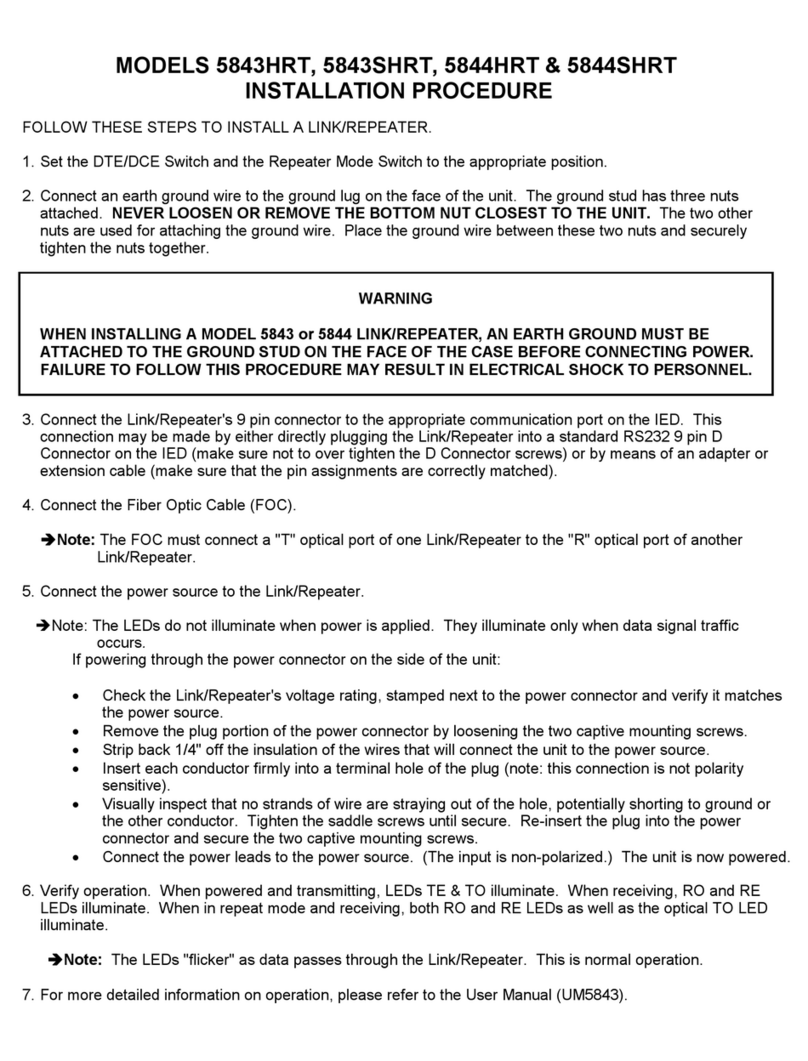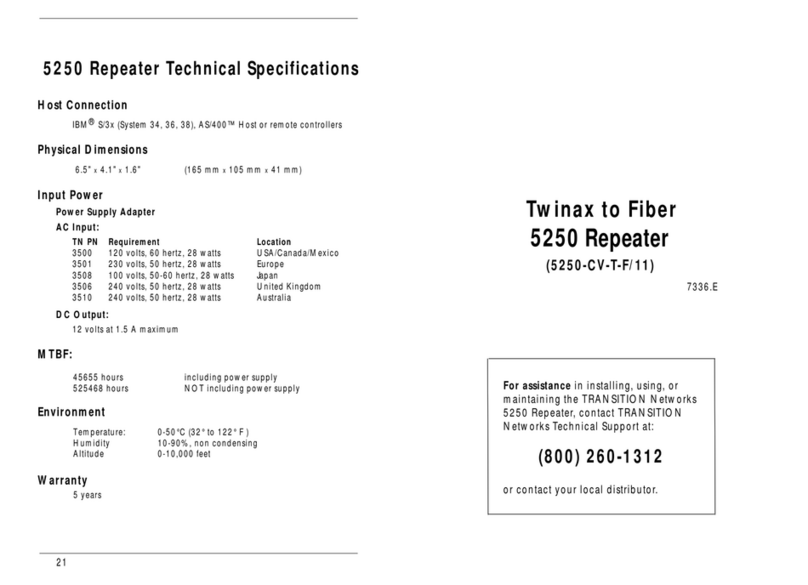Operation
Configure Video quality on Remote Unit
KVM-S1 is designed to be passive unit of KVM-Extender
to enlarge the transmission, so it doesn’t provide any
control interface directly. The user can use Remote unit to
adjustment all system’s video quality.
First, the remote user need to press hot key (default:
Scroll Lock) twice to enter the command mode, then
press “a” key to process automatic video adjustment and
setting the whole system.
After first automatic video adjustment, the remote user
can enter “command mode” and press below key to
select video adjustment function.
Then press ↑or ↓key to adjust the value. When finished,
press “ESC” key to end adjust.
Key Function
A Adjust video quality Automatically
N Adjust video Gain
E Adjust video Equalization
R Adjust Red skew time
G Adjust Green skew time
B Adjust Blue skew time
D Set video and hot key to Default
NOTE: All the video parameters have 32 levels to adjust.
You can also press & hold ↑or ↓to continually adjust
video, and if you adjust it to the last level then there will
be a “long” beep sound.
-4-
If the length of cables is different just like below, the
Remote user can press ←or →keys after press “E” key
in command mode to adjust the value of video
equalization more precisely for better video quality.
Remote
User
Local
User
KVM-R-PRO
(Remote)
KVM-L-PRO
(Local)
PC
KVM-S1
CAT5/E
(50m)
CAT5/E
( 300m)
Troubleshooting
1. If the Power LED of Remote is not on, please make
sure power adapter is connected.
2. If no video signal is displayed on the monitor.
(1) Please check CAT5 cable is loosened or
disconnected.
(2) Power adapter is not connected.
3. If video signal is foggy or un-clear, please check VGA
connector, or low the VGA resolution for long cable.
© C&C TECHNIC TAIWAN CO., LTD. All rights reserved.
Trademarks:
All the companies, brand names, and product names
referred to this manual are the trademarks or registered
trademarks belonging to their respective companies.
-5-