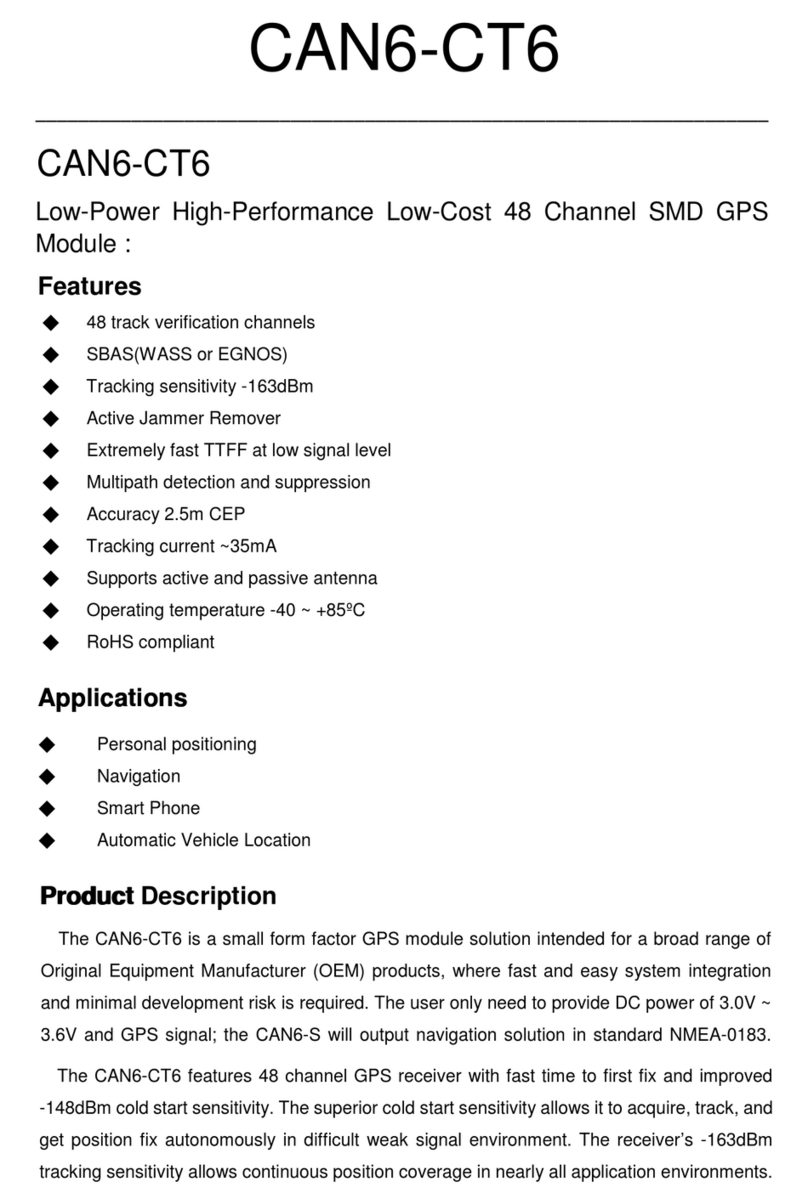CanMore GPORTER GP-102+ User manual
Other CanMore GPS manuals
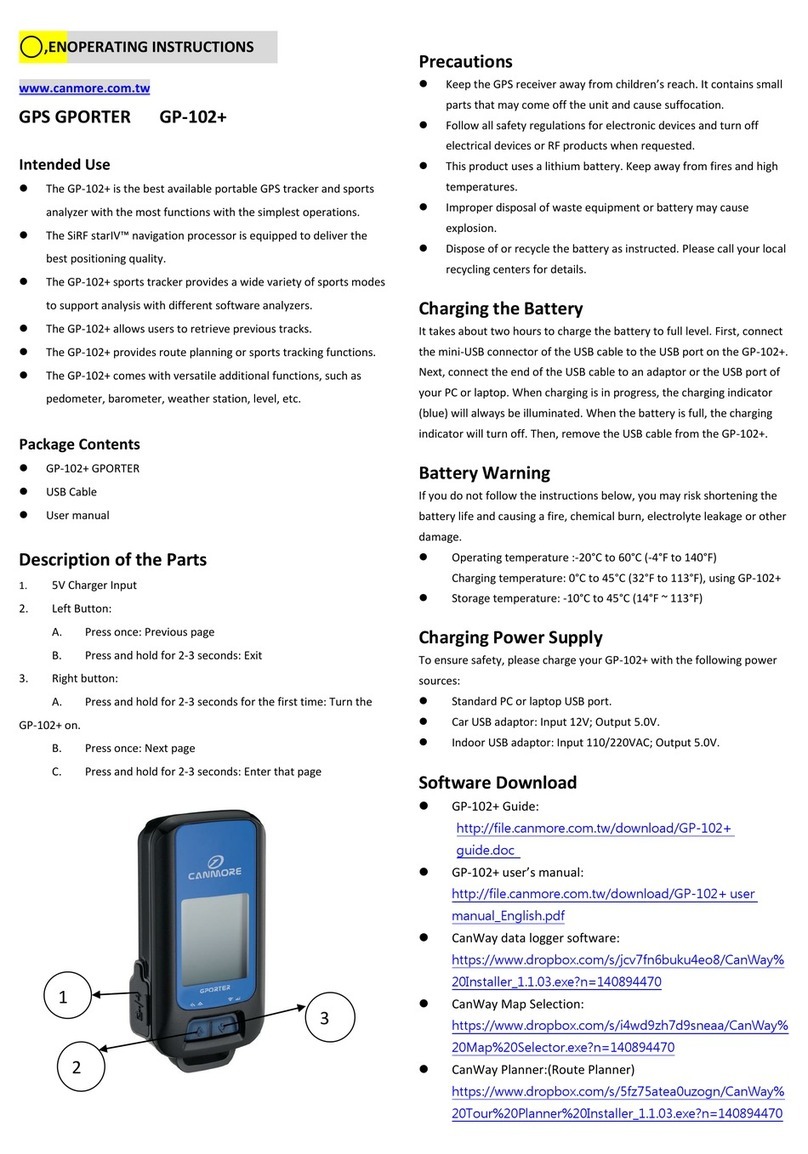
CanMore
CanMore GPORTER GP-102+ User manual
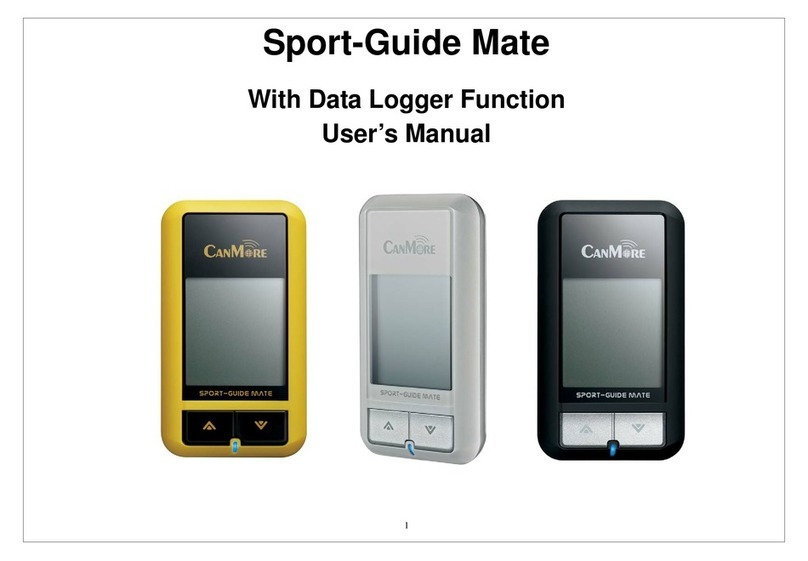
CanMore
CanMore Sport-Guide Mate User manual
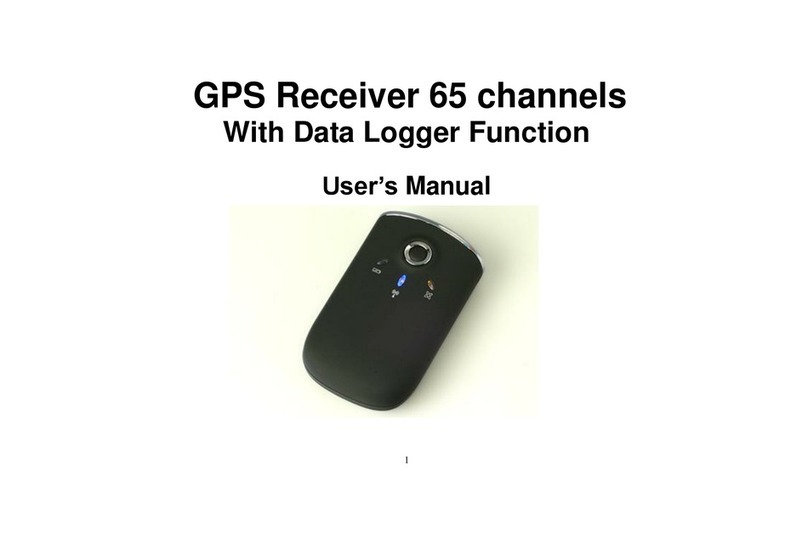
CanMore
CanMore GT-750F User manual
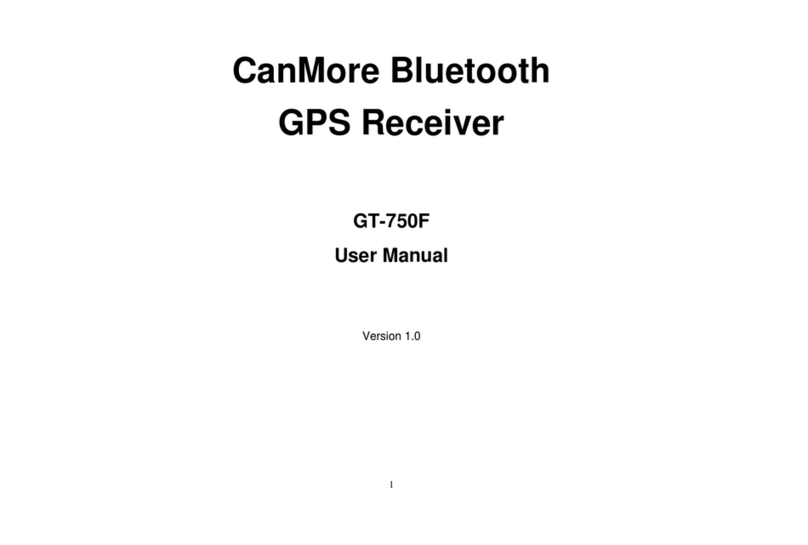
CanMore
CanMore GT-750F User manual
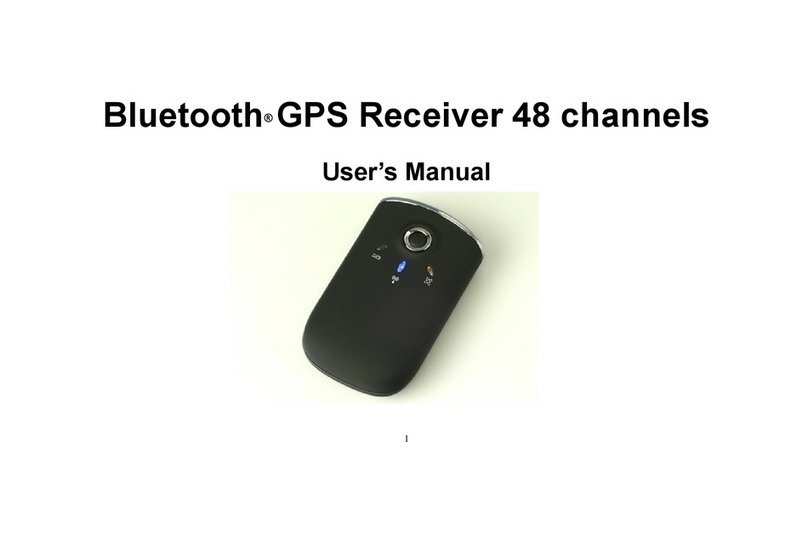
CanMore
CanMore GT-750F User manual

CanMore
CanMore GT-750 User manual

CanMore
CanMore GT-730F(G) User manual
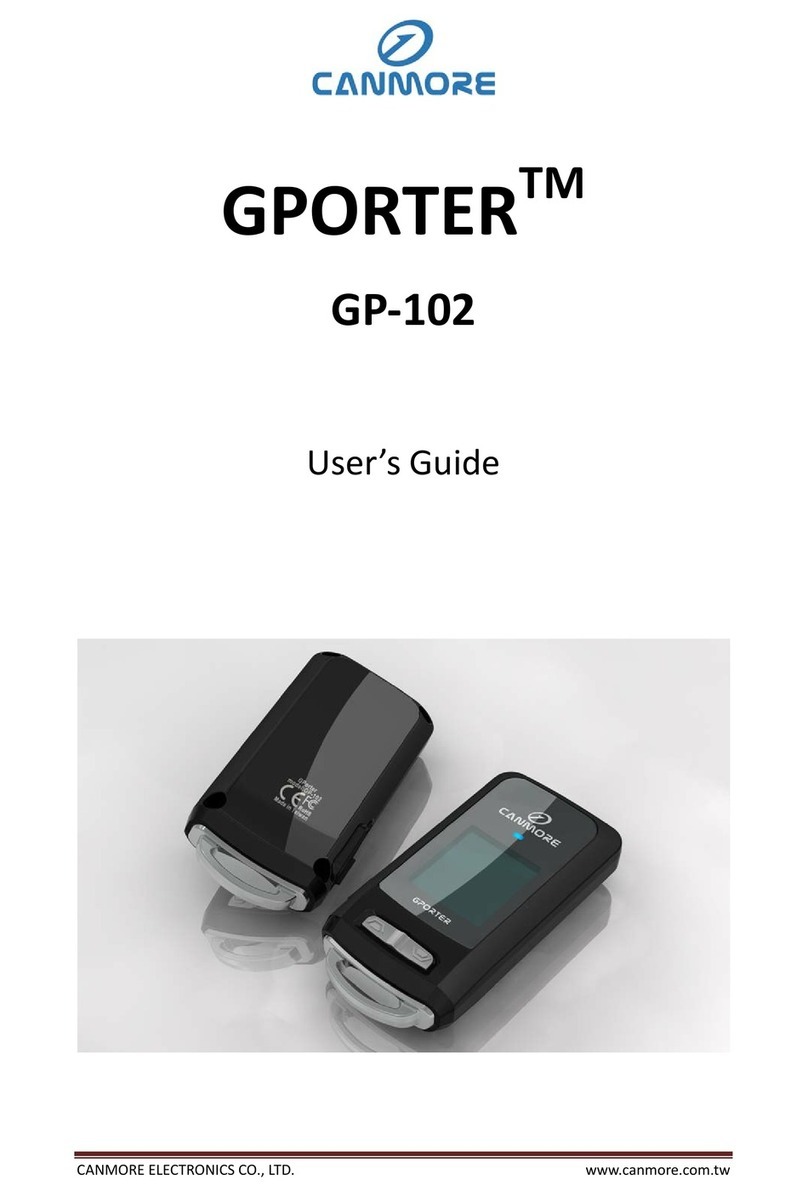
CanMore
CanMore GPORTER GP-102 User manual
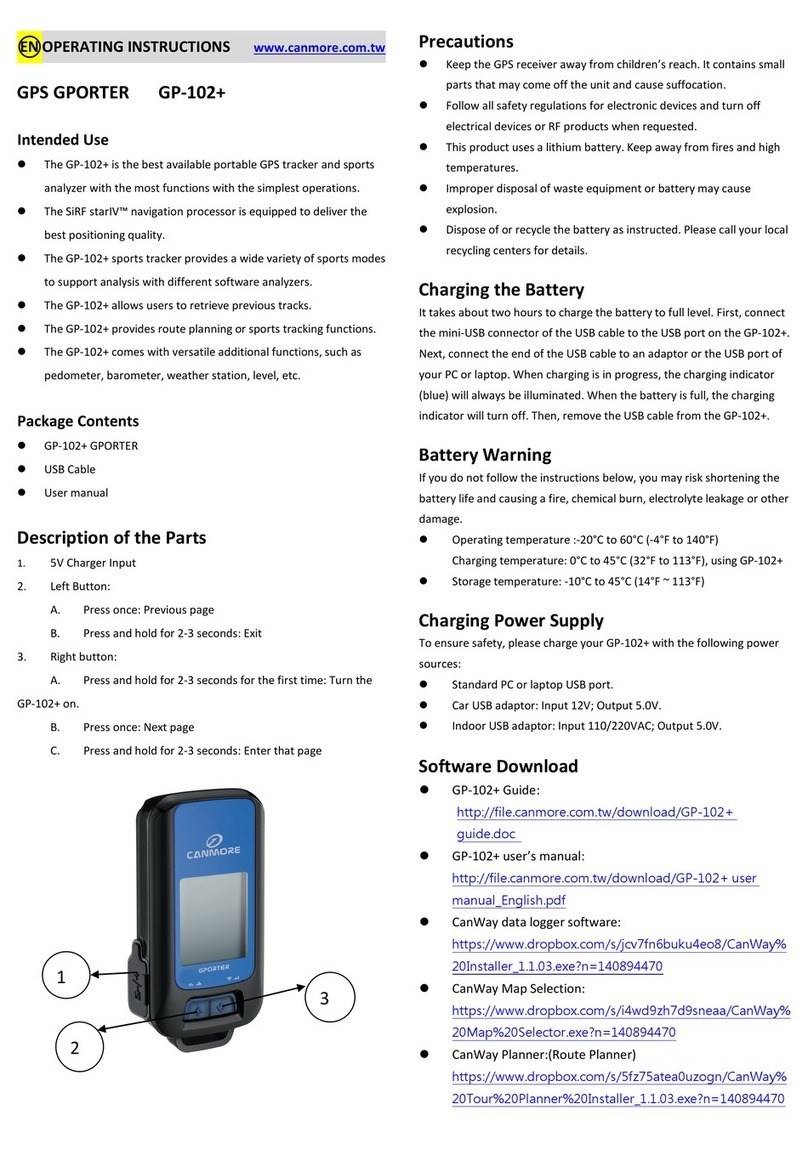
CanMore
CanMore GPORTER GP-102+ User manual
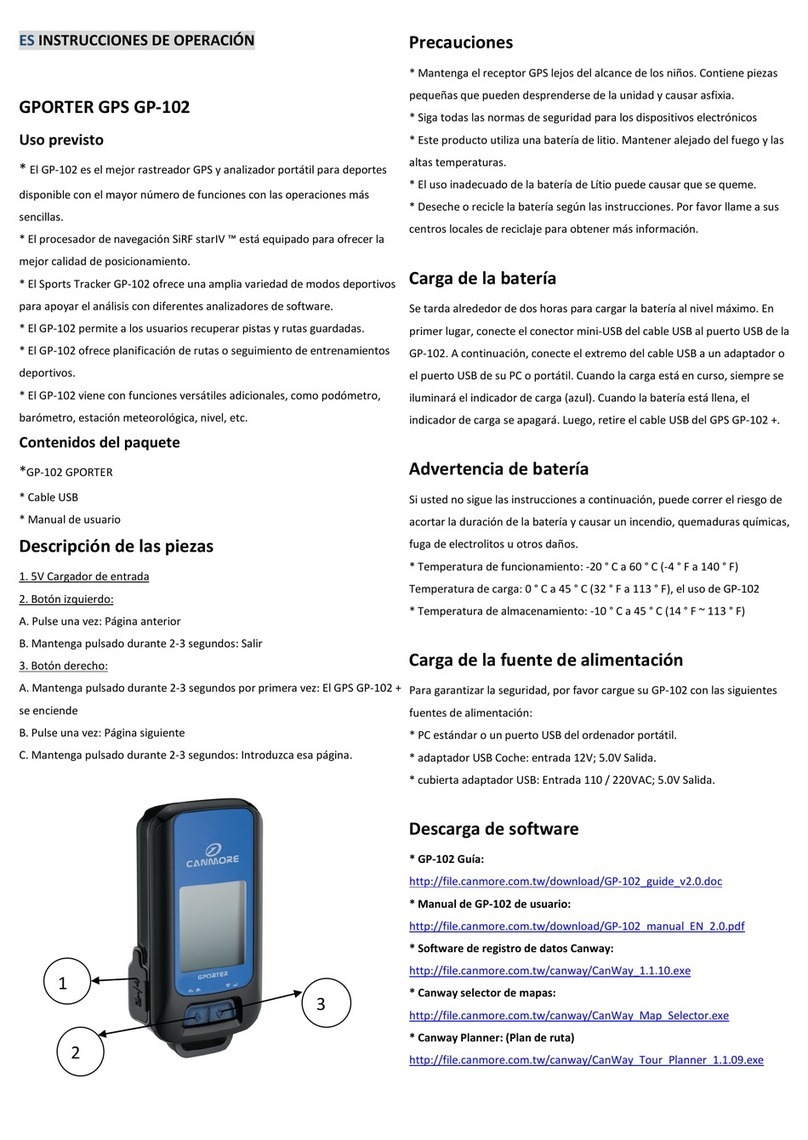
CanMore
CanMore GPORTER GP-102 User manual