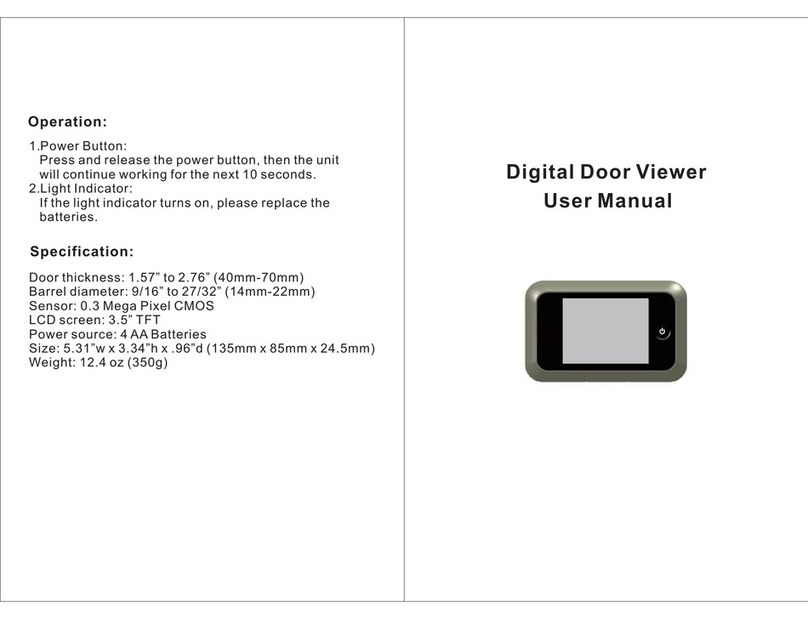gecords_
Settings_
Readme
rared
•
Door Viewer (W x H x 0): 5-3/8" x 3" x 3/4"
•
Peephole Camera (W x H x 0): 2-3/8" x 2-3/8" x 9/16"
•
Hole Size: 12 mm SS mm
•
Door Thickness: 1.37' - 4.13"
•
Door Hole Range: 0.47"- 2.28"
•
Working voltage: DC 3.5V " 5V
Home Screen (GUI)
Doorbell
LCD
Outdoor Communicator
K
Prevew Lf1
Right
Switch On'or Off/Back
Indoor Communicator
Detector
Camera
Time_
8:2
E1tt'
1
)
Date
t,tu
'nut
r,
w si an is
Power
Quick Information:
•
Main menu: Visitor Record, System Setting, and User Guide.
•
Visitor Records: The software will create folders using the date and time, For example, [M]20121101-162956.jpg ([NM] Y/M/D-H/M/S),means it is a
manual recording at 16:29:56onNovemberl 2012. If an [A] appears at the beginning of the folder name, the door viewer automatically took the photo/video.
•
Charging: The device uses a rechargeable lithium battery. If the monitor LED is flashing every three (3) seconds, immediately charge the battery using
the supplied charger.
o
Attention: If you choose to charge by charger, please reset the system time after installing the battery.
•
LED Indicator: An LED light will flash indicating the device needs your attention.
•
Preview: Press the Preview button to view video through the Indoor Communicator, Use the Left and Right buttons to zoom
in and out.
•
Image Resolutions: 640 x 480 (Default) and 320 x 240.
•
Video Lengths: Off, 3 seconds, 5 seconds, and 10 seconds (not recommended due to power consumption).
Control Instructions:
•
Usethe 'OK button as an Enter key.
•
Use the
'Left'
or
'Right'
arrows to move between menus, settings, and options.
•
Use the
'Switch On or Off/Back'
button to go back in menus, settings, and options.
•
Use the
'Previee'
button to activate the LCD to view video from the Outdoor Communicator.
Navigating through the GUI:
•
Viewing and Deleting Visitor Records:
o
Choose the
'Visitor Records'
icon to the far left of the home screen and press the
'OK'
button to enter,
o
Choose the desired date and press the
'OK
button,
o
Choose the desired time and press the
'OK
button to preview the image/video.
o
To delete, choose the desired image/photo. Hold the
'OK
button until
'Delete?'
appears and press
'OK'
to confirm
deletion,
•
Viewing or Changing the System Settings:
o
Choose the
'System Setting'
icon in the center of the home screen and press the, 'OK button to enter.
o
Choose the desired setting:.
•
Date & Time: Use the 'Left' and
'Right
arrows to change the date or time and the 'OK button to move through
the date or time.
•
Capture
Mode:
Whereto choose if an image or video is capture when the door bell is rang or auto detect is
activated.
•
Auto Detect: Where the Auto Detect features can be modified to meet the users' needs.
•
Answering Mode: When
'Auto'
is selected the LCD will turn on automatically after the
'Doorbell'
button is
pressed. When
'Manual'
is selected the user will need to press the
'PrevieW
button to activate the LCD after the
'Doorbell'
button is pressed.
•
Ringtone Selection: Where the ringtone sound is chosen.
•
Ringtone Volume: Where the volume of the nngtone is chosen.
'Level 1'
being the lowest and 'Level 7 the
highest.
•
Infrared LED: Where the infrared LED can be turned off or on. The infrared LED provides a night vision effect
for areas with low light.
•
LCD Brightness: Where to adjust the brightness of the LCD screen. One (1) is the lowest and five (5) is the
highest.
•
Backlight
Time:
How long the LCD screen stays on when activated.
•
Format-SD Card: Formats the card for use in the Digital Door Viewer.
•
Restore Factory Setting: Restores the Digital Door Viewer to the setting from the factory.