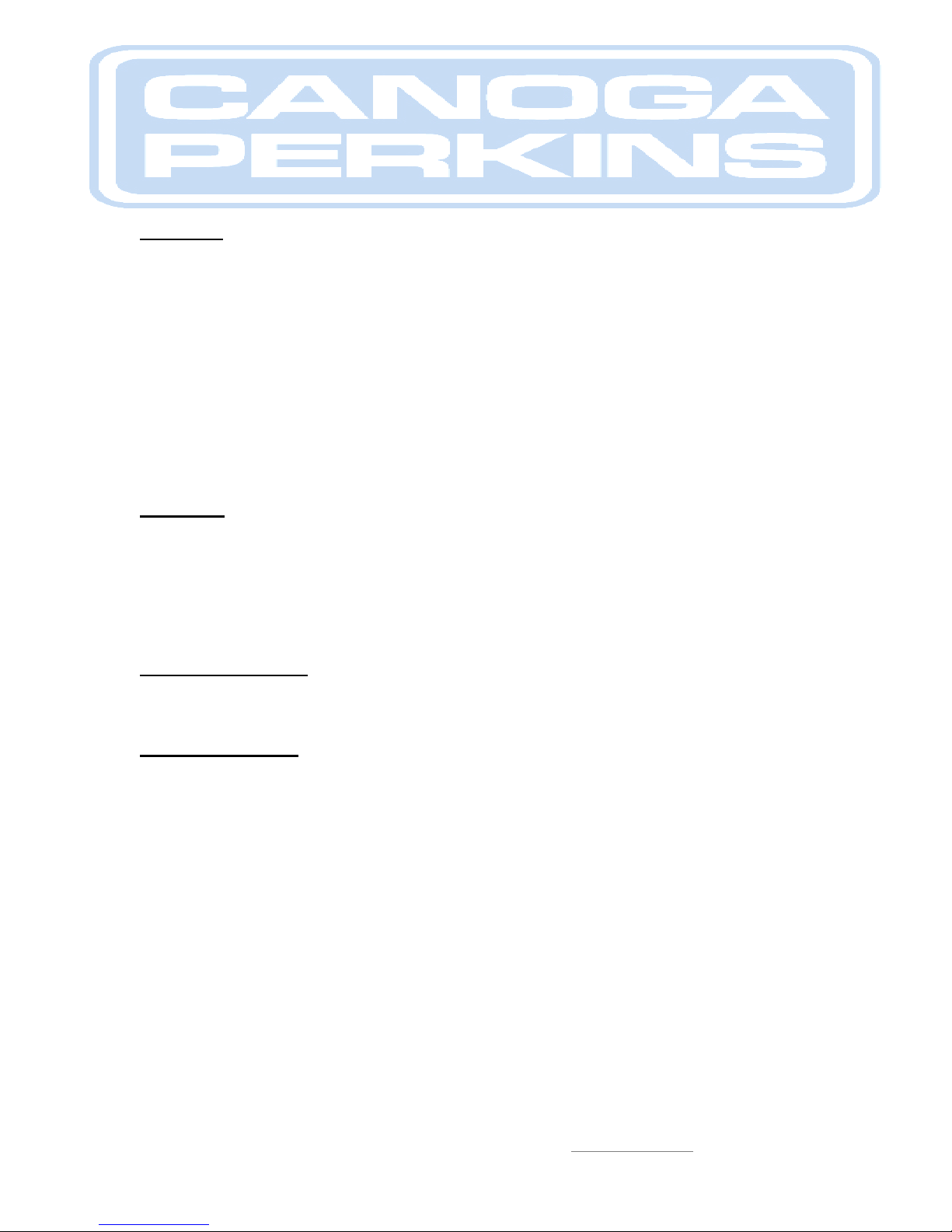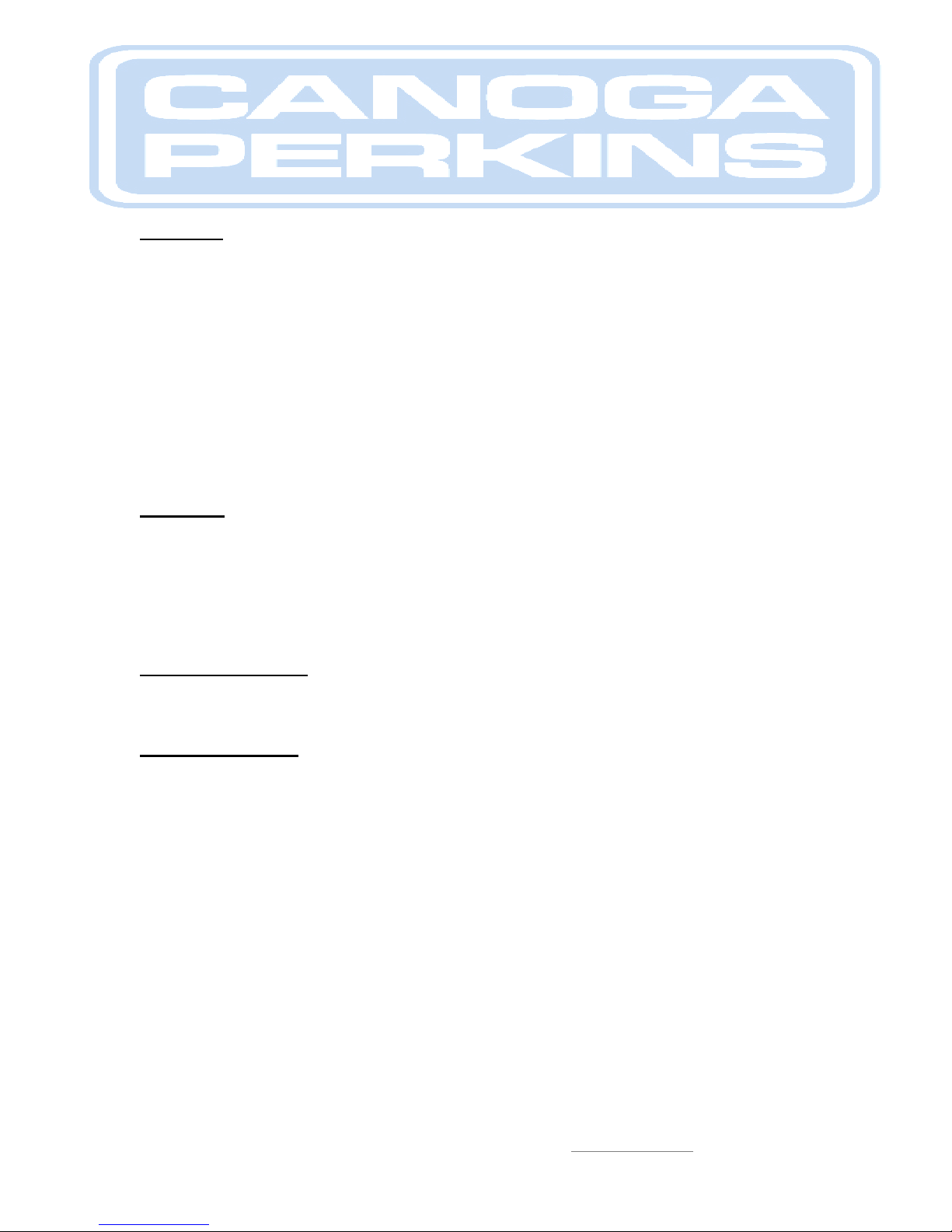
Quick Start Guide
HS8000 Hardened
10/100 Ethernet Switch
Canoga Perkins Corporation, 20600 Prairie Street, Chatsworth, CA 91311-6008
Phone: (818) 718-6300, FAX (818) 718-6312 www.canoga.com
P/N 6943465 Rev A Page 1 of 7
Overview
This document provides instructions for installation and initial configuration of the Canoga
Perkins model HS8000 Hardened 6-port 10/100 Ethernet Switch. The HS8000 is suitable for use
in environments with inhospitable high / low temperatures providing two built-in 100Mbps full
duplex switched fiber ports. These fiber ports are coupled with six switched 10/100Mbps copper
(RJ45) ports for easy connectivity to local nodes and devices.
The HS8000 is available with AC or DC power, which can be easily deployed in an existing and
mixed vendor Ethernet network. The software supports managed edge-switch functions including
Menu-driven User Interface for ease of use, SNMP, QoS, Telnet, Password Security, Port
Settings Control, Spanning Tree Protocol, Port-based VLAN, BootP / DHCP etc. The two built-in
fiber ports are designed with full-duplex 100Mbps switched capability, and the six copper (RJ-45)
ports come with full / half-duplex-10/100 auto-negotiating ability.
Parts List
1 x HS8000-S-MP62-AC (Six UTP ports, two 20km singlemode optical ports, AC power)
or
1 x HS8000-S-MP62-12VDC (Six UTP ports, two 20km singlemode optical ports, DC power)
1 x AC power cord
1 x DB9 EIA 232 null modem cable (female to female, not included)
1 x Small flat head screwdriver (for DC powered switches)
Step 1: Unpacking
Unpack the HS8000 and check the unit for damage. If the unit is damaged, contact Canoga
Perkins’ Tech Support line, (800) 360-6642, and ask for an RMA.
Step 2: Power Up
Initial set up consists of power up and configuring the unit through the user interface. To power
up the AC powered HS8000, install the output cord from the Power Source module to the switch
and hand tighten it. See figure 1. Plug in the provide AC power cord to an AC outlet and the
input of the HS8000 Power Source.