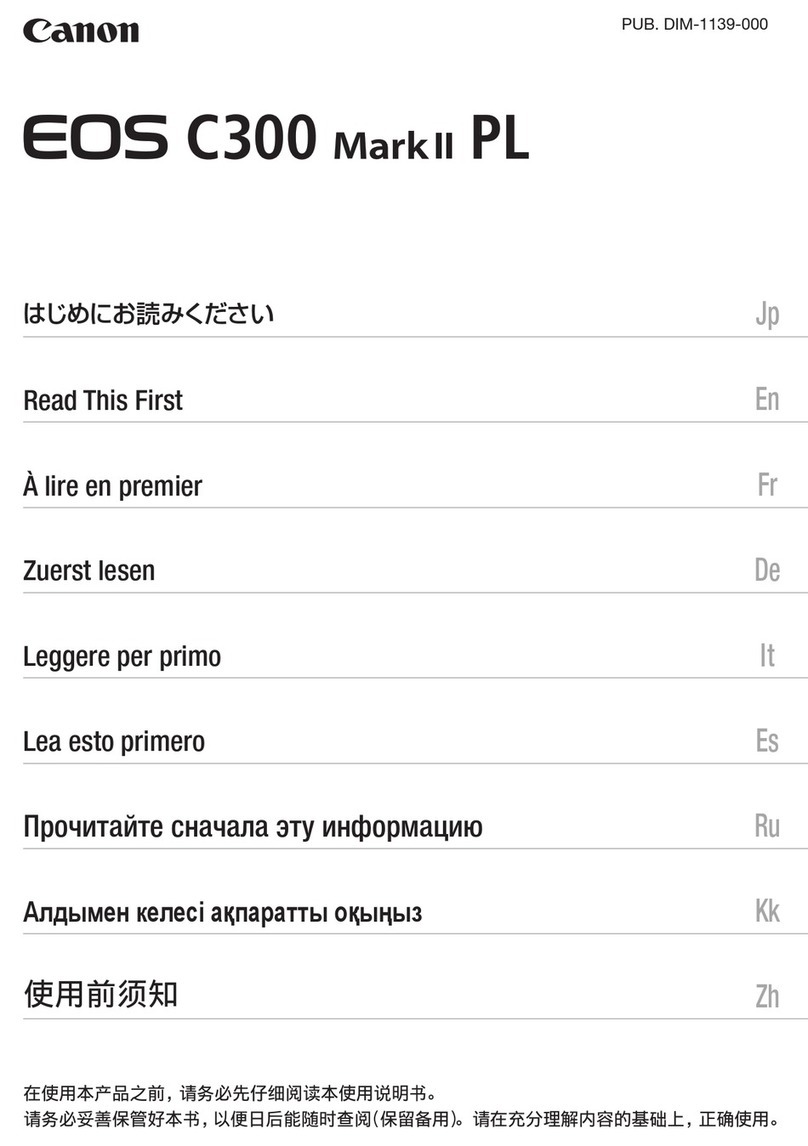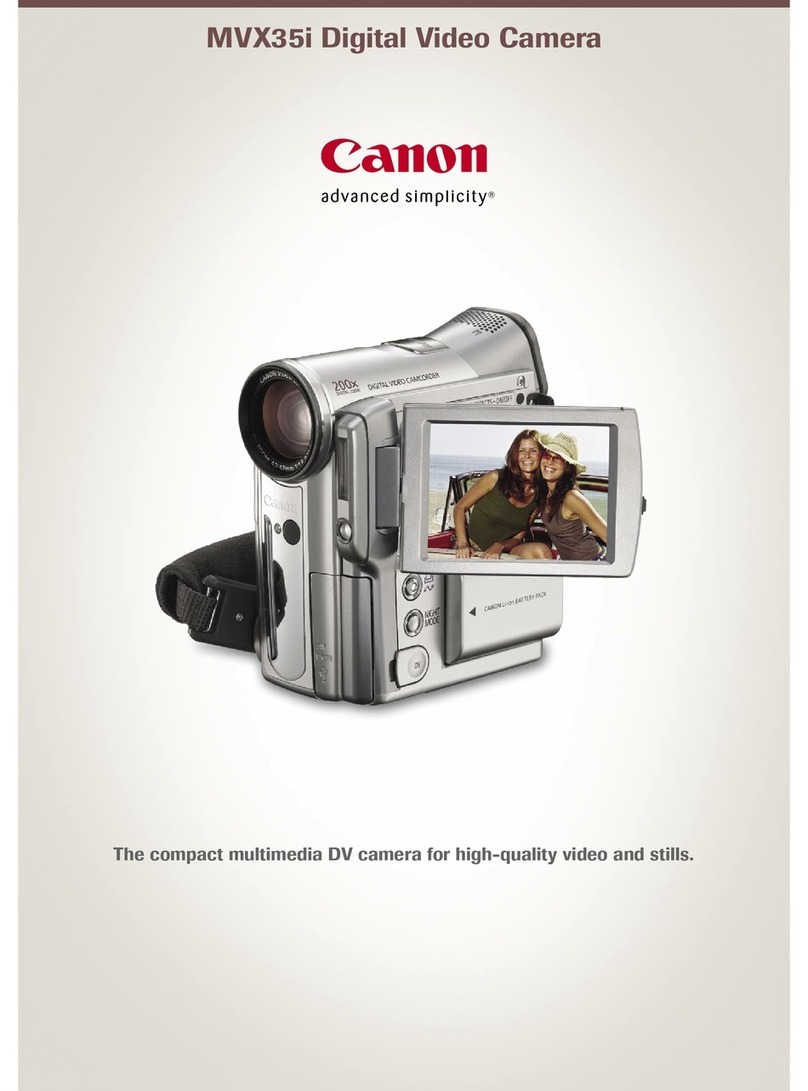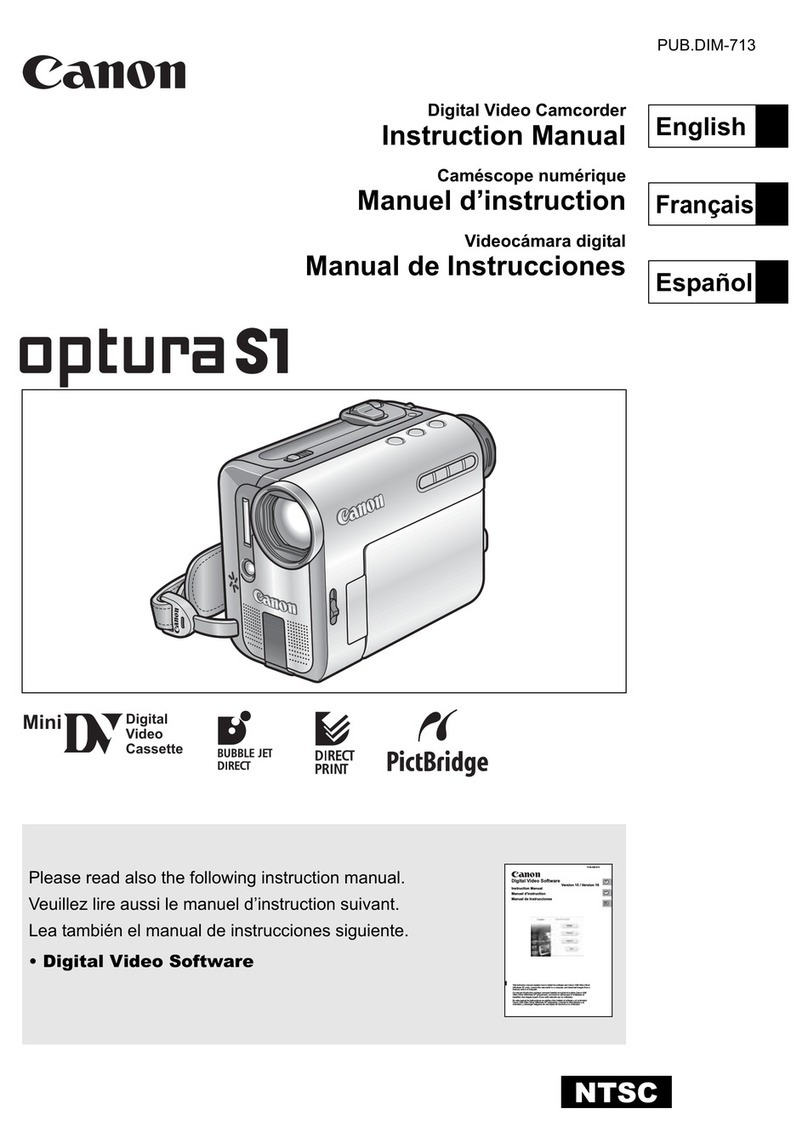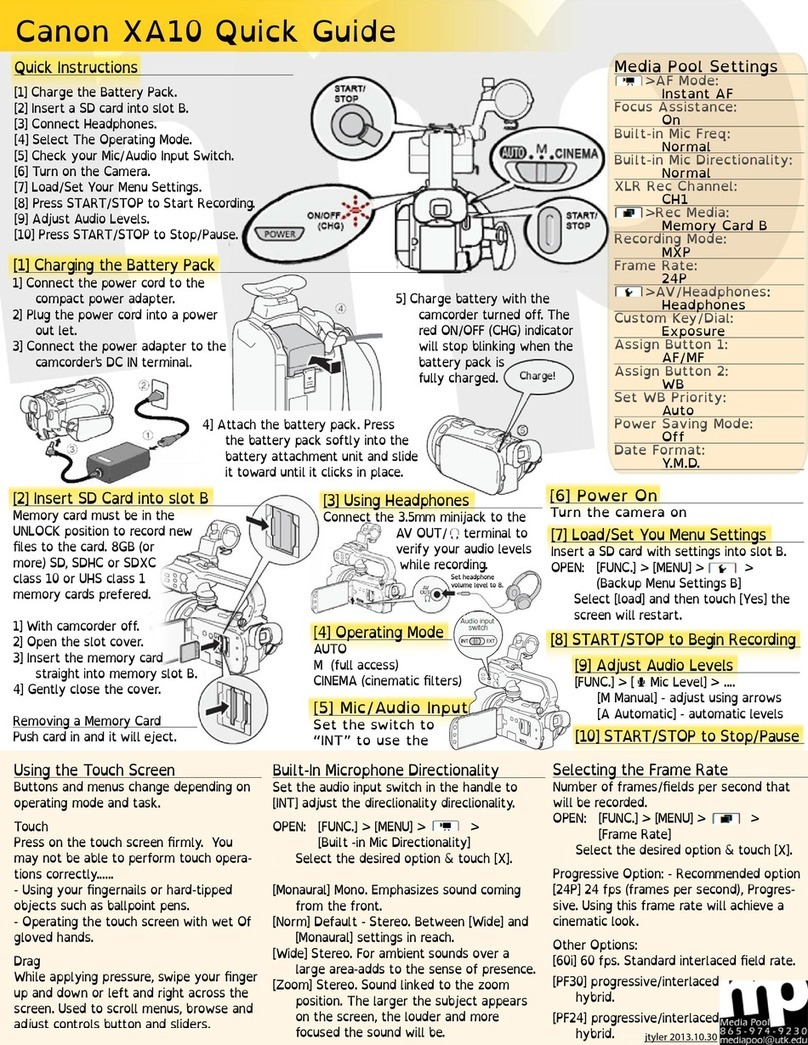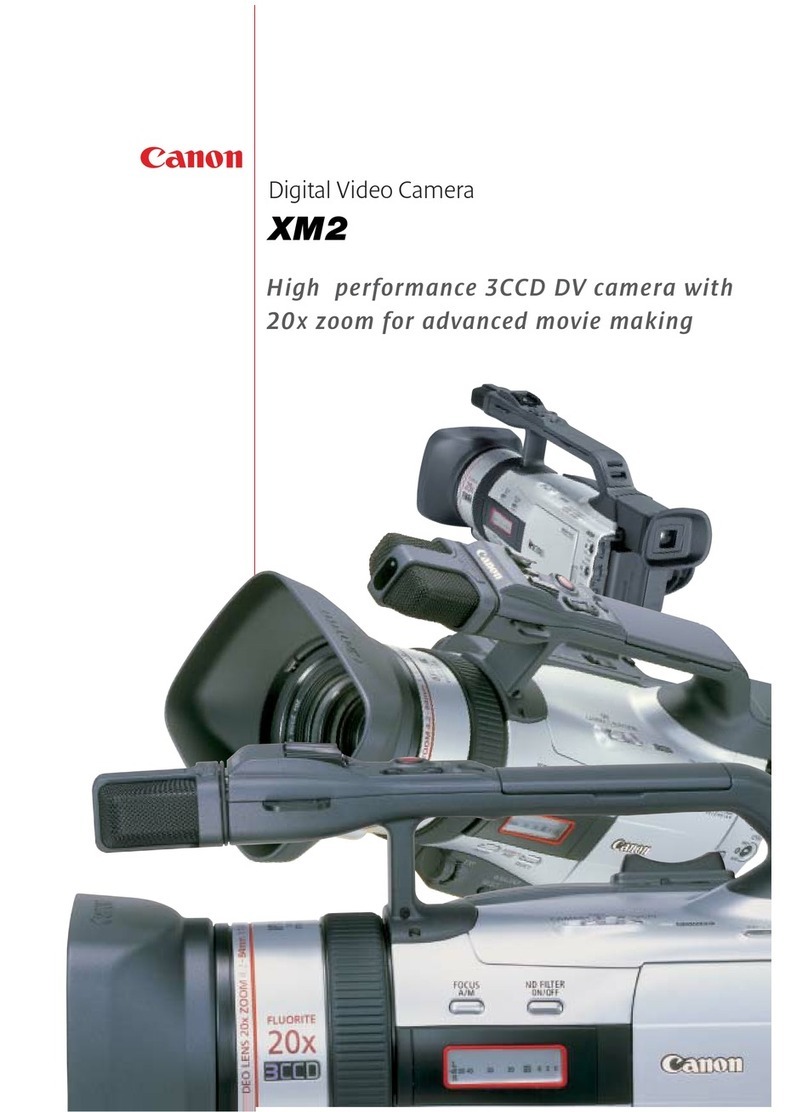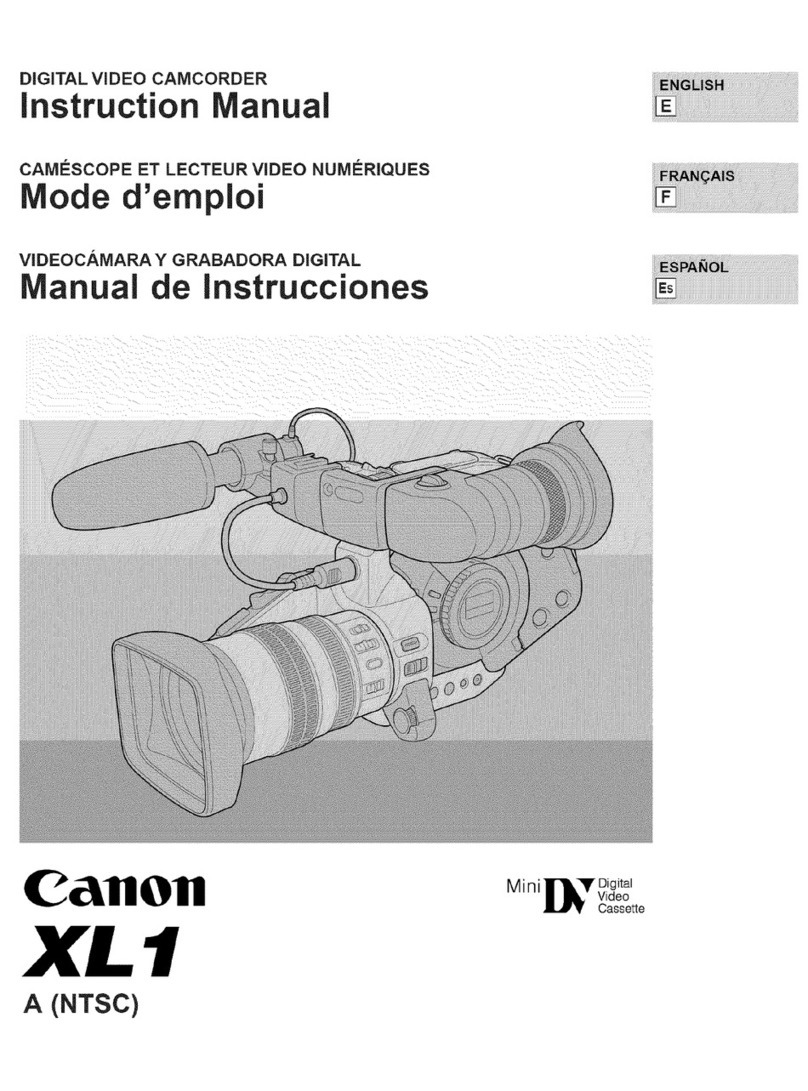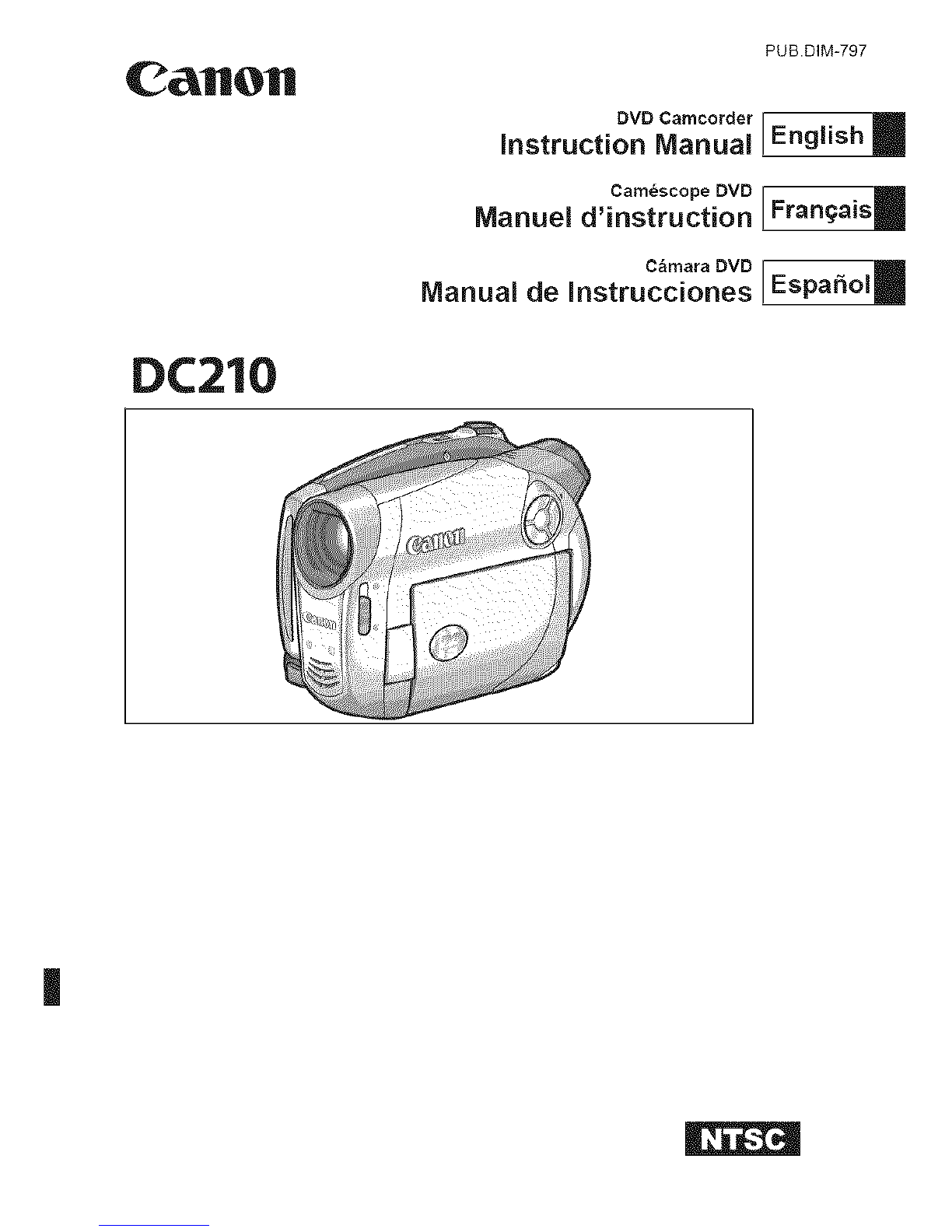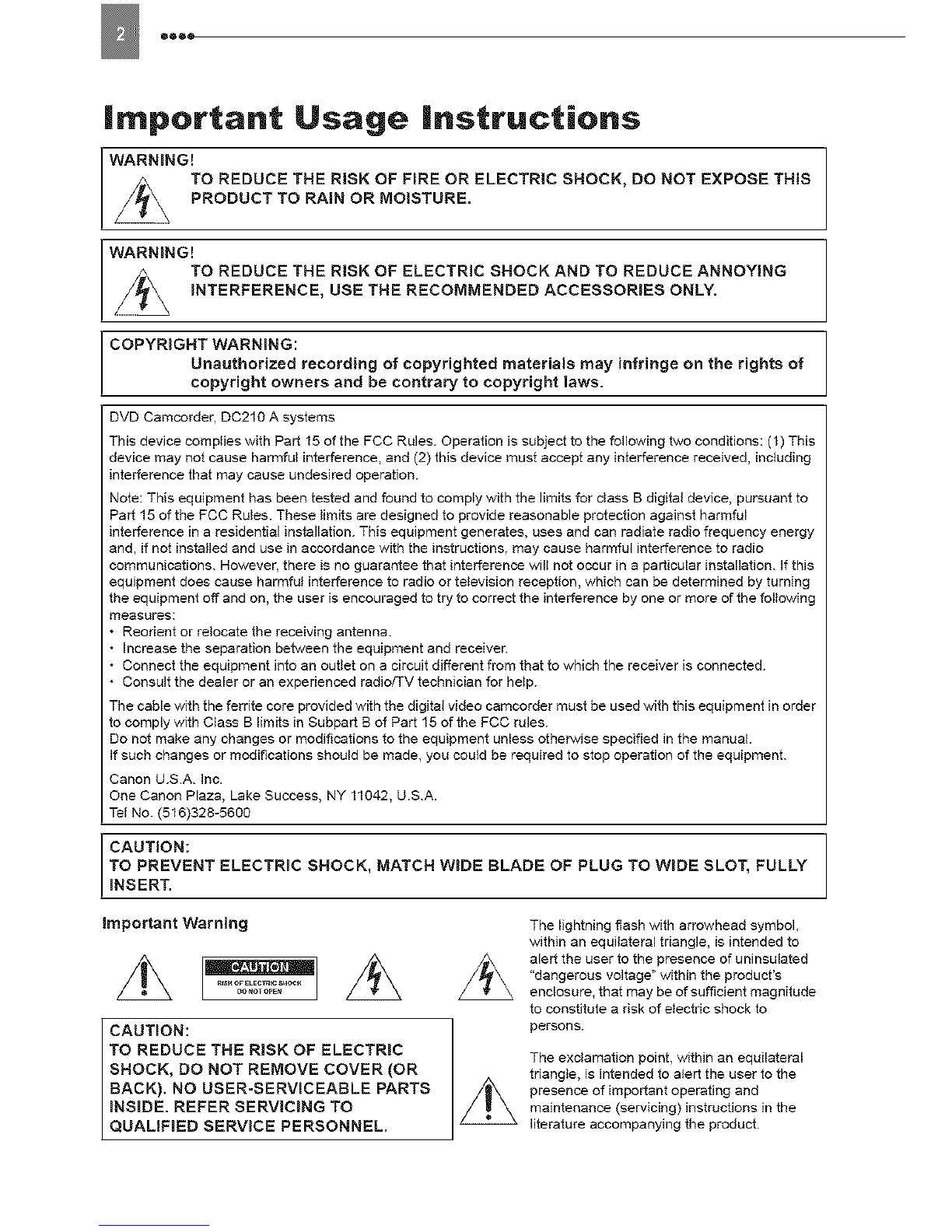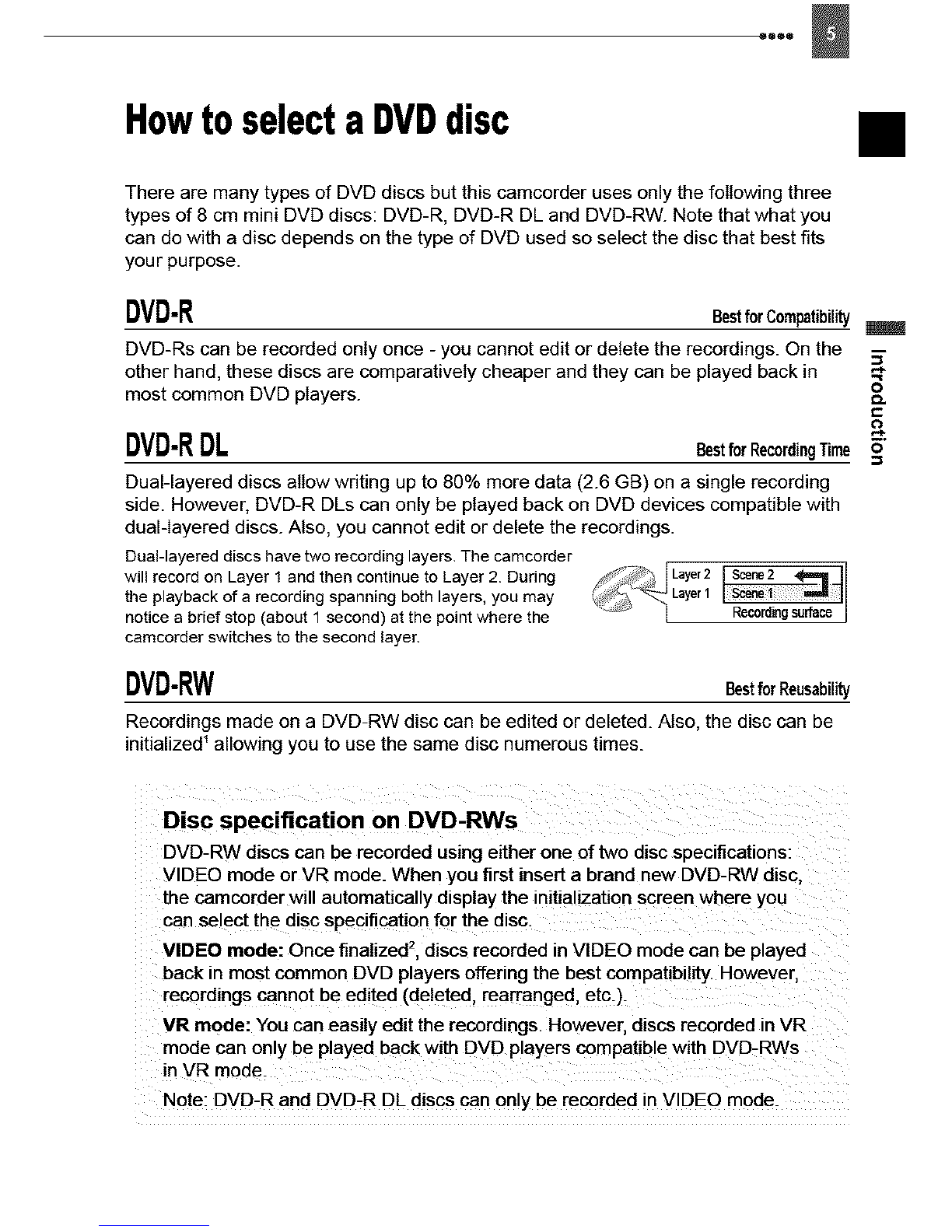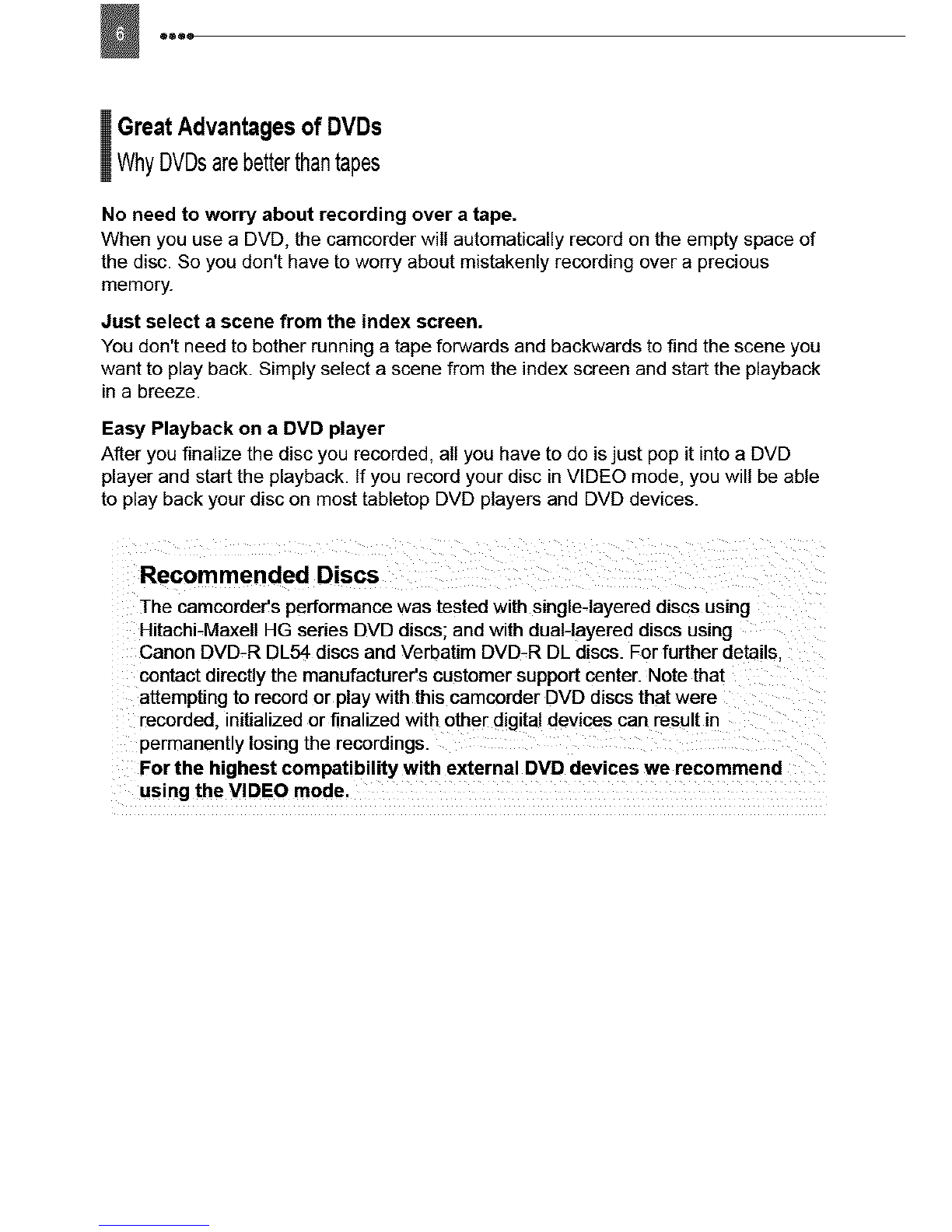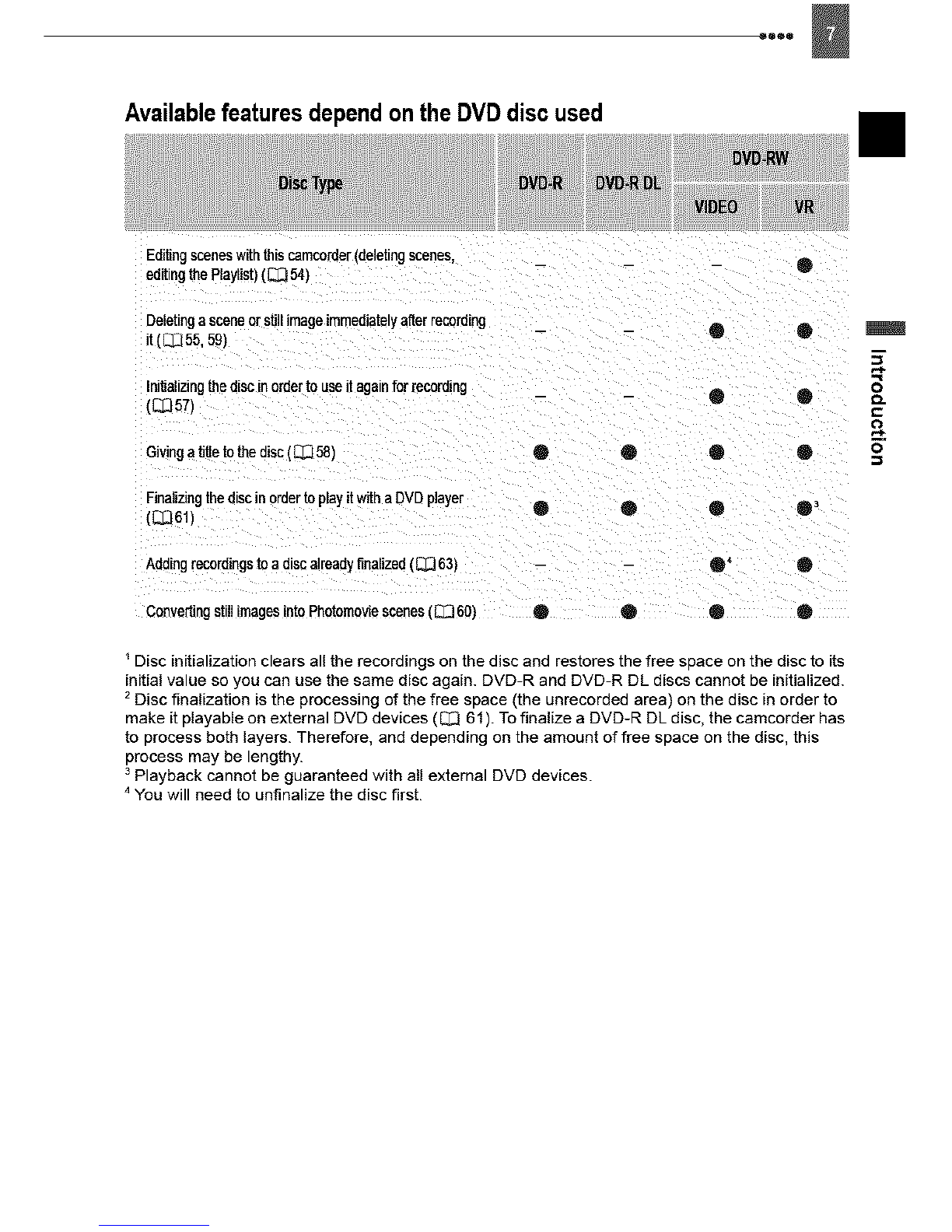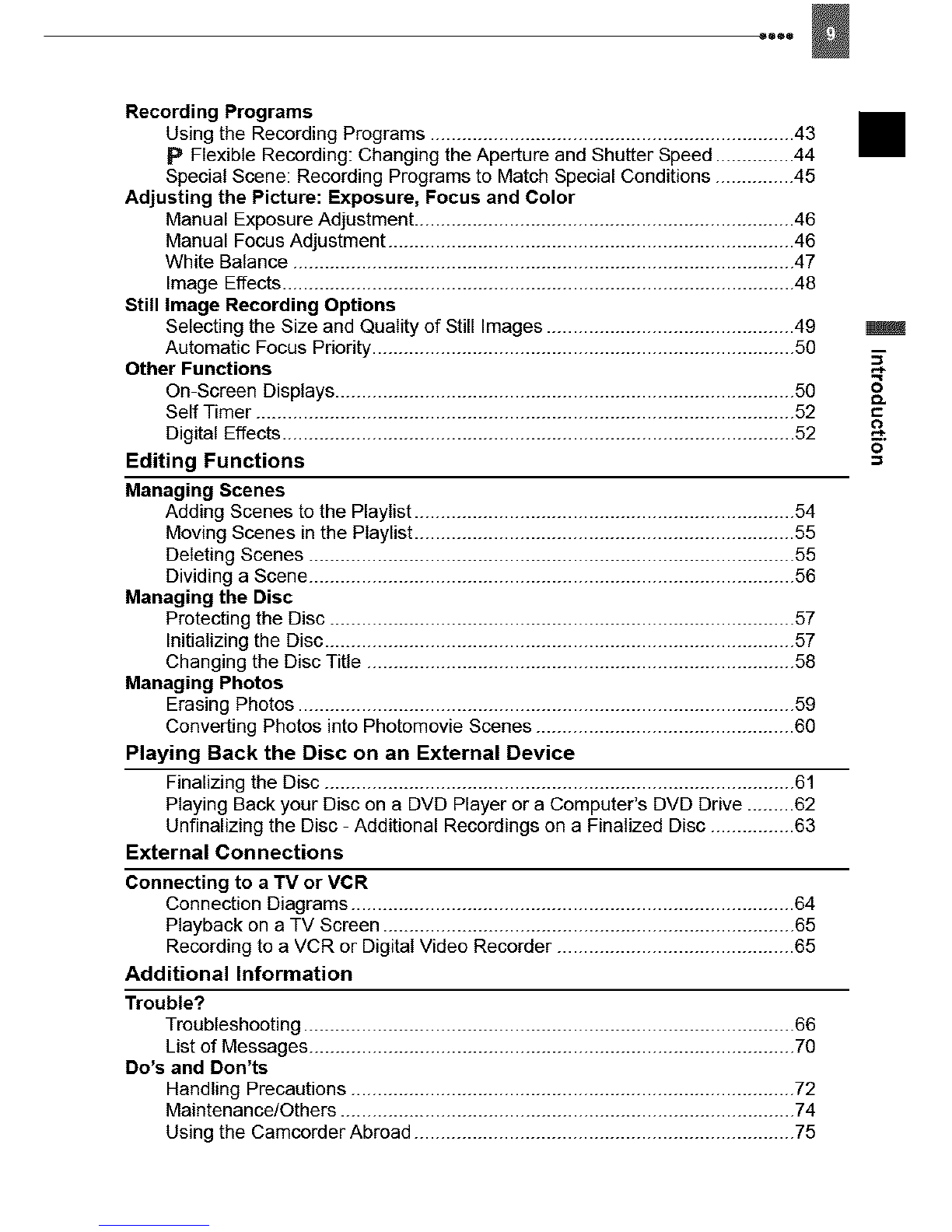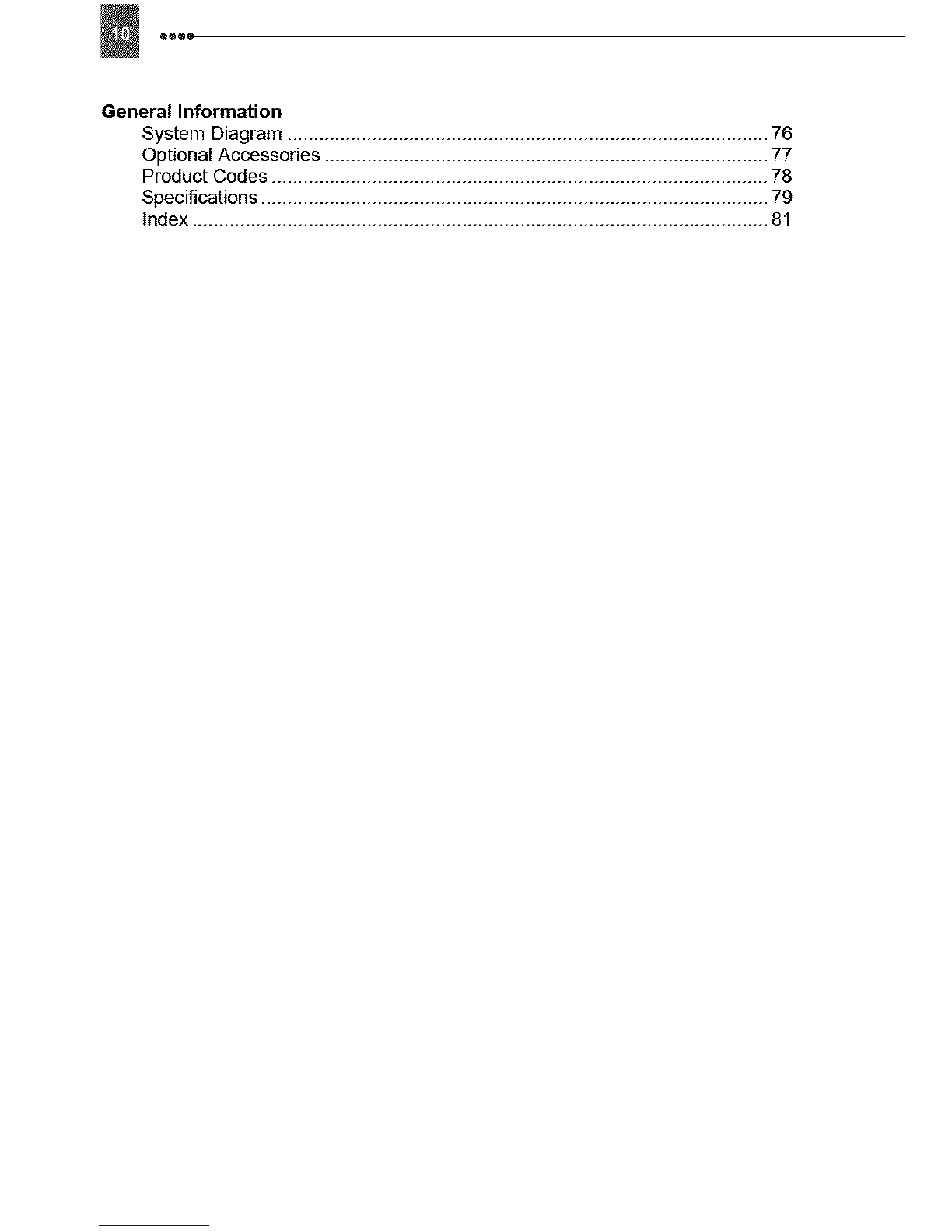in these safety instructions the word "product"
refers to the Canon DVD Camcorder DC210 A
and all its accessories.
1 Read instructions -- All the safety and
operating instructions should be read
before the product is operated.
2Retain Instructions-- The safety and
operating instructions should be retained
for future reference.
3 Heed Warnings-- All warnings on the
product and in the operating instructions
should be adhered to.
4Follow Instructions--All operating and
maintenance instructions should be
followed.
5 Cleaning-- Unplug this product from the
wall outlet before cleaning. Do not use
liquid or aerosol cleaners. The product
should be cleaned only as recommended
in this manual.
6Accessories-- Do not use accessories not
recommended in this manual as they may
be hazardous.
7Avoid magnetic or electric fields-- Do not
use the camera close to TV transmitters,
portable communication devices or other
sources of electric or magnetic radiation.
They may cause picture interference, or
permanently damage the camera.
8 Water and Moisture-- Hazard of electric
shock -- Do not use this product near
water or in rainy/moist situations.
9 Placing or Moving -- Do not place on an
unstable cart, stand, tripod, bracket or
table. The product may fall, causing
serious injury to a child or adult, and
serious damage to the
product.
A product and cart
combination should be
moved with care. Quick
stops, excessive force,
and uneven surfaces may
cause the product and car[
combination to overturn.
10
11
12
13
Power Sources -- The CA-570 Compact
Power Adapter should be operated only
from the type of power source indicated on
the marking label, if you are not sure of the
type of power supply to your home, consult
your product dealer or local power
company. Regarding other power sources
such as battery power, refer to instructions
in this manual.
Polarization -- The CA-570 Compact
Power Adapter is equipped with a
polarized 2-prong plug (a plug having one
blade wider than the other).
The 2-prong polarized plug will fit into the
power outlet only one way. This is a safety
feature. If you are unable to insert the plug
fully into the outlet, try reversing the plug. if
the plug still fails to fit, contact your
electrician to replace your obsolete outlet.
Do not defeat the safety purpose of the
polarized plug.
Power Cord Protection -- Power cords
should be routed so that they are not likely
to be walked on or pinched by items placed
upon or against them. Pay particular
attention to plugs and the point from which
the cords exit the product.
Outdoor Antenna Grounding -- if an
outside antenna is connected to the
product, be sure the antenna is grounded
so as to provide some protection against
voltage surges and built-up static charges.
Section 810 of the National Electrical
Code, ANSI /NFPA No. 70--!984,
provides information with respect to proper
grounding of the mast and supporting
structure, grounding of the lead-in wire to
an antenna discharge unit, size of
grounding conductors, location of antenna
discharge unit, connection to grounding
electrodes, and requirements for the
grounding electrode. See figure 1.
I
c
o