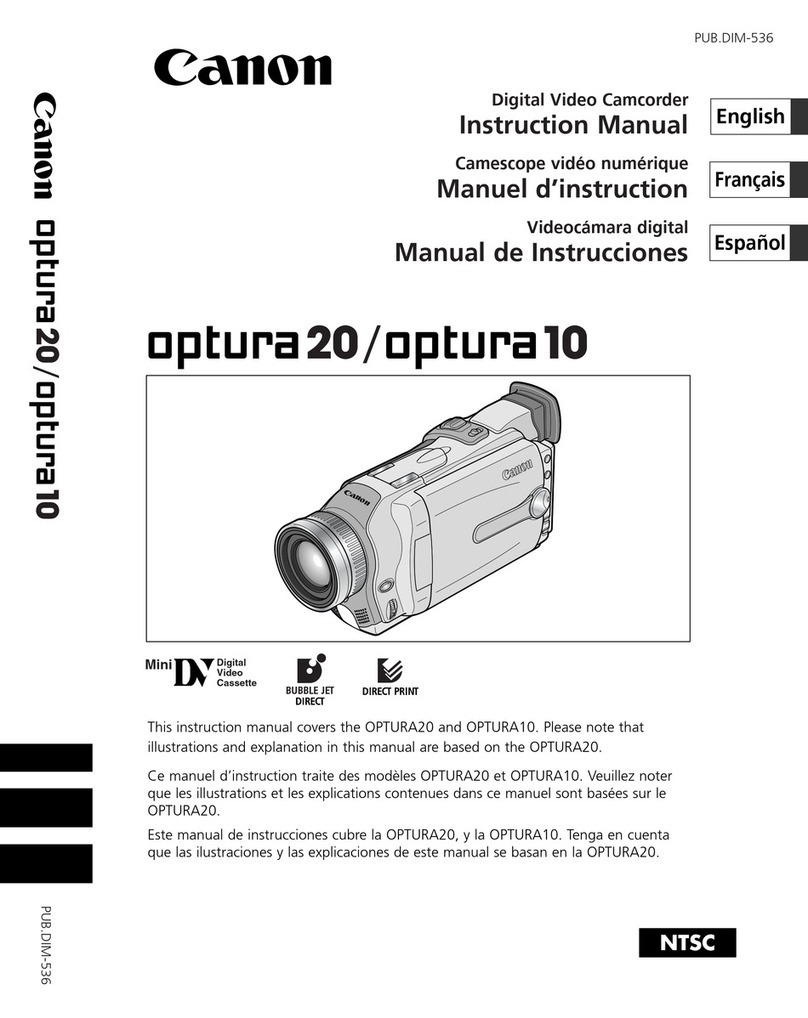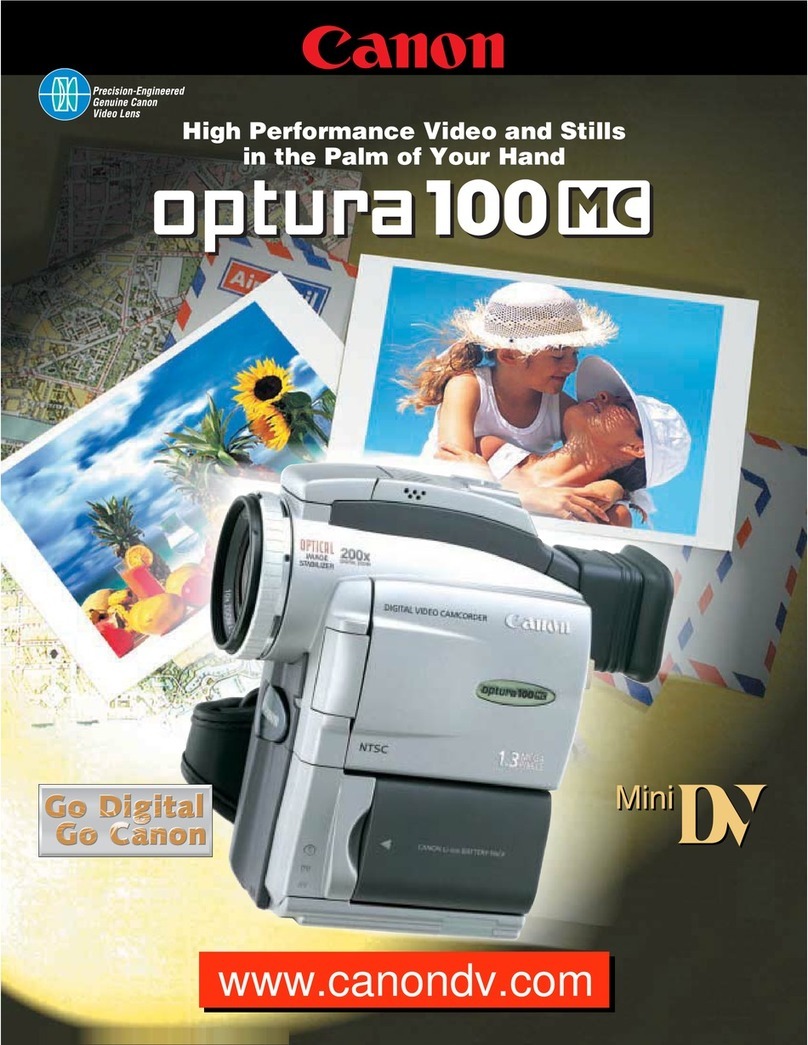Canon FS20 User manual
Other Canon Camcorder manuals

Canon
Canon ZR70 MC A User manual

Canon
Canon optura600 User manual

Canon
Canon optura Xi User manual

Canon
Canon EOSC300 Instructions for use

Canon
Canon VIXIA HFM41 User manual

Canon
Canon DC100 - WL Remote Control User manual

Canon
Canon XA40 User manual

Canon
Canon ZR 40 User manual

Canon
Canon VIXIA HF M300 User manual

Canon
Canon Optura 60 User manual

Canon
Canon ZR90 User manual
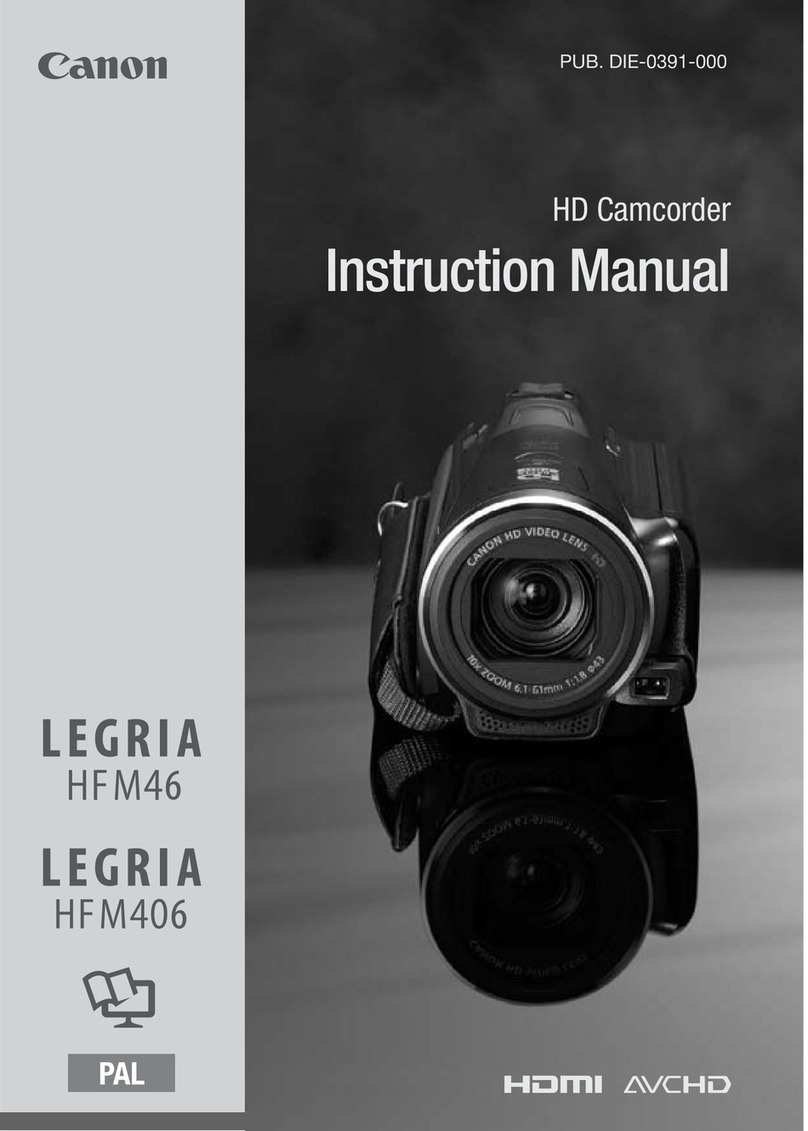
Canon
Canon LEGRIA HFM406 User manual

Canon
Canon VIXIA HF R50 User manual

Canon
Canon ZR500 User manual
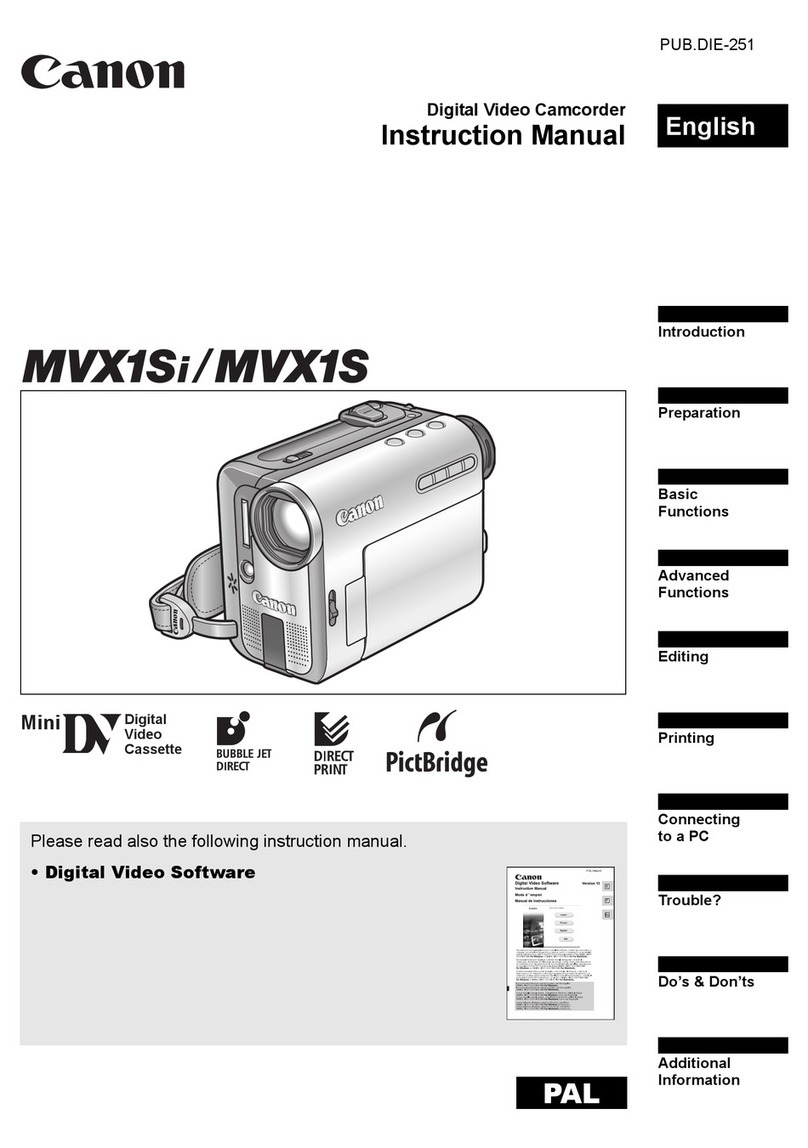
Canon
Canon MVX1S User manual

Canon
Canon VIXIA HF M300 User manual

Canon
Canon XF305 User manual

Canon
Canon VIXIA HF11 User manual

Canon
Canon VIXIA HF M50 User manual
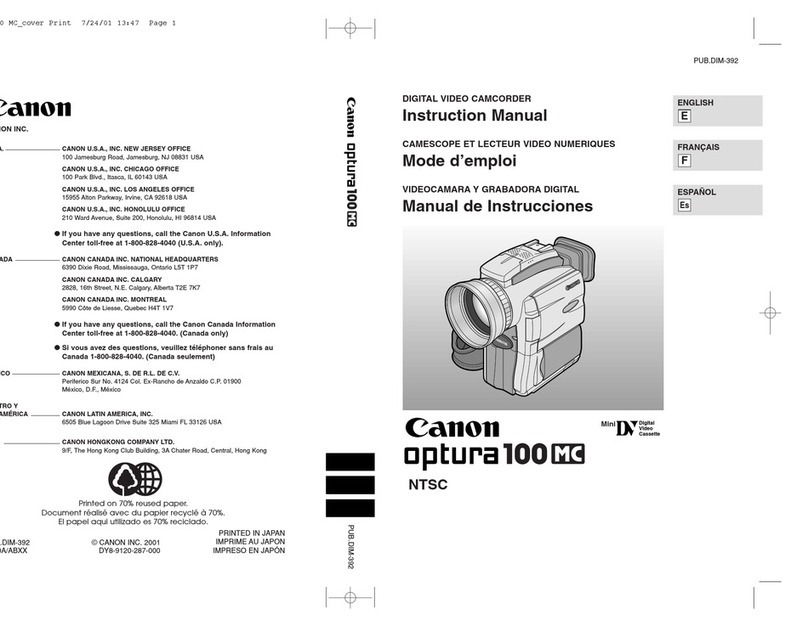
Canon
Canon Optura 100 User manual