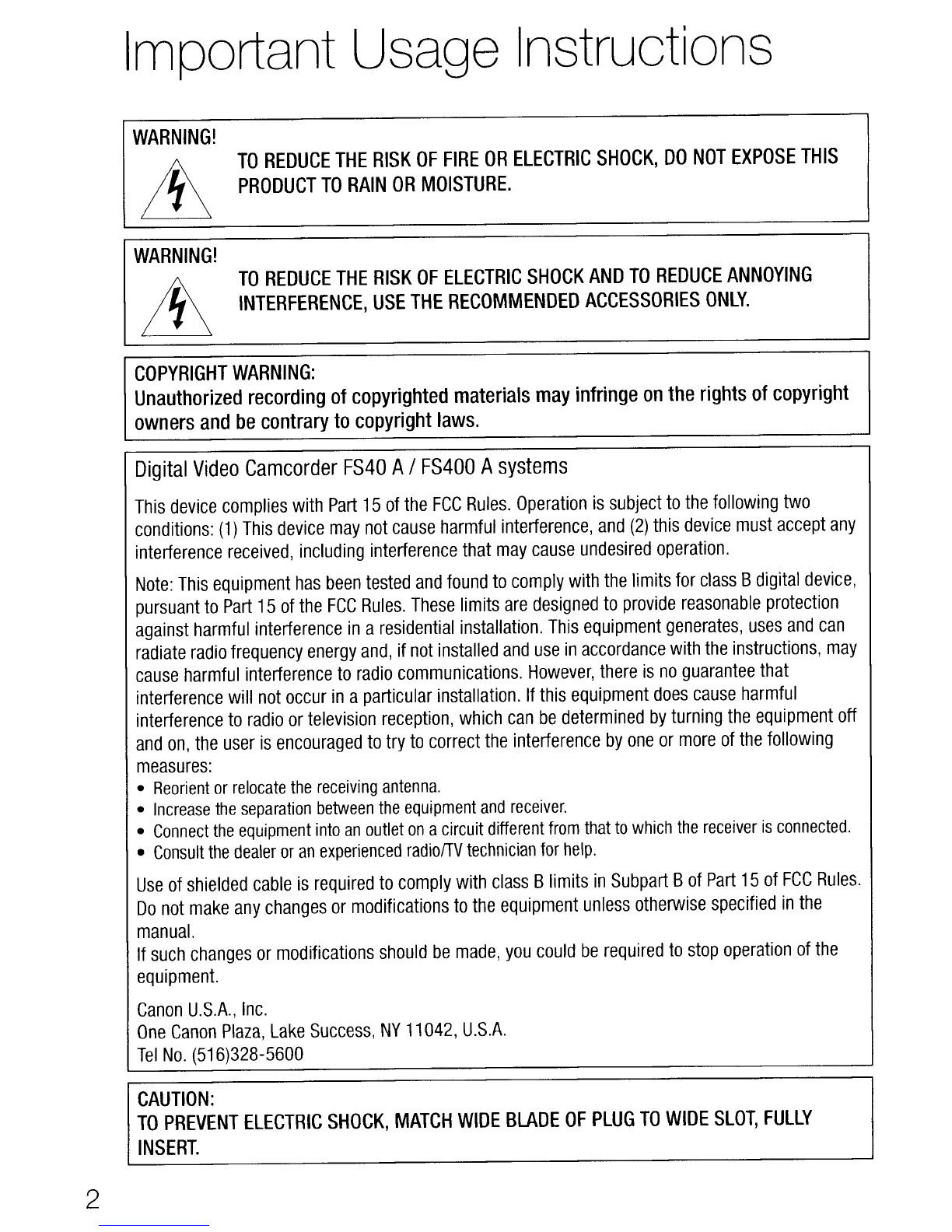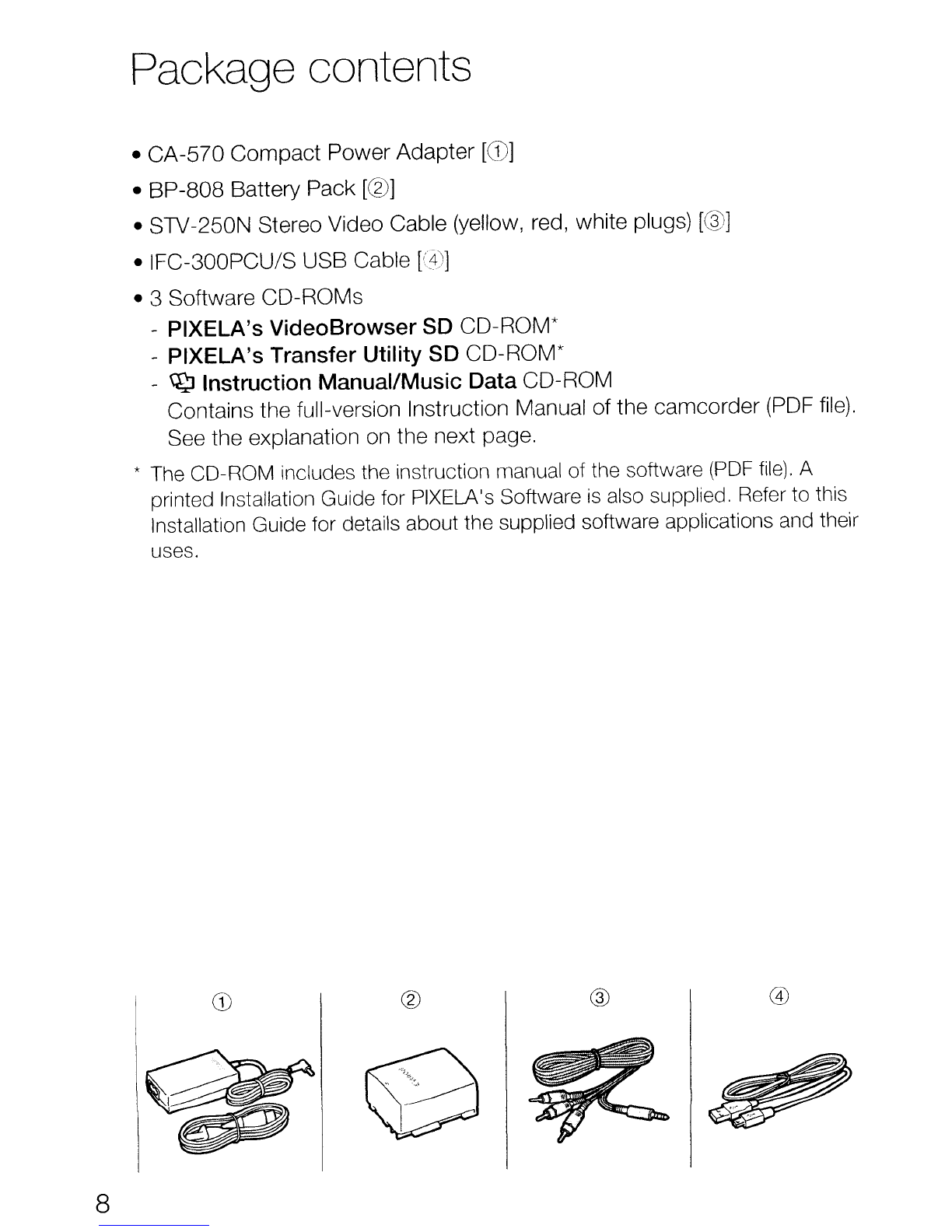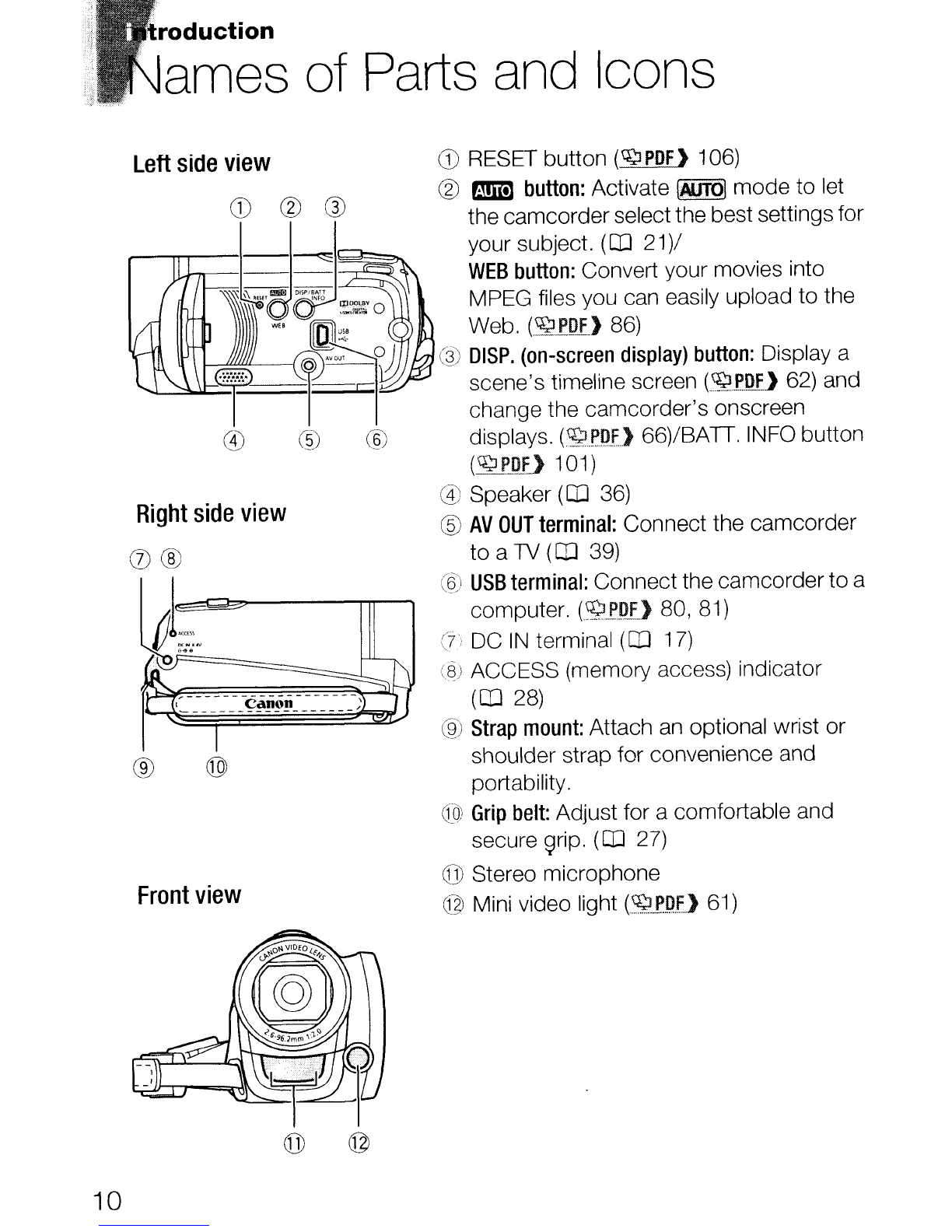Canon FS400 User manual
Other Canon Camcorder manuals
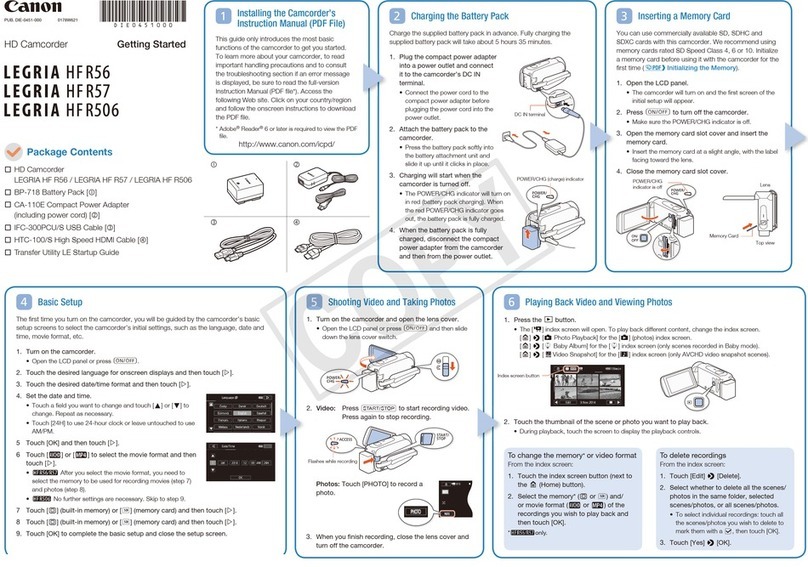
Canon
Canon LEGRIA HF R506 User manual

Canon
Canon Auto Zoom 1218 User manual

Canon
Canon Auto Zoom 518 SV User manual

Canon
Canon DM-GL1 User manual

Canon
Canon VIXIA HF G40 User manual

Canon
Canon XF705 User manual

Canon
Canon UC 5 Hi User manual
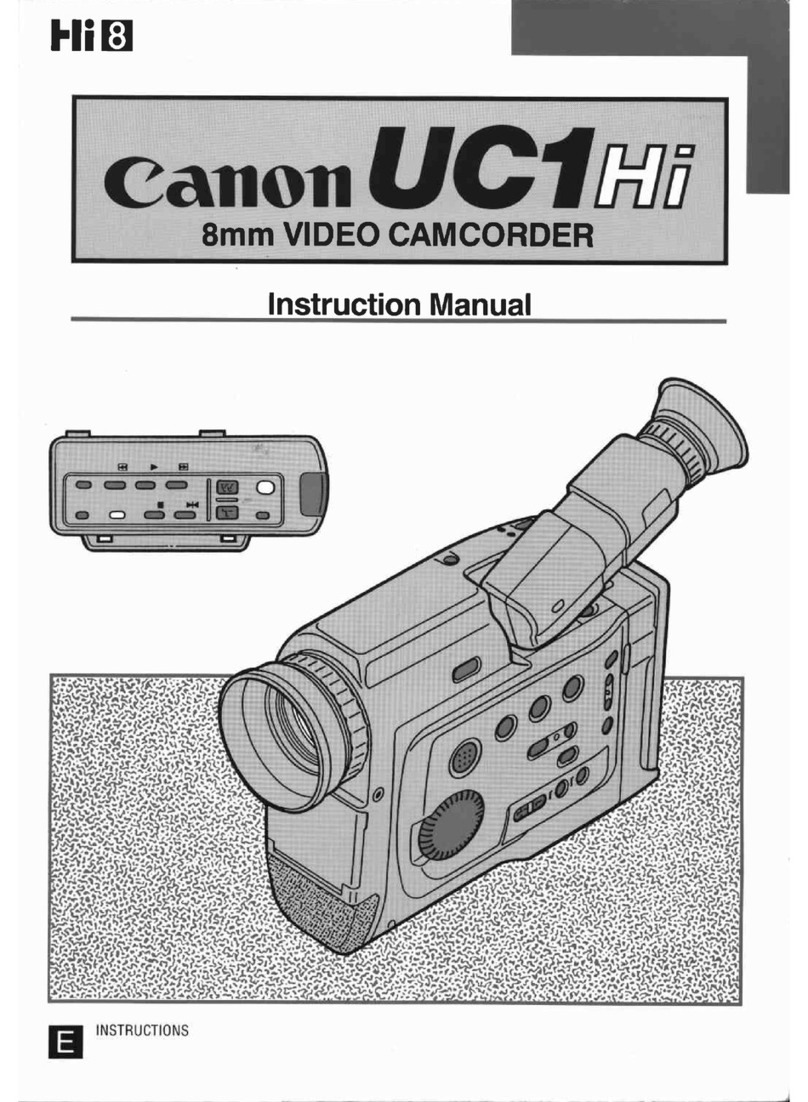
Canon
Canon UC X 1 Hi User manual

Canon
Canon VIXIA HR10 User manual

Canon
Canon Vixia HV30 User manual
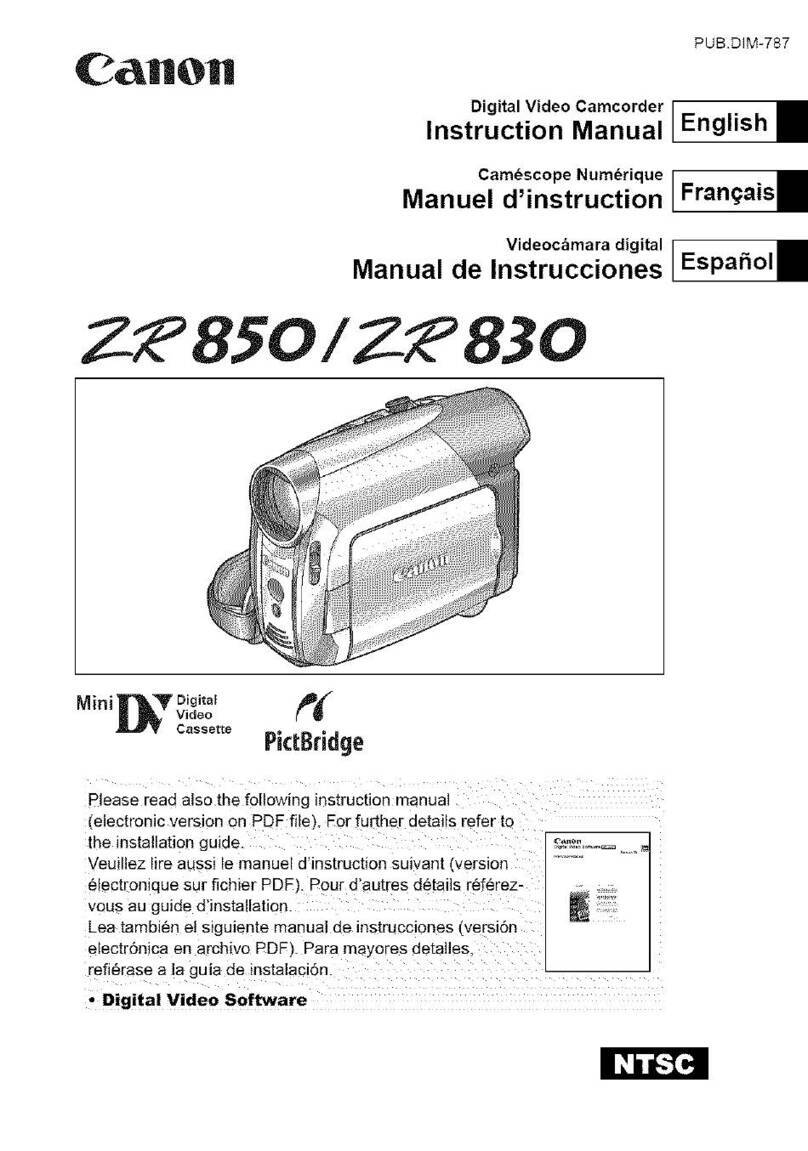
Canon
Canon ZR-850 - Camcorder - 1.07 MP User manual

Canon
Canon VIXIA HF10 User manual

Canon
Canon 3249B001 User manual

Canon
Canon MD120 User manual
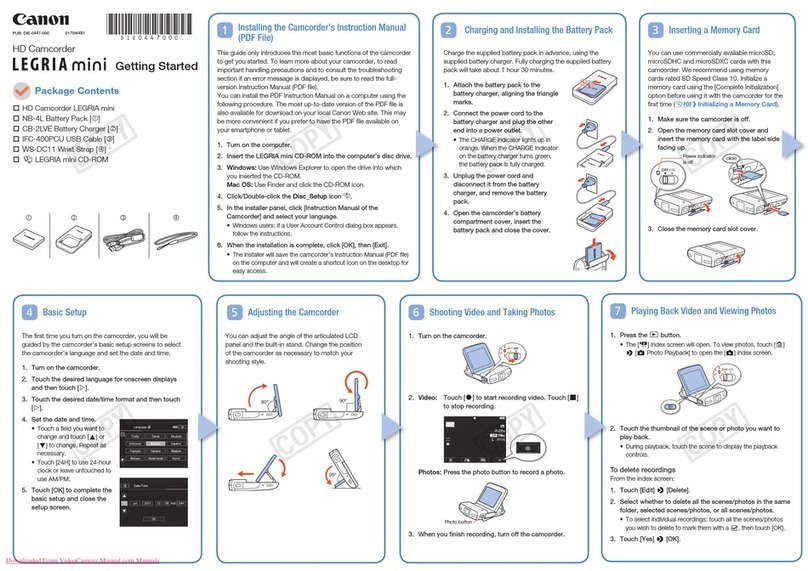
Canon
Canon Legria mini User manual

Canon
Canon ES8400V User manual
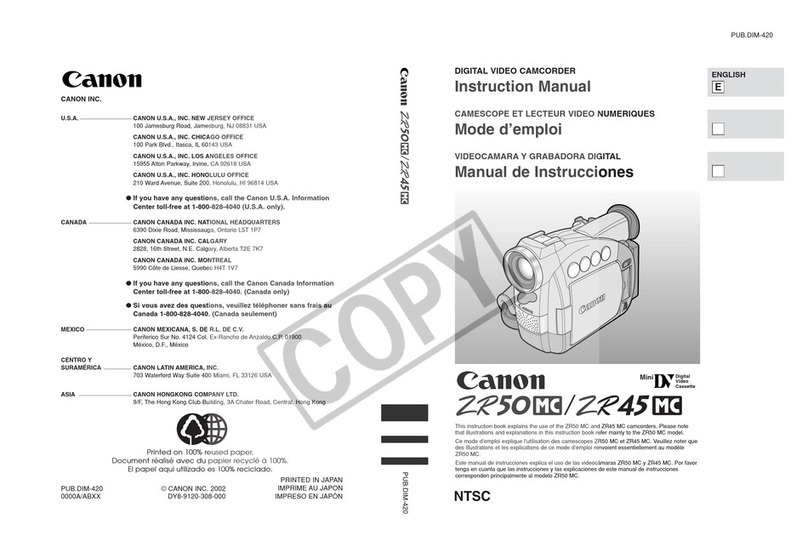
Canon
Canon ZR45 MC User manual

Canon
Canon 814XL User manual

Canon
Canon LEGRIA HF G40 User manual

Canon
Canon ZR30 MC User manual