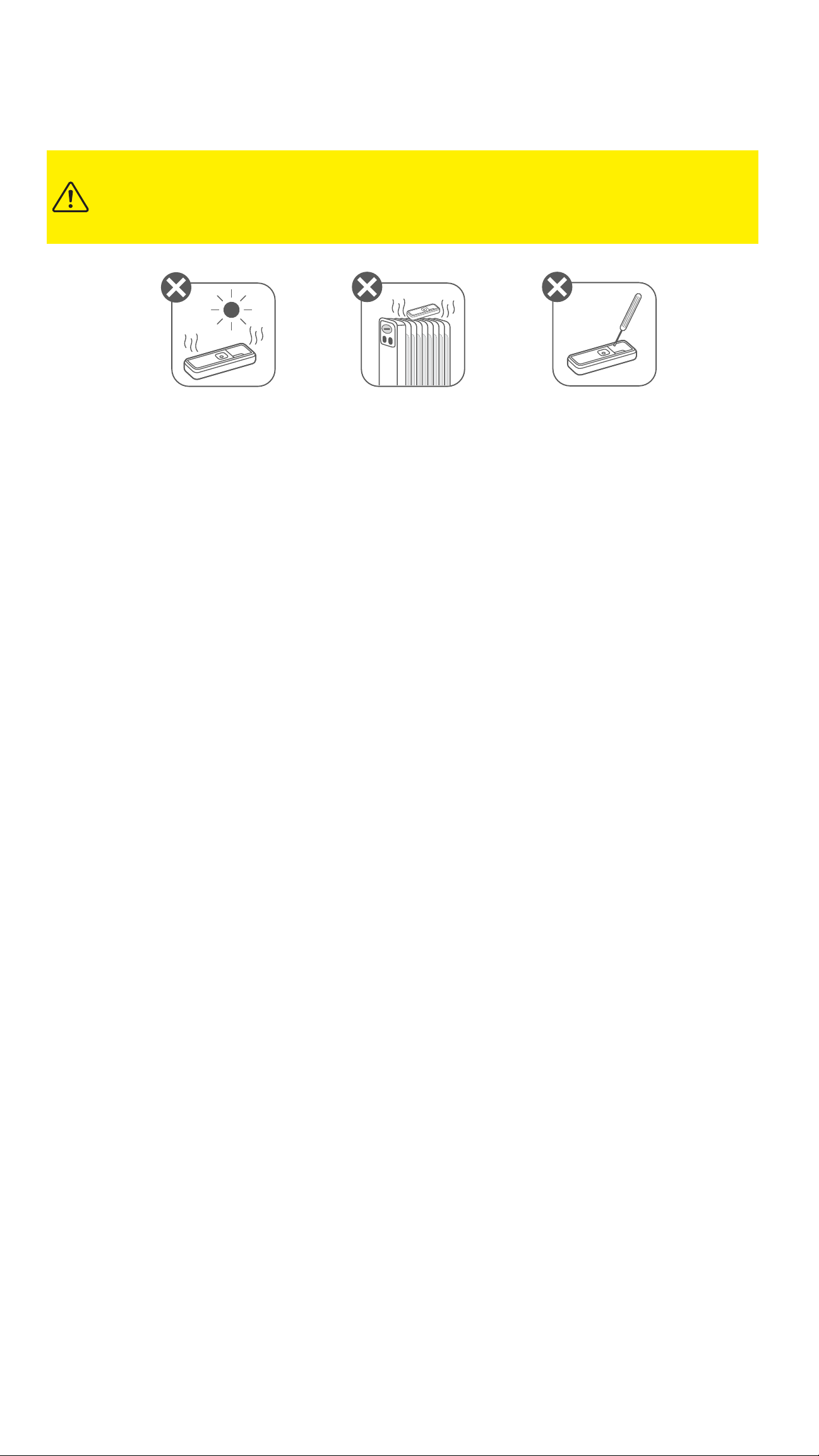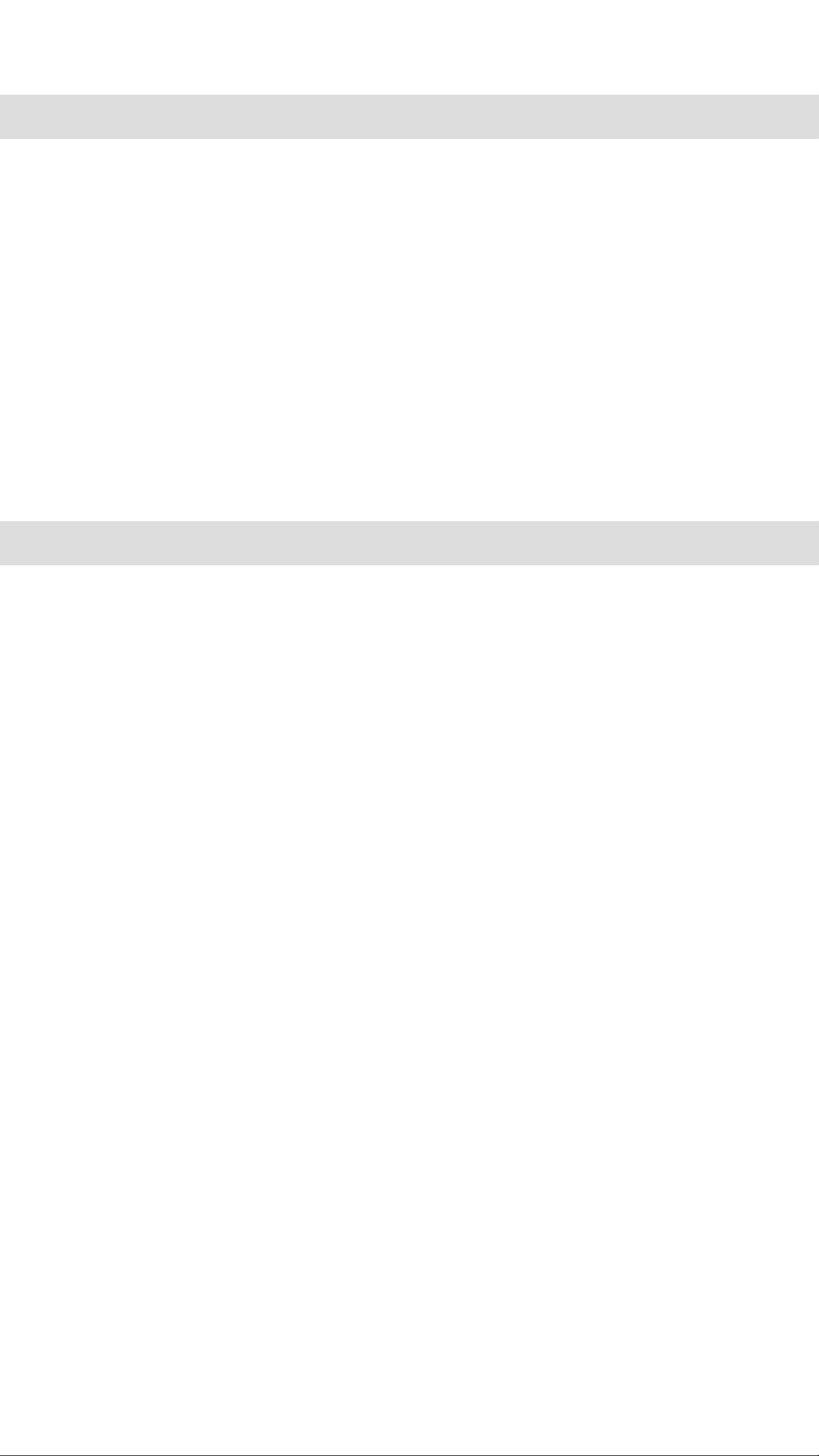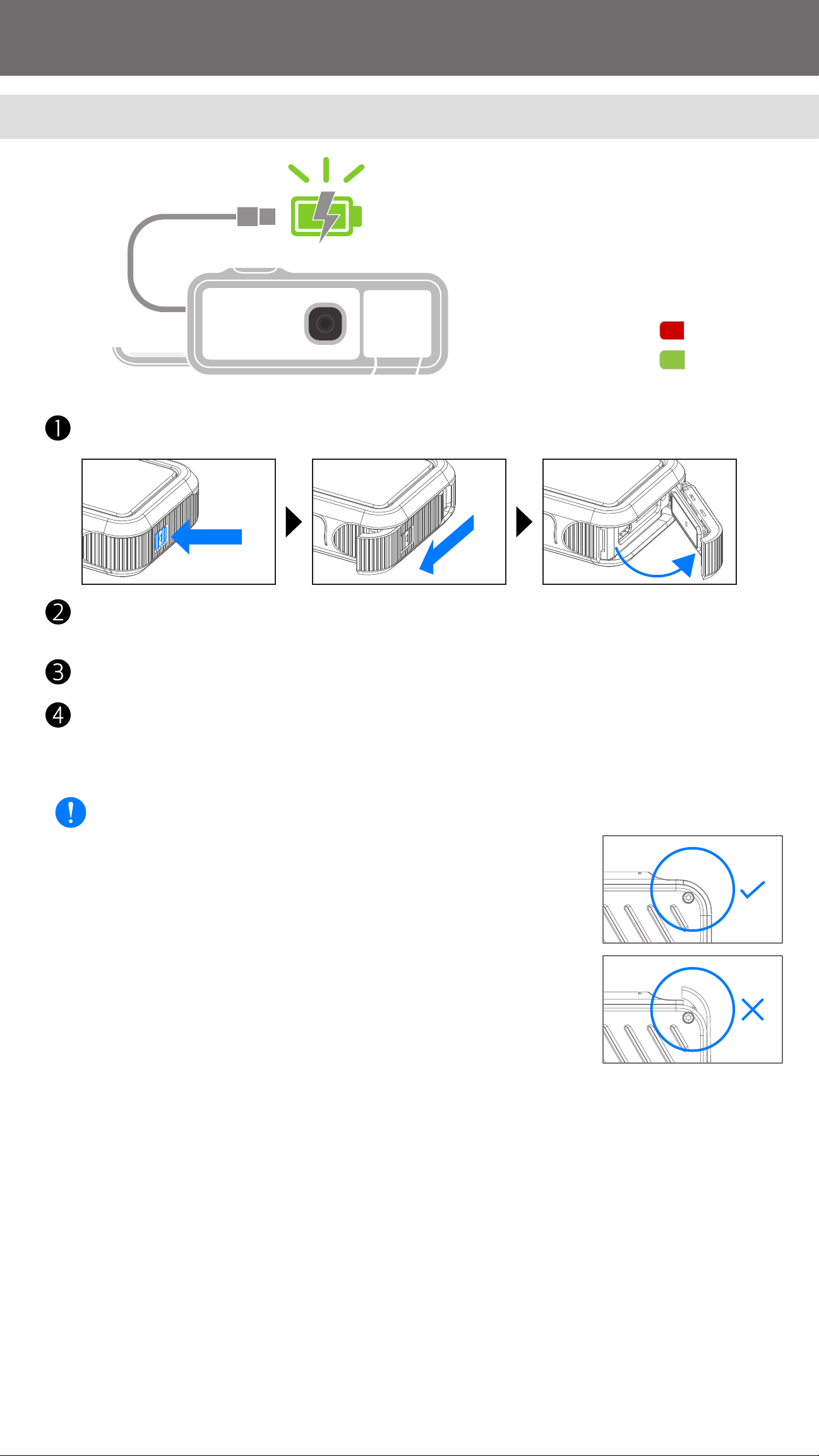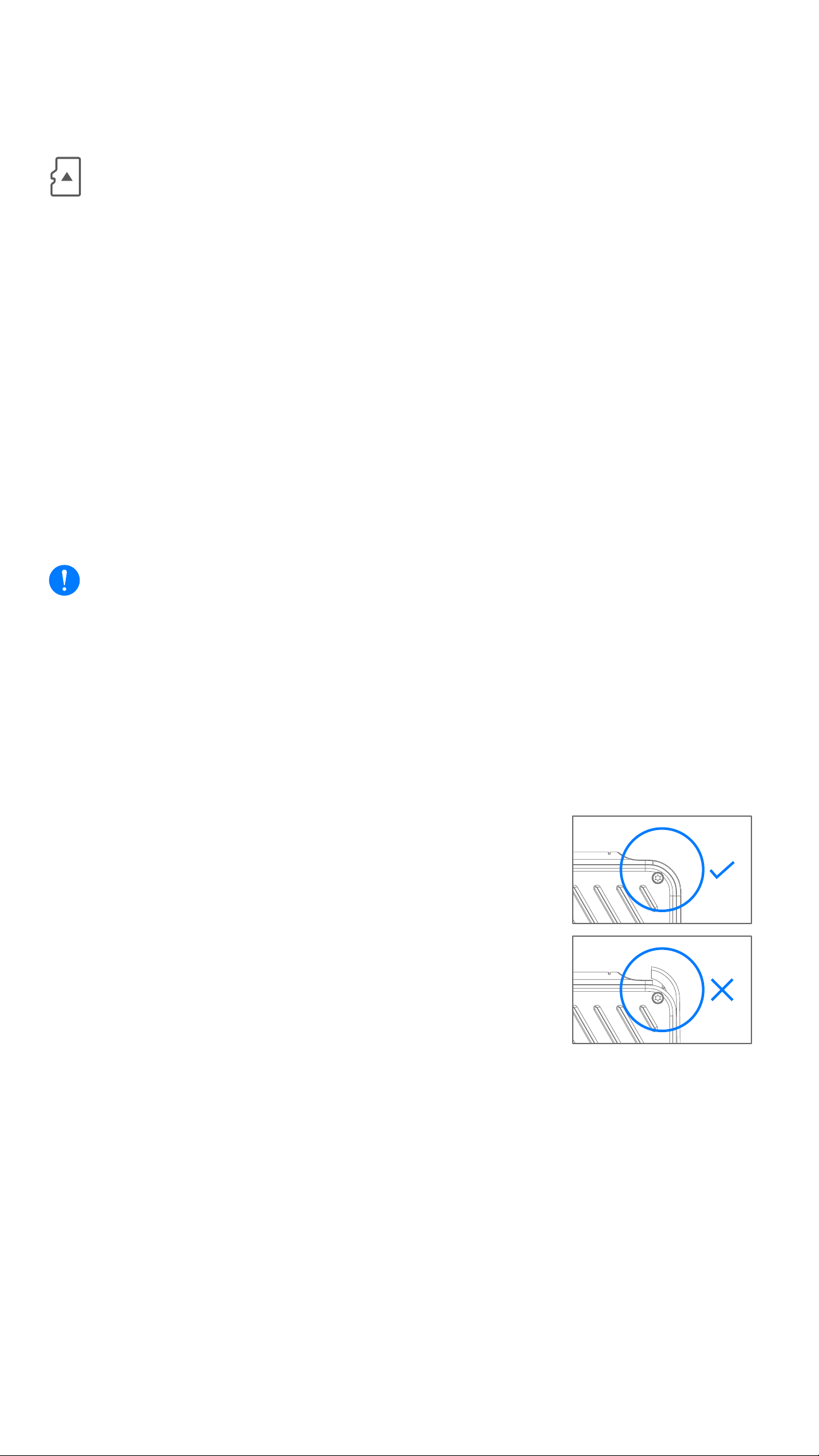Canon ivy REC User manual
Other Canon Camcorder manuals

Canon
Canon DVD CAMCORDER DC410 User manual

Canon
Canon VIXIA HF M40 User manual

Canon
Canon MV MV4 User manual

Canon
Canon VIXIA HF R42 User manual

Canon
Canon Canosound 514XL-S User manual
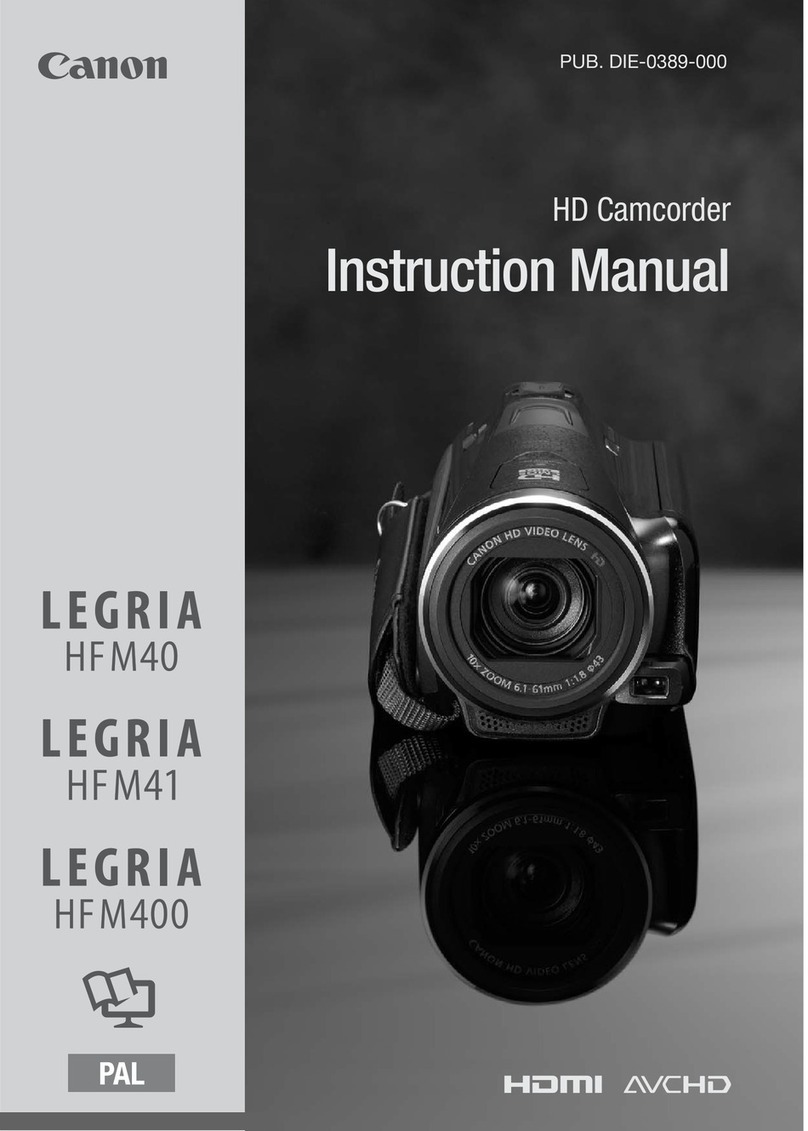
Canon
Canon LEGRIA HFM40 User manual

Canon
Canon 3249B001 User manual
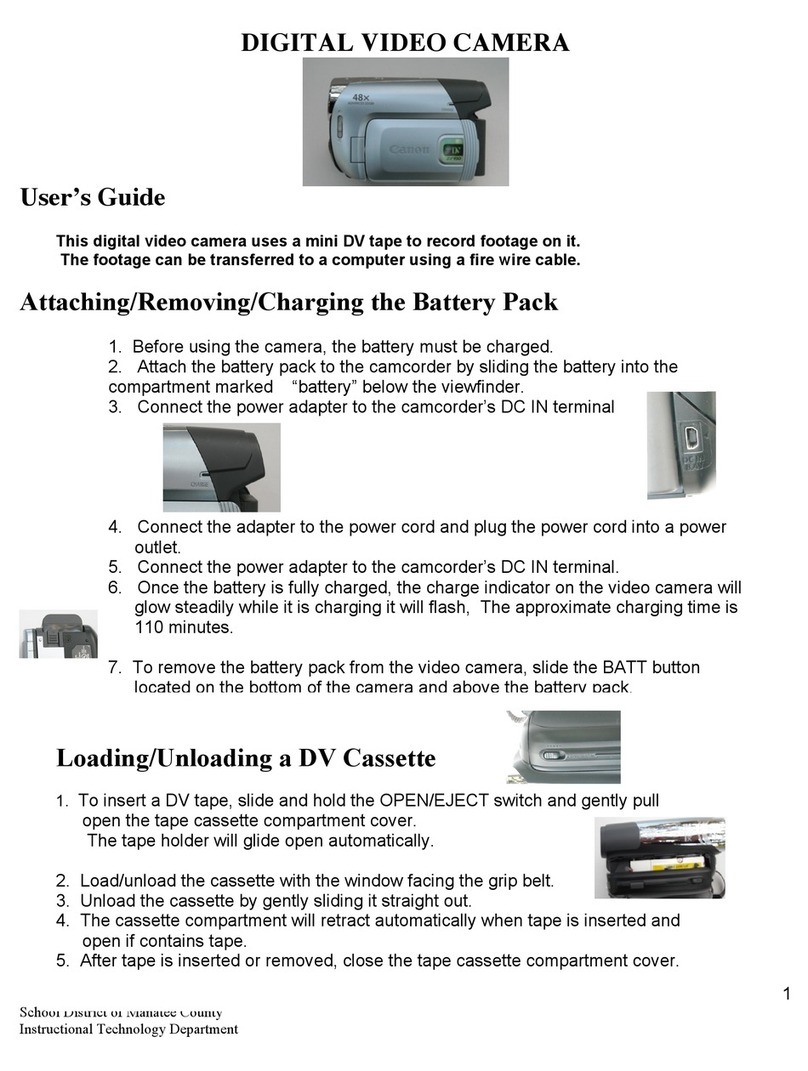
Canon
Canon DIGITAL VIDEO CAMERA User manual
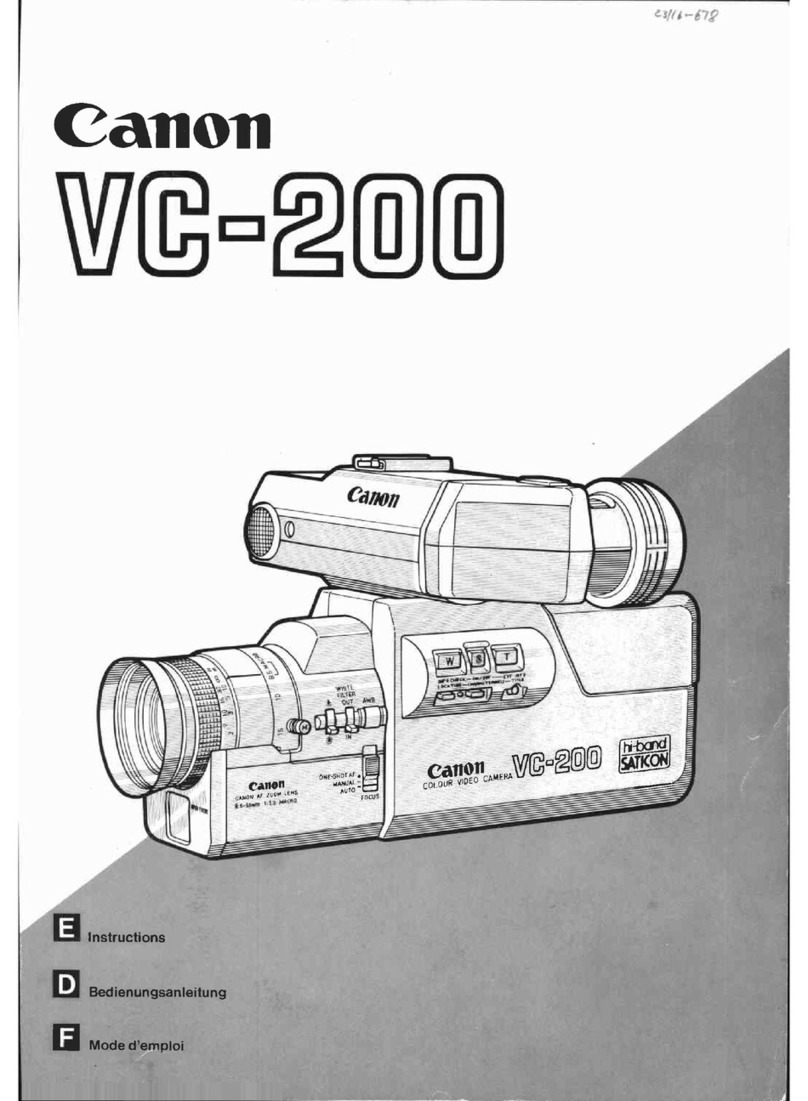
Canon
Canon VC-200 User manual

Canon
Canon VIXIA HF M50 User manual

Canon
Canon Legria HF G25 User manual

Canon
Canon VIXIA HF G10 User manual
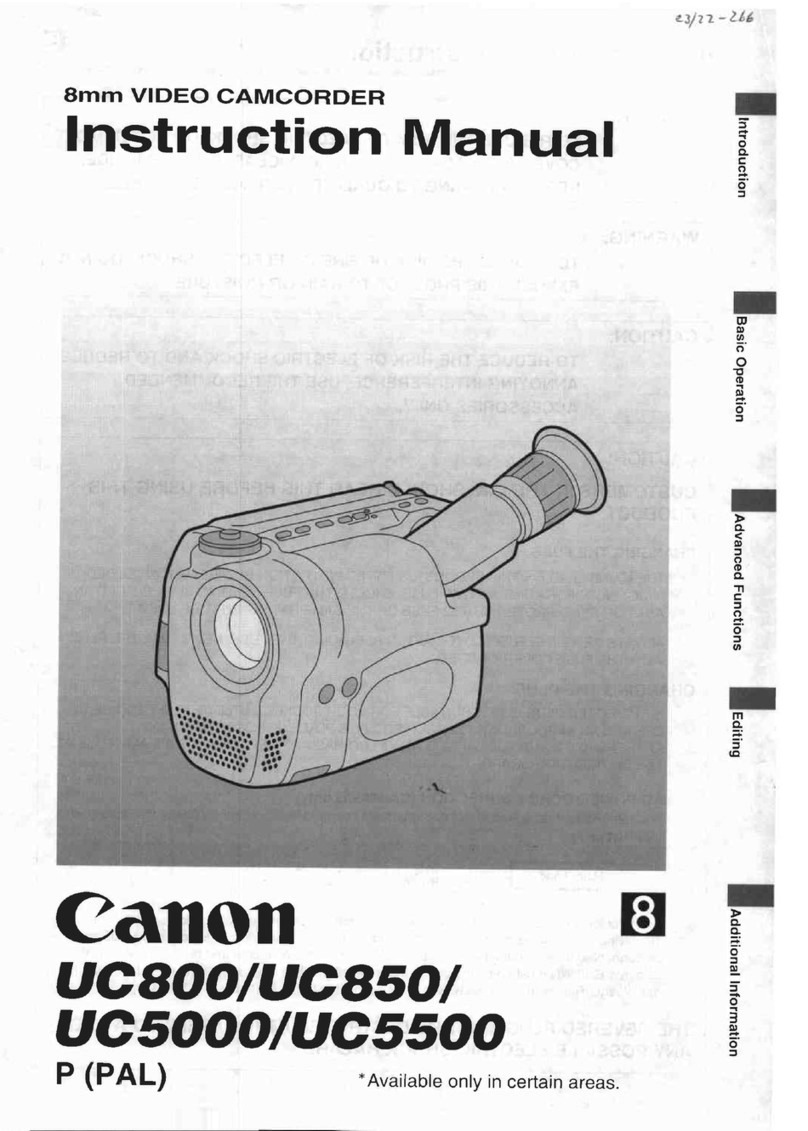
Canon
Canon UC 5500 User manual

Canon
Canon Canosound 1014XL-S User manual

Canon
Canon XF105 Quick reference guide
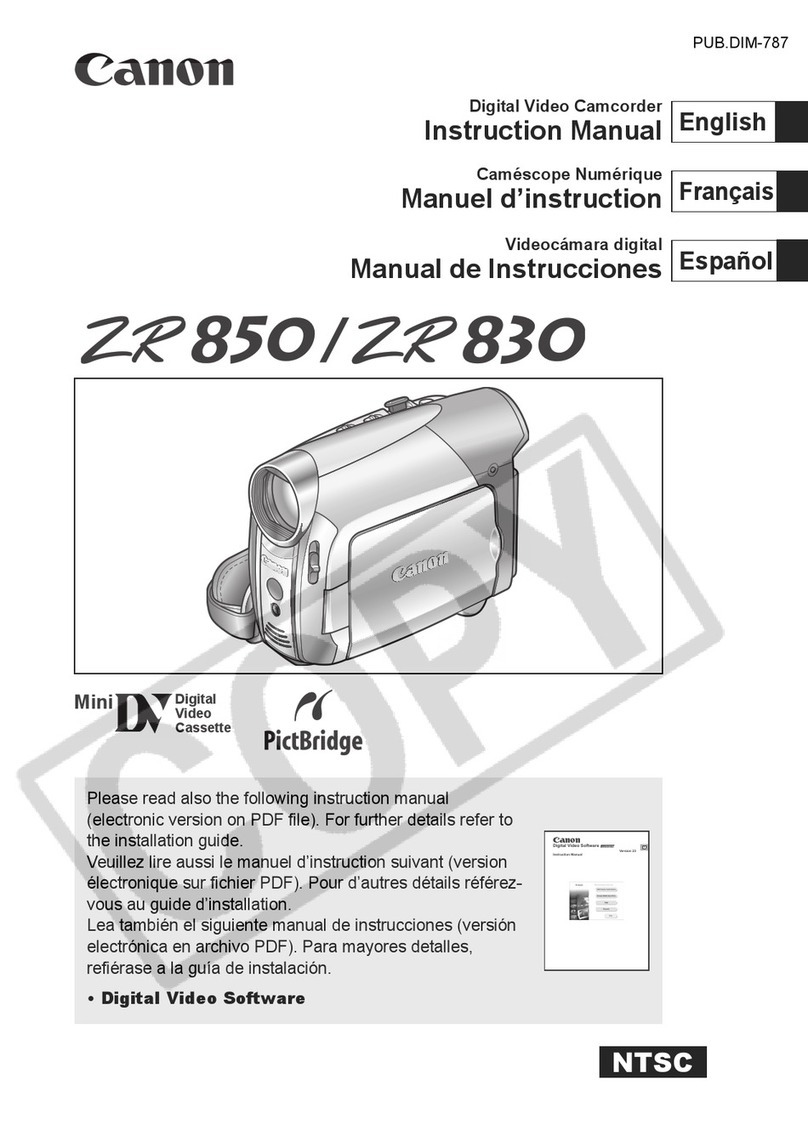
Canon
Canon DIM-787 User manual

Canon
Canon Auto Zoom 814 User manual

Canon
Canon VIXIA HF11 User manual

Canon
Canon MV830 User manual

Canon
Canon FS20 User manual