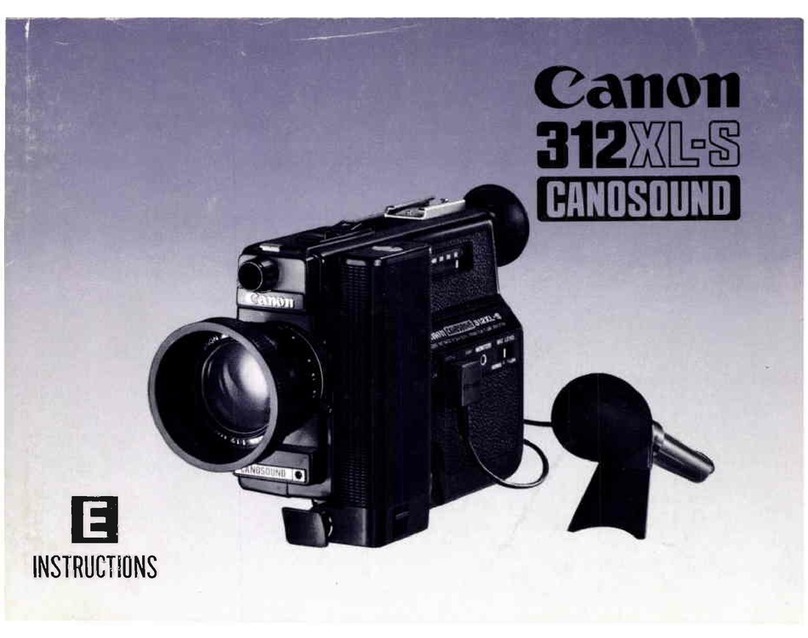Canon UC 200 User manual
Other Canon Camcorder manuals

Canon
Canon Canosound 514XL-S User manual

Canon
Canon UC-X65 Hi User manual
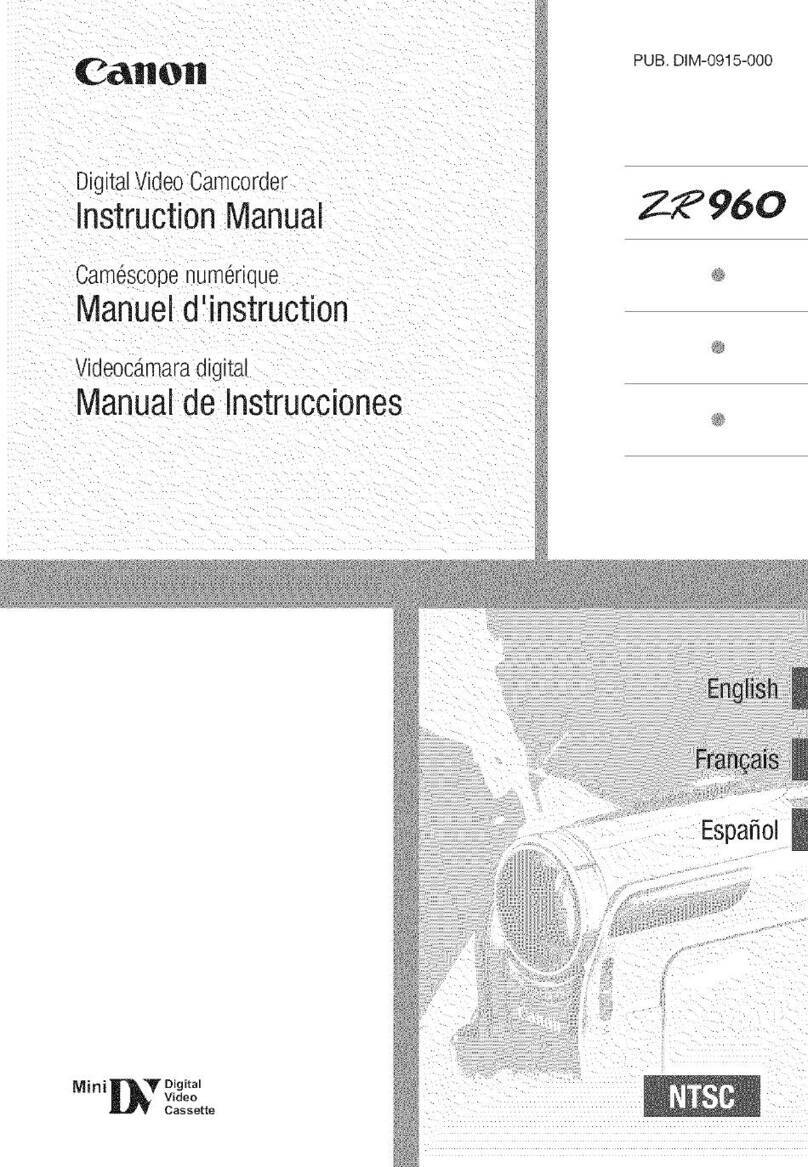
Canon
Canon ZR960 User manual

Canon
Canon imageRunner 60 User manual

Canon
Canon MV500 User manual

Canon
Canon SCOOPIC 16M User manual

Canon
Canon MV 300 i User manual

Canon
Canon Vixia HV40 User manual
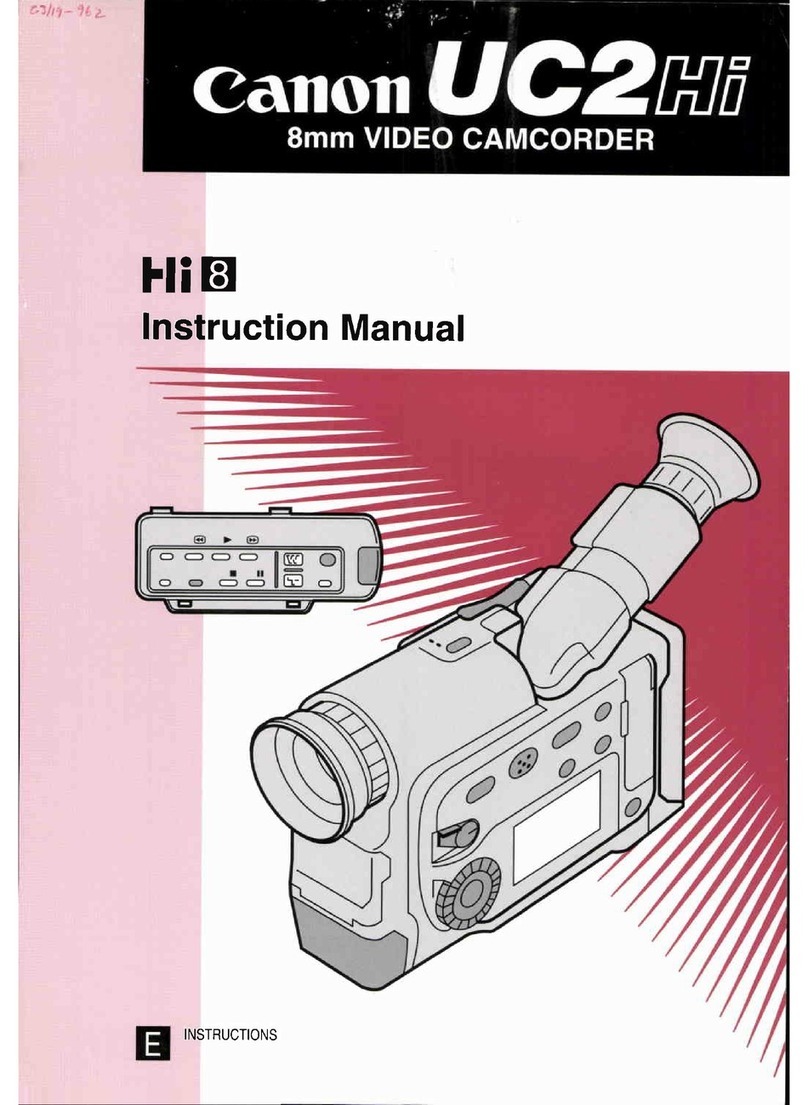
Canon
Canon UC 2 Hi User manual

Canon
Canon ZR User manual

Canon
Canon E 500 User manual

Canon
Canon EOS C100 Mark II User manual

Canon
Canon FS1 User manual
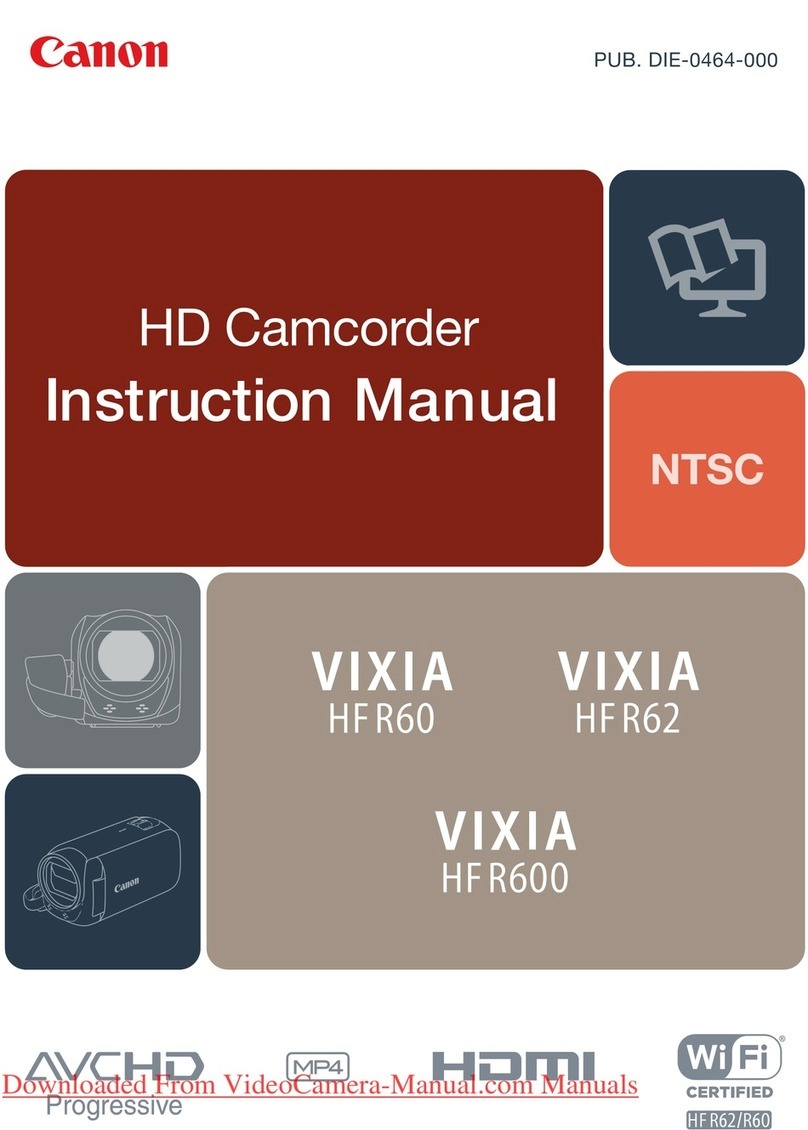
Canon
Canon VIXIA HFR60 User manual

Canon
Canon LEGRIA HFR86 User manual

Canon
Canon VIXIA HF10 User manual

Canon
Canon VIXIA HF20 User manual

Canon
Canon FS20 User manual

Canon
Canon ZR90 User manual

Canon
Canon Vixia hfr70 User manual