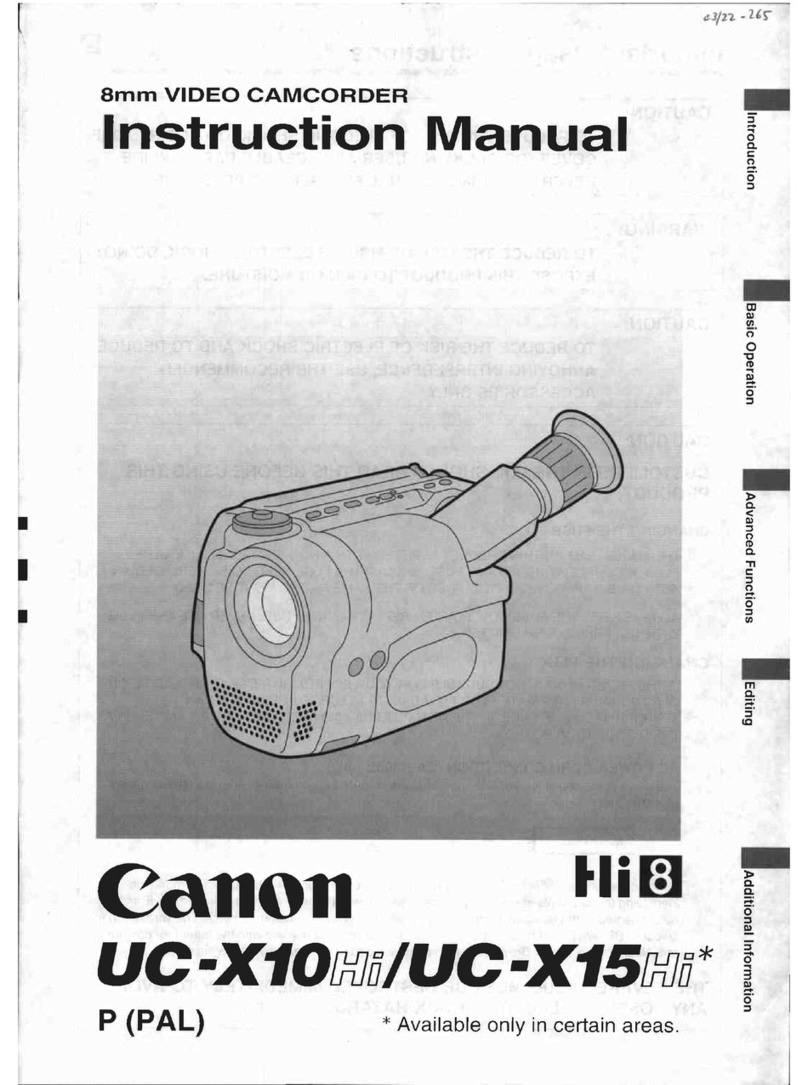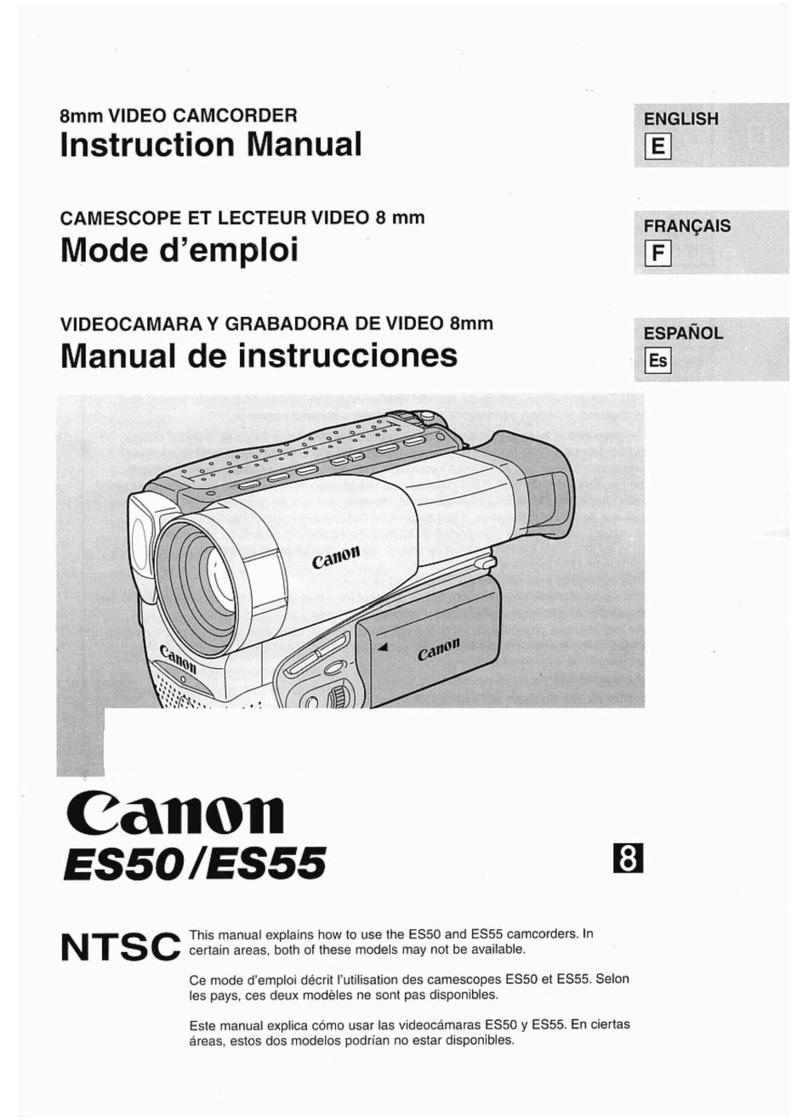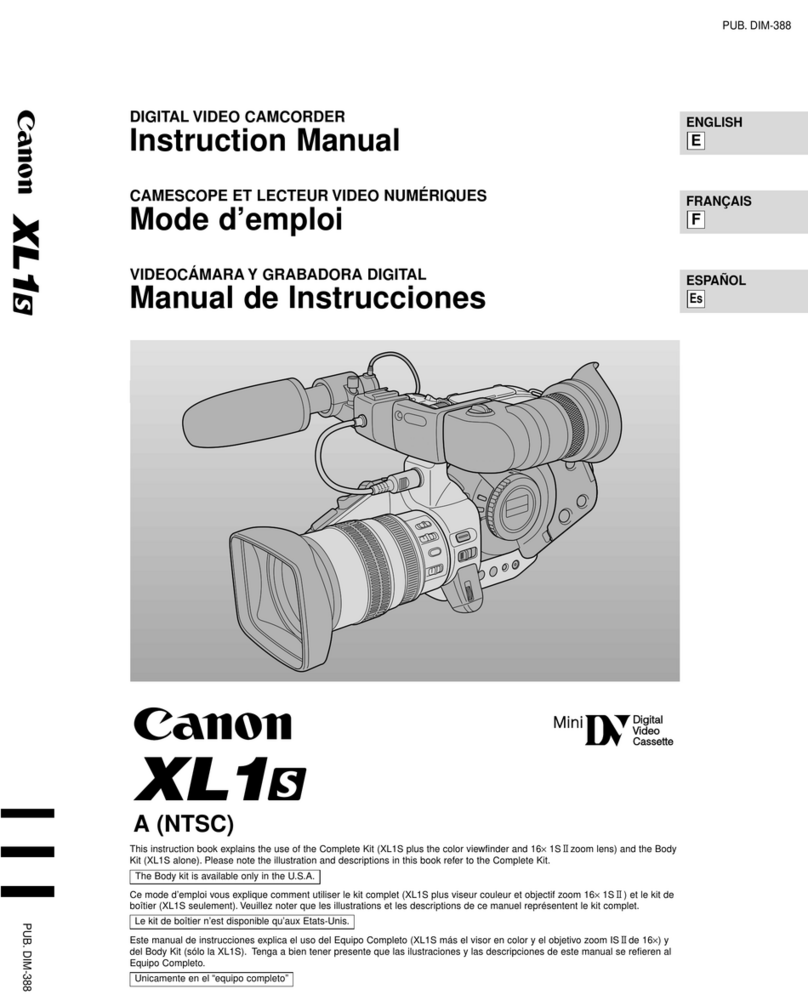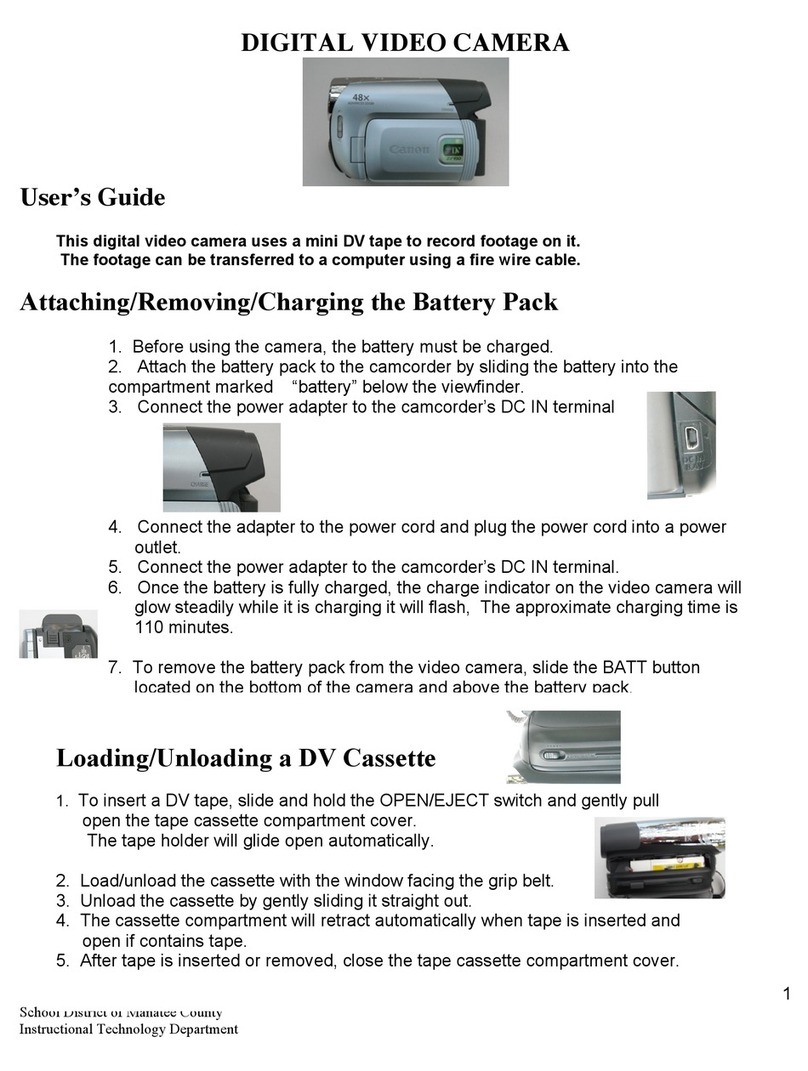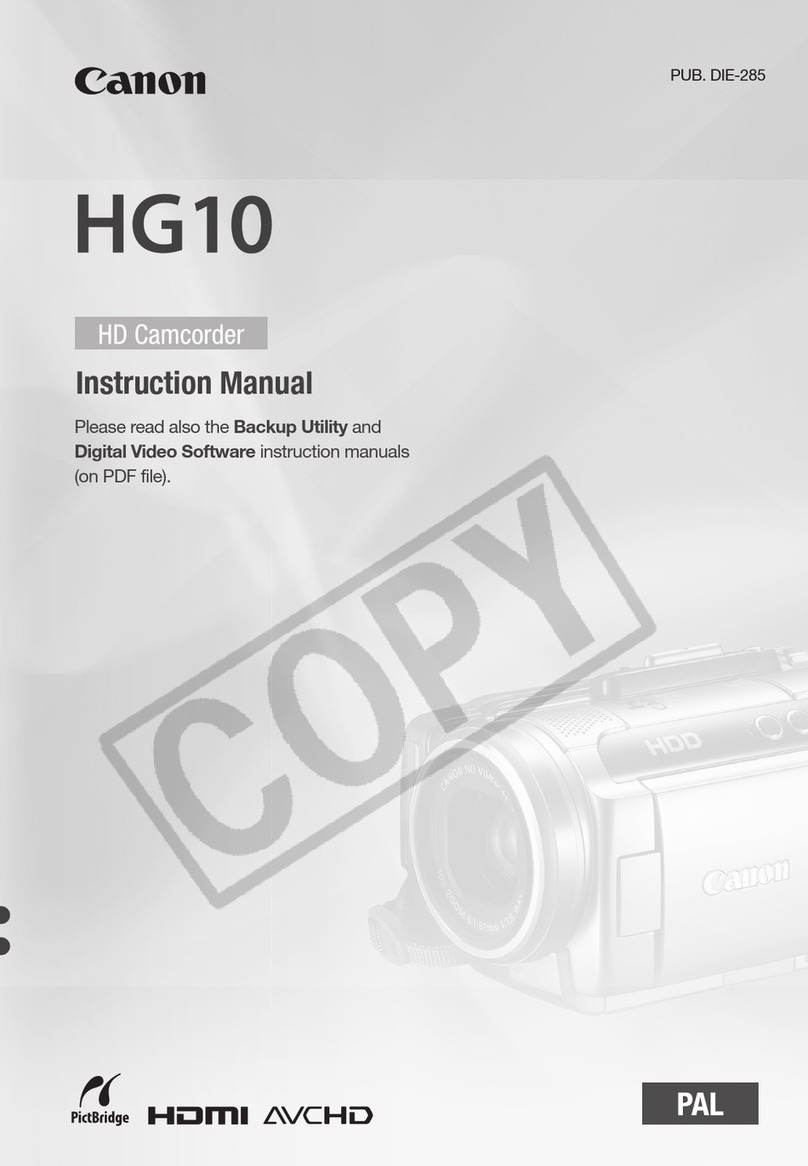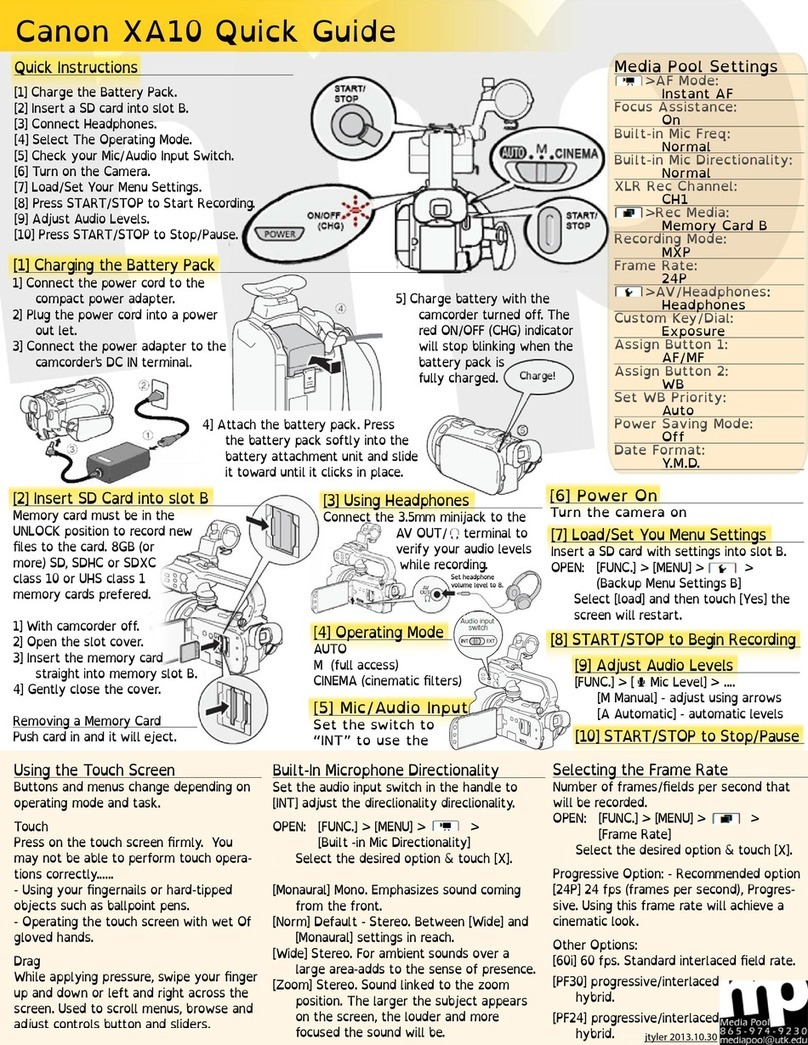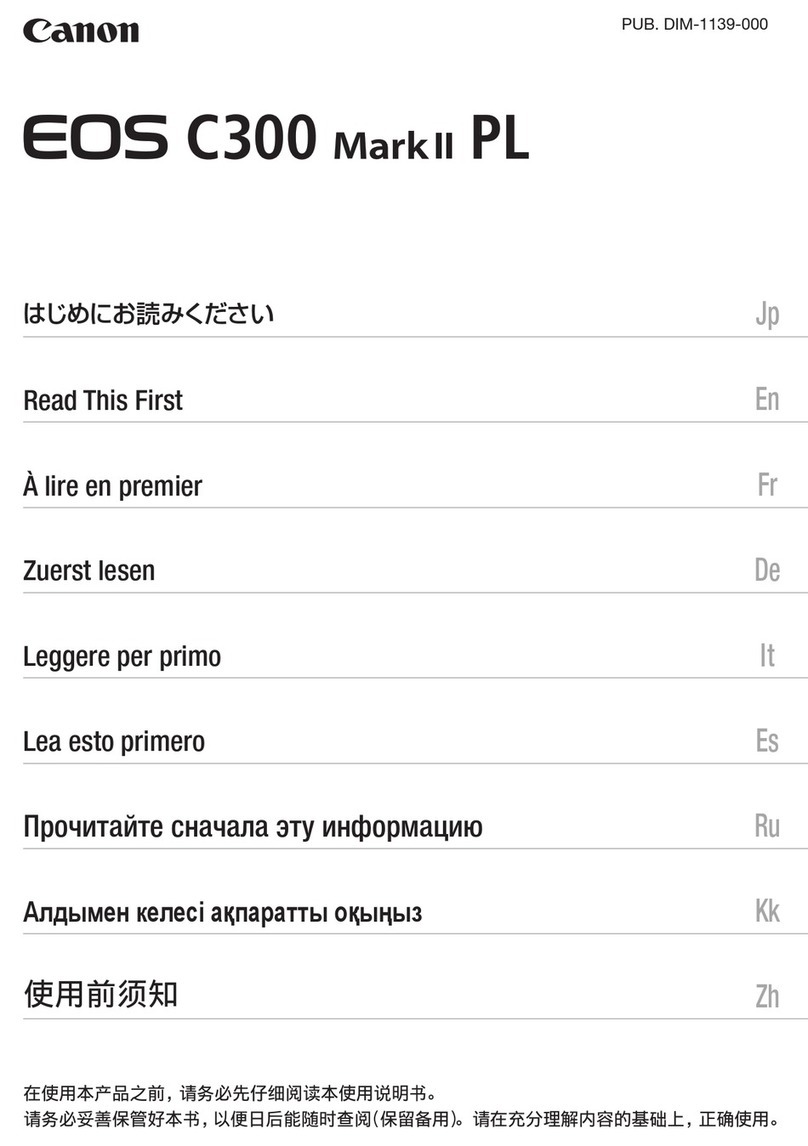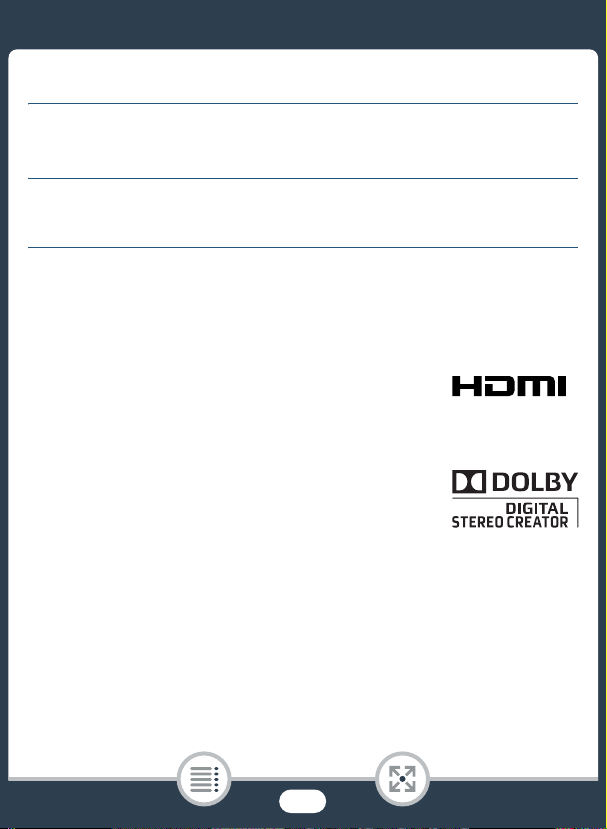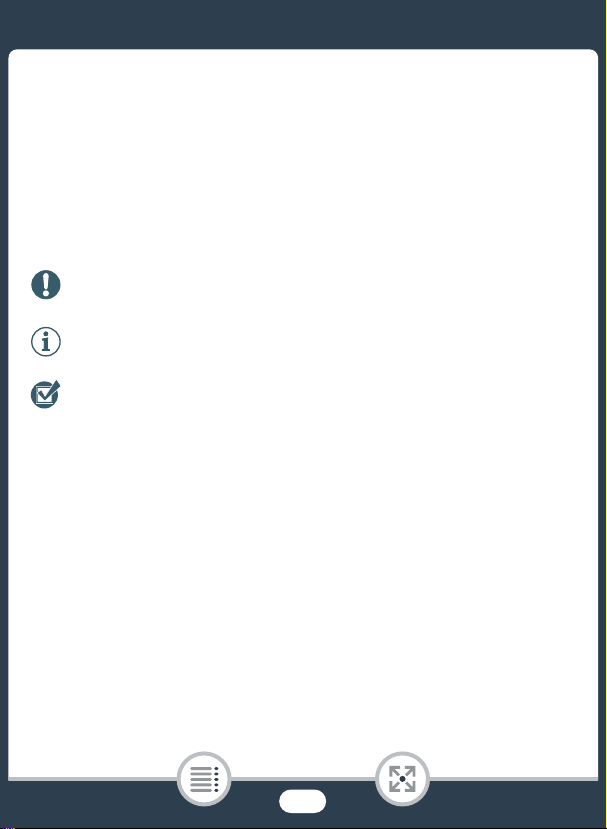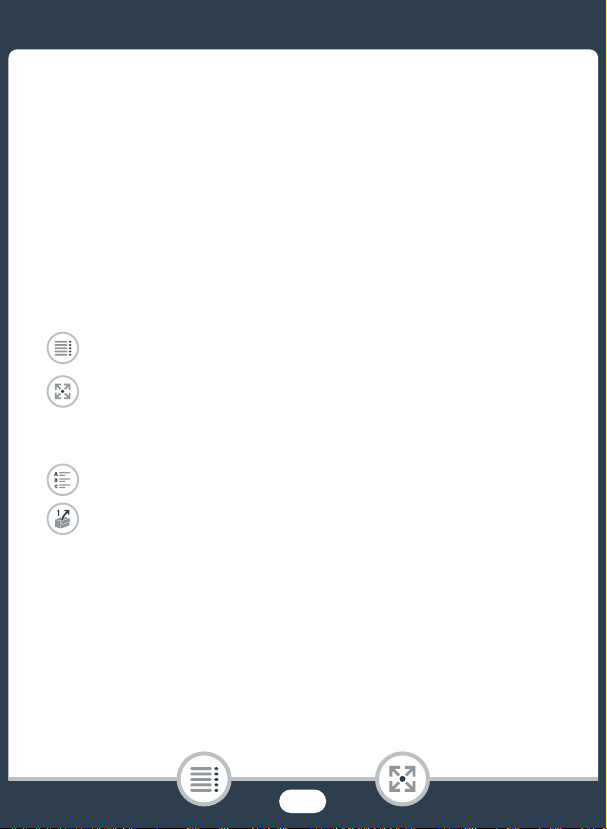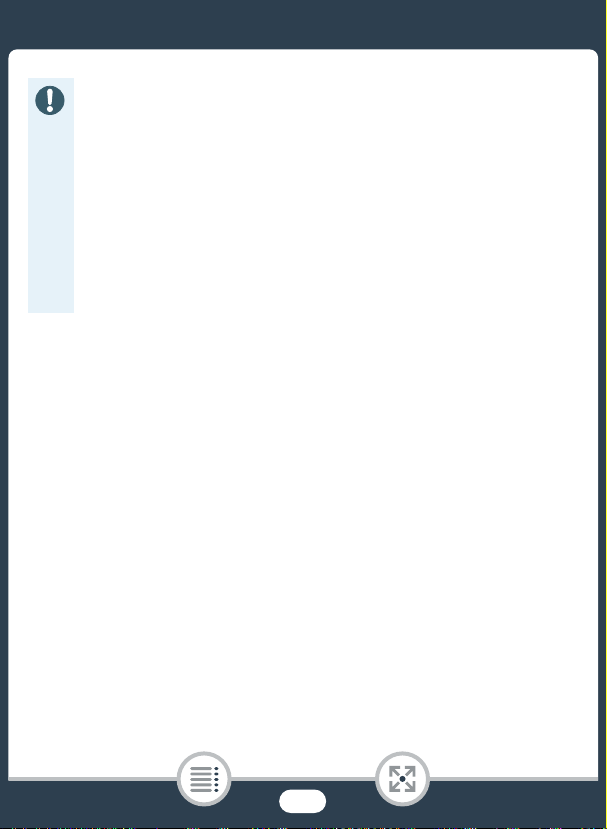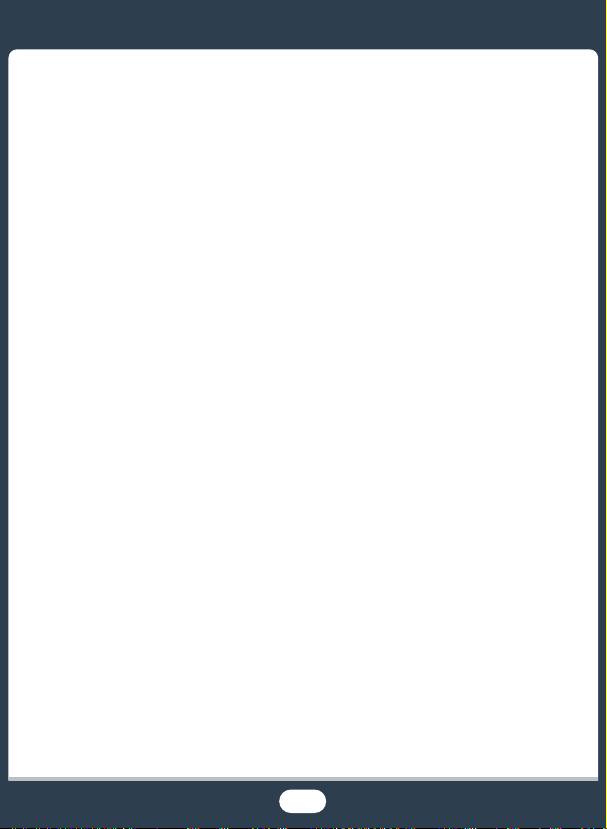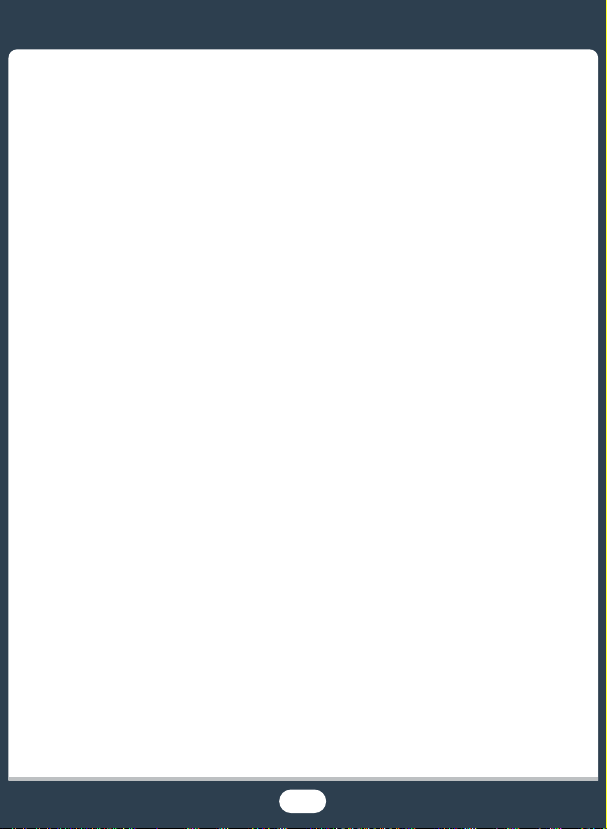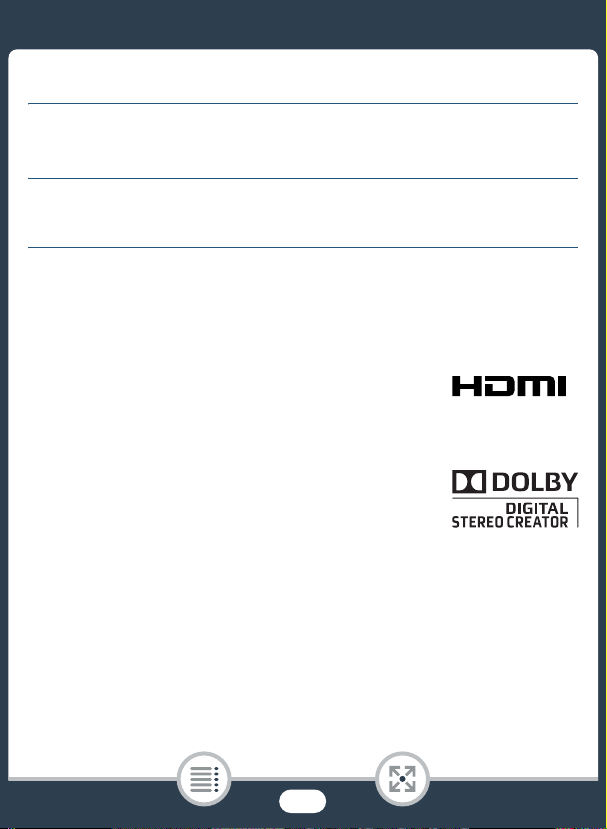
2
Important Usage Instructions
WARNING
TO REDUCE THE RISK OF ELECTRIC SHOCKAND TO REDUCE ANNOYING INTERFER-
ENCE, USE THE RECOMMENDED ACCESSORIESONLY.
COPYRIGHT WARNING:
Unauthorized recording of copyrighted materialsmay infringe on the rightsof copyright own-
ersand be contrary to copyright laws.
Trademark Acknowledgements
•SD, SDHC and SDXC Logosare trademarks of SD-3C, LLC.
•Microsoft and Windowsare trademarks or registered trademarks of Microsoft Corporation in the United
Statesand/or other countries.
• App Store, iPad, iPhone, iTunesand Mac OSare trademarks of Apple Inc., registered in the U.S. and
other countries.
• HDMI, the HDMI logo and High-Definition Multimedia Interface are trade-
marks or registered trademarks of HDMI Licensing LLC in the United States
and other countries.
• “AVCHD”, “AVCHD Progressive” and the “AVCHD Progressive” logo are
trademarks of Panasonic Corporation and Sony Corporation.
• Google, Android, Google Play, YouTube are trademarks of Google Inc.
• Manufactured under license from Dolby Laboratories.
“Dolby” and the double-D symbol are trademarks of Dolby Laboratories.
• Facebookisa registered trademarkof Facebook, Inc.
•IOSisa trademarkor registered trademarkof Cisco in the U.S. and other
countriesand isused under license.
• The Twitter name and marks are trademarks of Twitter, Inc.
•Wi-Fiisa registered trademarkof the Wi-Fi Alliance.
• Wi-Fi Certified, WPA, WPA2, and the Wi-Fi Certified logo are trademarks of the Wi-Fi Alliance.
•WPSasused on the camcorder’ssettings, onscreen displaysand in thismanual signifiesWi-Fi Pro-
tected Setup.
• The Wi-Fi Protected Setup Identifier Markisa markof the Wi-Fi Alliance.
•TheN-Markisa trademarkor registered trademarkof NFC Forum, Inc. in the United Statesand in other
countries.
•FlashAir isa trademarkof Toshiba Corporation.
•Othernamesand productsnot mentioned above may be trademarks or registered trademarks of their
respective companies.