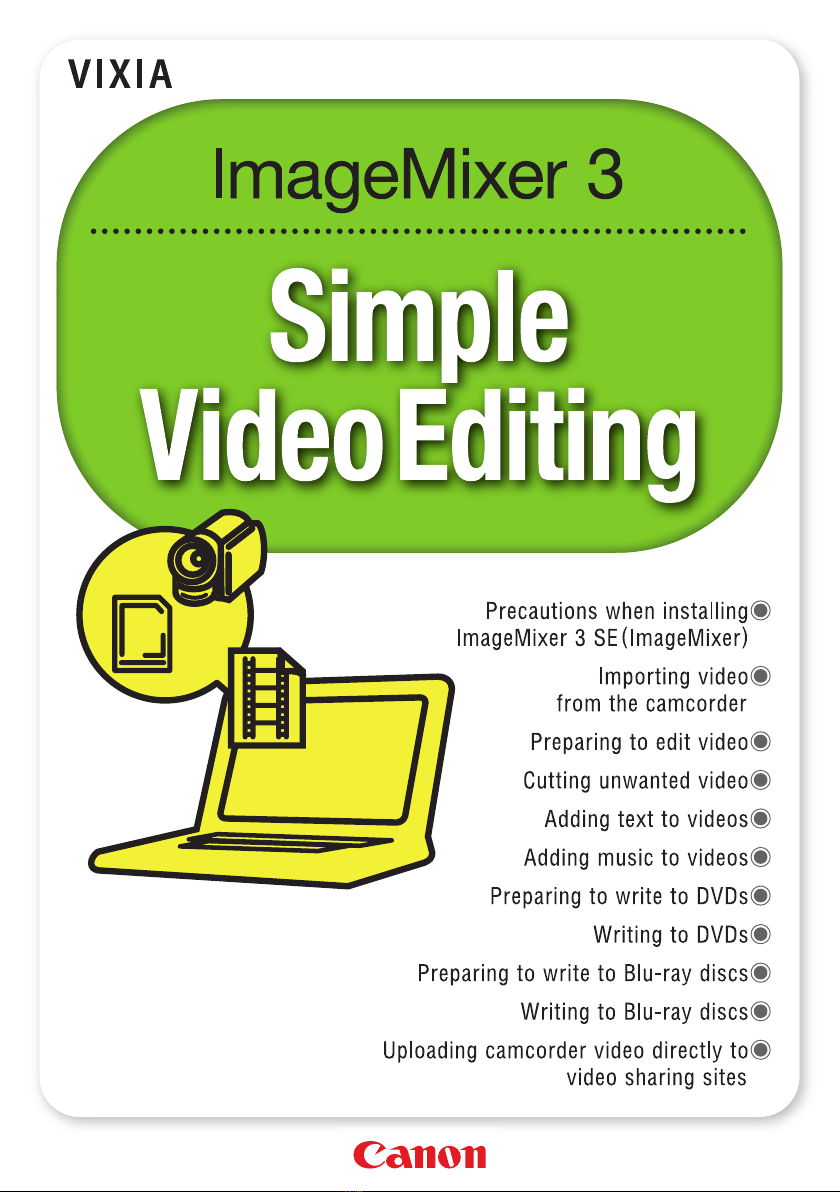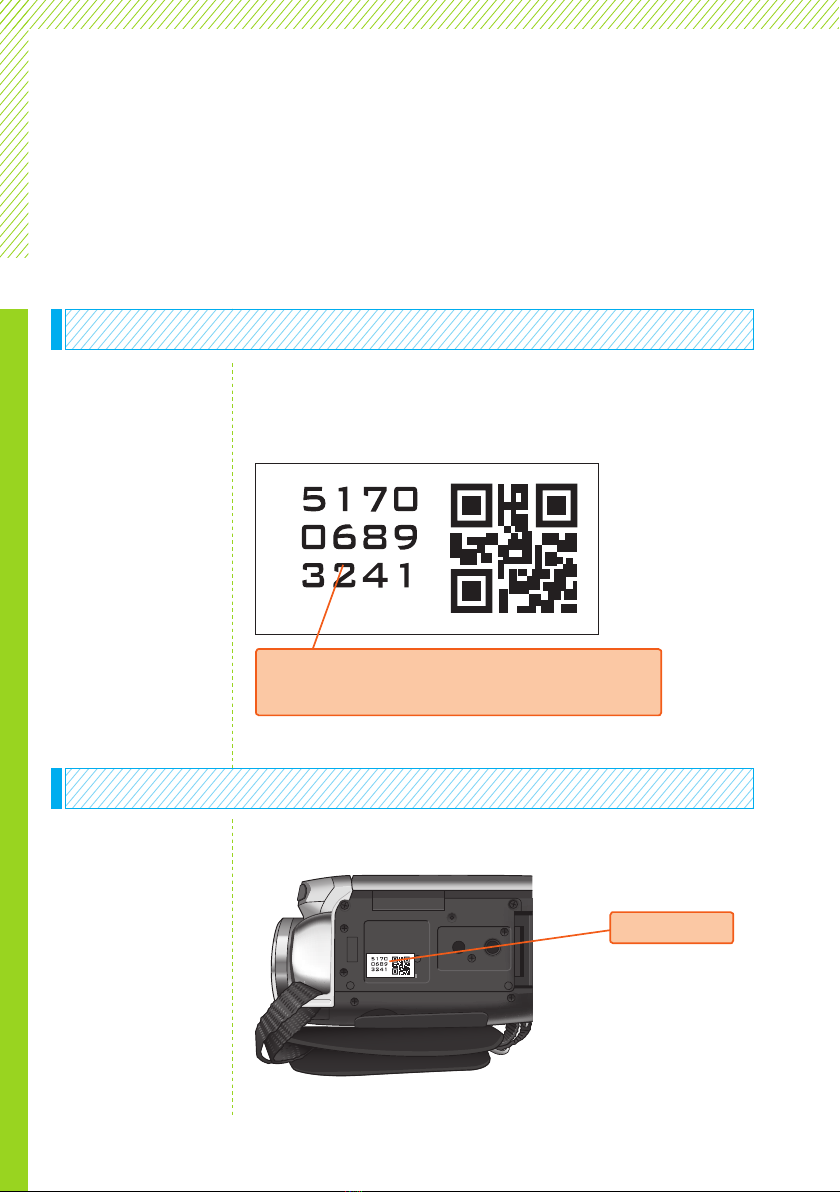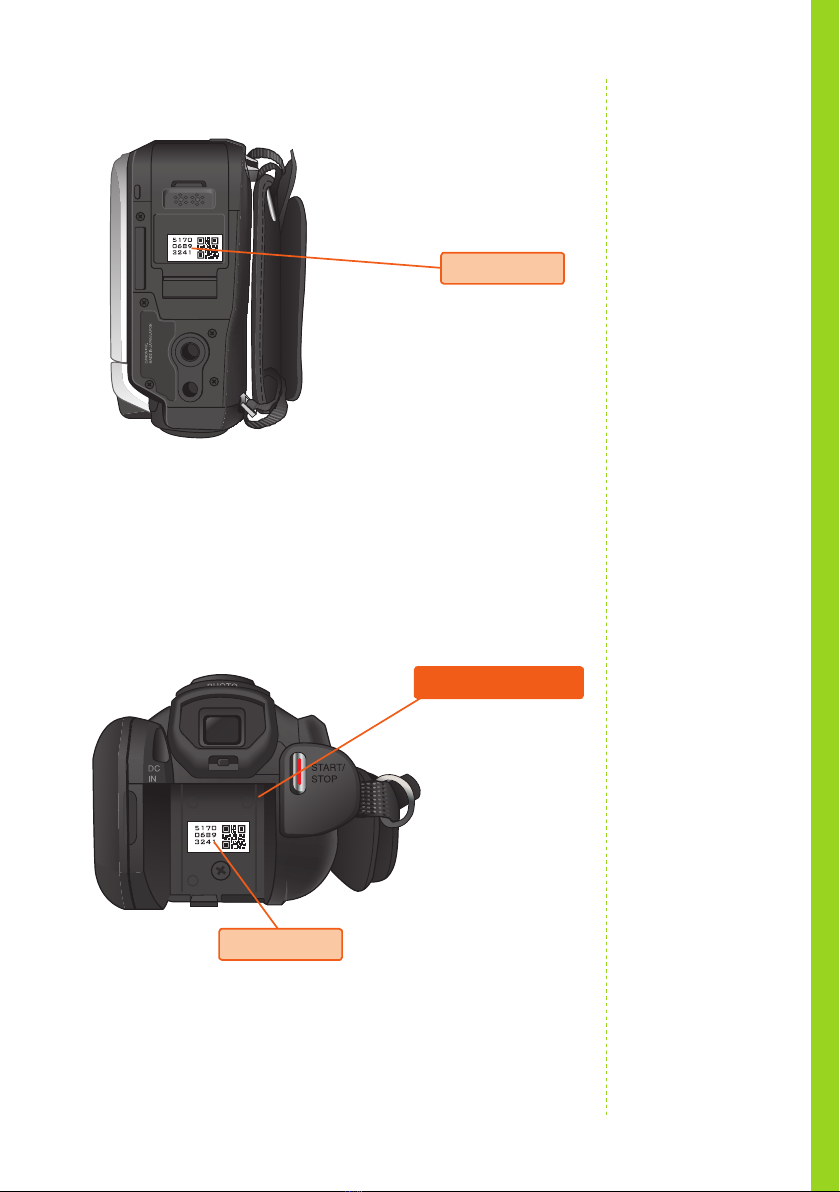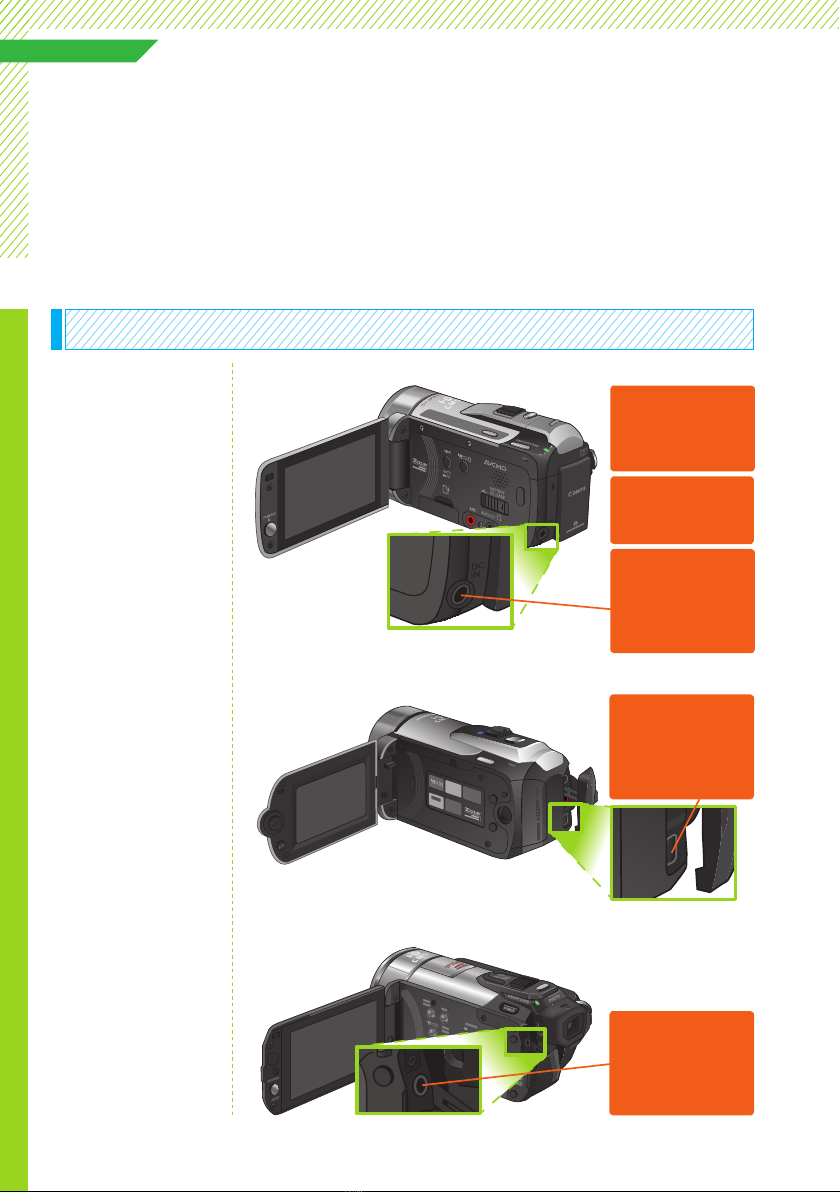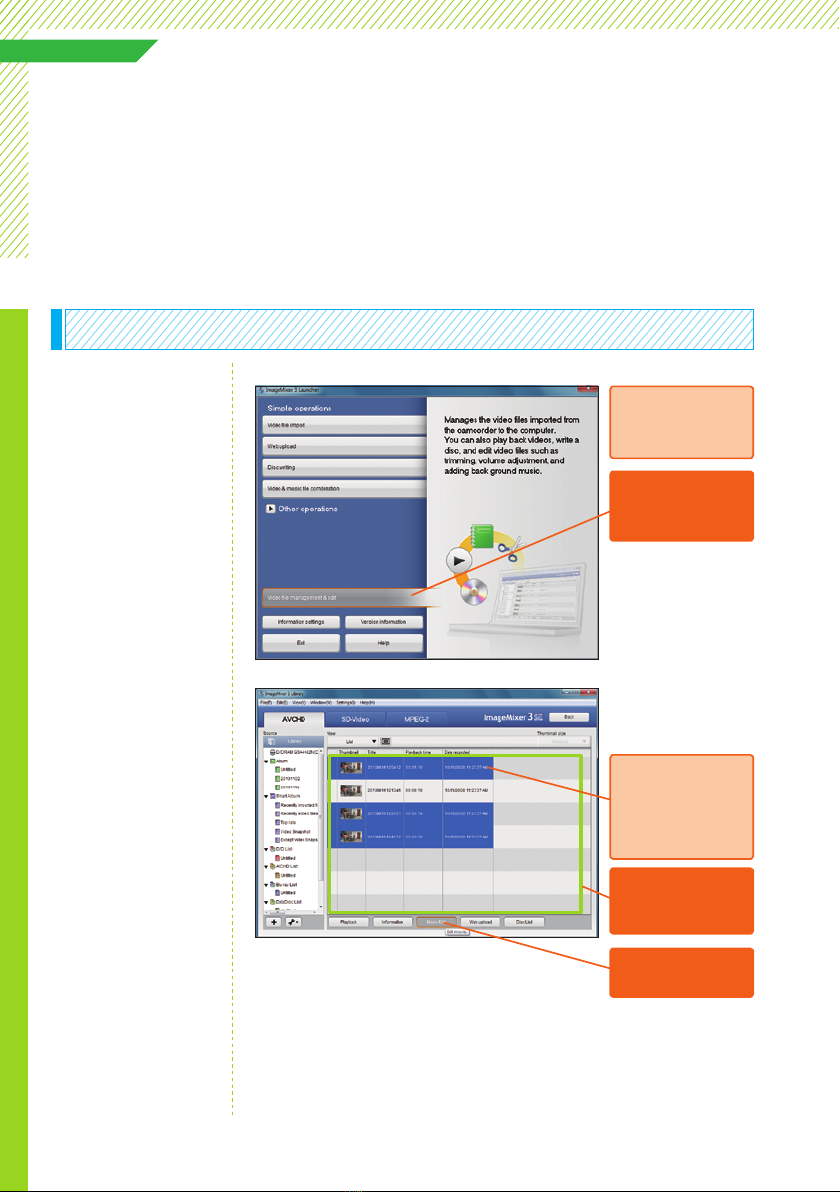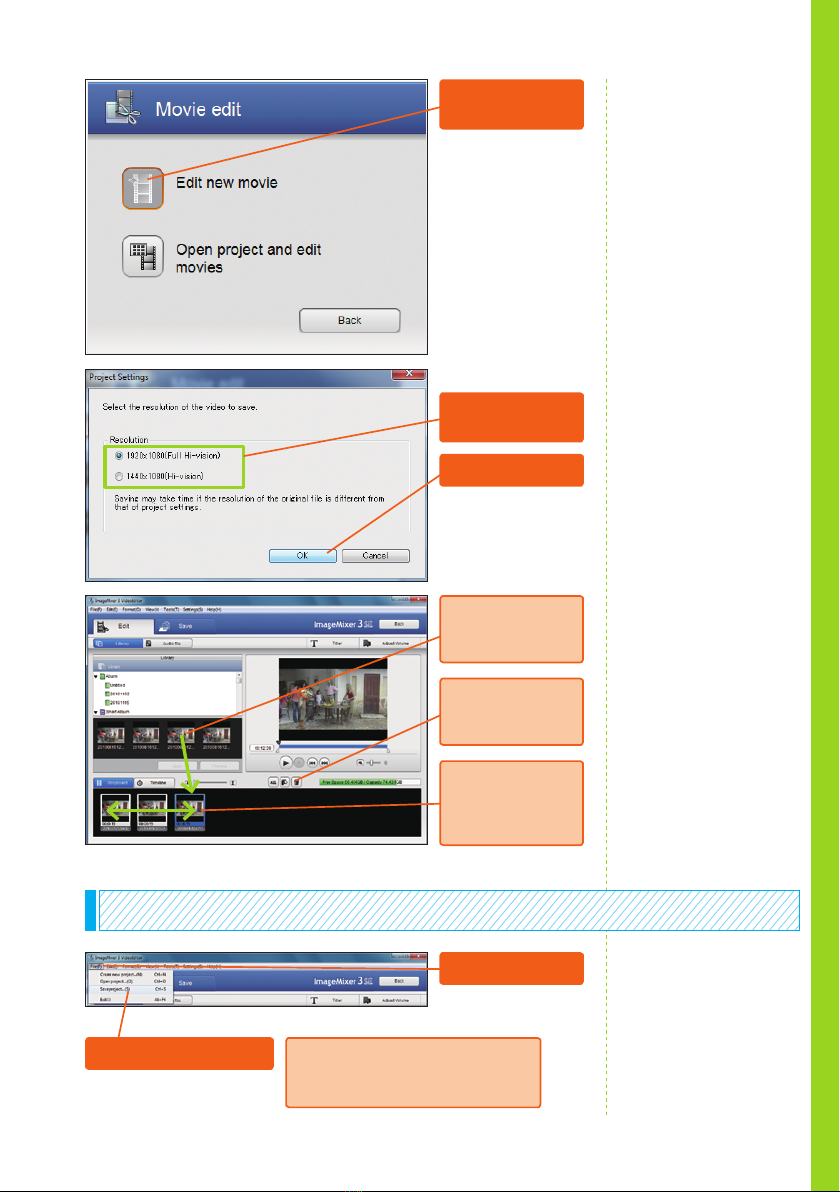Canon VIXIA HF M30 User manual
Other Canon Camcorder manuals

Canon
Canon G 35 Hi User manual
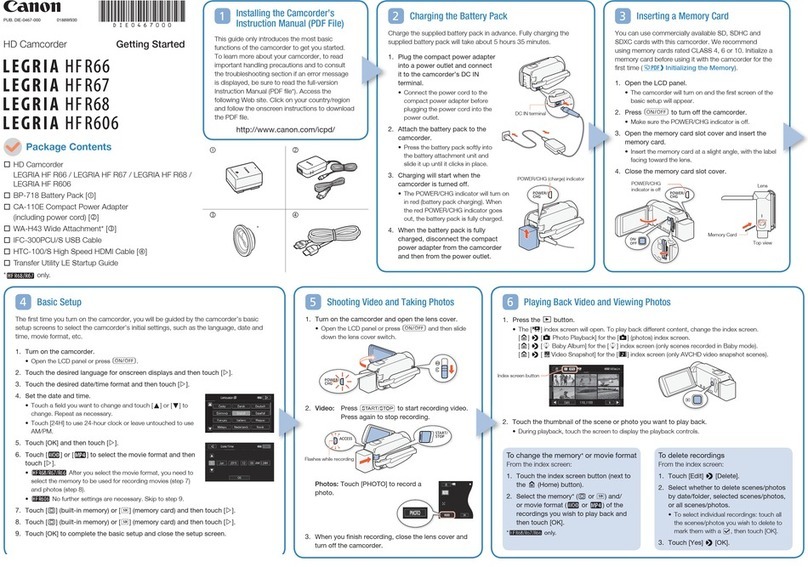
Canon
Canon Legria HF R66 User manual
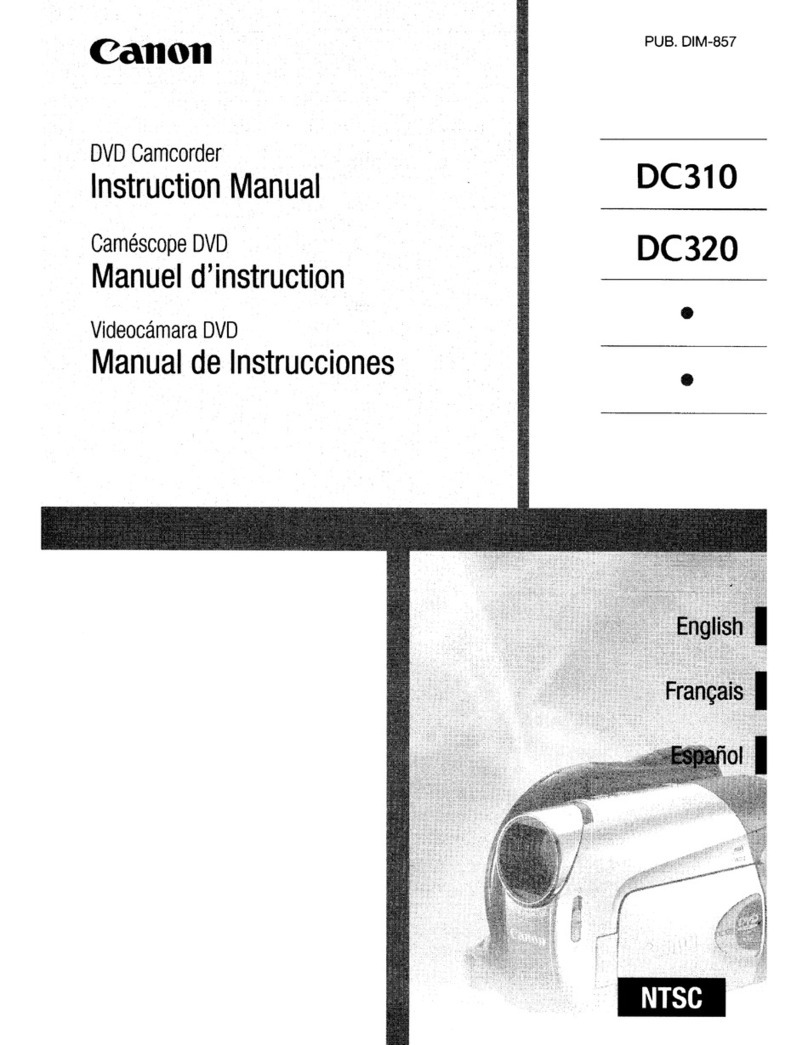
Canon
Canon DC310 User manual

Canon
Canon LEGRIA HF21 User manual

Canon
Canon E 500 User manual
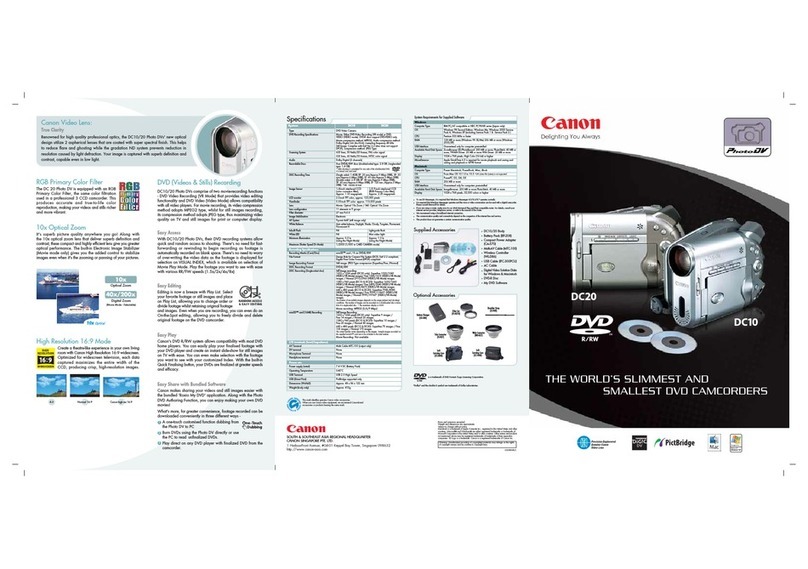
Canon
Canon DC20 E User manual

Canon
Canon ZR70 MC A User manual
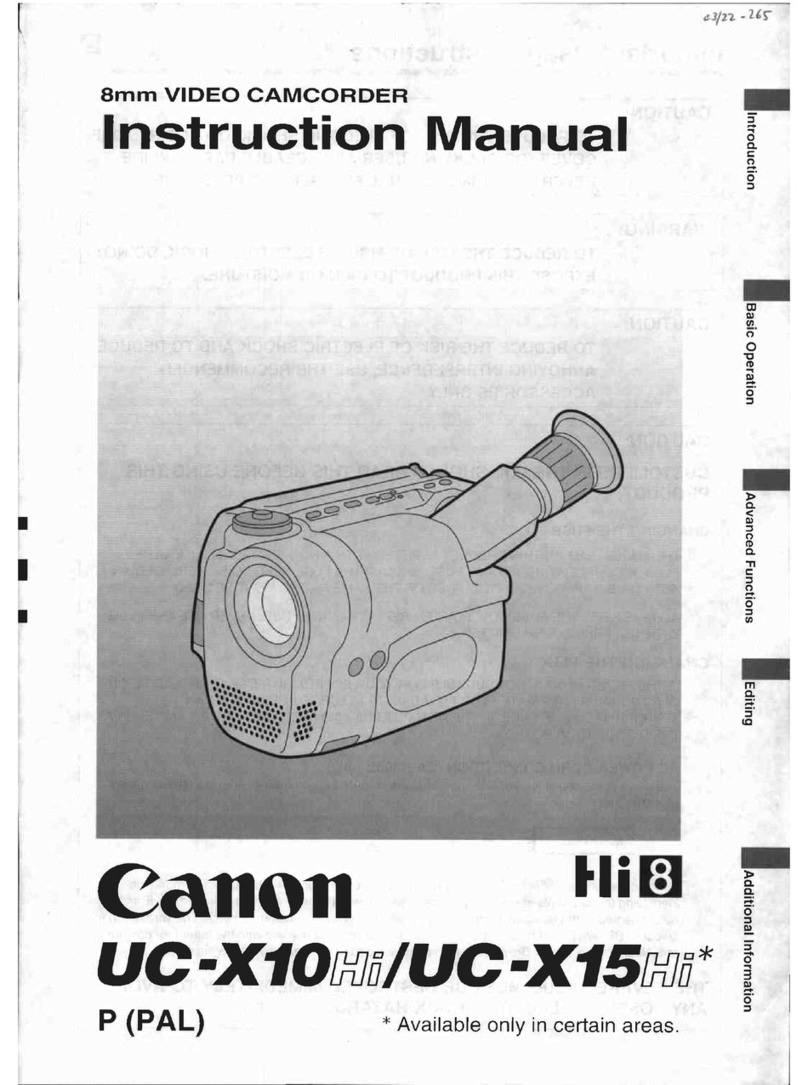
Canon
Canon UC X 15 Hi User manual

Canon
Canon VIXIA HF G30 User manual
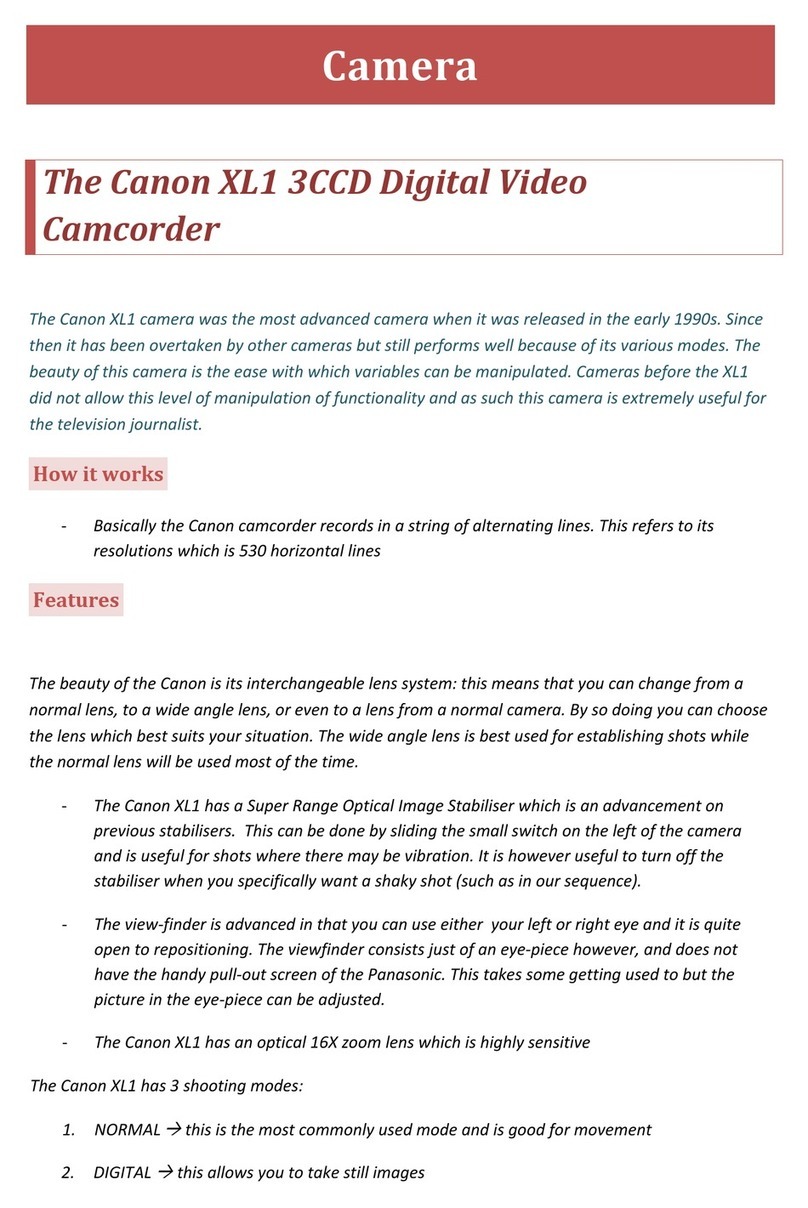
Canon
Canon XL1 3CCD User manual

Canon
Canon VIXIA HF M52 User manual

Canon
Canon VIXIA HF M300 User manual

Canon
Canon E 600 User manual

Canon
Canon Optura 300 User manual
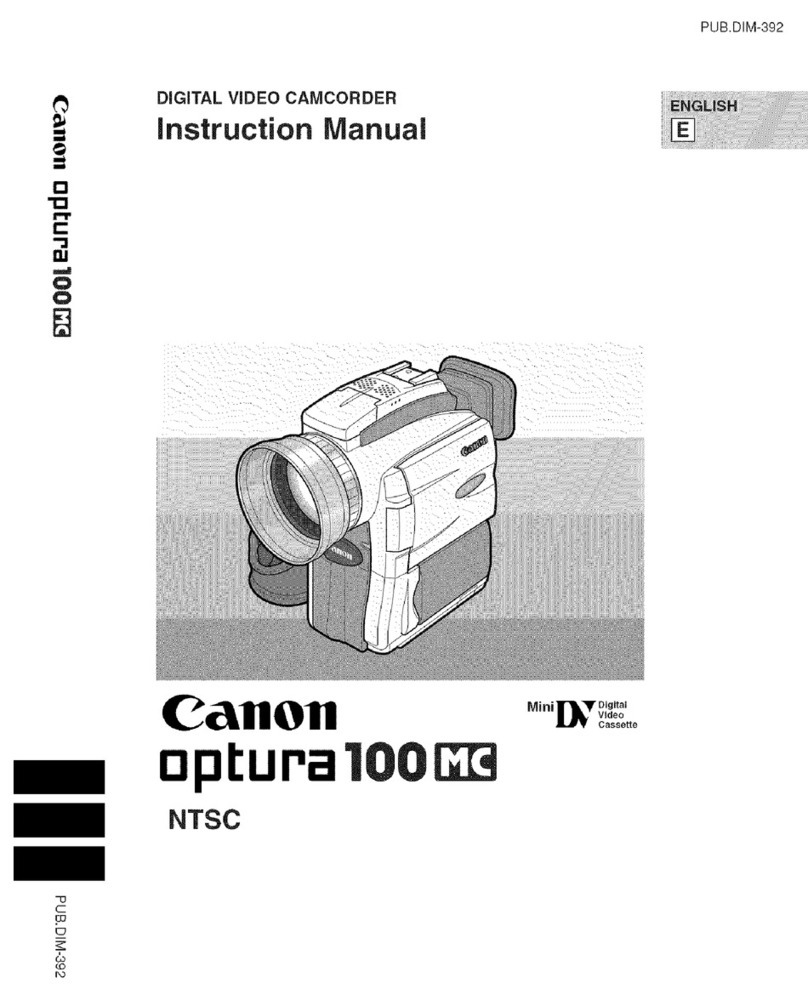
Canon
Canon Optura 100 MC User manual

Canon
Canon XF605 User manual

Canon
Canon EOS C300 Mark II User manual

Canon
Canon VIXIA HF G21 User manual

Canon
Canon EX 2 Hi User manual
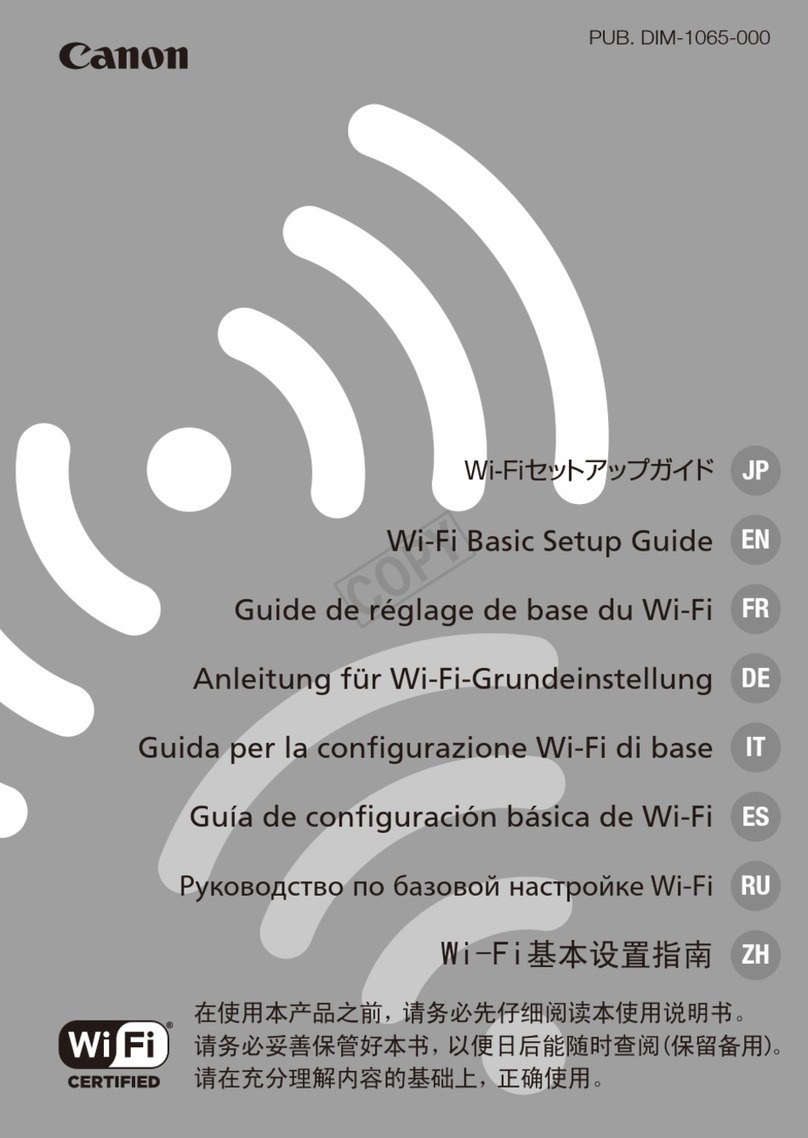
Canon
Canon VIXIA HF R40 User manual