Canon XF705 User manual
Other Canon Camcorder manuals

Canon
Canon LEGRIA HFR806 User manual
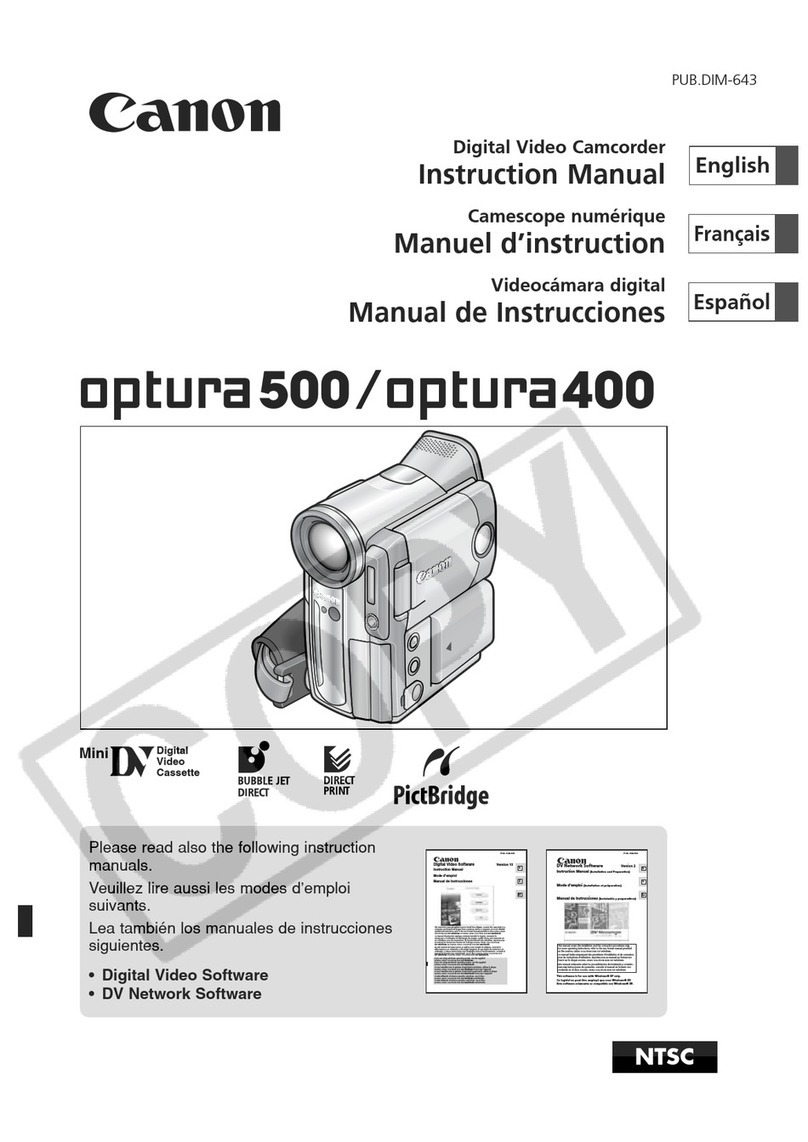
Canon
Canon Optura 500 User manual

Canon
Canon ZR100 User manual

Canon
Canon EOS C500 User manual
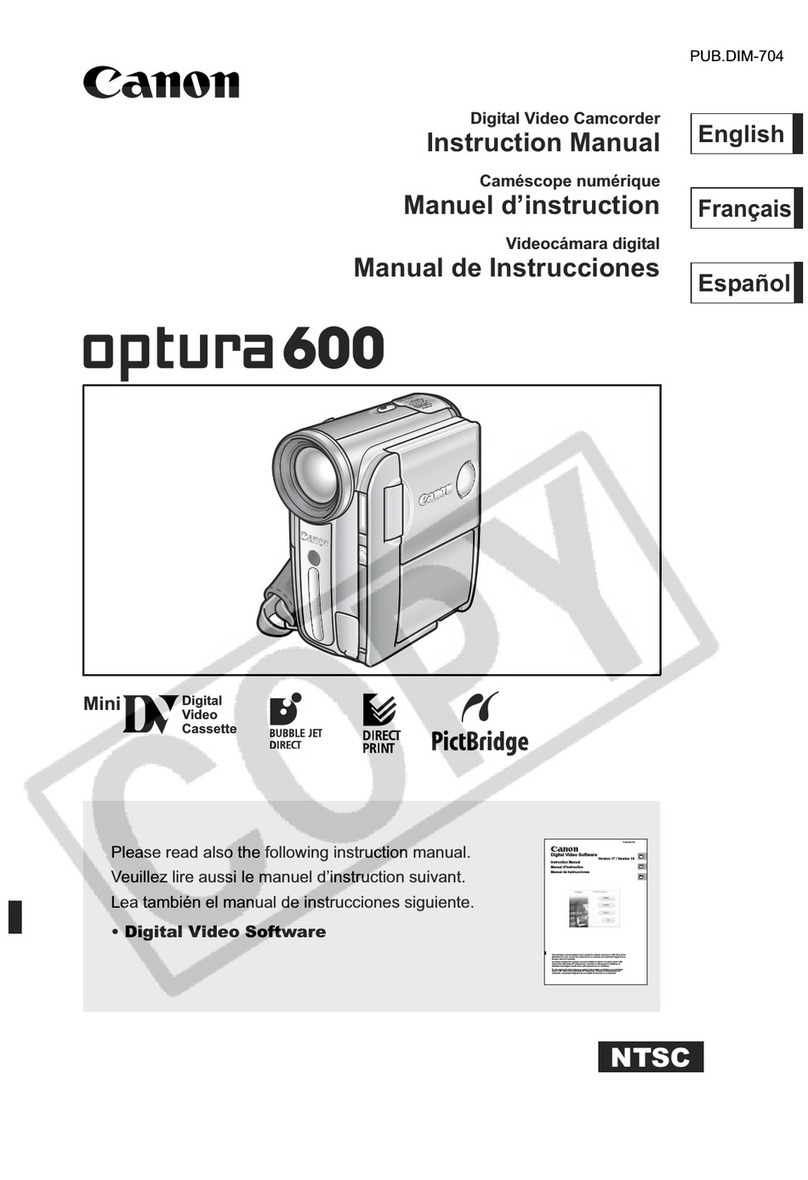
Canon
Canon 600 - Optura 4.3MP MiniDV Camcorder User manual

Canon
Canon PICTBRIDGE DC22 User manual
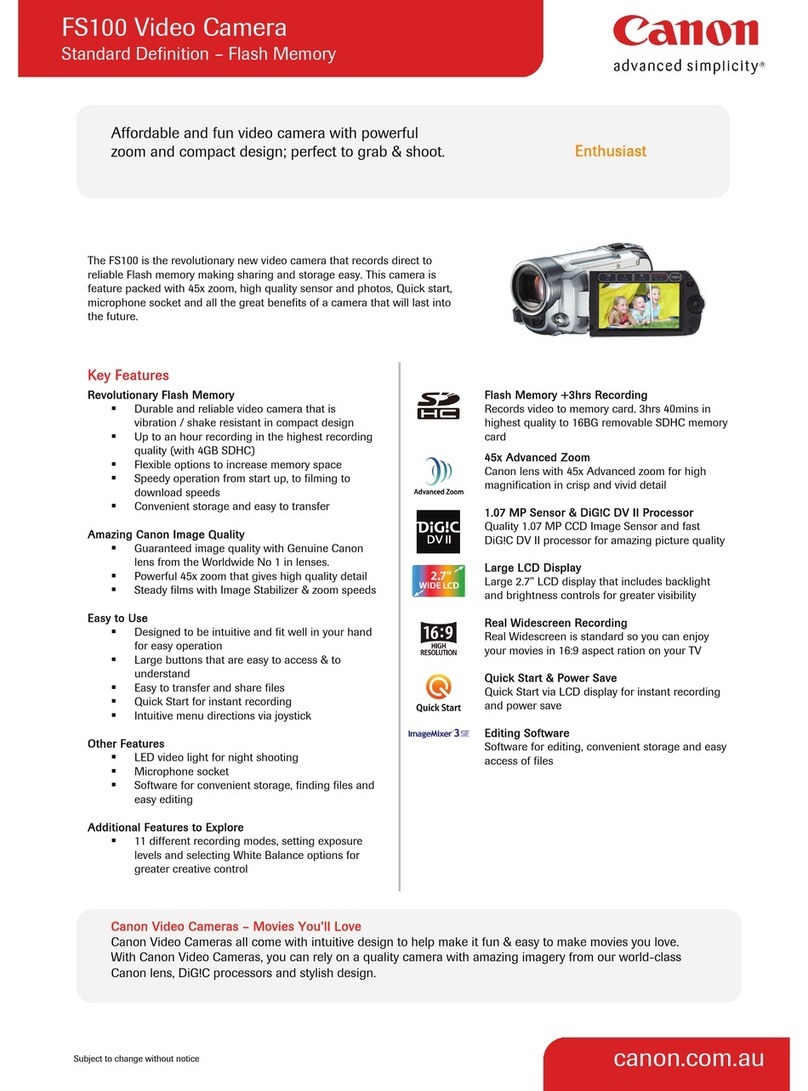
Canon
Canon 2699B001 User manual

Canon
Canon XA20 User manual

Canon
Canon FS10 User manual
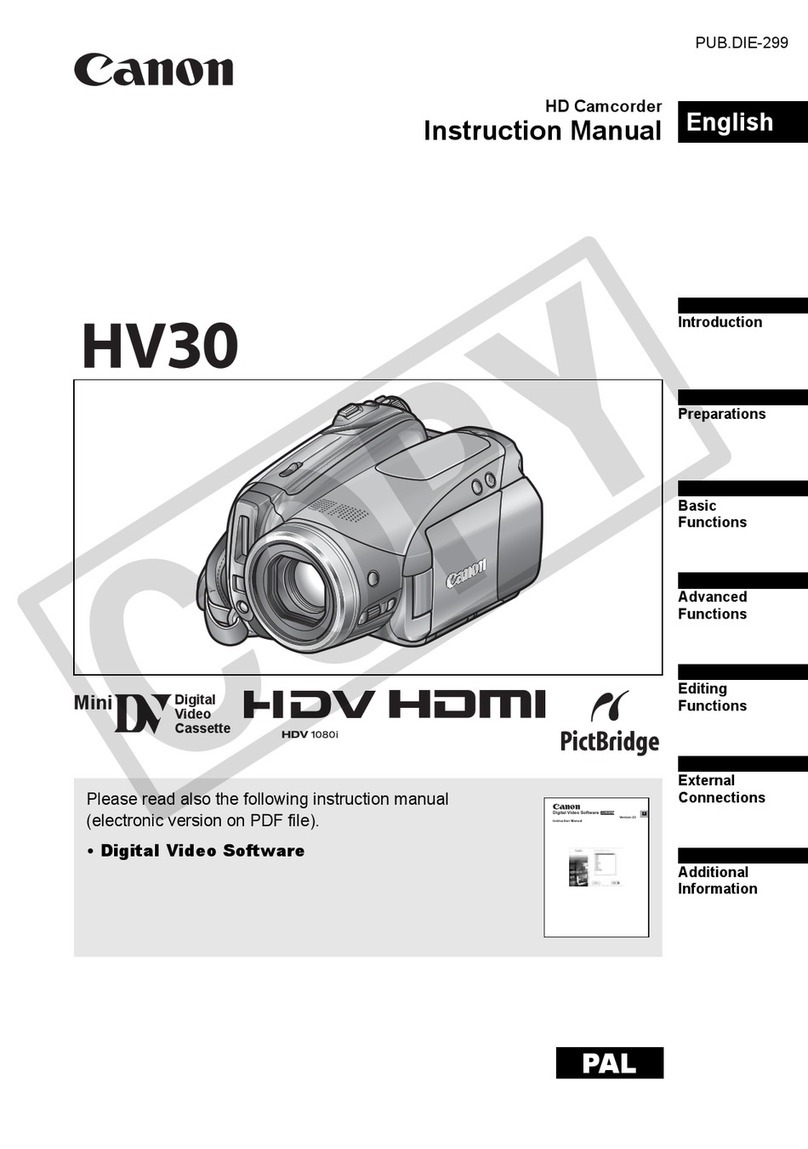
Canon
Canon HV30E User manual

Canon
Canon Legria mini User manual

Canon
Canon XF305 User manual

Canon
Canon G 35 Hi User manual

Canon
Canon EOS C300 User manual
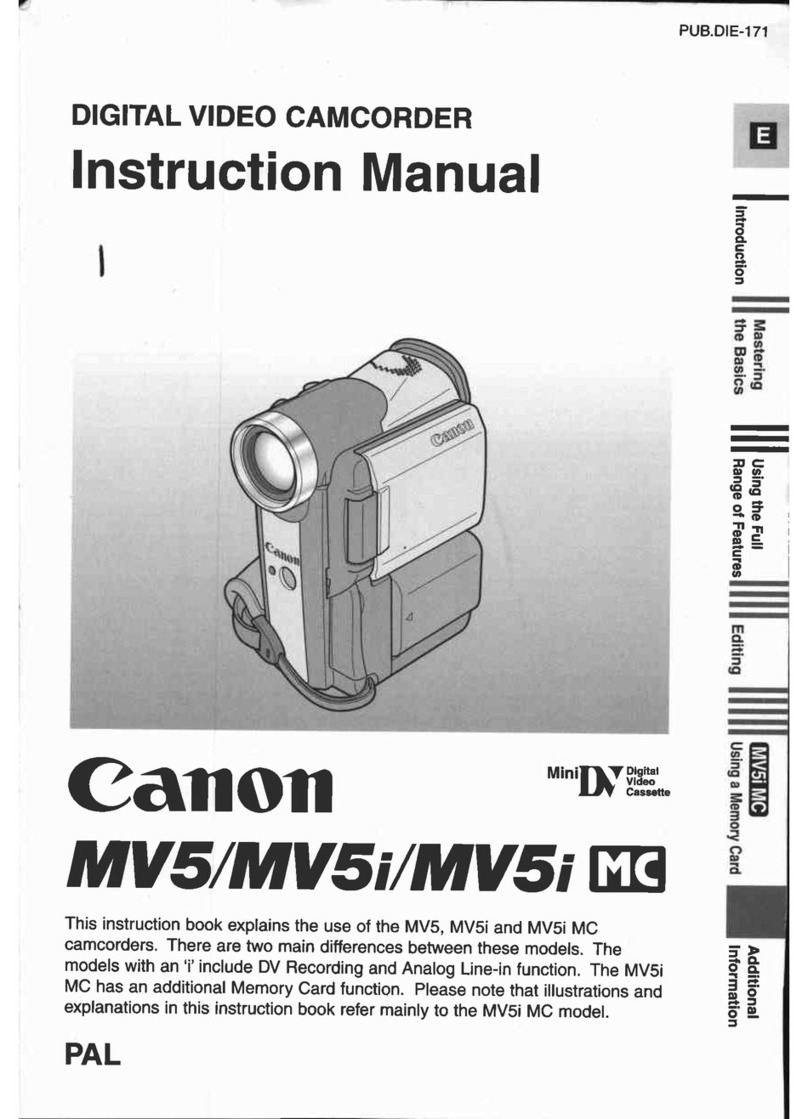
Canon
Canon MV5 User manual

Canon
Canon VIXIA HF S10 User manual

Canon
Canon HG-10 User manual

Canon
Canon GL1 User manual

Canon
Canon VIXIA HF M50 User manual

Canon
Canon XA11 User manual






























