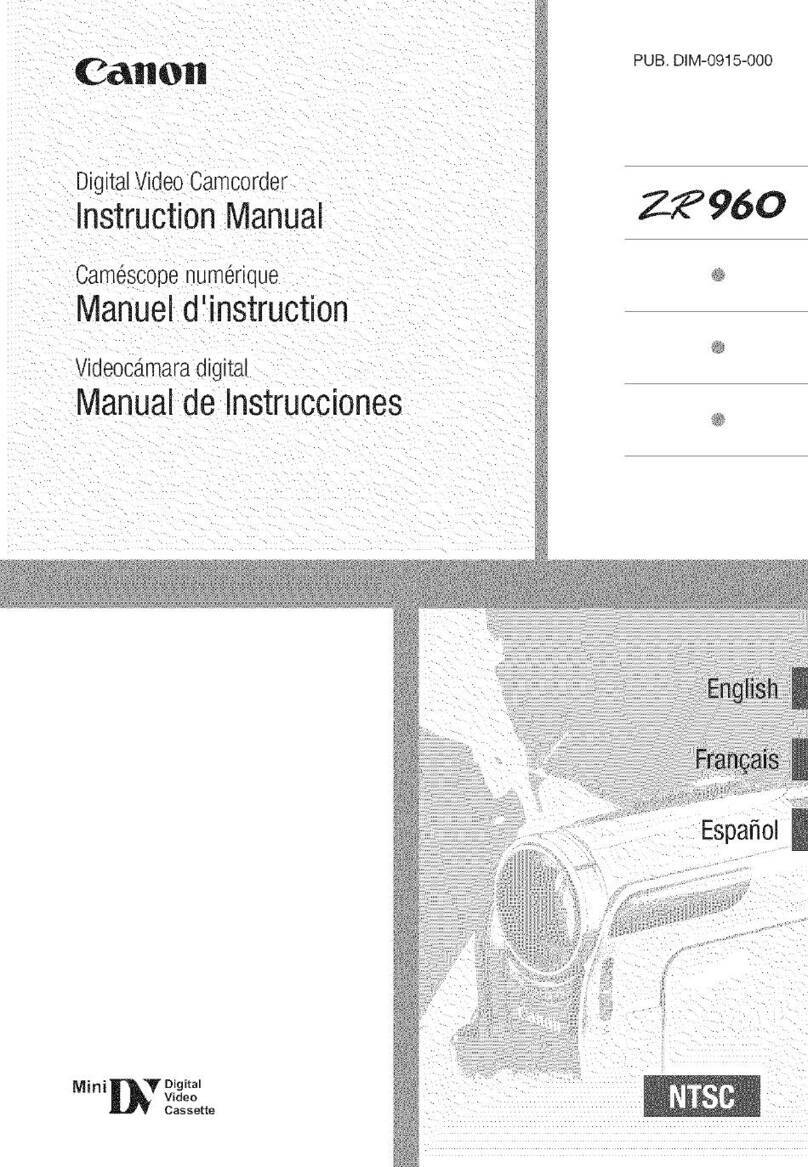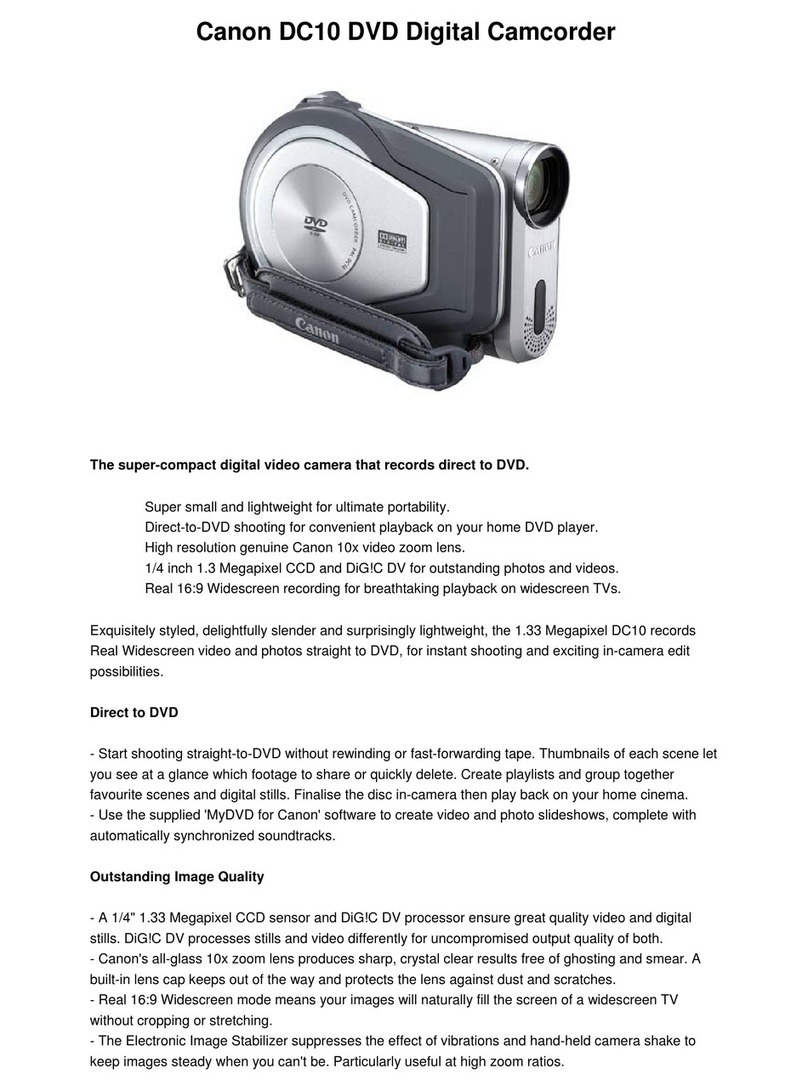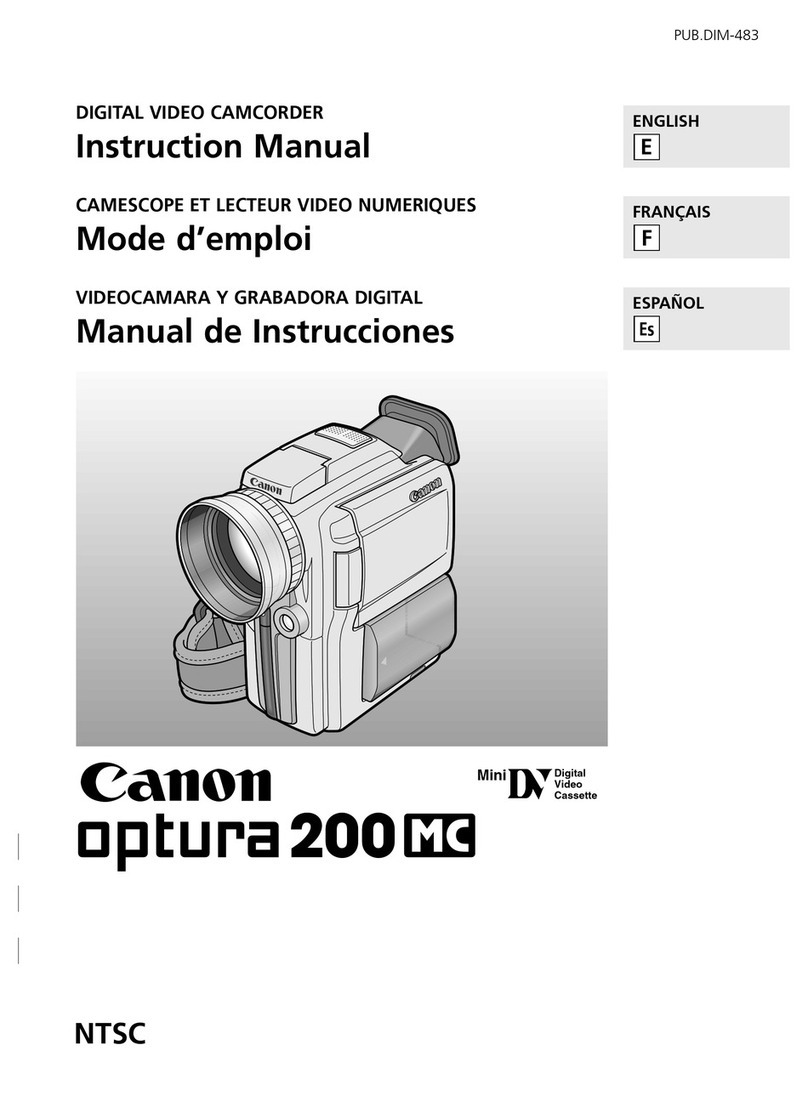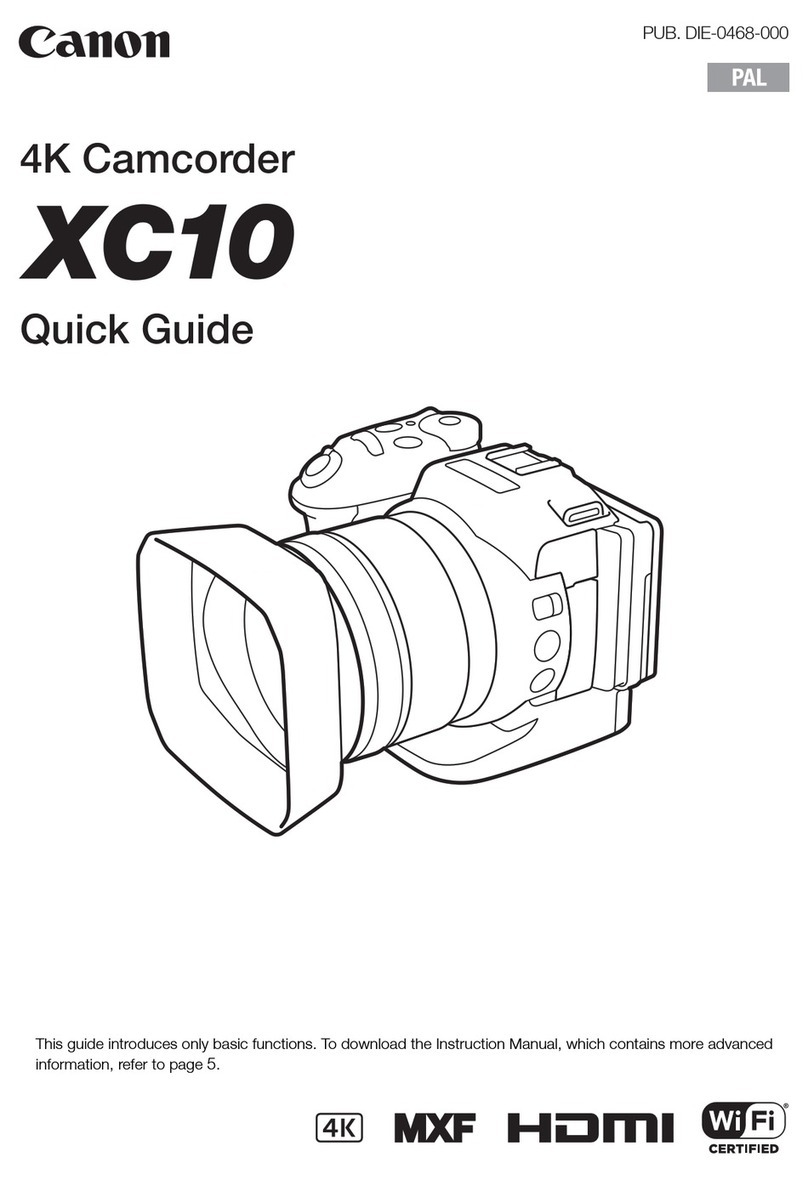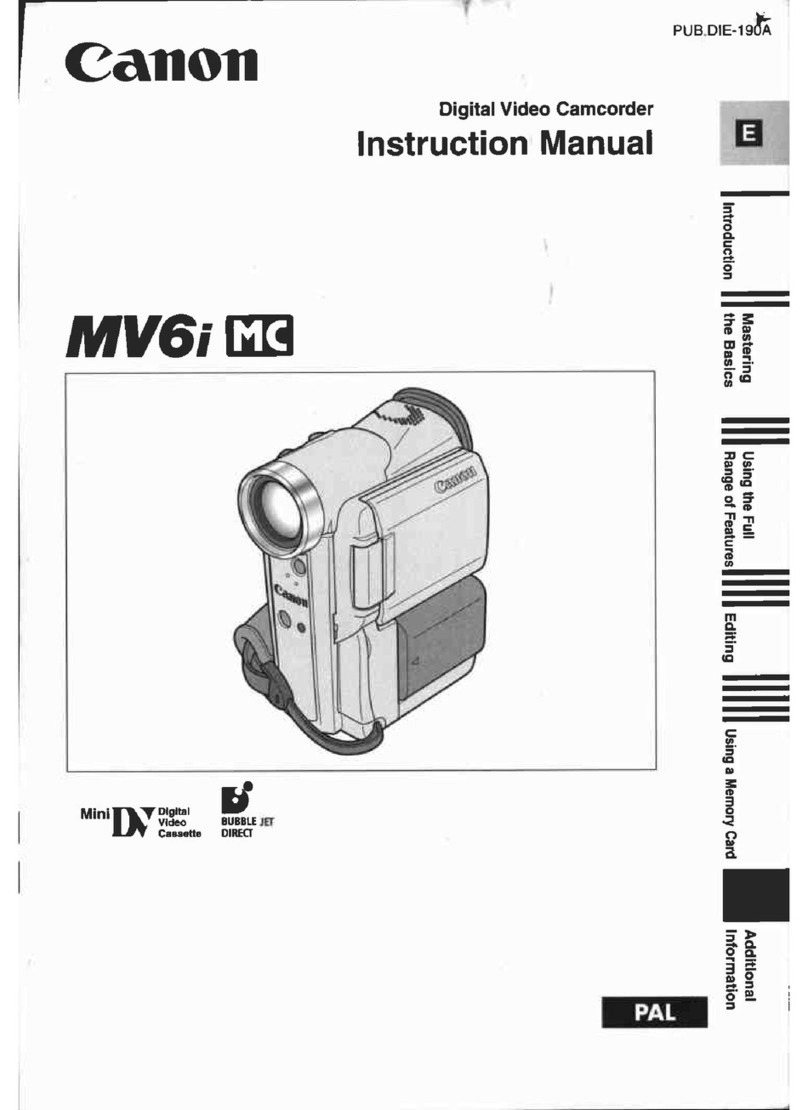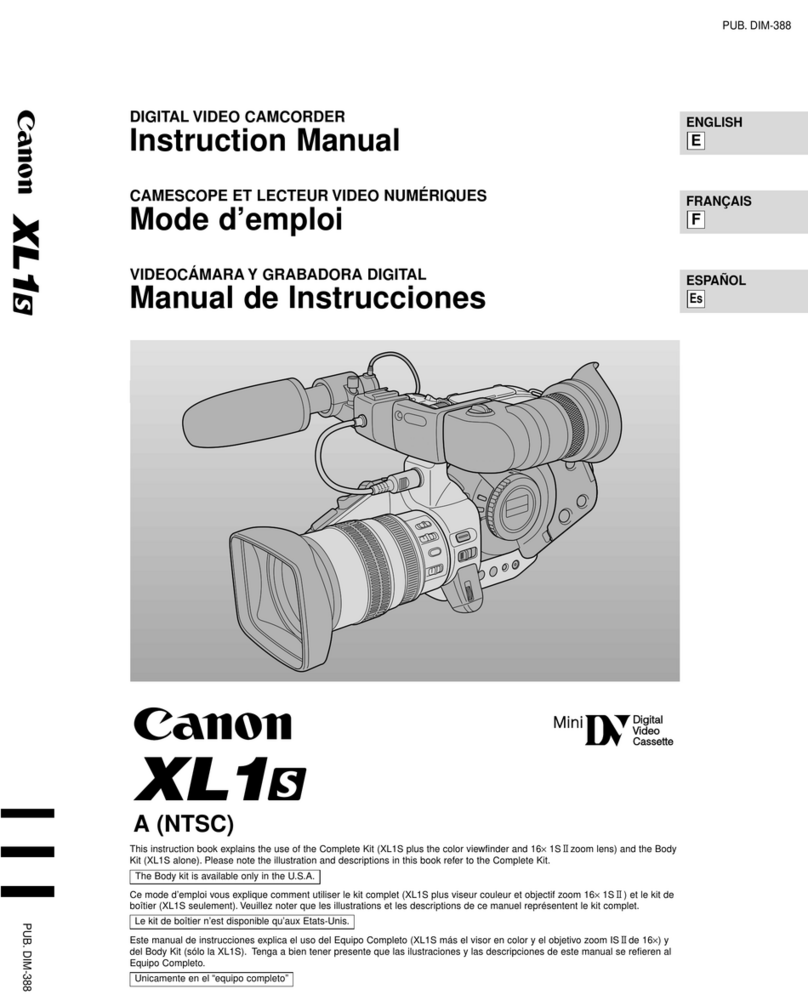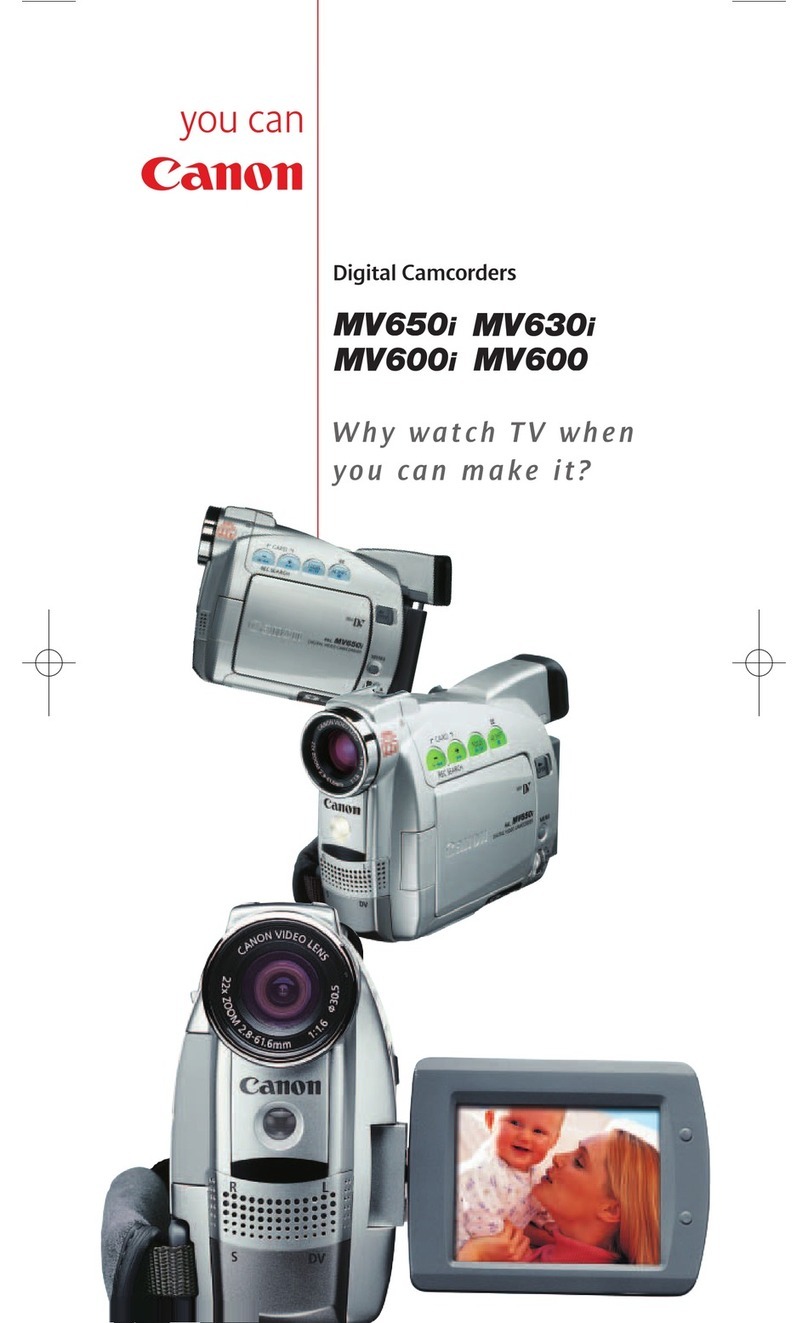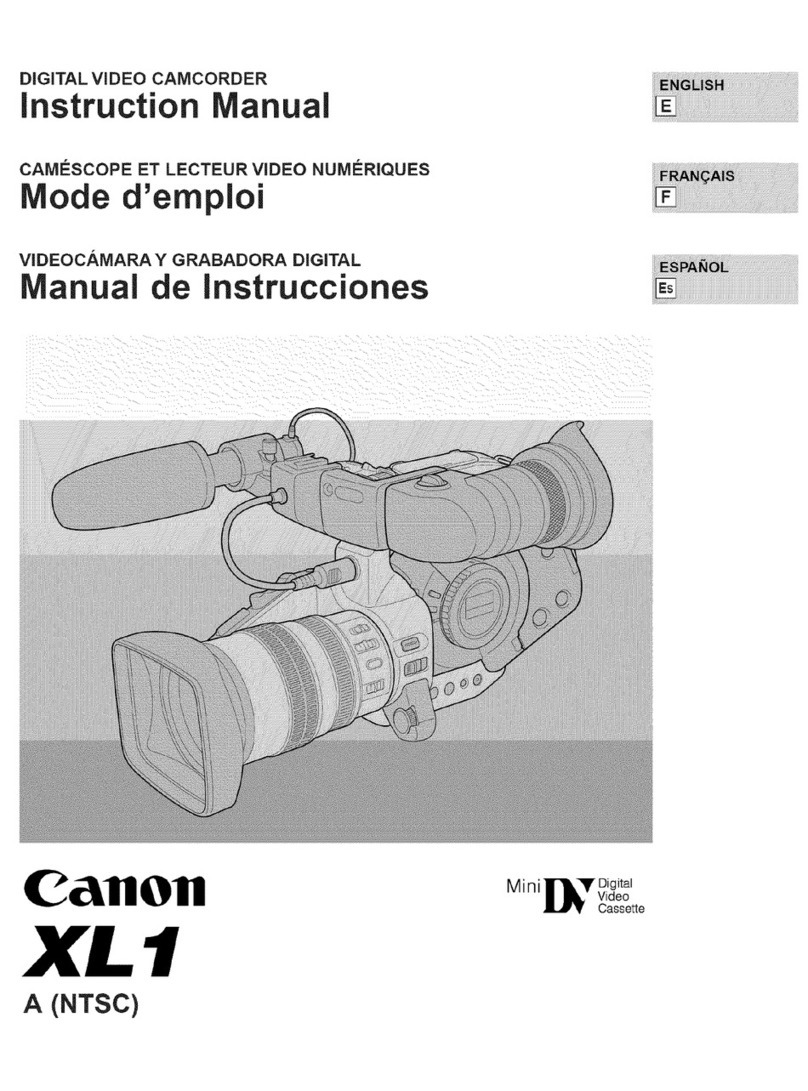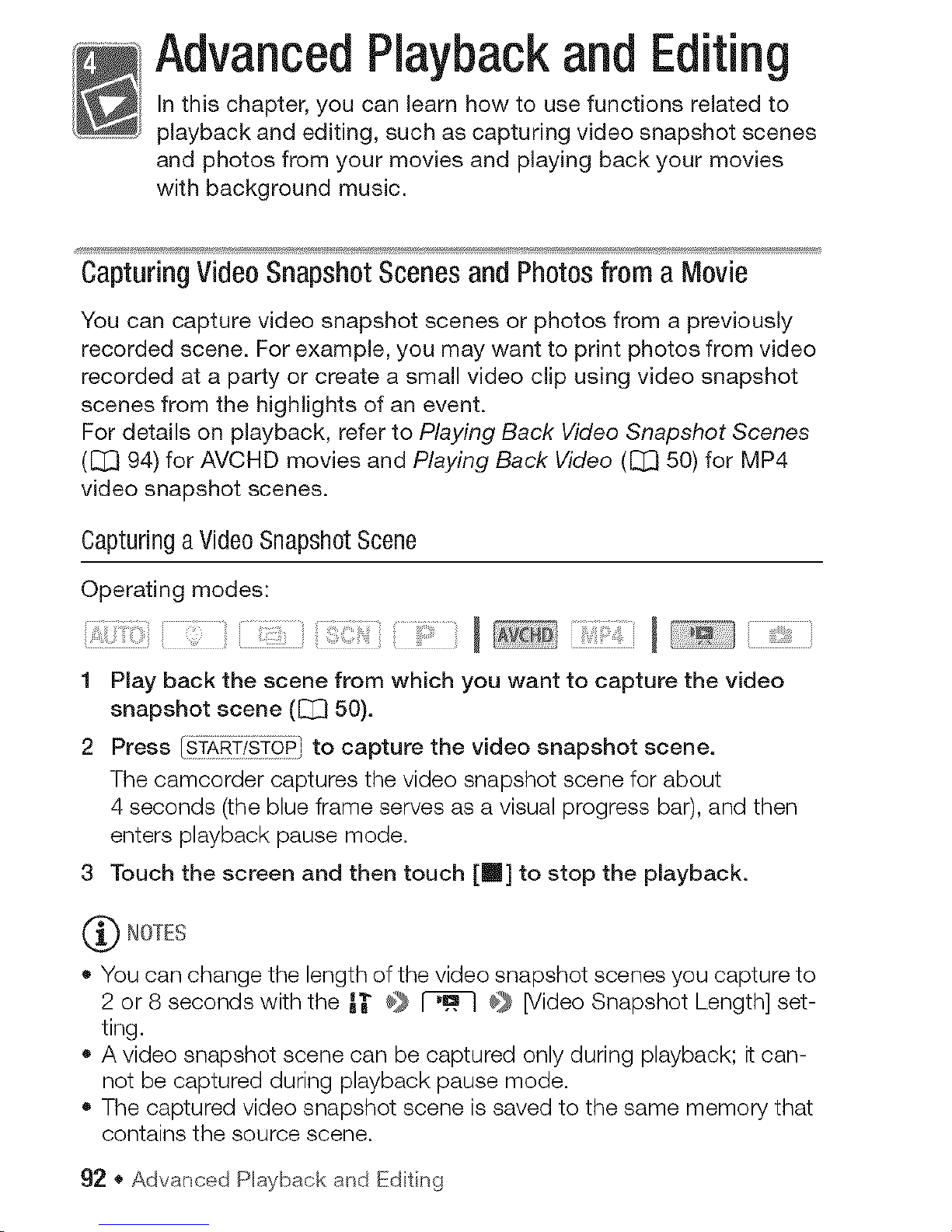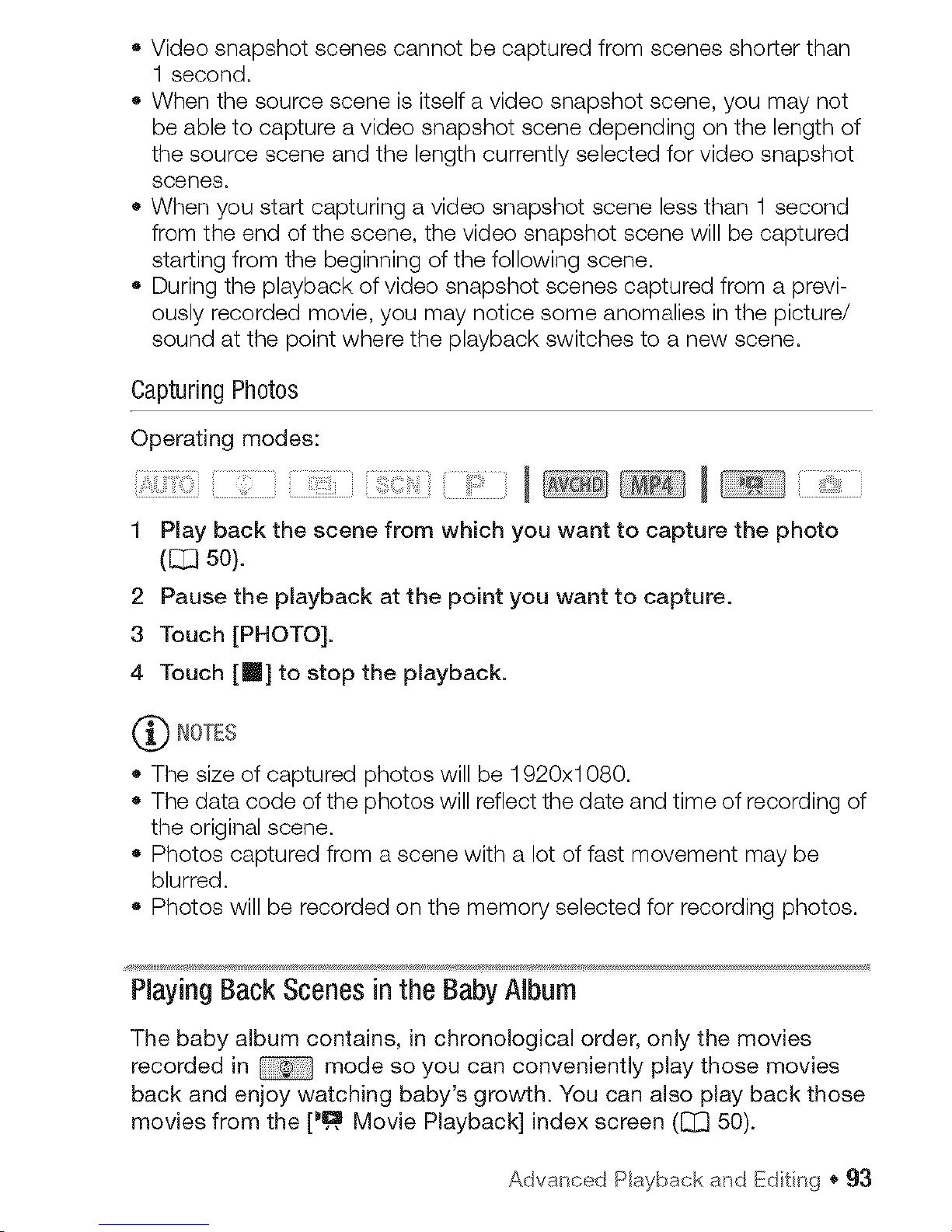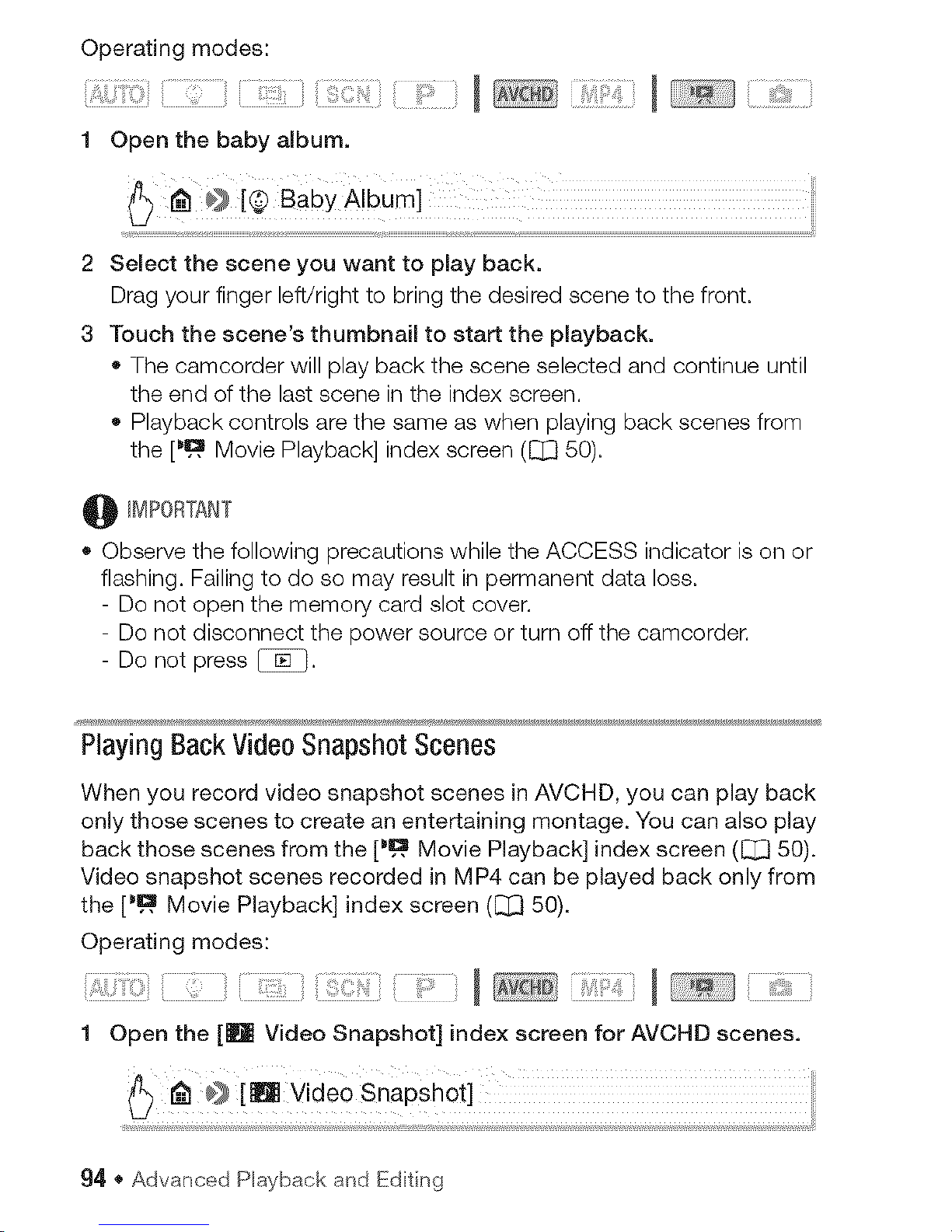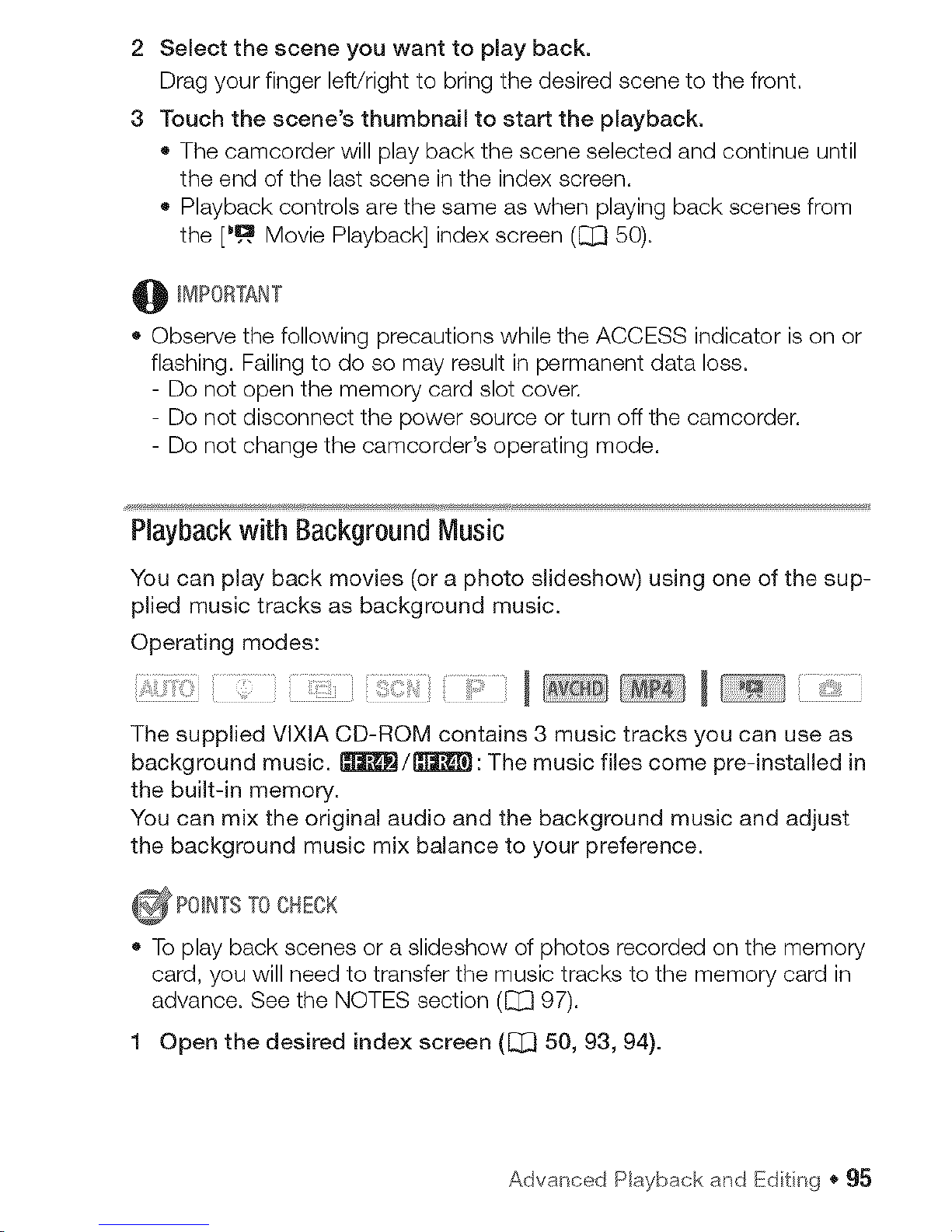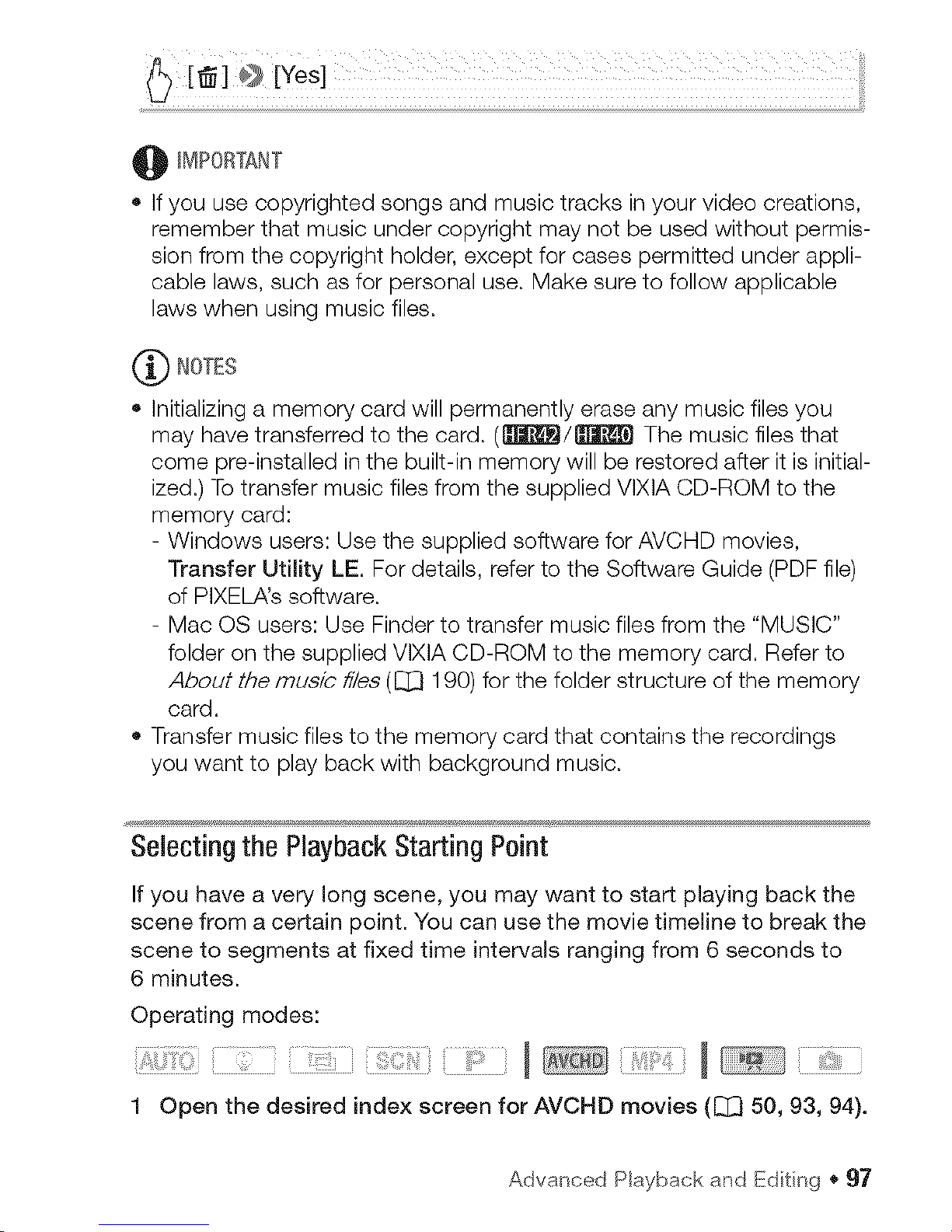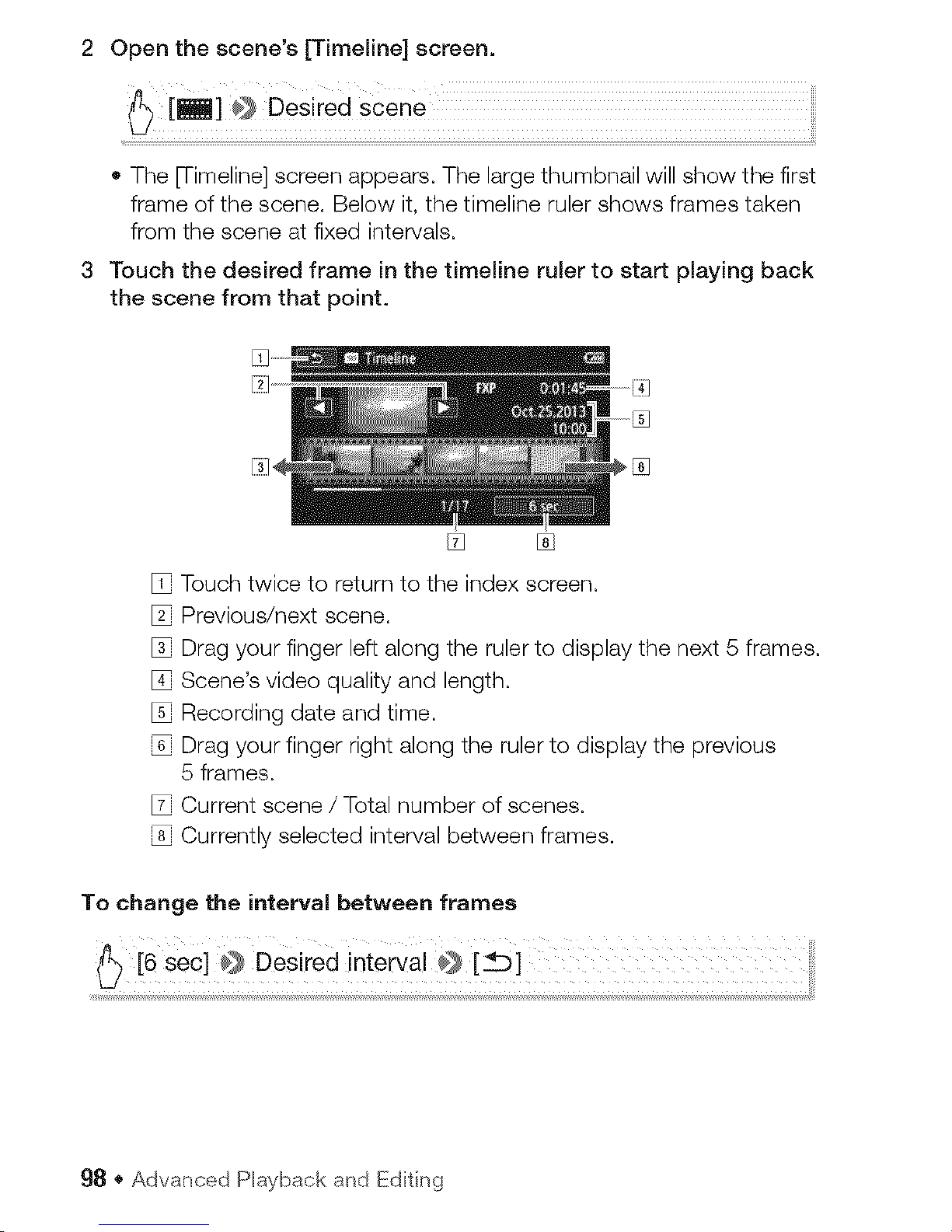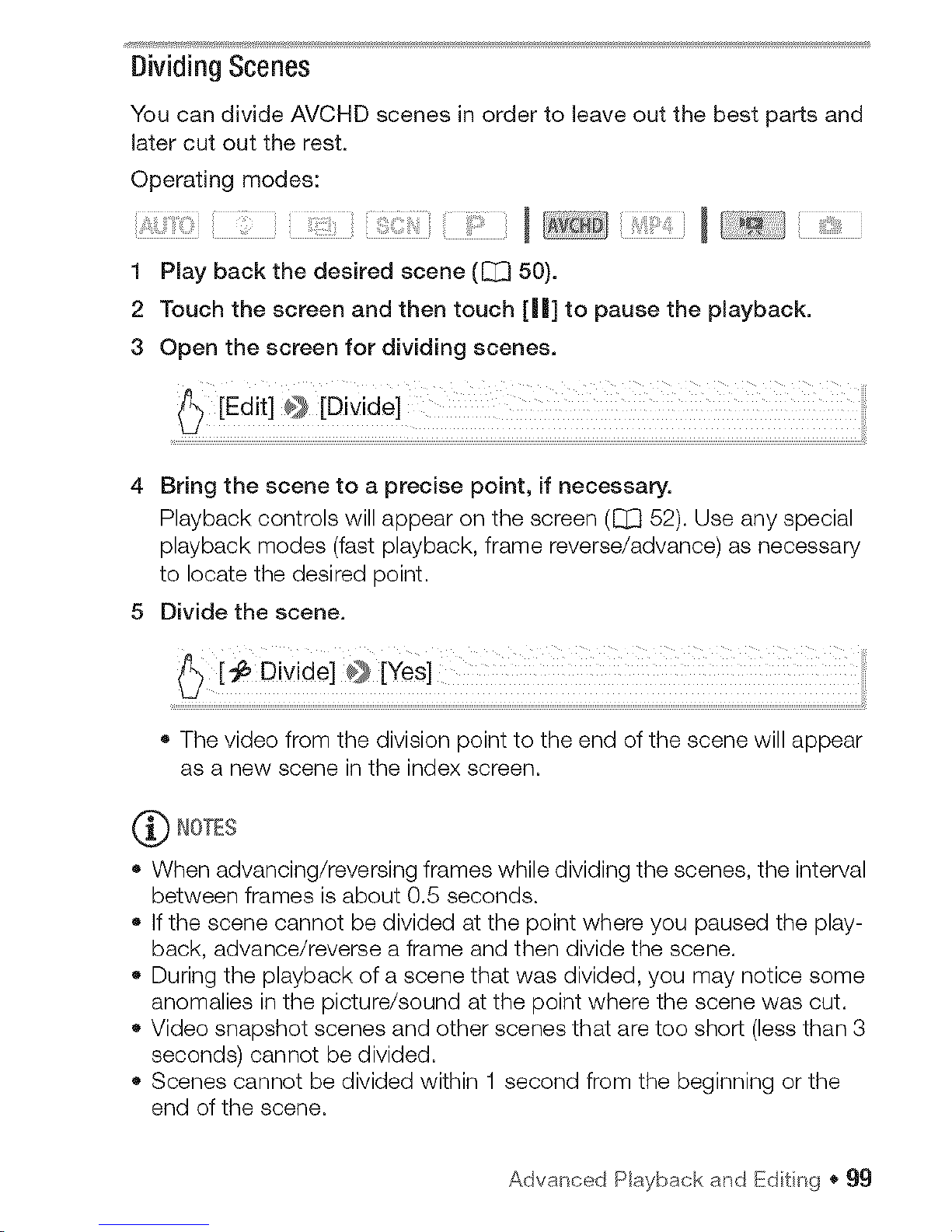AdvancedPlaybackandEditing
In this chapter, you can learn how to use functions related to
playback and editing, such as capturing video snapshot scenes
and photos from your movies and playing back your movies
with background music.
CapturingVideoSnapshotScenesandPhotosfrom a Movie
You can capture video snapshot scenes or photos from a previously
recorded scene. For example, you may want to print photos from video
recorded at a party or create a small video clip using video snapshot
scenes from the highlights of an event.
For details on playback, refer to Playing Back Video Snapshot Scenes
([_ 94) for AVCHD movies and Playing Back Video ([_ 50) for MP4
video snapshot scenes.
Capturing a Video Snapshot Scene
Operating modes: I J
1 Play back the scene from which you want to capture the video
snapshot scene ([_j_50).
2 Press [_TAR_iS_6F;IIto capture the video snapshot scene.
The camcorder captures the video snapshot scene for about
4 seconds (the blue frame serves as a visual progress bar), and then
enters playback pause mode.
3 Touch the screen and then touch Ira] to stop the playback.
(_) NOTES
You can change the length of the video snapshot scenes you capture to
2 or 8 seconds with the _" #} _ #} [Video Snapshot Length] set-
ting.
A video snapshot scene can be captured only during playback; it can-
not be captured during playback pause mode.
The captured video snapshot scene is saved to the same memory that
contains the source scene.
92 • Advanced Playback and Edtng