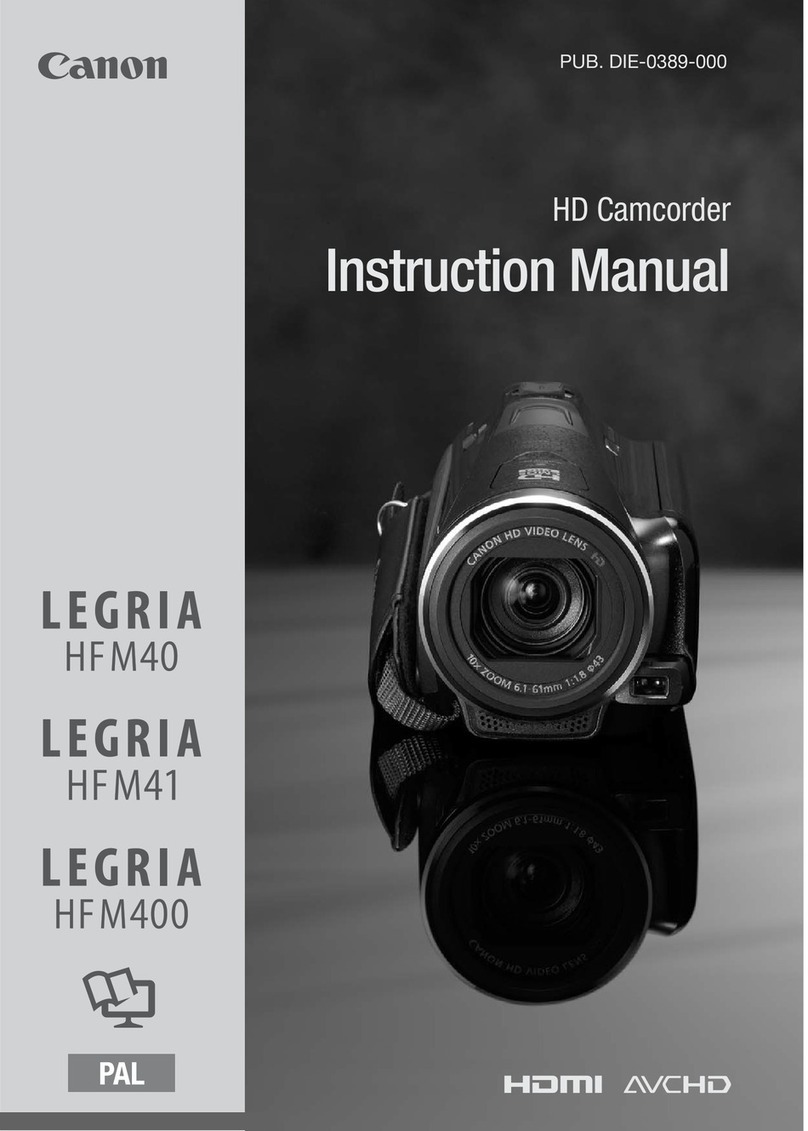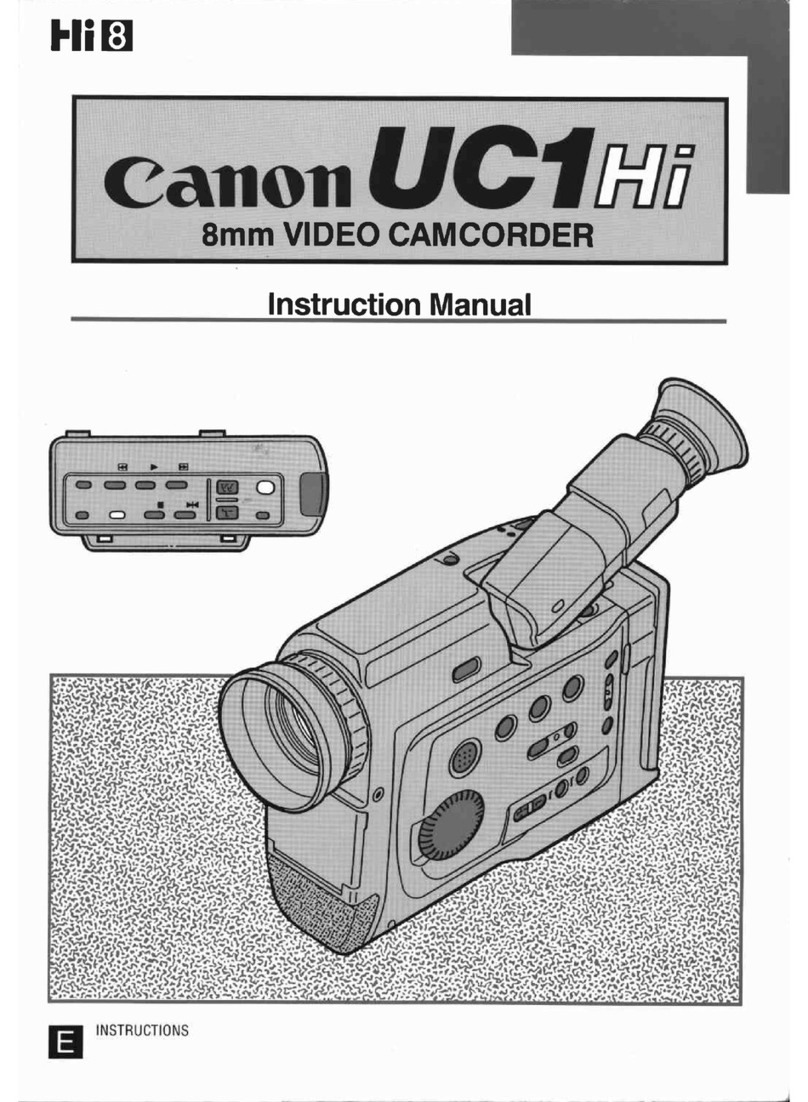Canon Vixia mini X User manual
Other Canon Camcorder manuals
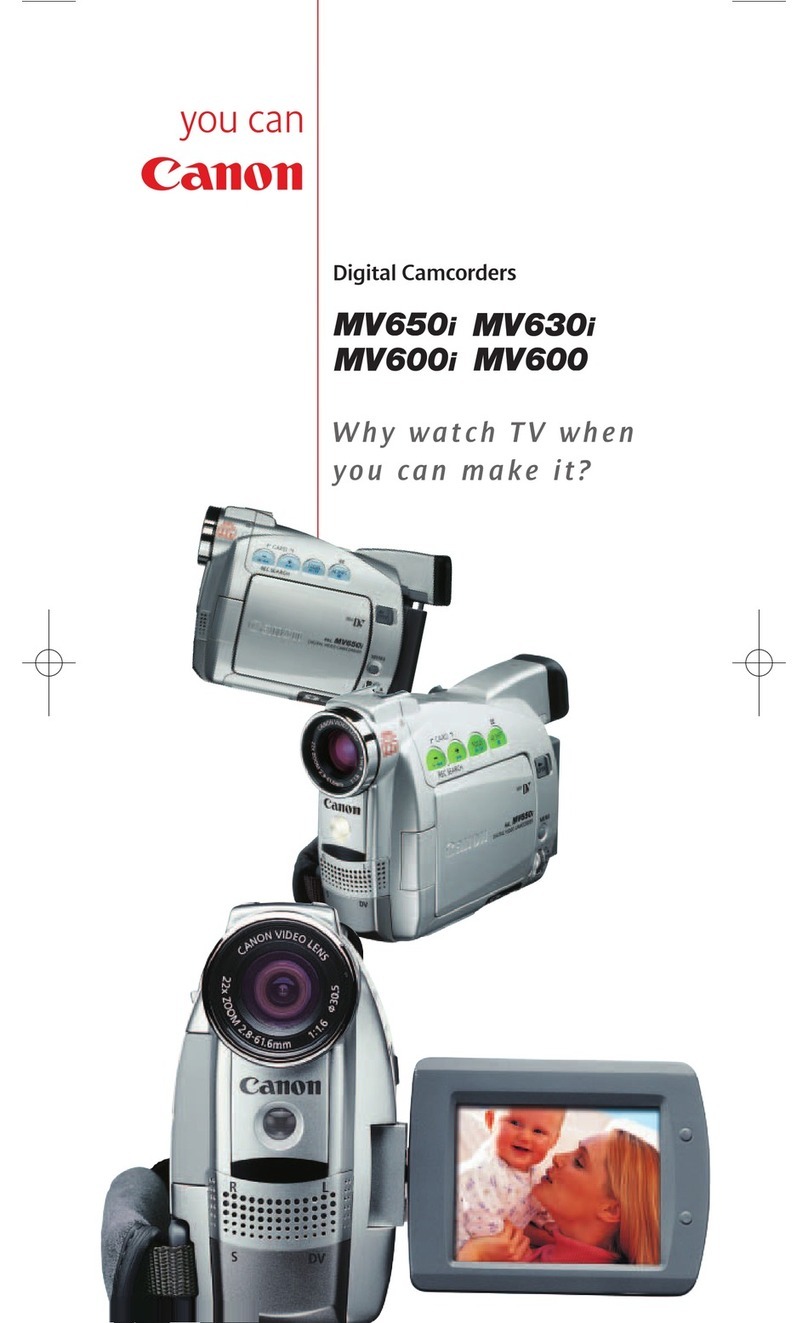
Canon
Canon MV630i User manual
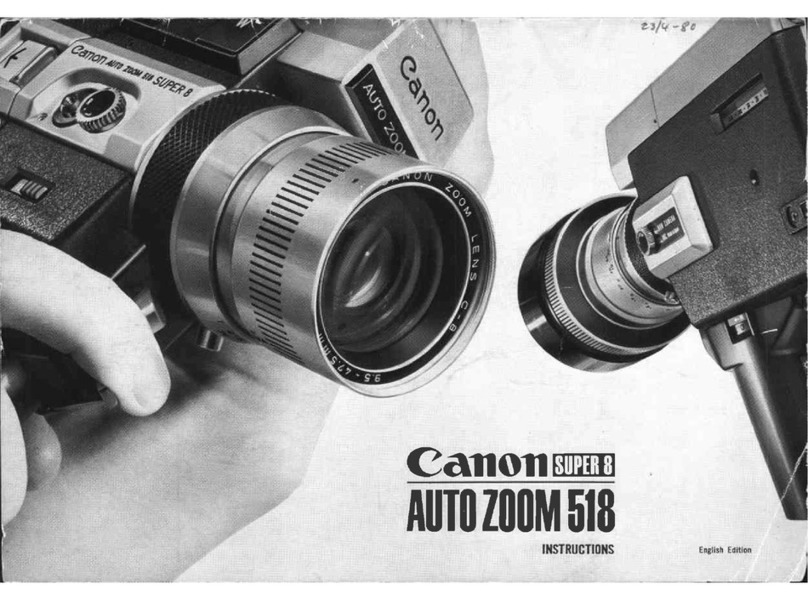
Canon
Canon Auto Zoom 518 User manual

Canon
Canon DC100 - WL Remote Control User manual

Canon
Canon Optura 200 MC User manual

Canon
Canon Vixia HG20 User manual

Canon
Canon G 35 Hi User manual

Canon
Canon PICTBRIDGE DC22 User manual
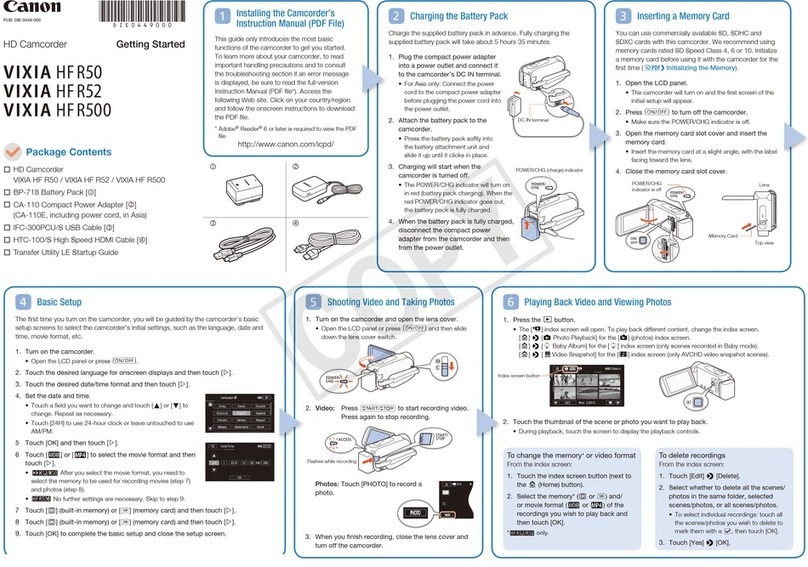
Canon
Canon VIXIA HF R50 User manual

Canon
Canon XA25 User manual

Canon
Canon ZR90 User manual
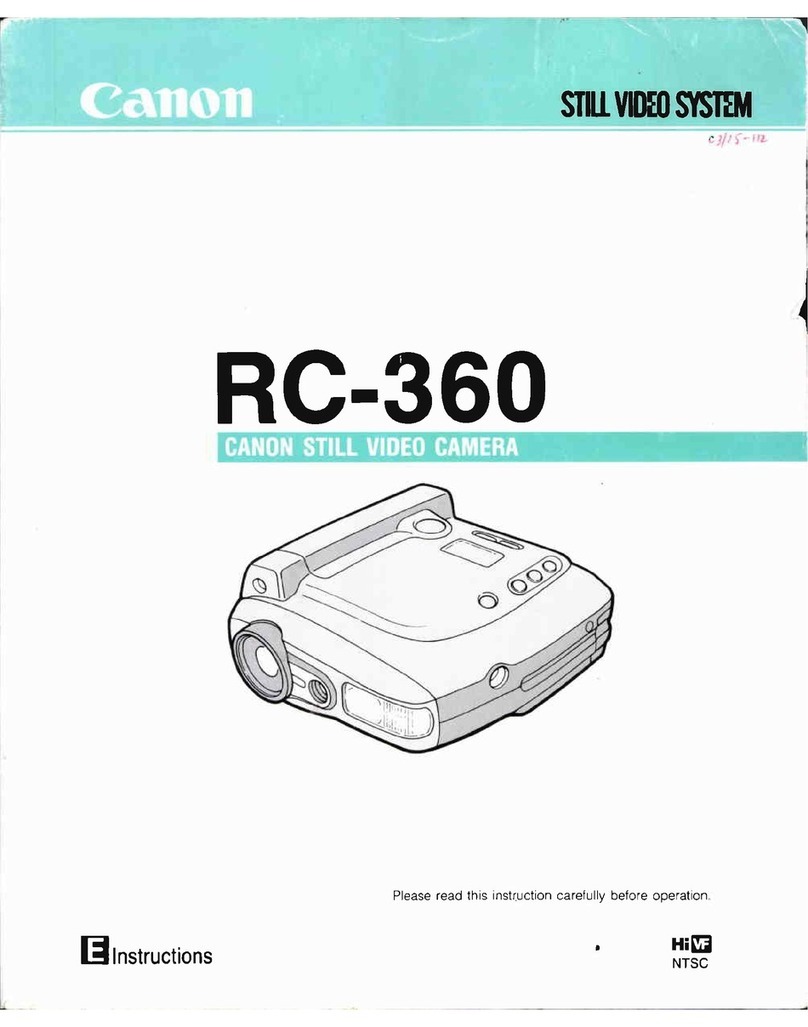
Canon
Canon RC 360 User manual

Canon
Canon VIXIA HF G10 User manual

Canon
Canon LEGRIA HF R46 User manual

Canon
Canon VIXIA HF M300 User manual

Canon
Canon Optura 500 User manual
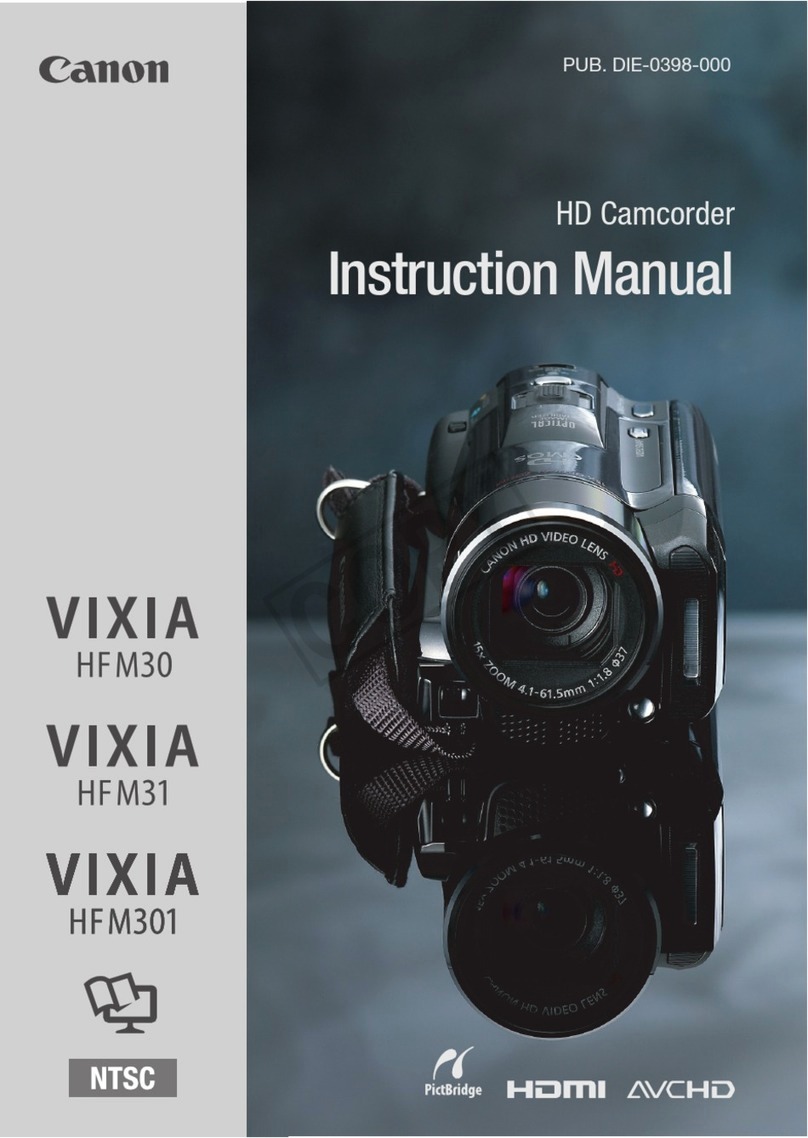
Canon
Canon VIXIA HF M301 User manual

Canon
Canon Auto Zoom 518 SV User manual

Canon
Canon UC 8 Hi User manual

Canon
Canon VIXIA HF G21 User manual

Canon
Canon ELURA 50 User manual