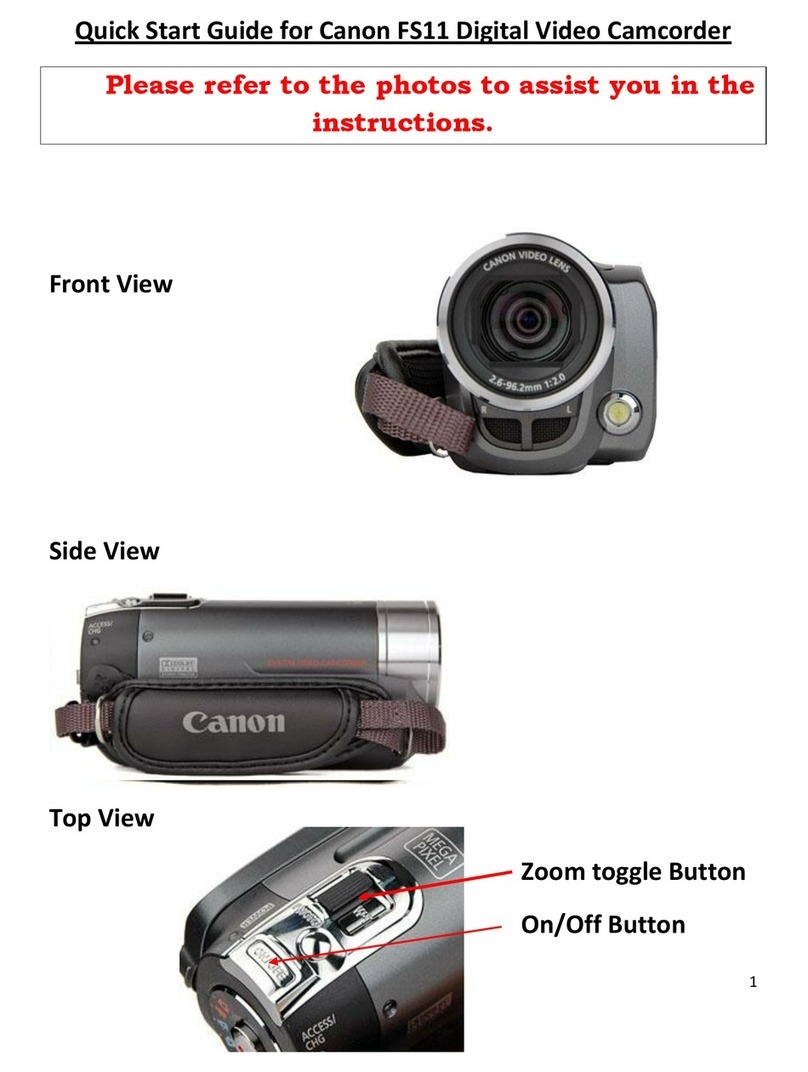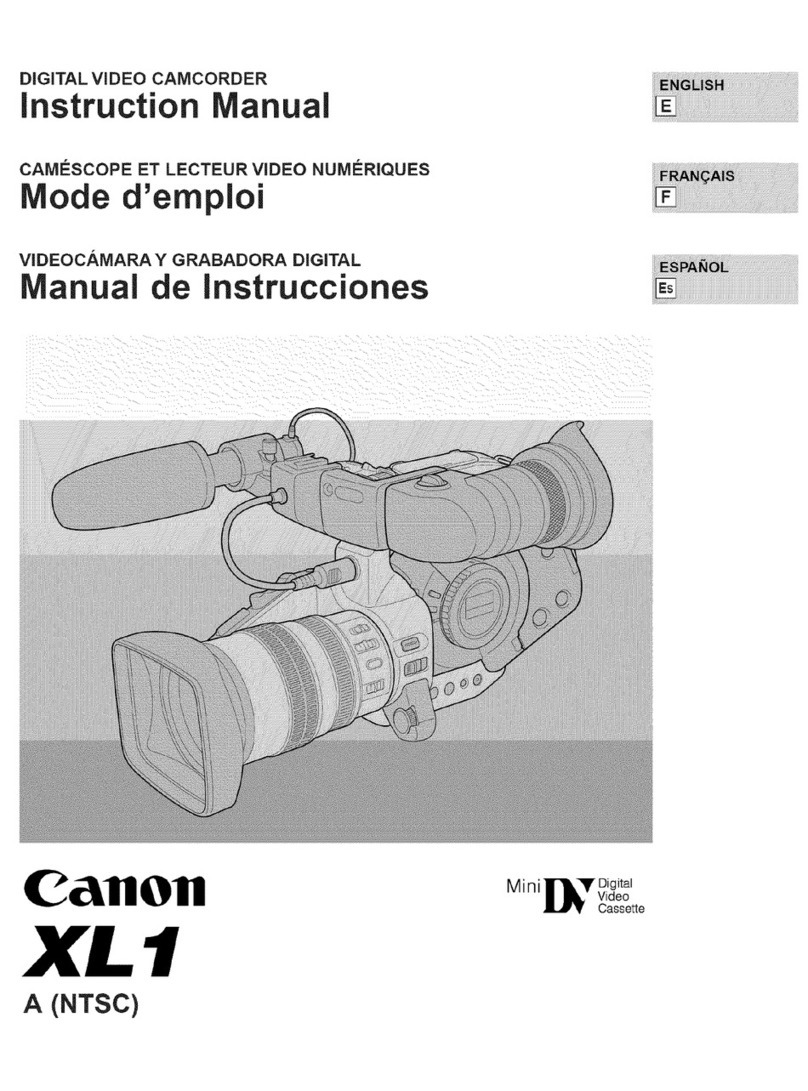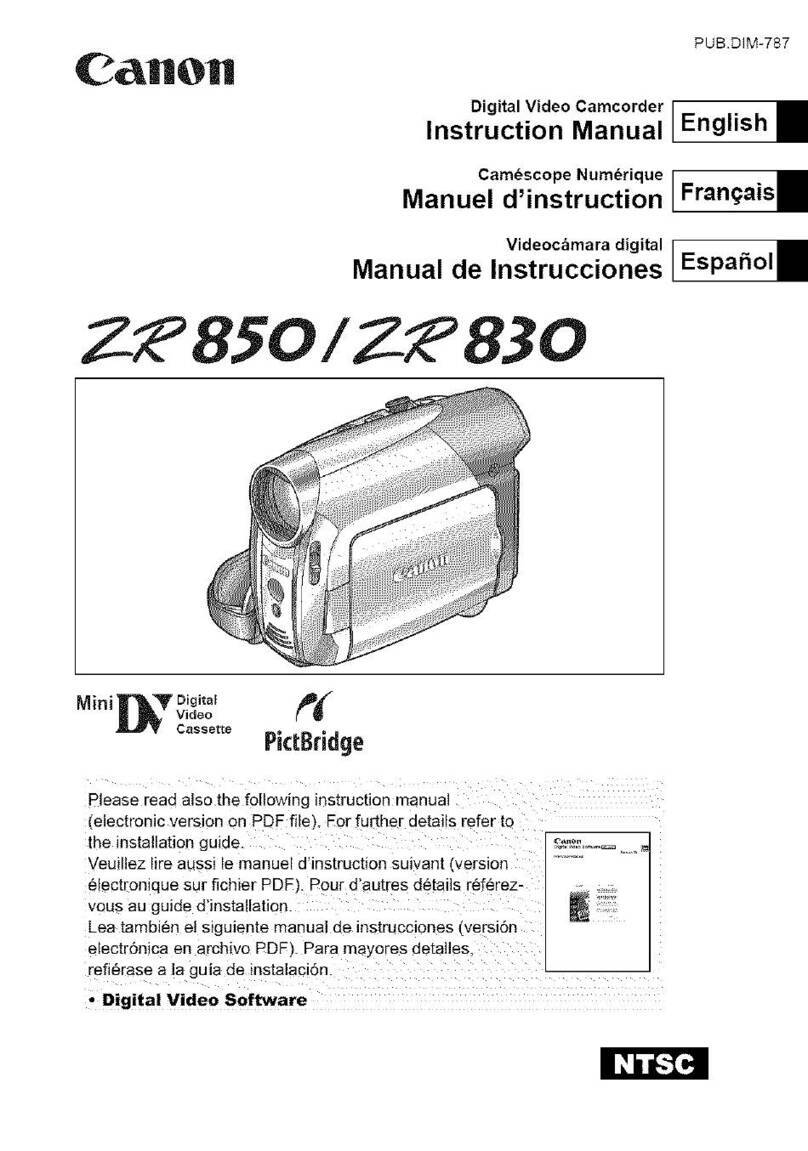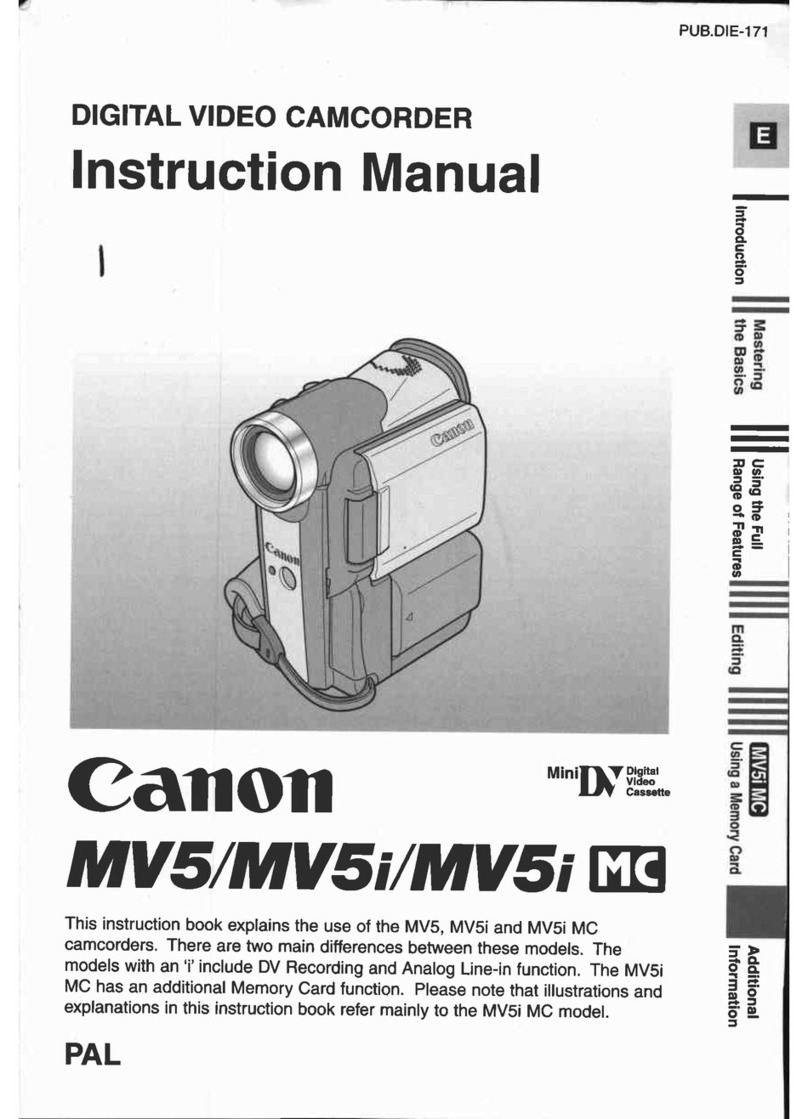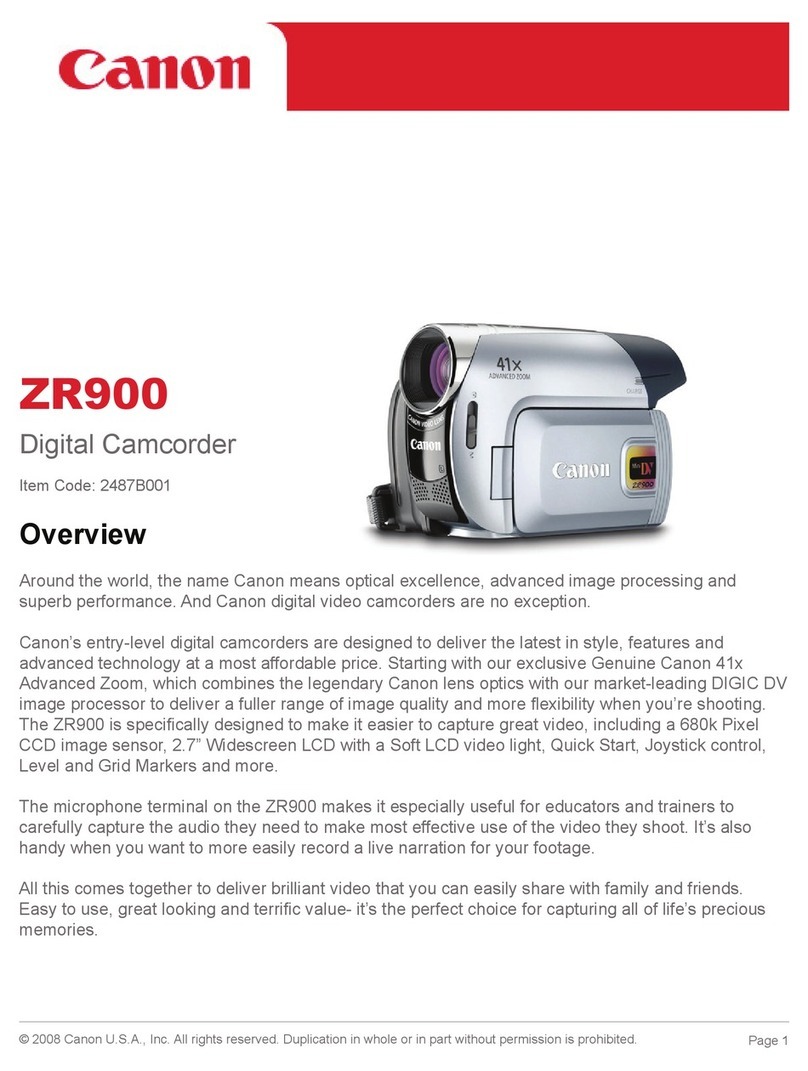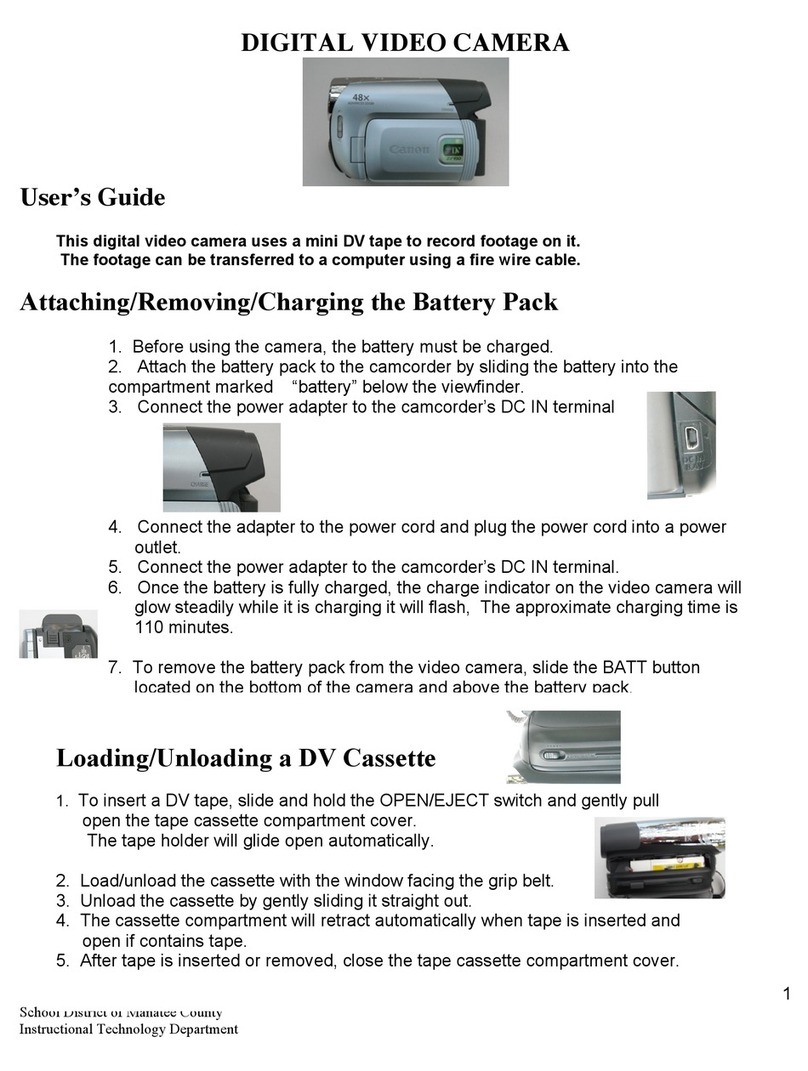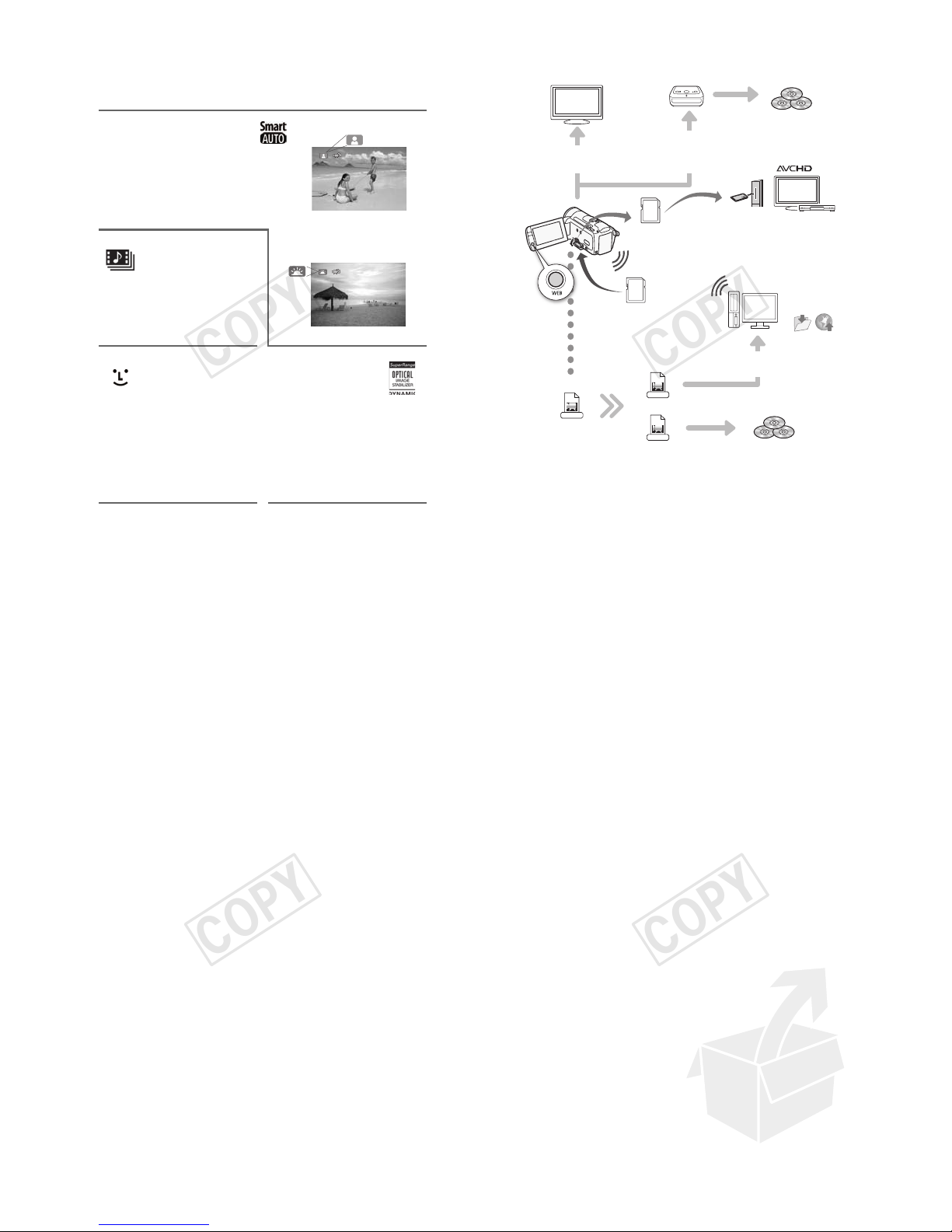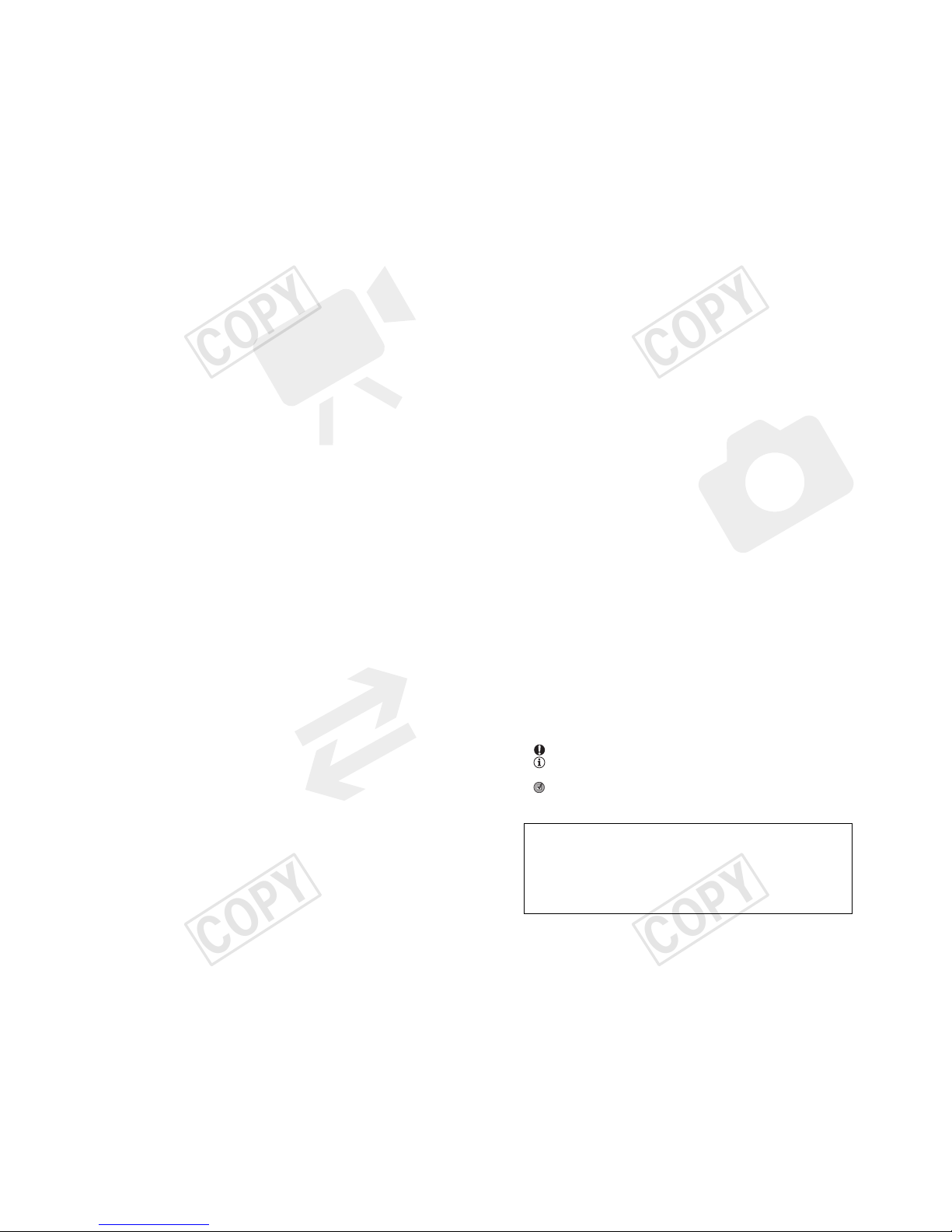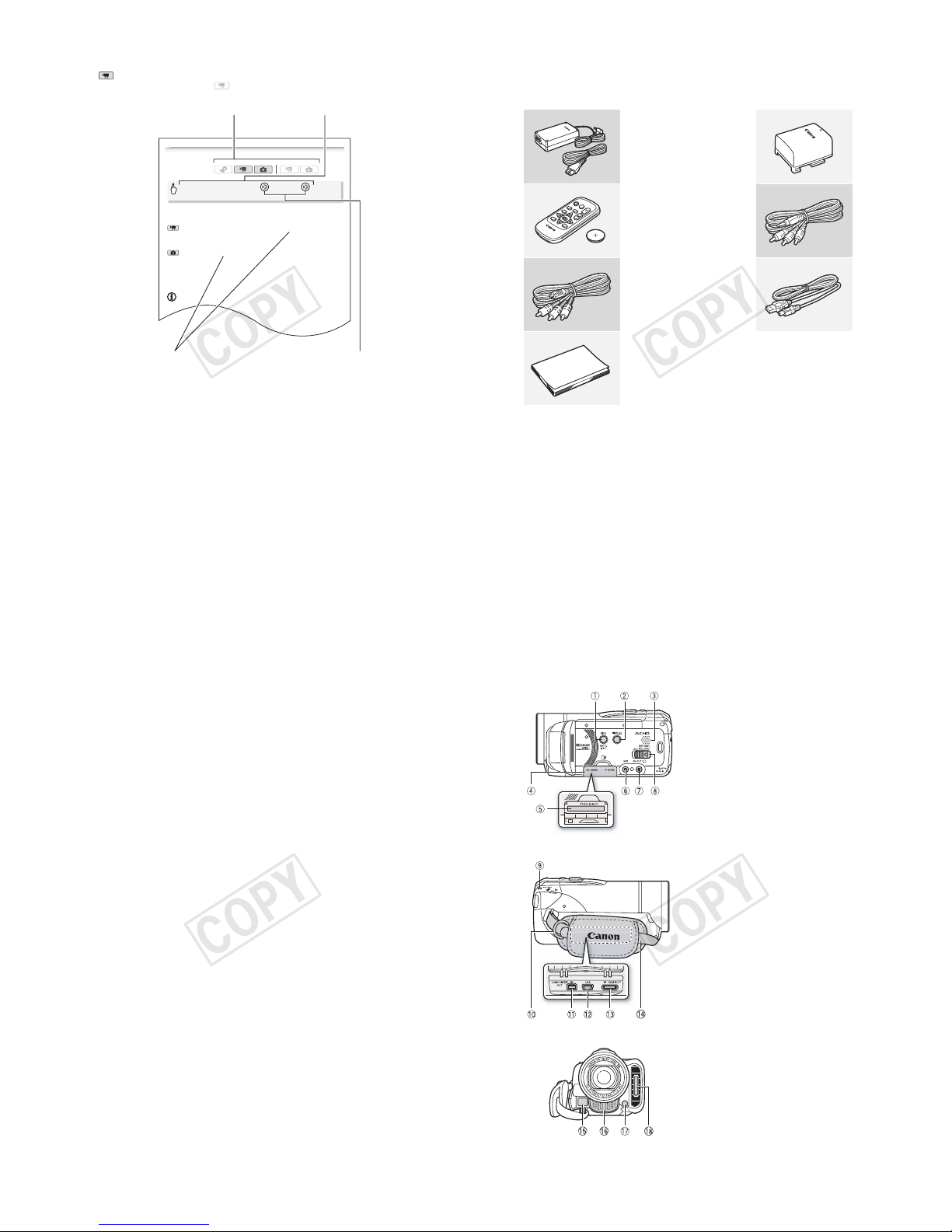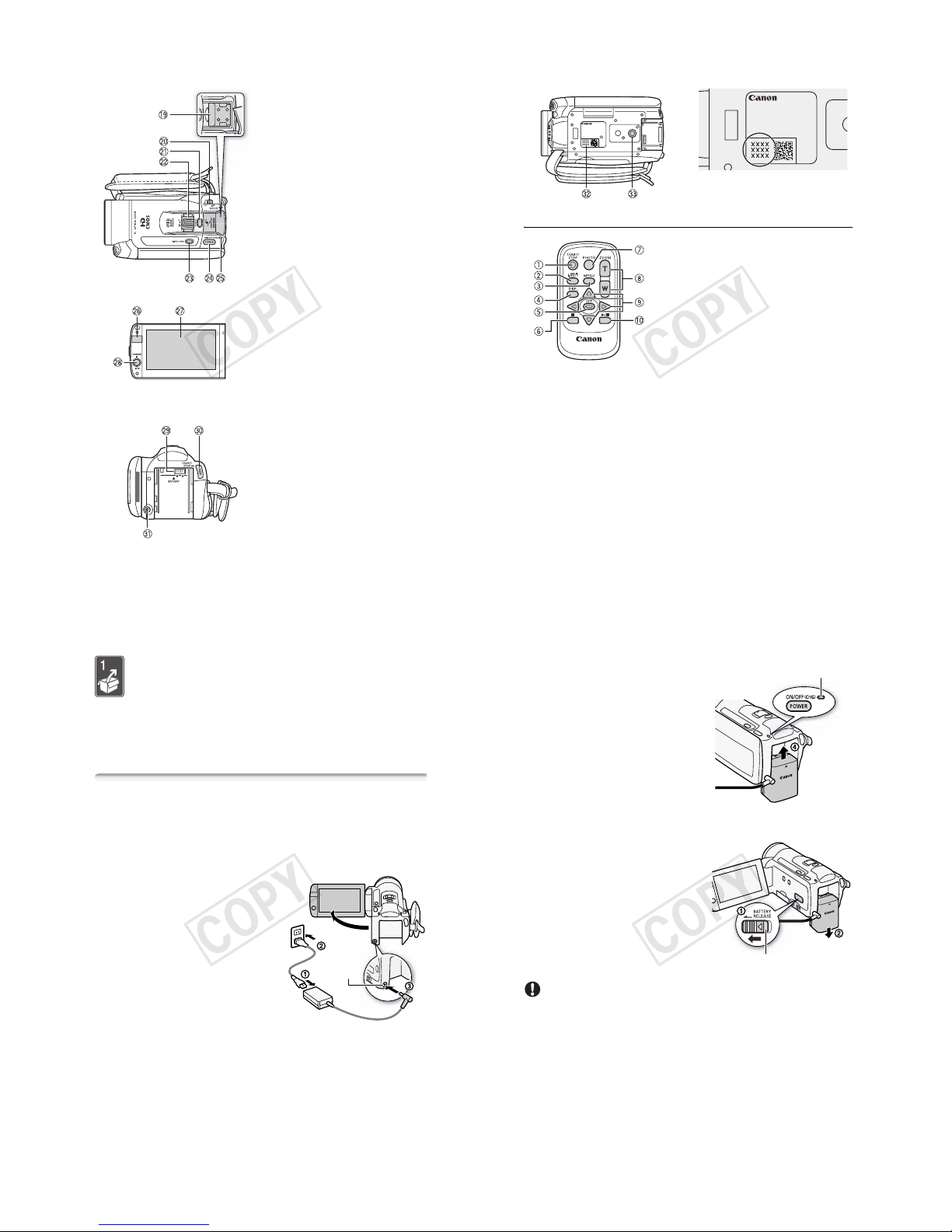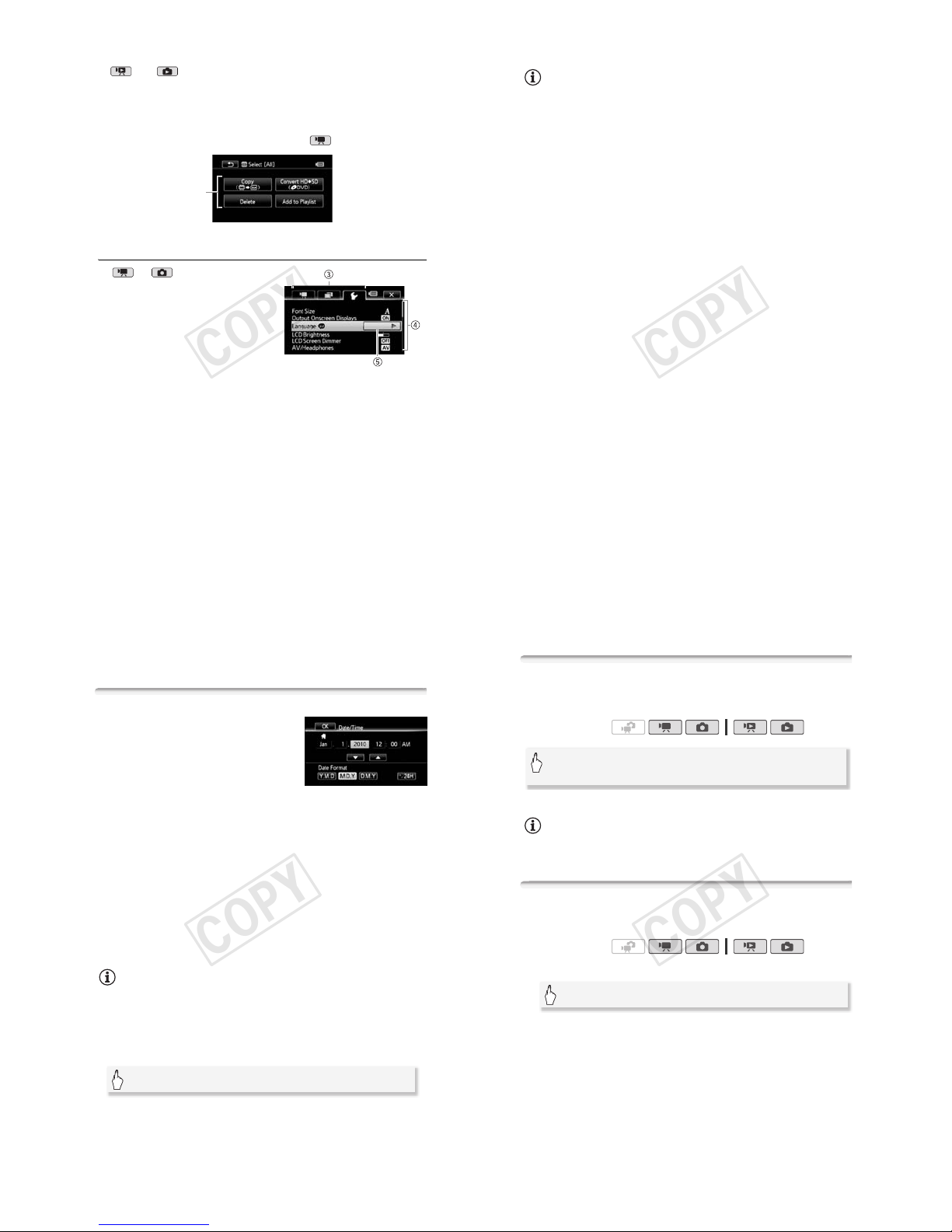5
21 Placing or Moving — Do not place on an unstable cart, stand, tripod,
bracket or table. The product may fall, causing serious injury to a child or
adult, and serious damage to the product.
A product and cart combination should be moved with care. Quick stops,
excessive force, and uneven surfaces may cause the product and cart
combination to overturn.
22 Power Sources — The CA-570 Compact Power Adapter should be
operated only from the type of power source indicated on the marking label. If you are not
sure of the type of power supply to your home, consult your product dealer or local power
company. Regarding other power sources such as battery power, refer to instructions in this
manual.
23 Polarization — The CA-570 Compact Power Adapter is equipped with a polarized 2-prong
plug (a plug having one blade wider than the other). The 2-prong polarized plug will fit into
the power outlet only one way. This is a safety feature. If you are unable to insert the plug
fully into the outlet, try reversing the plug. If the plug still fails to fit, contact your electrician
to replace your obsolete outlet. Do not defeat the safety purpose of the polarized plug.
24 Power Cord Protection — Power cords should be routed so that they are not likely to be
walked on or pinched by items placed upon or against them. Pay particular attention to plugs
and the point from which the cords exit the product.
25 Outdoor Antenna Grounding — If an
outside antenna is connected to the
product, be sure the antenna is
grounded so as to provide some
protection against voltage surges
and built-up static charges. Section
810 of the National Electrical Code,
ANSI / NFPA No. 70—1984,
provides information with respect to
proper grounding of the mast and
supporting structure, grounding of
the lead-in wire to an antenna
discharge unit, size of grounding
conductors, location of antenna
discharge unit, connection to
grounding electrodes, and
requirements for the grounding electrode. See figure 1.
26 Lightning — For added protection of this product during a lightning storm, or when it is left
unattended and unused for long periods of time, disconnect it from the wall outlet and
disconnect the antenna. This will prevent damage to the product due to lightning and power-
line surges.
27 Overloading — Do not overload wall outlets and extension cords as this can result in a risk of
fire or electric shock.
28 Objects and Liquid Entry — Never push objects of any kind into this product through
openings as they may touch dangerous voltage points or short out parts that could result in a
fire or electric shock. Be careful not to spill liquid of any kind onto the product.
29 Servicing — Do not attempt to service this product yourself as opening or removing covers
may expose you to dangerous voltage or other hazards. Refer all servicing to qualified
service personnel.
EXAMPLE OF ANTENNA GROUNDING AS PER NATIONAL
ELECTRICAL CODE
ANTENNA LEAD
IN WIRE
ANTENNA DISCHARGE UNIT
(NEC SECTION 810-20)
GROUNDING CONDUCTORS
(NEC SECTION 810-21)
GROUND CLAMPS
POWER SERVICE GROUNDING
ELECTRODE SYSTEM
(NEC ART 250. PART H)
NEC - NATIONAL
ELECTRICAL CODE
ELECTRIC
SERVICE
EQUIPMENT
GROUND
CLAMP
Fig. 1
6
30 Damage Requiring Service — Disconnect this product from the wall outlet and all power
sources including battery, and refer servicing to qualified service personnel under the
following conditions:
a. When the power-supply cord or plug is damaged.
b. If any liquid has been spilled onto, or objects have fallen into, the product.
c. If the product has been exposed to rain or water.
d. If the product does not operate normally even if you follow the operating instructions.
Adjust only those controls that are covered by the operation instructions. Improper
adjustment of other controls may result in damage and will often require extensive work
by a qualified technician to restore the product to its normal operation.
e. If the product has been dropped or the cabinet has been damaged.
f. When the product exhibits a distinct change in performance. This indicates a need for
service.
31 Replacement Parts — When replacement parts are required, be sure the service technician
has used replacement parts that are specified by Canon or that have the same
characteristics as the original part. Unauthorized substitutions may result in fire, electric
shock or other hazards.
32 Safety Check — Upon completion of any service or repairs to this product, ask the service
technician to perform safety checks to determine that the product is in safe operating order.
33 Heat — The product should be situated away from heat sources such as radiators, heat
registers, stoves, or other products (including amplifiers) that produce heat.
When replacement of the power supply is required, please return it to the responsible
nearest Canon Service Center and please replace it with the same type number CA-570.
The Adapter can be used with a power supply between 100 and 240 V AC. For areas
where 120 V AC power is not used, you will need a special plug adapter. Contact your
nearest Canon Service Center for further information.
This Class B digital apparatus complies with Canadian ICES-003.
The serial number of this product can be found at the battery attach-
ment unit of the camcorder. Write down the number and other informa-
tion here and retain this book as a permanent record of your purchase
to aid identification in case of theft.
Model Name: VIXIA HF M30 A / VIXIA HF M31 A / VIXIA HF M300 A
Date of Purchase: Serial No.:
Purchased From:
Dealer Address:
Dealer Phone No.:
7
Trademark Acknowledgements
• The SD logo is a trademark. The SDHC logo is a trademark.
• Microsoft and Windows are trademarks or registered trademarks of Microsoft Corporation in the United States
and/or other countries.
• Macintosh and Mac OS are trademarks of Apple Inc., registered in the U.S. and other countries.
• “x.v.Color” and the “x.v.Color” logo are trademarks.
• HDMI, the HDMI logo and High-Definition Multimedia Interface are
trademarks or registered trademarks of HDMI Licensing LLC.
• “AVCHD” and the “AVCHD” logo are trademarks of Panasonic Corporation
and Sony Corporation.
• Manufactured under license from Dolby Laboratories.
“Dolby” and the double-D symbol are trademarks of Dolby Laboratories.
• YouTube is a trademark of Google Inc.
• Other names and products not mentioned above may be trademarks or registered trademarks of their
respective companies.
• This device incorporates exFAT technology licensed from Microsoft.
• ANY USE OF THIS PRODUCT OTHER THAN CONSUMER PERSONAL USE IN ANY MANNER THAT COMPLIES WITH
THE MPEG-2 STANDARD FOR ENCODING VIDEO INFORMATION FOR PACKAGED MEDIA IS EXPRESSLY
PROHIBITED WITHOUT A LICENSE UNDER APPLICABLE PATENTS IN THE MPEG-2 PATENT PORTFOLIO, WHICH
LICENSE IS AVAILABLE FROM MPEG LA, L.L.C., 250 STEELE STREET, SUITE 300, DENVER, COLORADO 80206.
• This product is licensed under AT&T patents for the MPEG-4 standard and may be used for encoding MPEG-4
compliant video and/or decoding MPEG-4 compliant video that was encoded only (1) for a personal and non-
commercial purpose or (2) by a video provider licensed under the AT&T patents to provide MPEG-4 compliant
video. No license is granted or implied for any other use for MPEG-4 standard.
8
Exciting Features and New Functions
High-Definition Video
Your camcorder’s full high-definition
image sensor (Full HD CMOS) captures
video at a resolution of 1,920 x 1,080
pixels2. Videos are then recorded in the
memory in high definition, using AVCHD
specifications3.
With your new HD camcorder, capturing
the special moments in your life with amazing image quality and in lifelike
vibrant colors is easy and fun!
!Dual Flash
Memory
!
Relay Recording
You can record in the built-in
memory or on commercially
available memory cards ("37).
The built-in memory almost full?
Use the memory card slot to keep
on recording video without
interruption ("39).
1
1,080
lines
!"
1“Full HD 1080” refers to Canon camcorders compliant with high-definition video
composed of 1,080 vertical pixels (scanning lines).
2Video is recorded at this resolution only when the recording mode is set to MXP or
FXP mode. In other recording modes, the picture is recorded at 1,440 x 1,080
pixels.
3AVCHD is a standard for recording high-definition video. With AVCHD specifica-
tions, the video signal is recorded using MPEG-4 AVC/H.264 compression and
the audio signal is recorded in Dolby Digital.