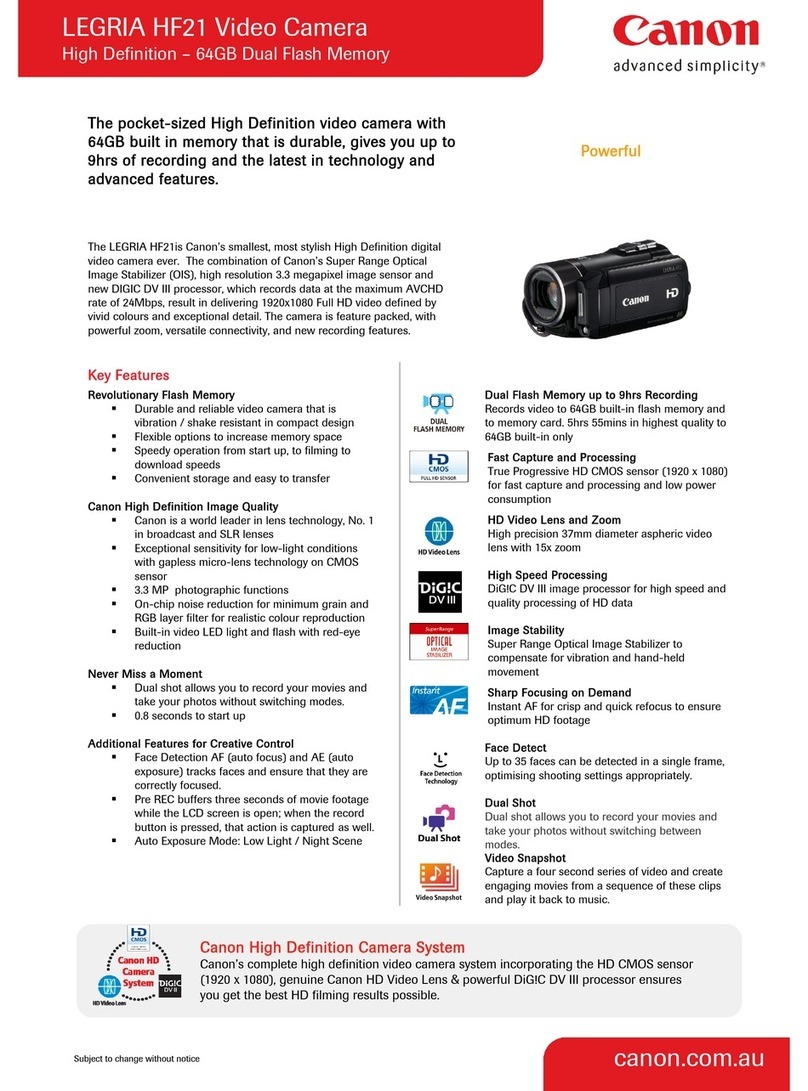Canon XA20 Instruction Manual
Other Canon Camcorder manuals
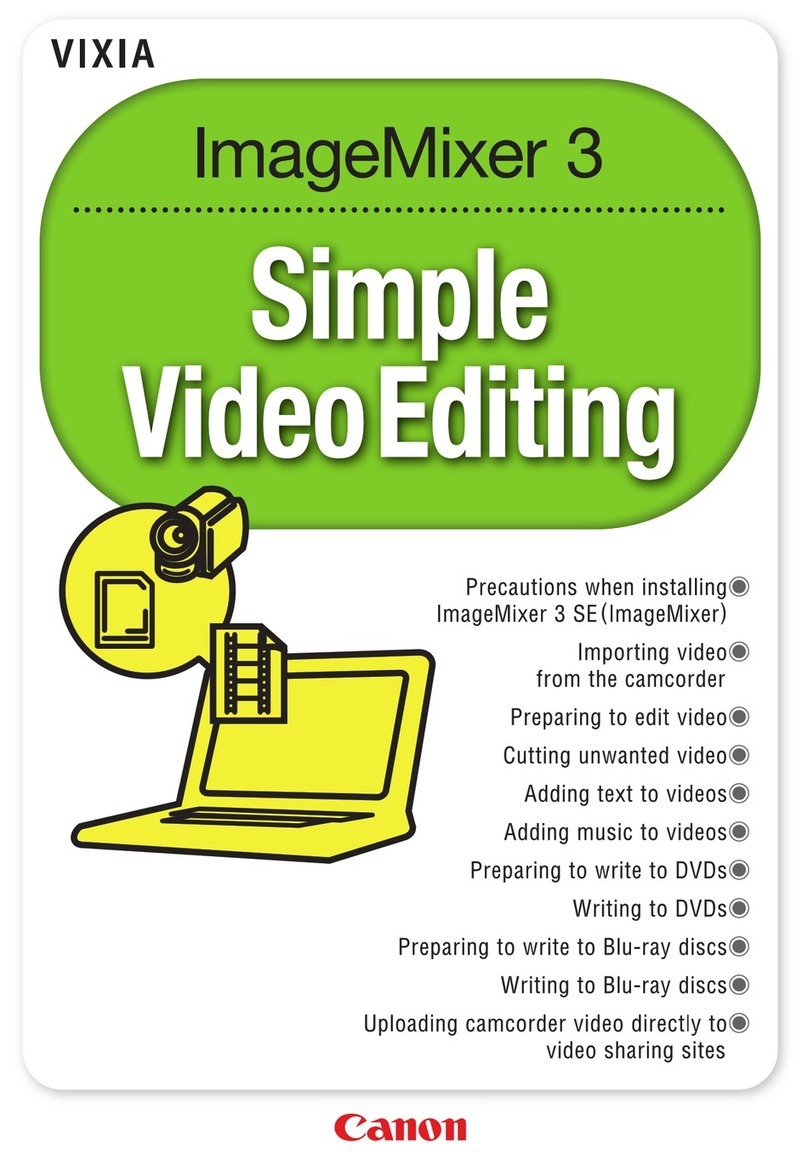
Canon
Canon VIXIA HF M30 User manual

Canon
Canon mvx1sI User manual

Canon
Canon G2000 series User manual

Canon
Canon optura10 User manual

Canon
Canon OPTURA30 User manual

Canon
Canon VIXIA HF G40 User manual

Canon
Canon MV MV4 User manual

Canon
Canon E 700 User manual

Canon
Canon FS10 User manual

Canon
Canon VM-E70 User manual

Canon
Canon EOS C300 User manual

Canon
Canon Vixia HF S21 Instruction manual

Canon
Canon 2213C002 User manual

Canon
Canon XA11 User manual

Canon
Canon ZR80 User manual

Canon
Canon FV-100 User manual

Canon
Canon DC310 User manual

Canon
Canon MV 300 i User manual
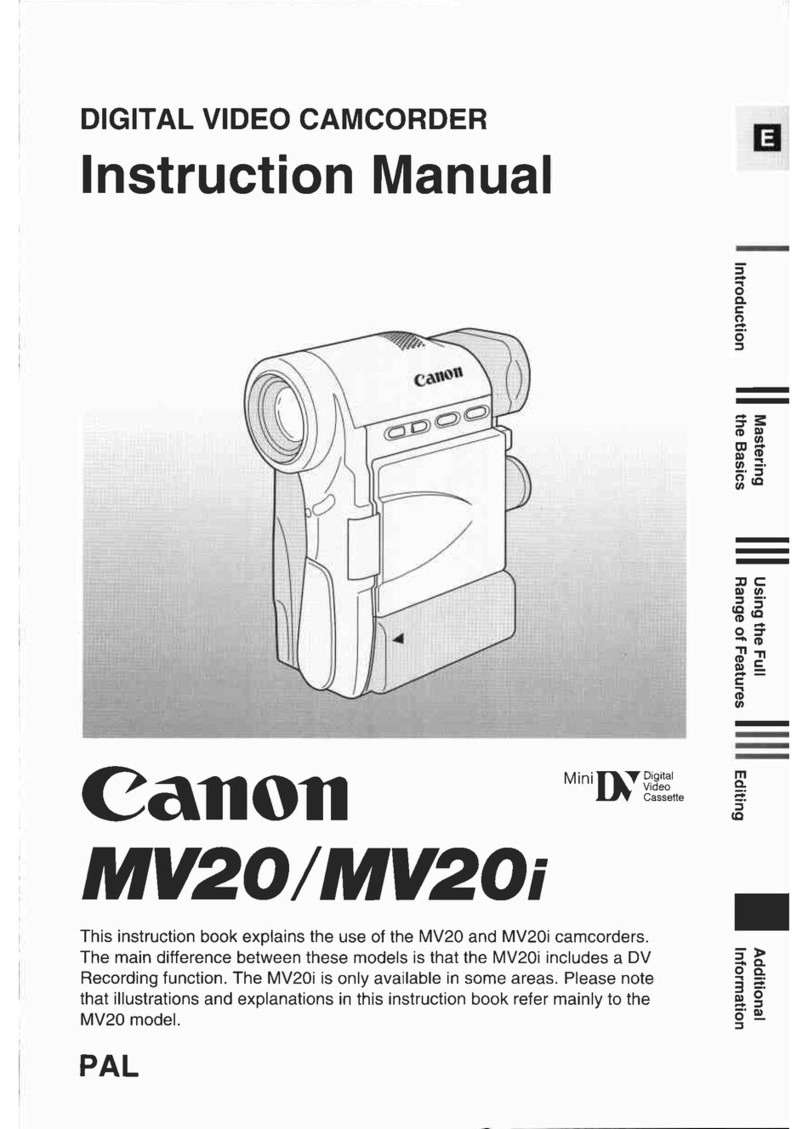
Canon
Canon MV 20 i User manual

Canon
Canon 814XL User manual