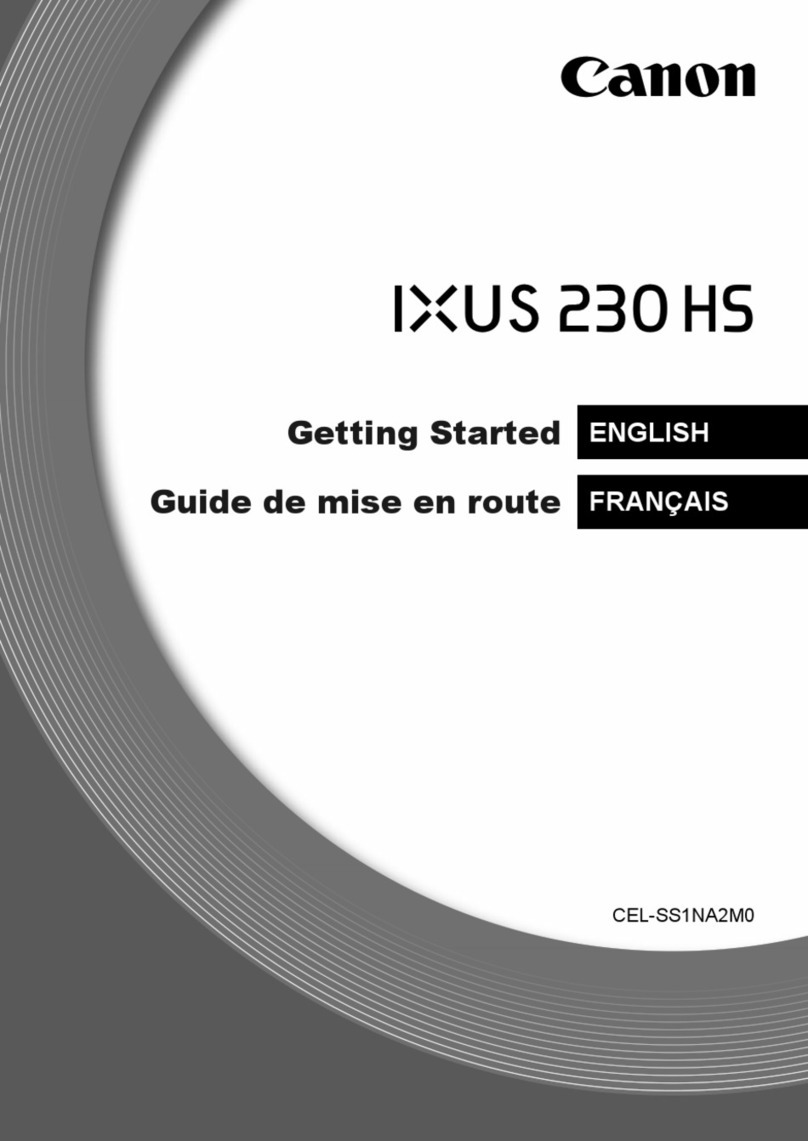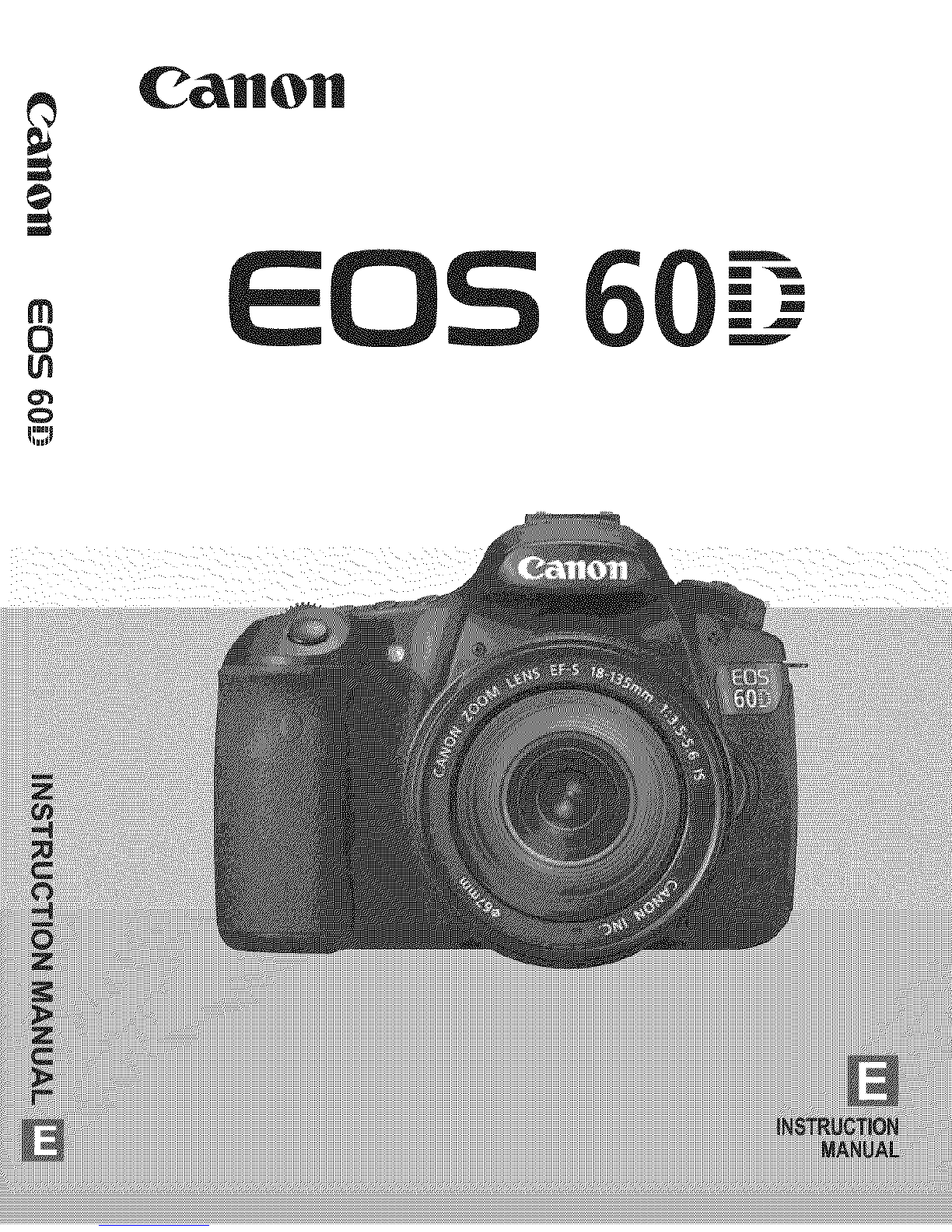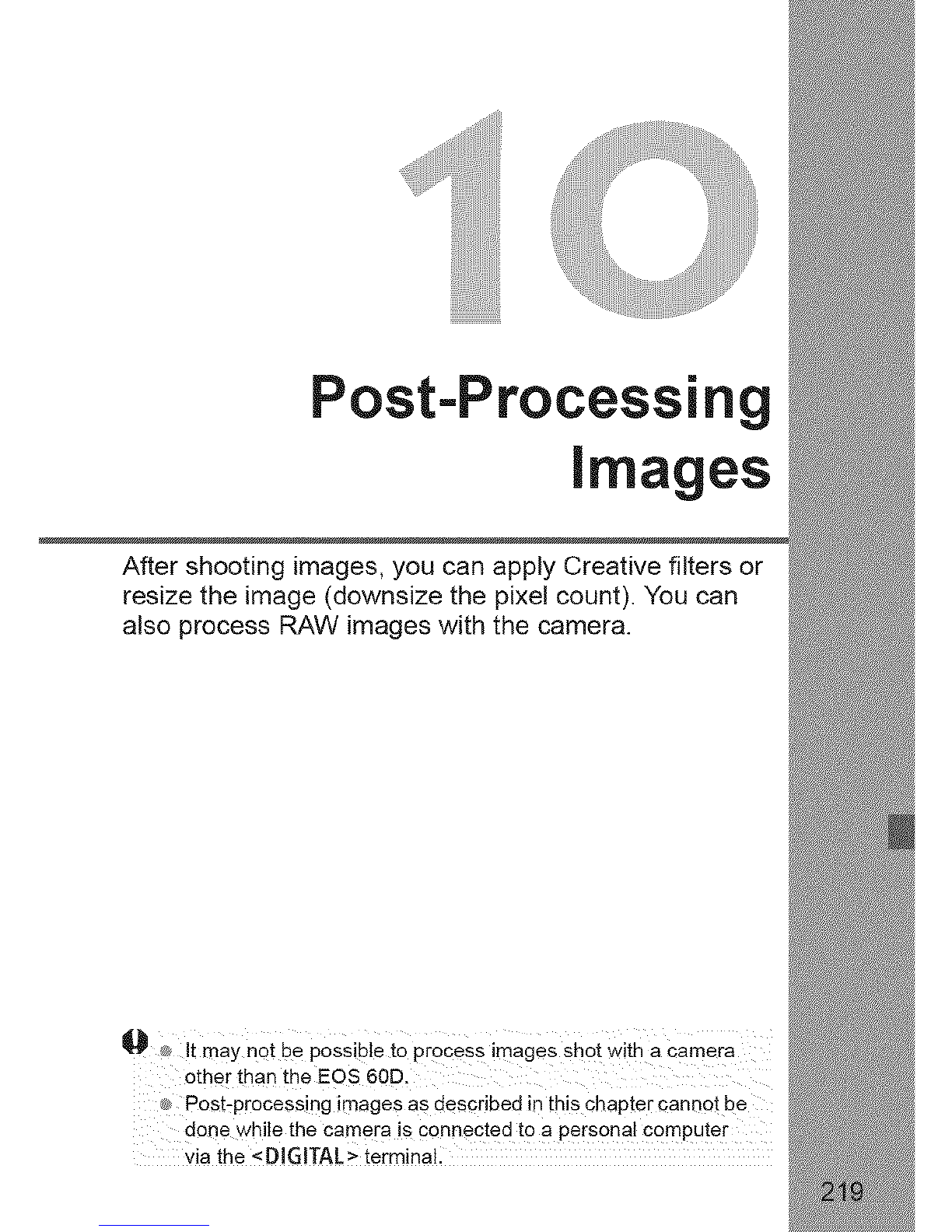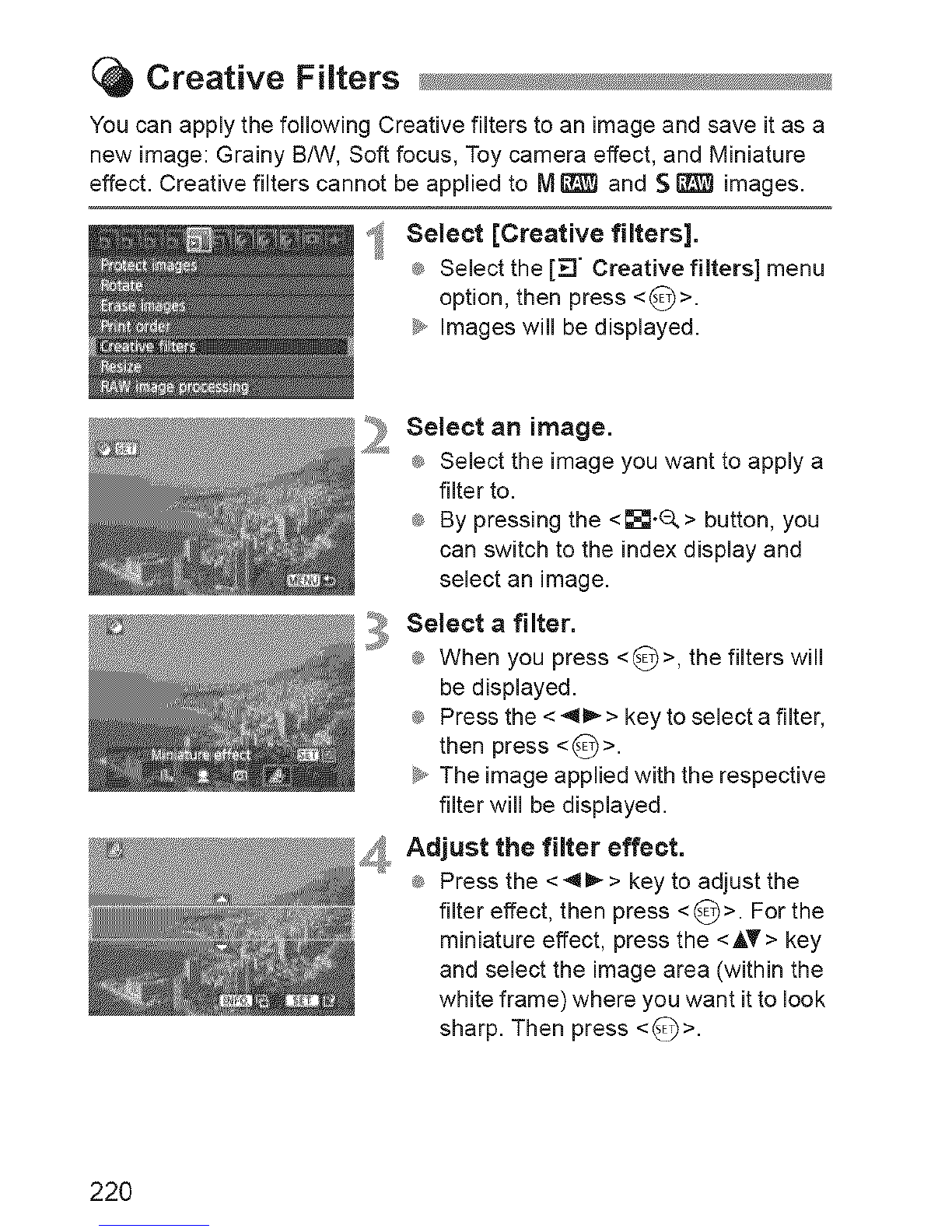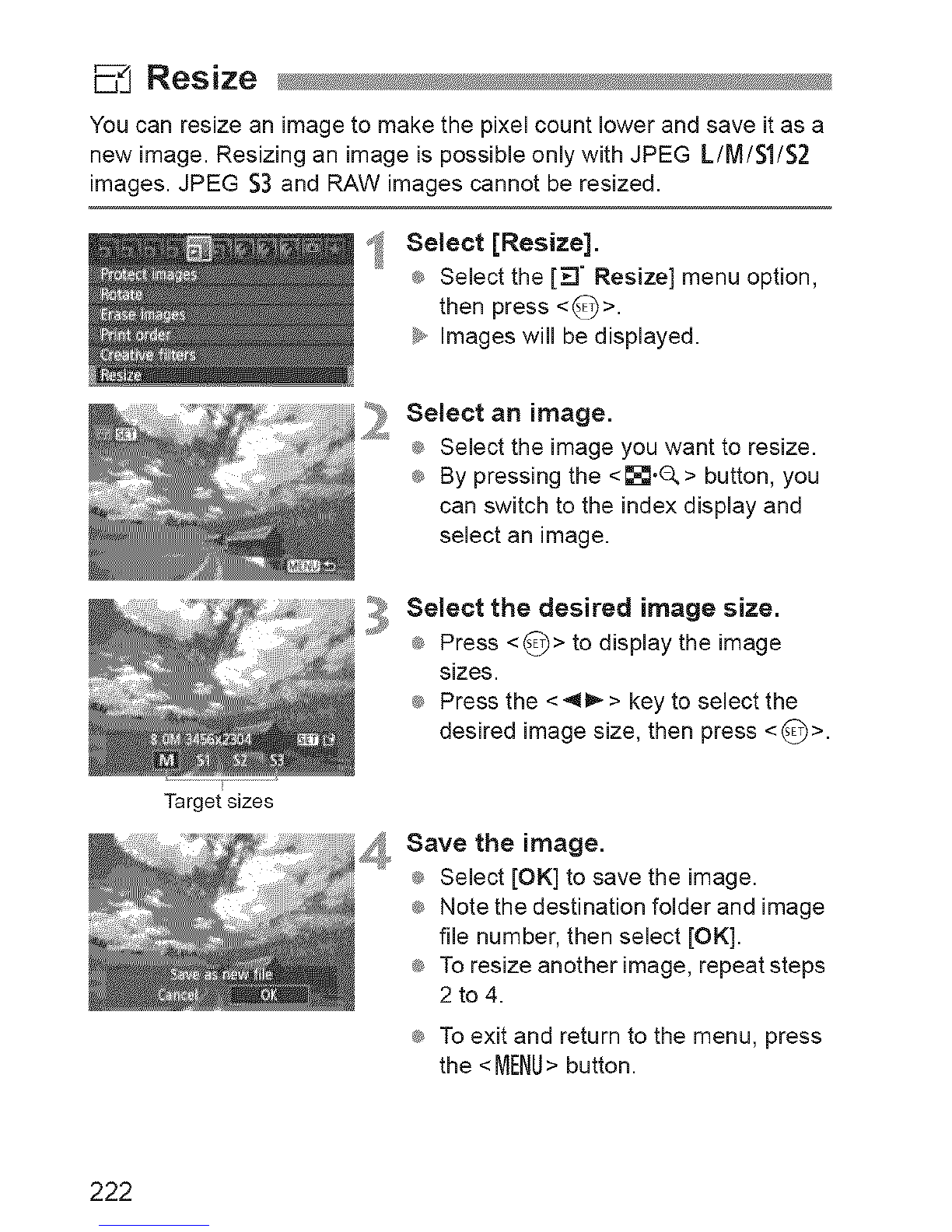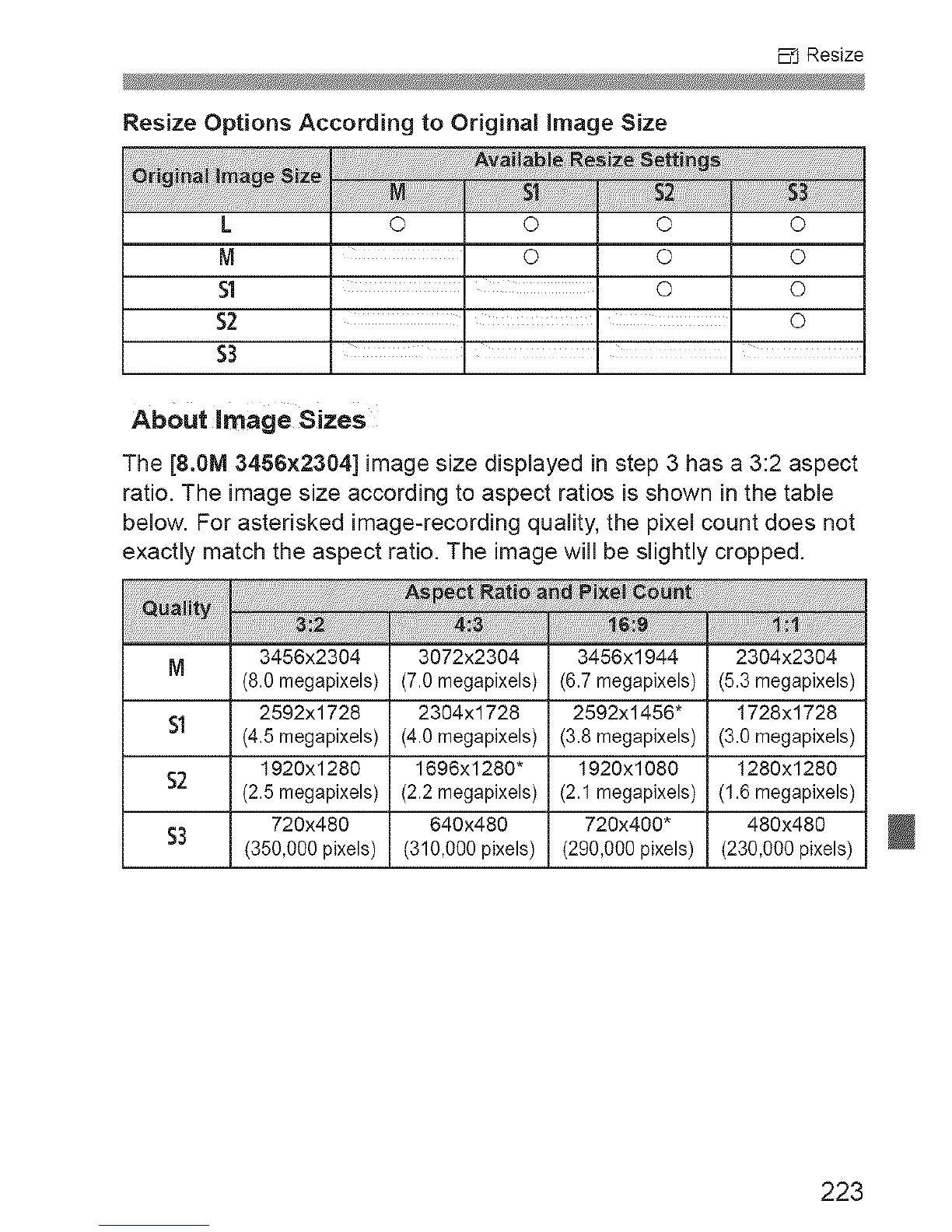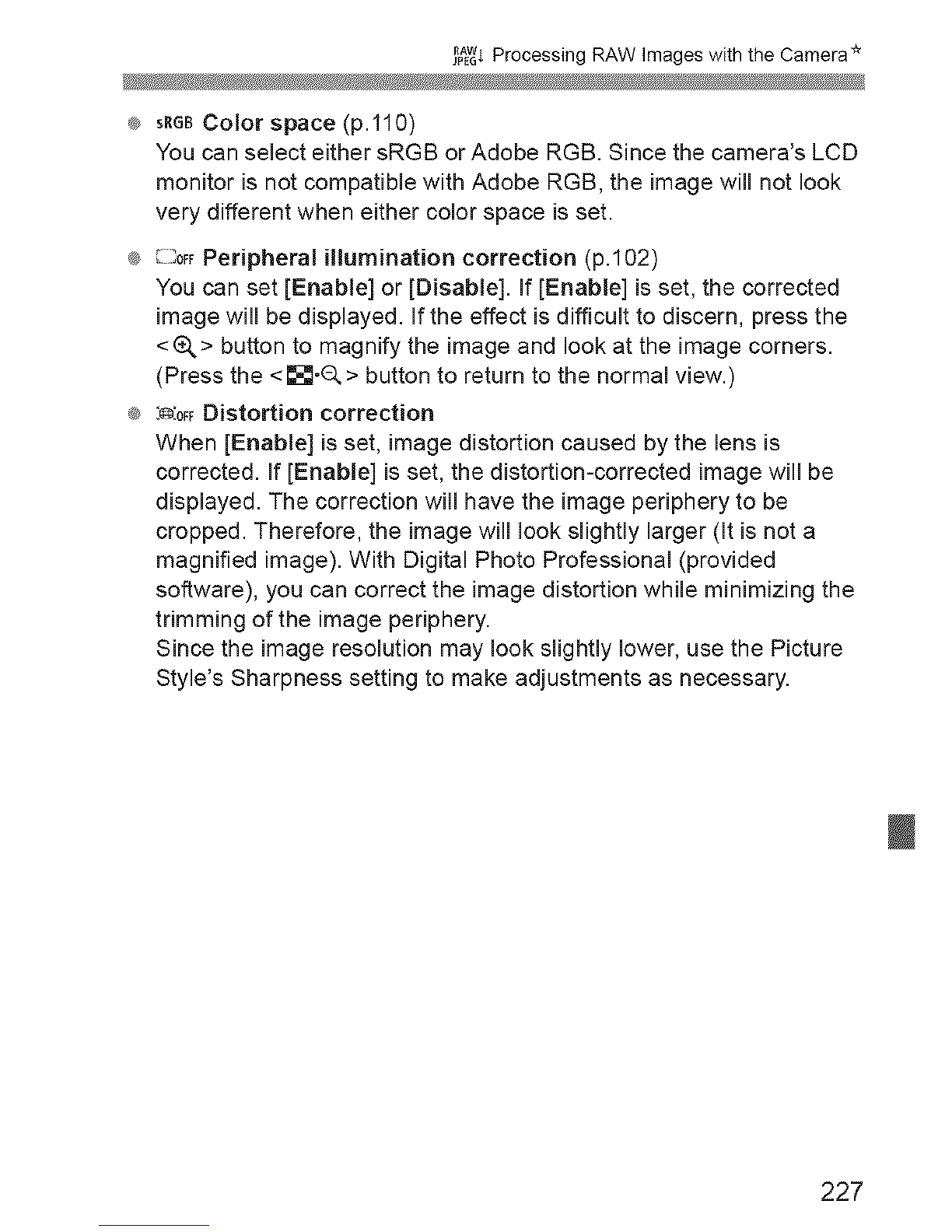Canon EOS 60D User manual
Other Canon Digital Camera manuals
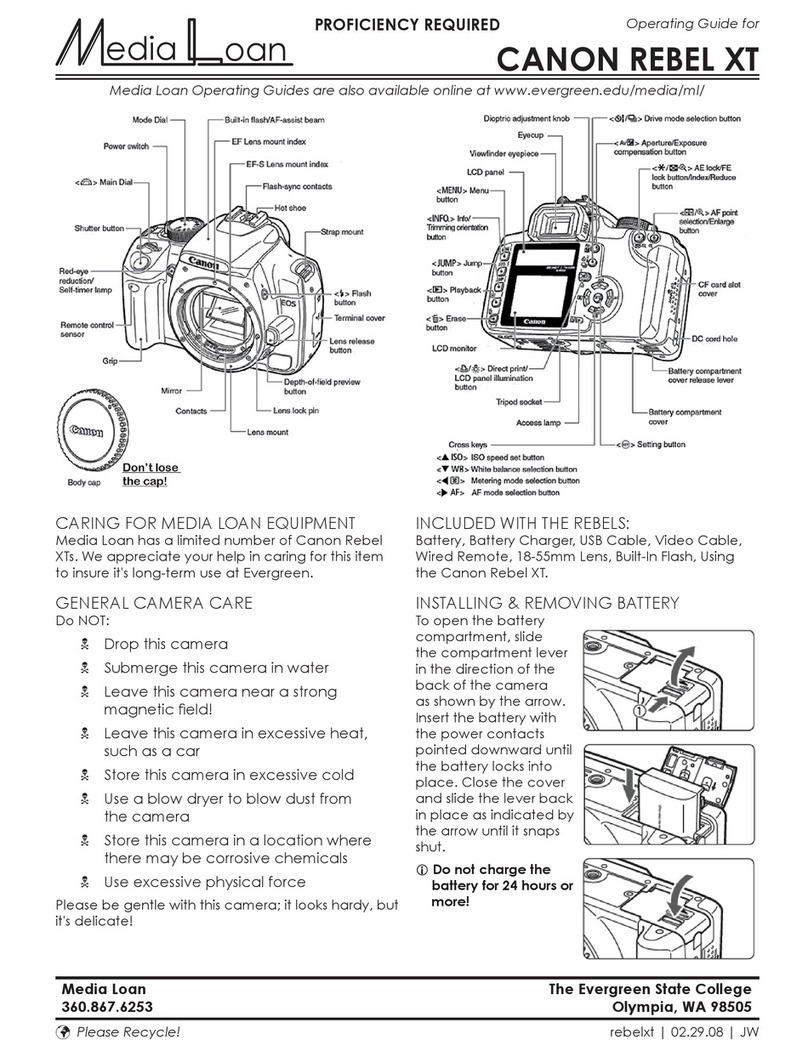
Canon
Canon REBEL XT User manual

Canon
Canon PowerShot A430 Assembly instructions

Canon
Canon IXUS 110 IS User manual

Canon
Canon PowerShot G7 X Mark II User manual

Canon
Canon PowerShot G7 User Guide Advanced User manual
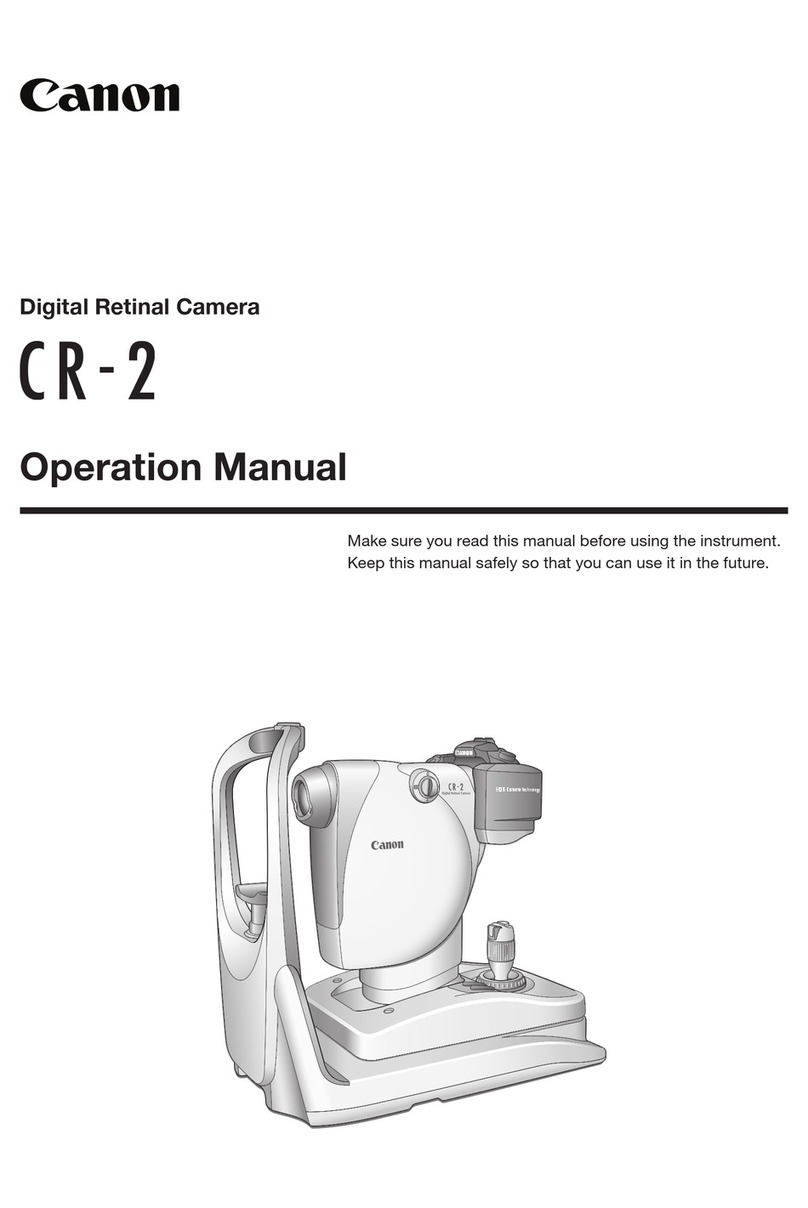
Canon
Canon CR-2 User manual

Canon
Canon EOS 80D (W) User manual

Canon
Canon PowerShot SD770 IS User manual

Canon
Canon EOS 760D User manual
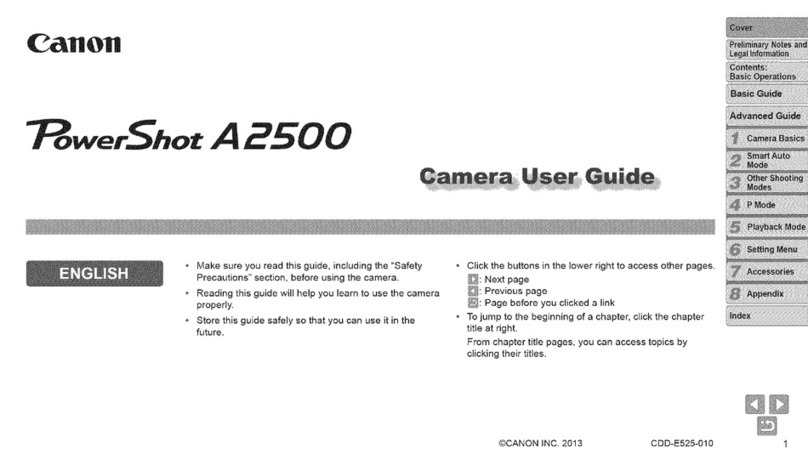
Canon
Canon PowerShot A2500 User manual

Canon
Canon EOS-1 D X Mark II G User manual
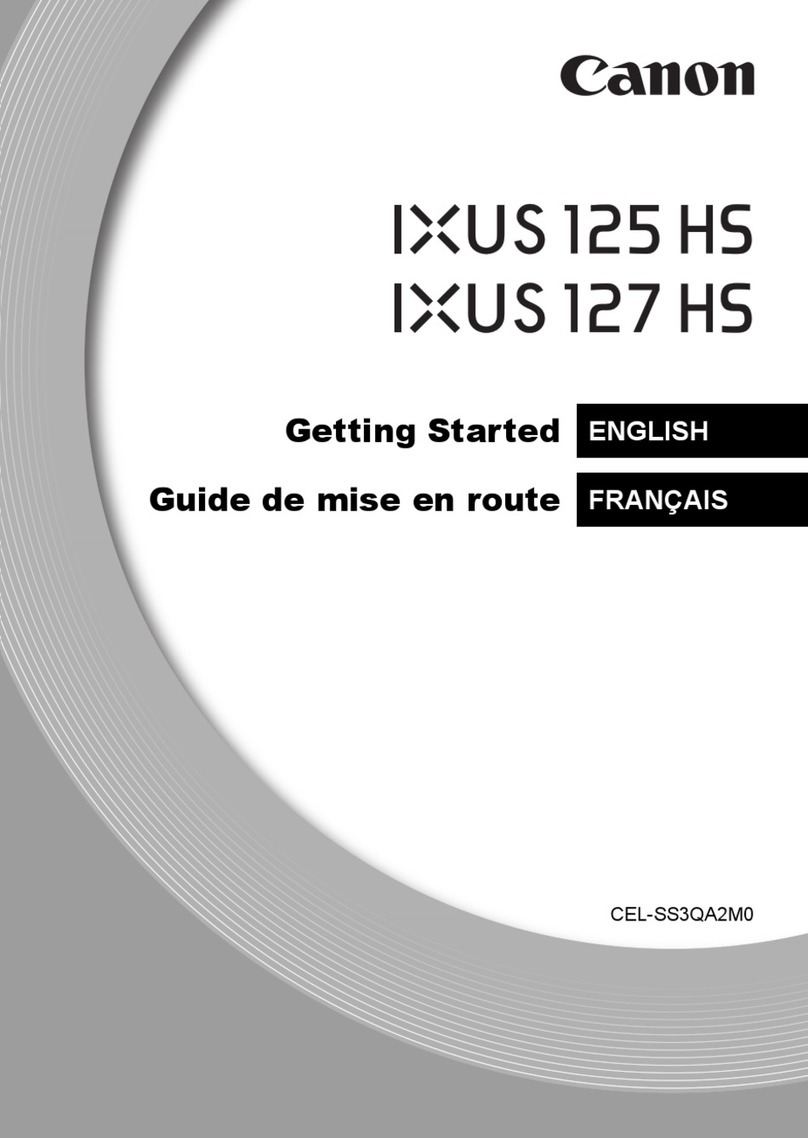
Canon
Canon IXUS 125 HS User manual

Canon
Canon PowerShot SX50 HS User manual

Canon
Canon POWERSHOT SD4500 IS User manual

Canon
Canon PowerShot G1X Mark II User manual

Canon
Canon PowerShot ELPH 320 HS IXUS 240 HS User manual
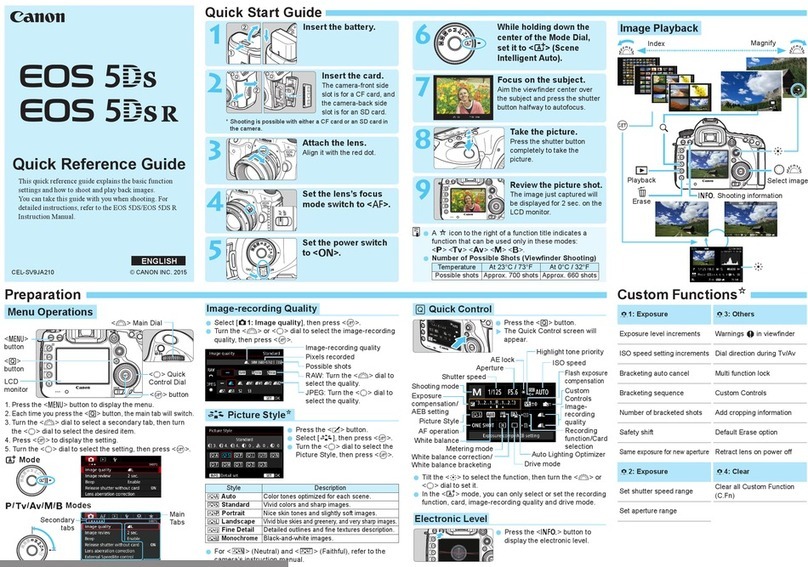
Canon
Canon EOS 5DS User manual
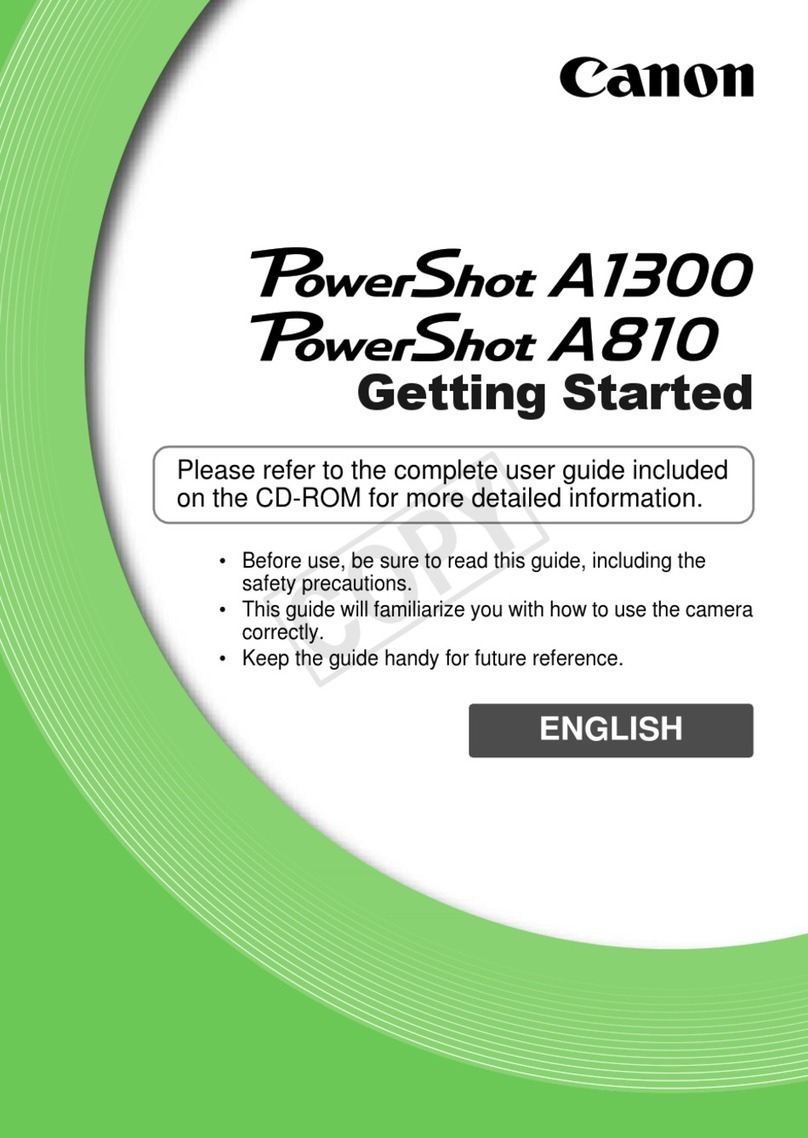
Canon
Canon POWERSHOT A1300 User manual

Canon
Canon EOS M5 User manual
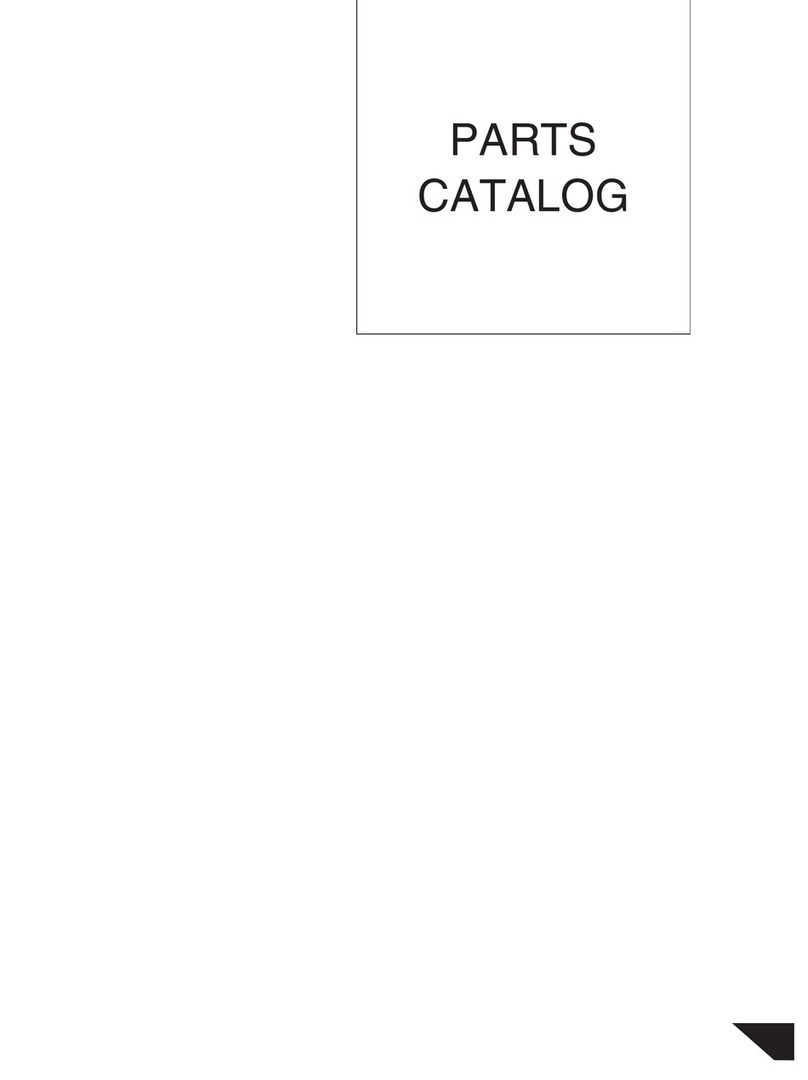
Canon
Canon PowerShot G1 X Instruction Manual