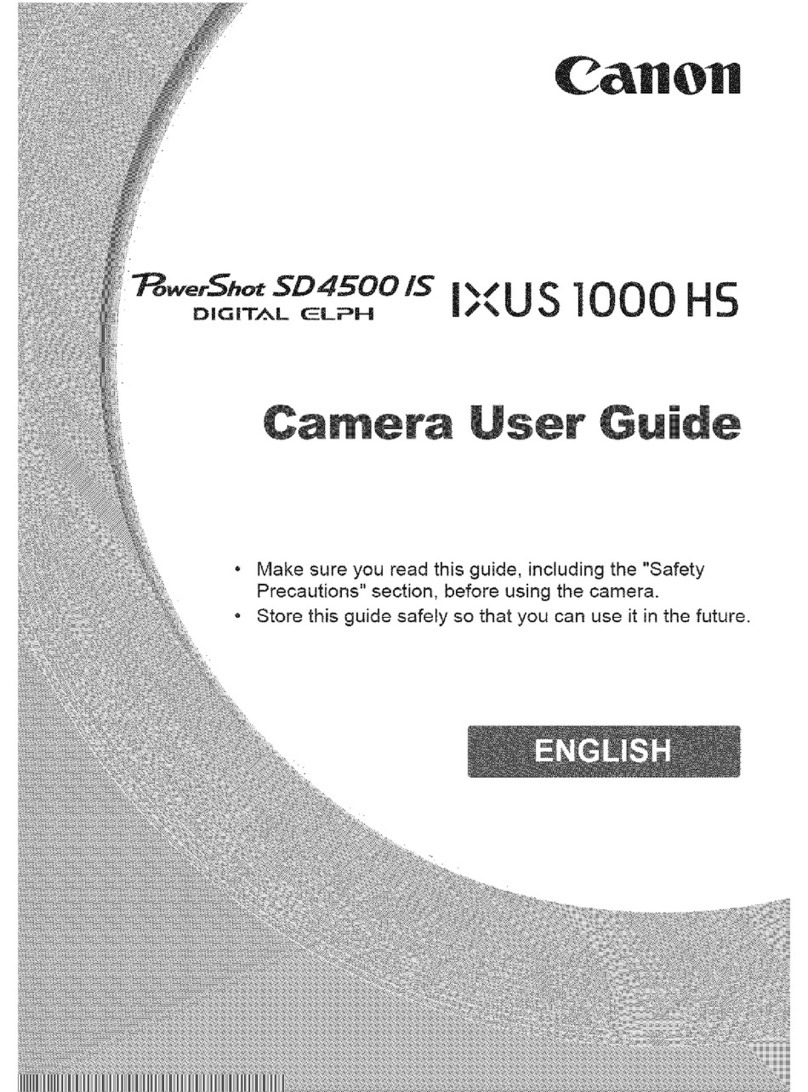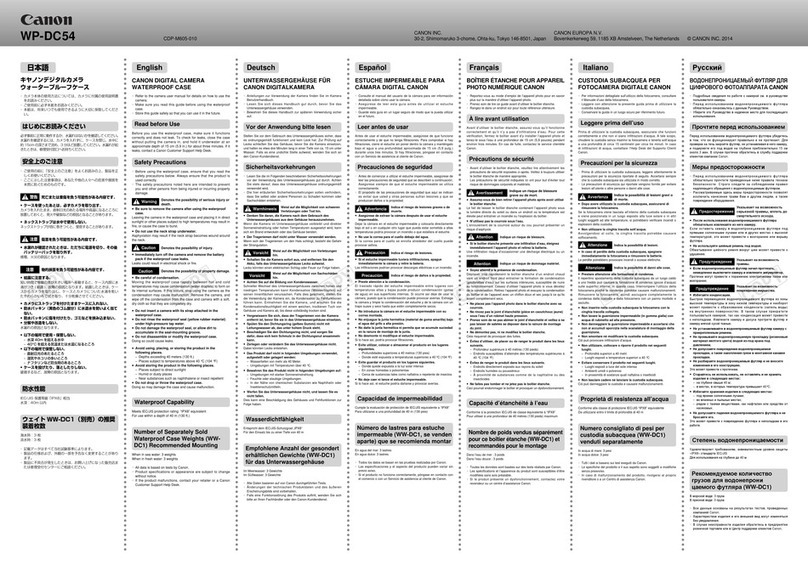Canon EOS M50 User manual
Other Canon Digital Camera manuals
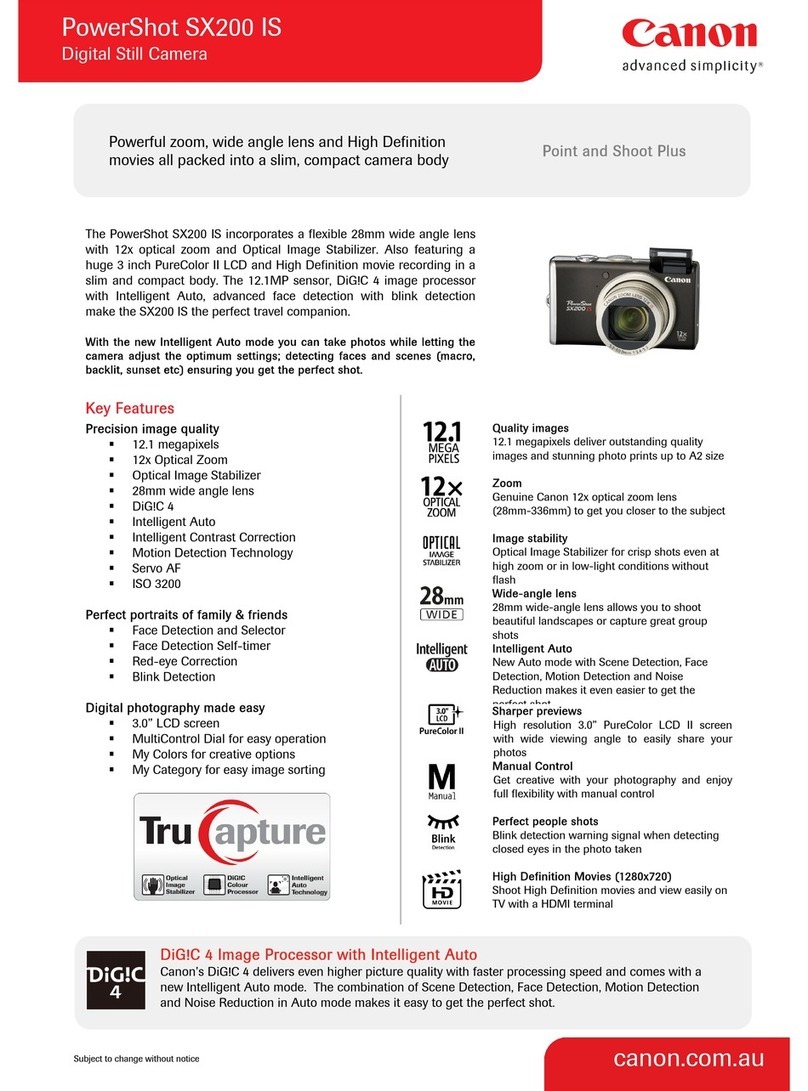
Canon
Canon 3509B001 User manual

Canon
Canon CANON 5D MARK II User manual

Canon
Canon SURE SHOT 90u User manual

Canon
Canon EOS M5 User manual

Canon
Canon powerShot SX720 HSsd500 User manual

Canon
Canon EOS 5D Mark III User manual
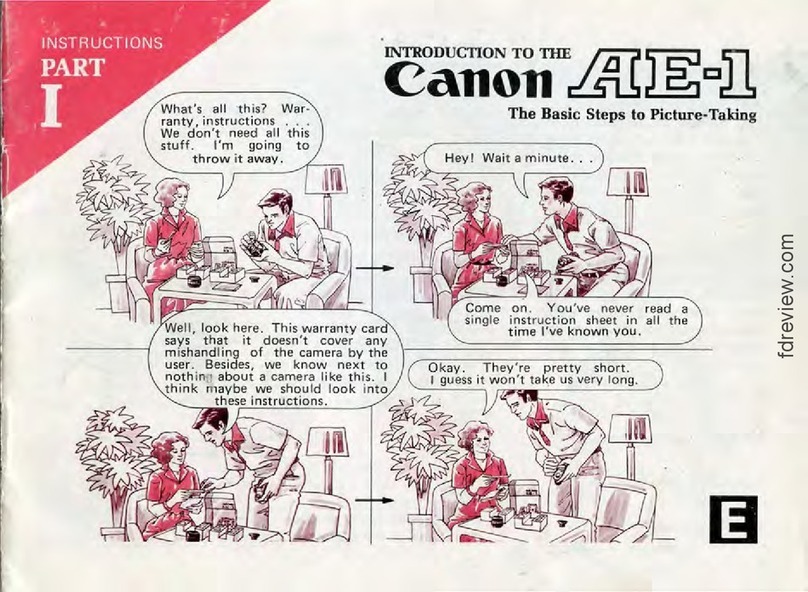
Canon
Canon AE-1 User manual

Canon
Canon IXUS 230 HS User manual
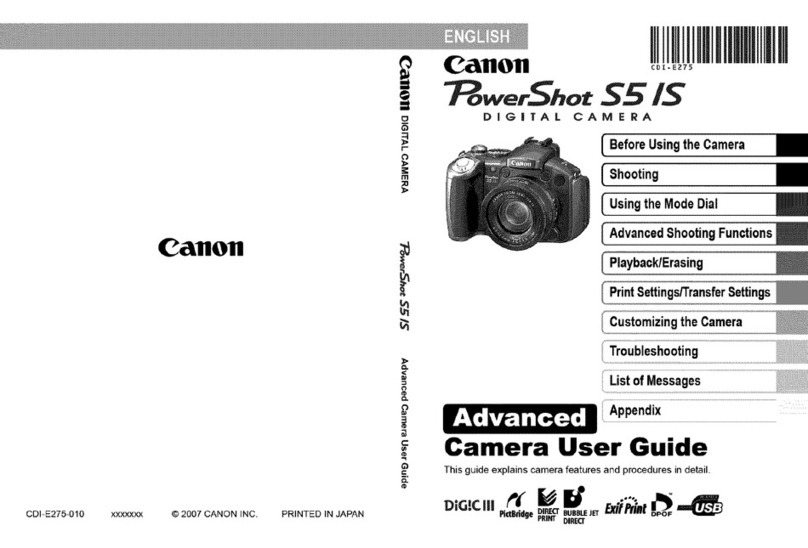
Canon
Canon POWERSHOT S5IS User manual

Canon
Canon CANON EOS 1100D User manual

Canon
Canon Digital IXUS 850 IS Operating instructions

Canon
Canon PowerShot G1 X User manual

Canon
Canon DentalFoto User manual

Canon
Canon PowerShot A2200 User manual

Canon
Canon POWERSHOT SX40HS User manual

Canon
Canon EOS 600D User manual

Canon
Canon SD450 - PowerShot Digital ELPH Camera User manual

Canon
Canon PowerShot SX720 HS User manual

Canon
Canon PowerShot ELPH 310 HS User manual

Canon
Canon PowerShot G12 User manual