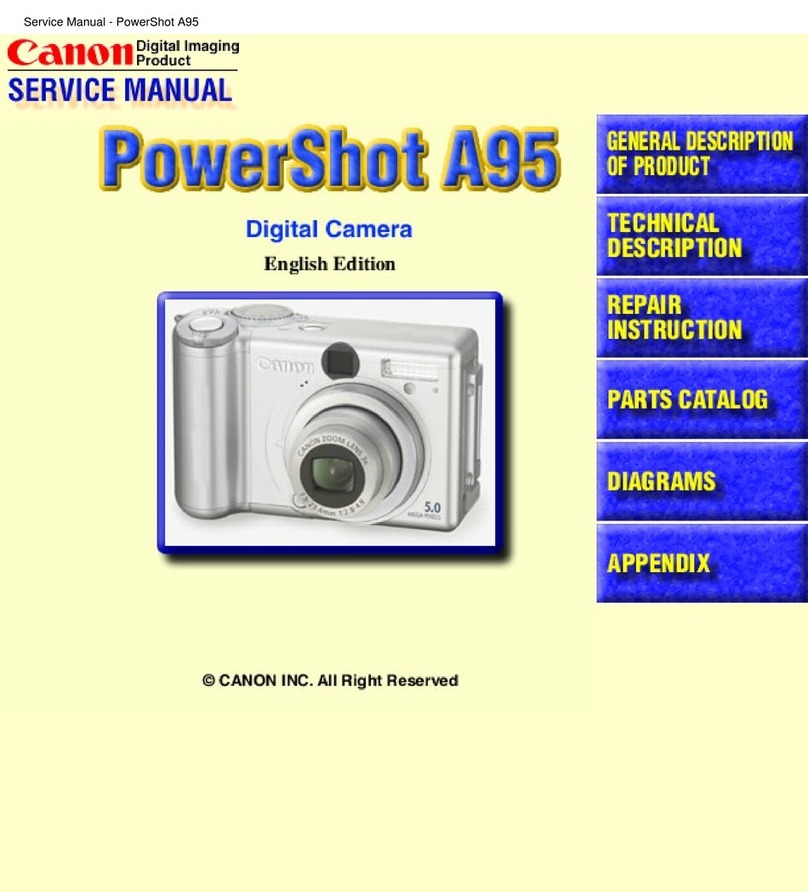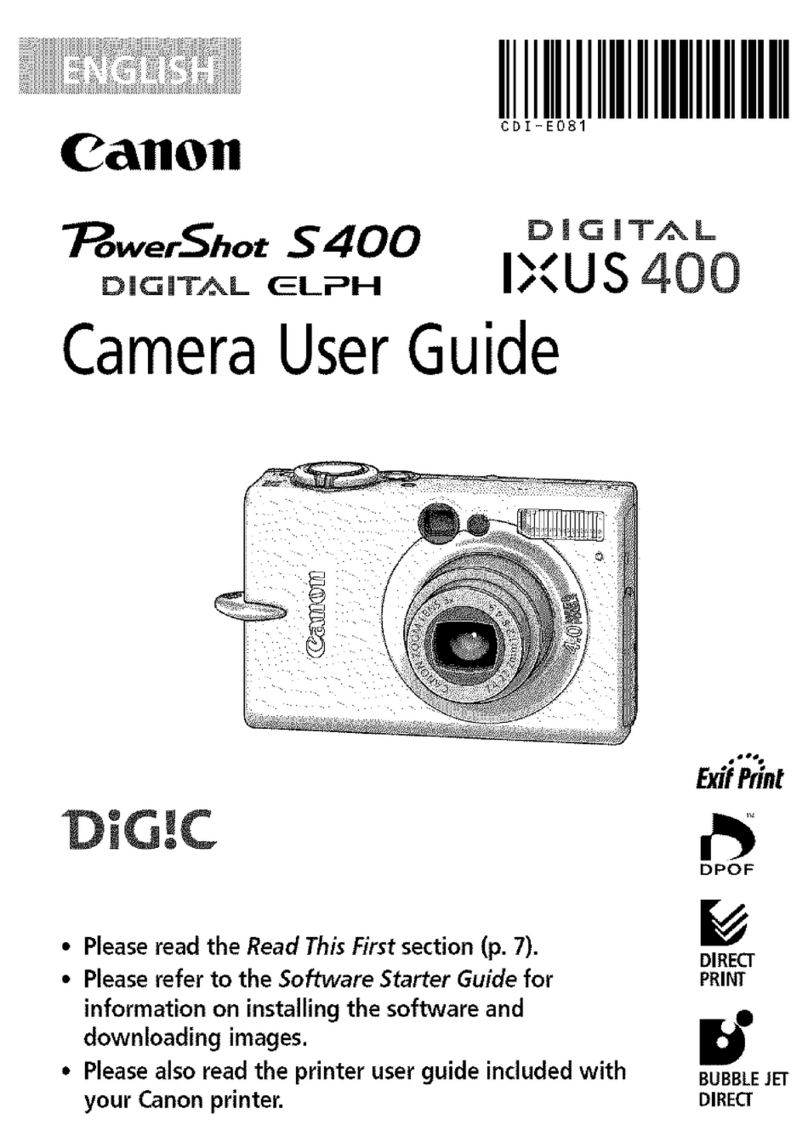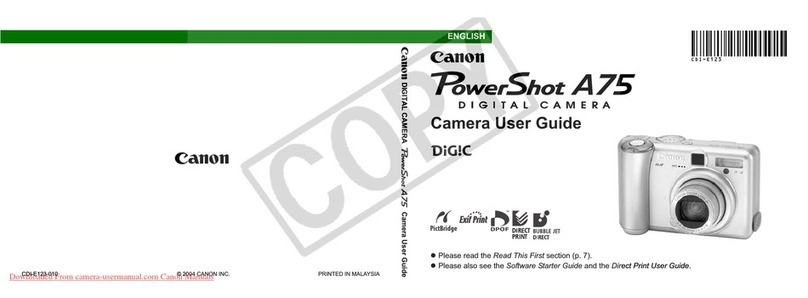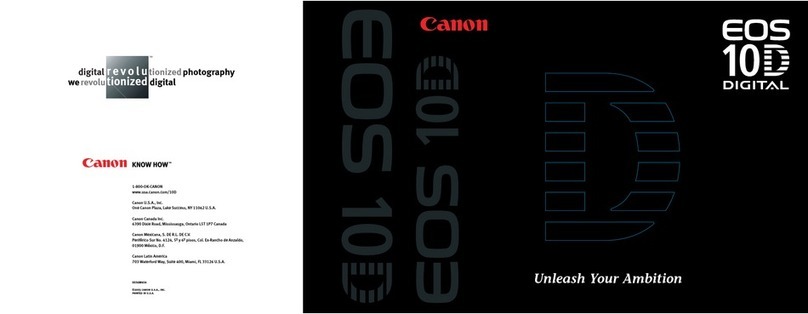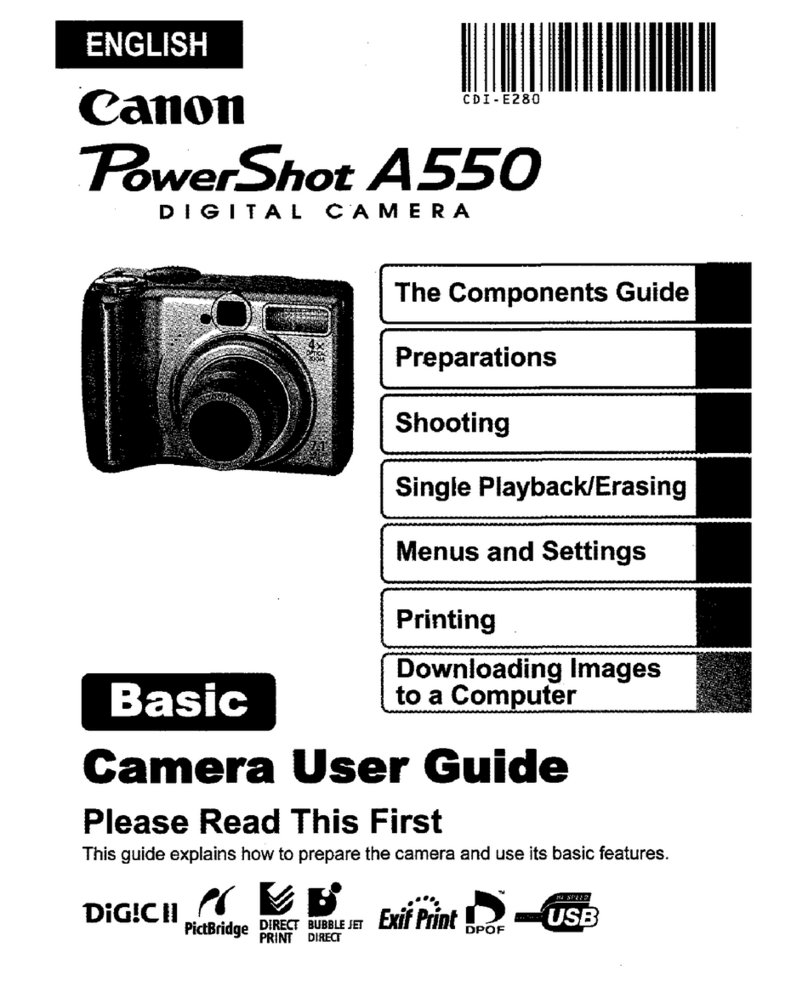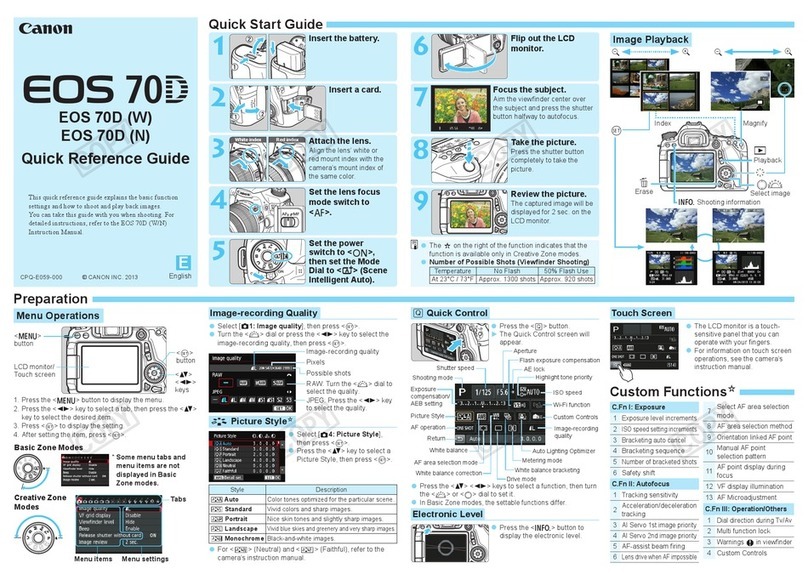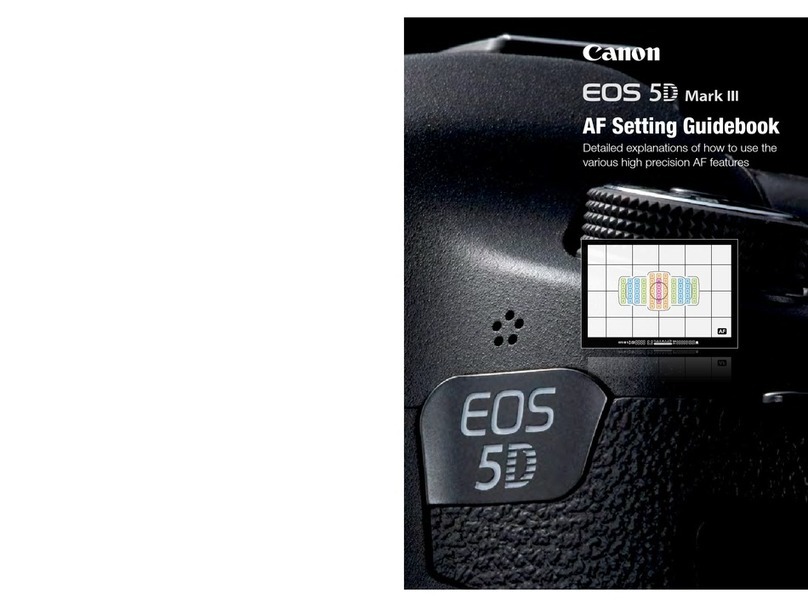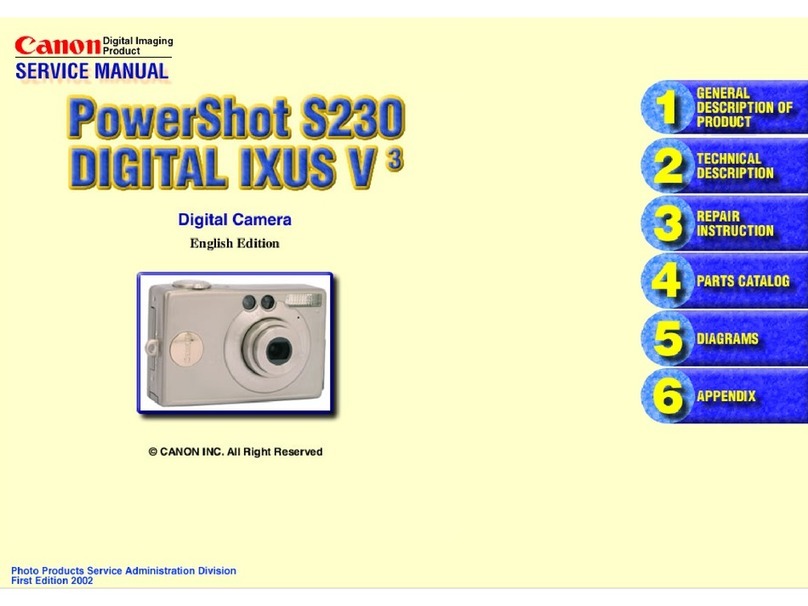PackageContents.............................2
CompatibleMemoryCards...............3
PreliminaryNotesandLegal
information......................................3
PartNamesandConventionsinThis
Guide..............................................4
Contents............................................7
Contents:BasicOperations..............9
SafetyPrecautions..........................11
Touch-ScreenOperations...............15
initialPreparations..........................16
TryingtheCameraOut...................24
includedSoftware,PDFManuals... 30
Accessories ..................................... 36
Camera Basics ................. 39
On/Off ............................................. 40
Shutter Button ................................. 41
Optical Viewfinder ........................... 42
Shooting Display Options ................ 43
FUNC. Menu ................................... 44
MENU ............................................. 45
indicator Display ............................. 46
2 Auto Mode ........................ 47
Shooting in Smart Auto Mode ......... 48
Common, Convenient Features ...... 56
Image Customization Features ....... 62
Helpful Shooting Features .............. 65
Customizing Camera Operation ...... 66
_ Other Shooting Modes .... 67
Specific Scenes ............................... 68
Applying Special Effects .................. 72
Special Modes for Other
Purposes ....................................... 79
Shooting iFrame Movies .................. 82
4pmode ............................. 83
Shooting in Program AE Mode (p
Mode) ............................................ 84
Image Brightness
(Exposure Compensation) ............ 84
Color and Continuous Shooting ...... 89
Shooting Range and Focusing ........ 92
Flash .............................................. 100
Other Settings ............................... 102
5Playback Mode ............... 107
Viewing .......................................... 108
Browsing and Filtering images ...... 111
image Viewing Options ................. 113
Protecting images ......................... 115
Erasing Images ............................. 116
Rotating Images ............................ 117
Editing Still images ........................ 118
;_ Setting Menu .................. 123
Adjusting Basic Camera
Functions ..................................... 124