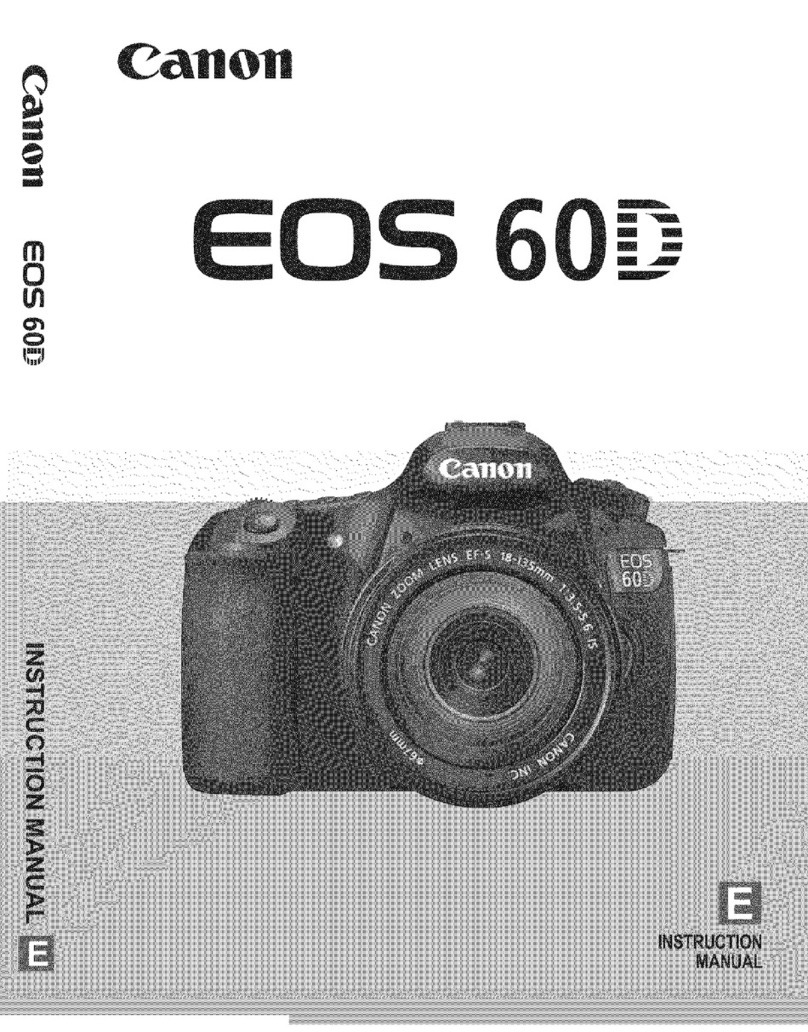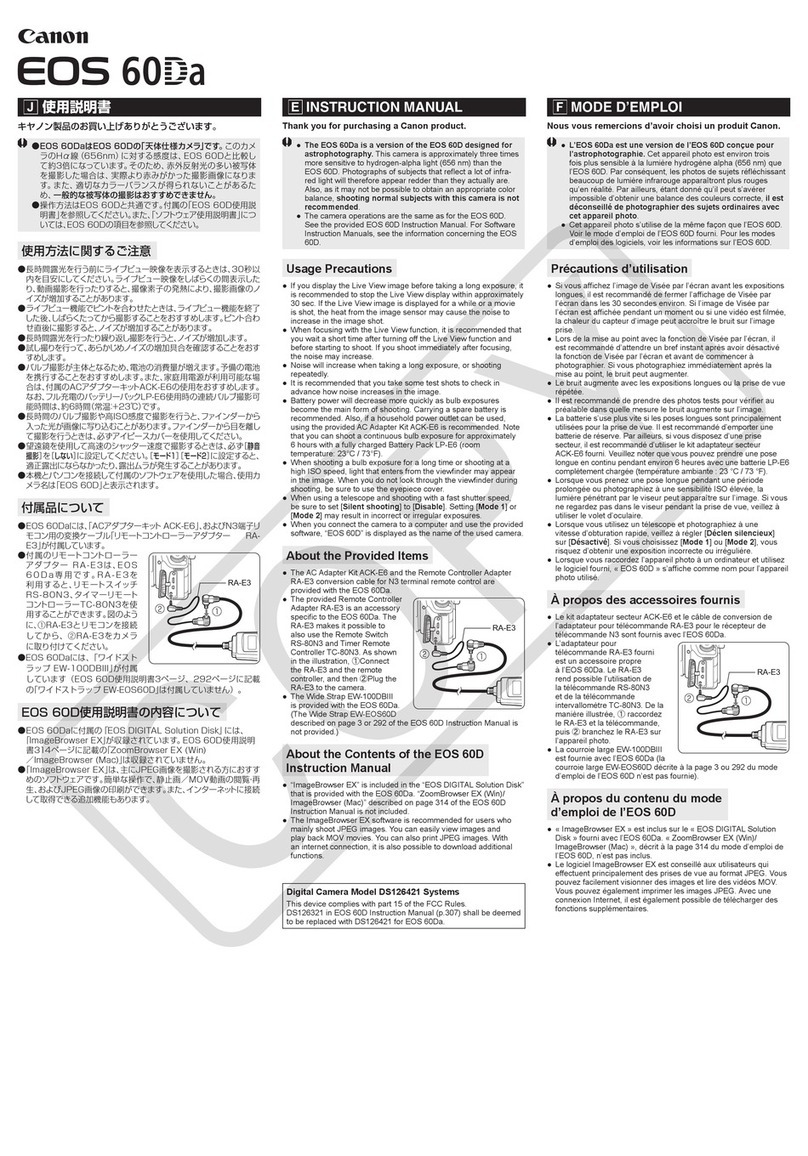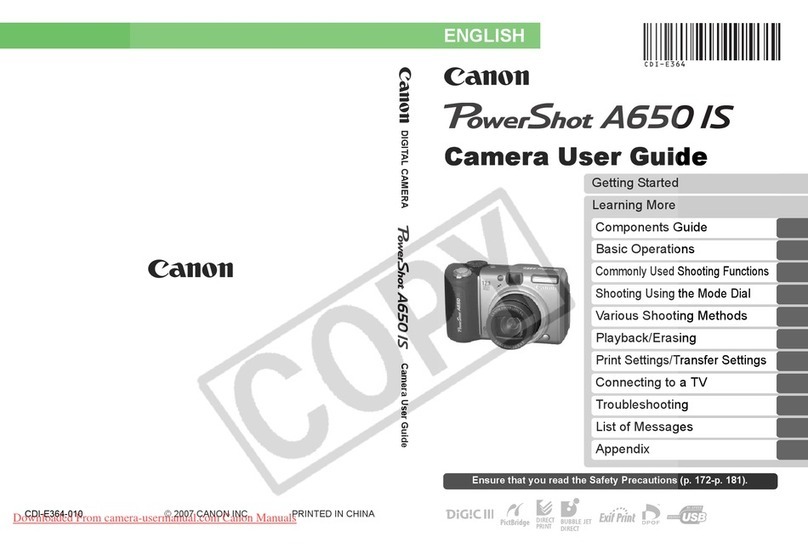Canon PowerShot A560 Assembly instructions
Other Canon Digital Camera manuals

Canon
Canon Digital IXUS 900 TI User manual
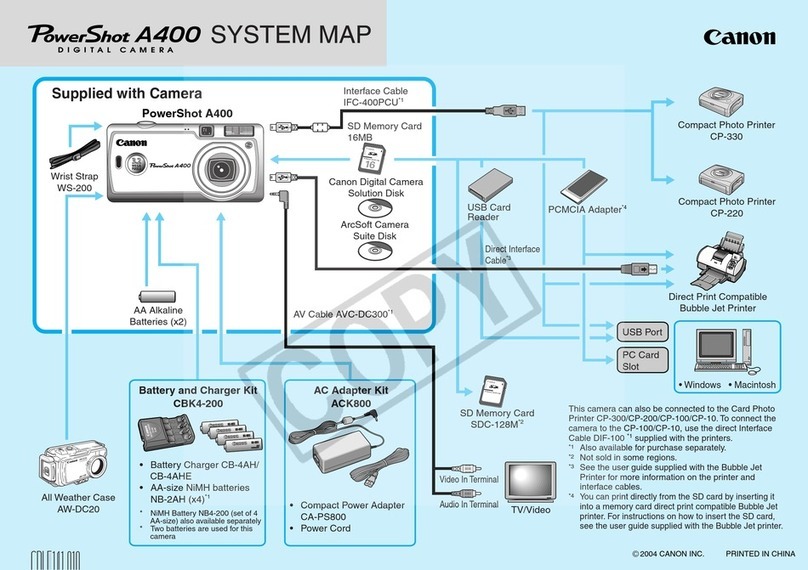
Canon
Canon PowerShot A400 Instruction Manual

Canon
Canon Powershot G10 IS User manual

Canon
Canon EOS 650D User manual

Canon
Canon IXUS50 Instruction Manual

Canon
Canon PowerShot SX410 IS User manual

Canon
Canon EOS 760D User manual
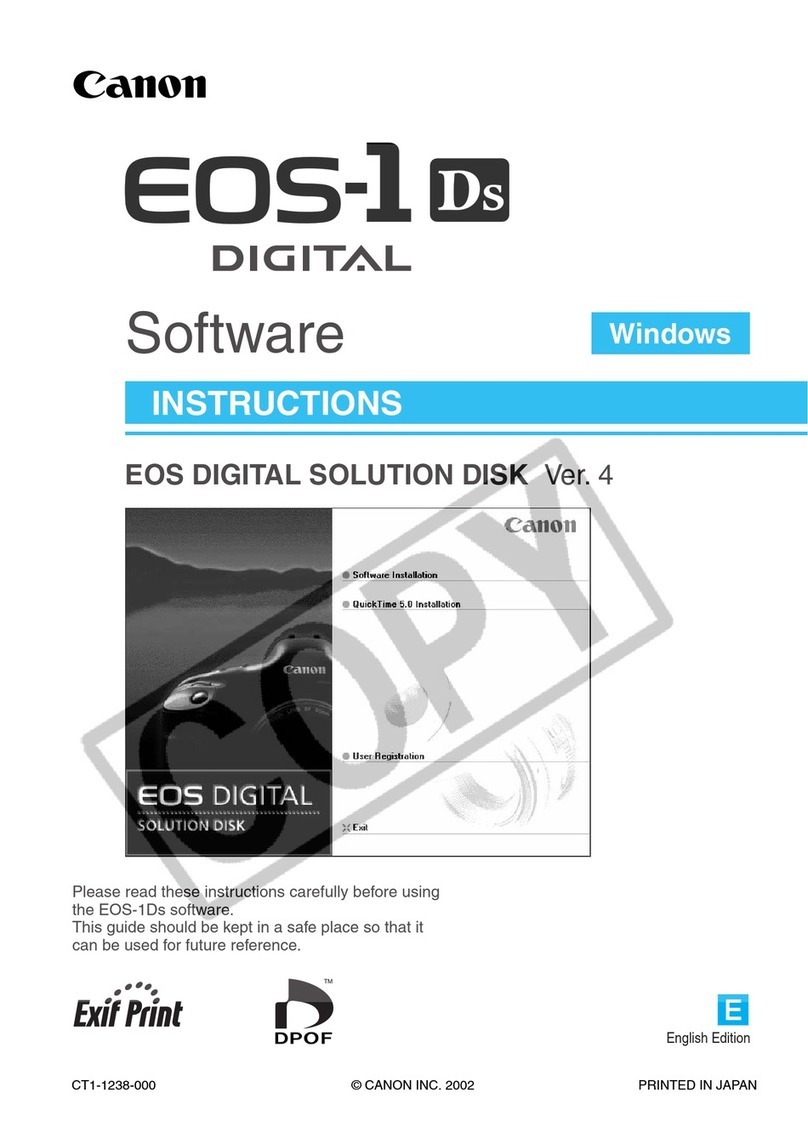
Canon
Canon EOS-1Ds Mark III Quick start guide

Canon
Canon PowerShot A410 Assembly instructions

Canon
Canon PowerShot S110 Digital ELPH User manual
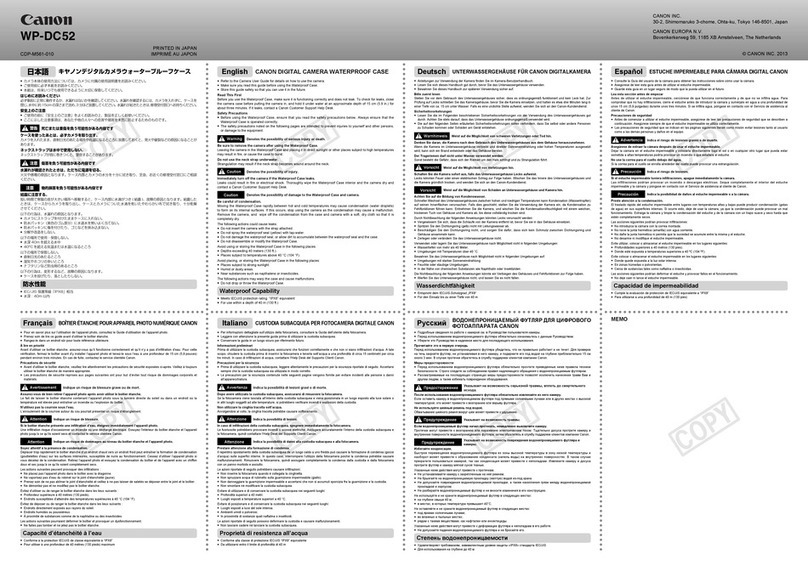
Canon
Canon WP-DC52 User manual

Canon
Canon PowerShot SX730 HS User manual

Canon
Canon EOS 600D User manual

Canon
Canon PowerShot A2000 IS User manual
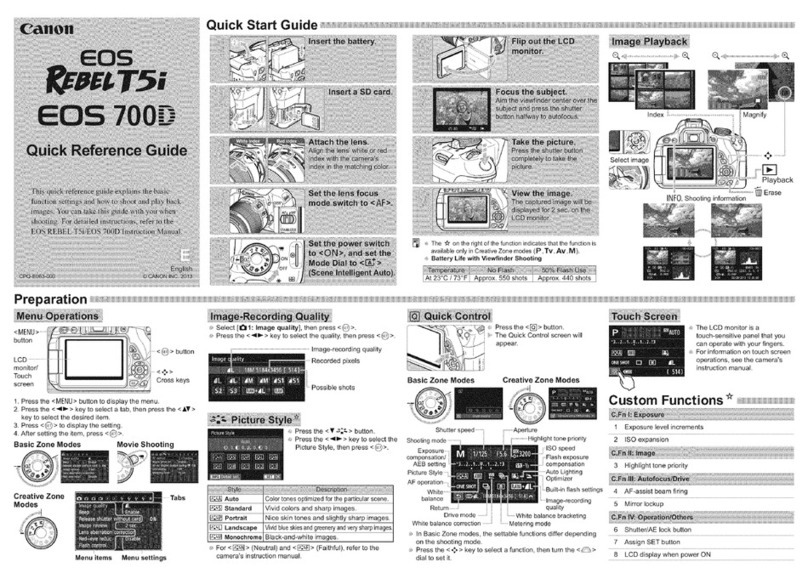
Canon
Canon EOS 700D User manual

Canon
Canon PowerShot G7X User manual
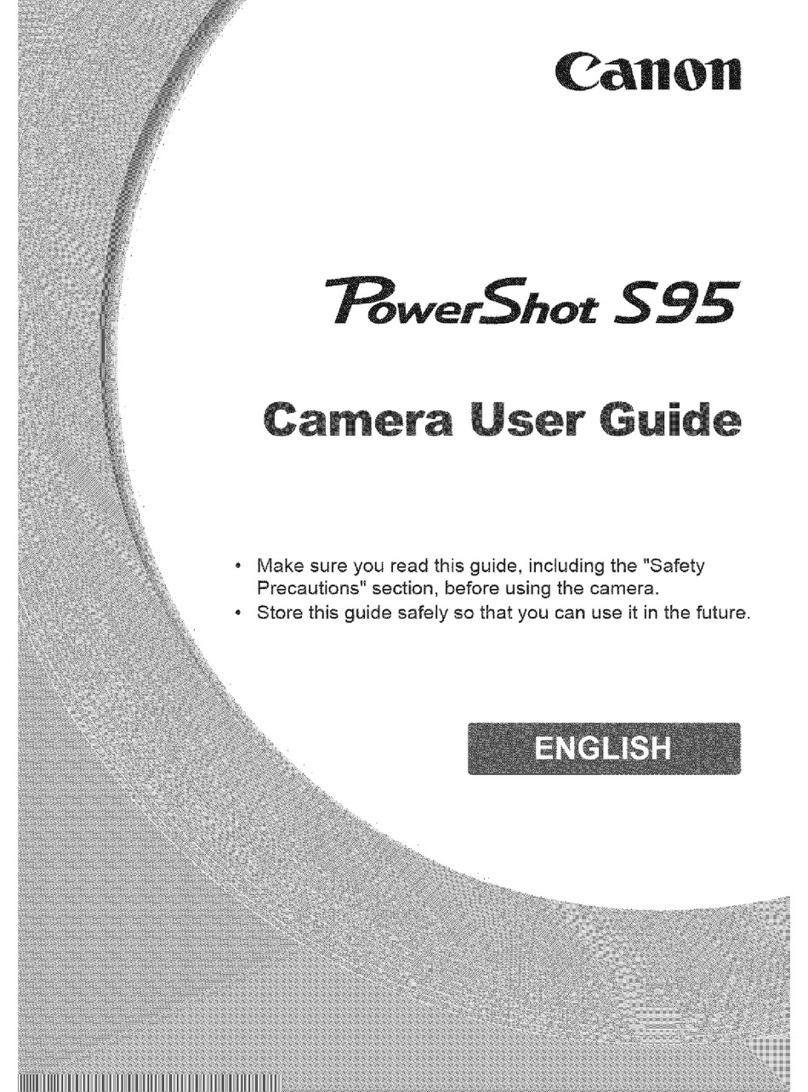
Canon
Canon PowerShot S95 User manual

Canon
Canon EOS 200D User manual
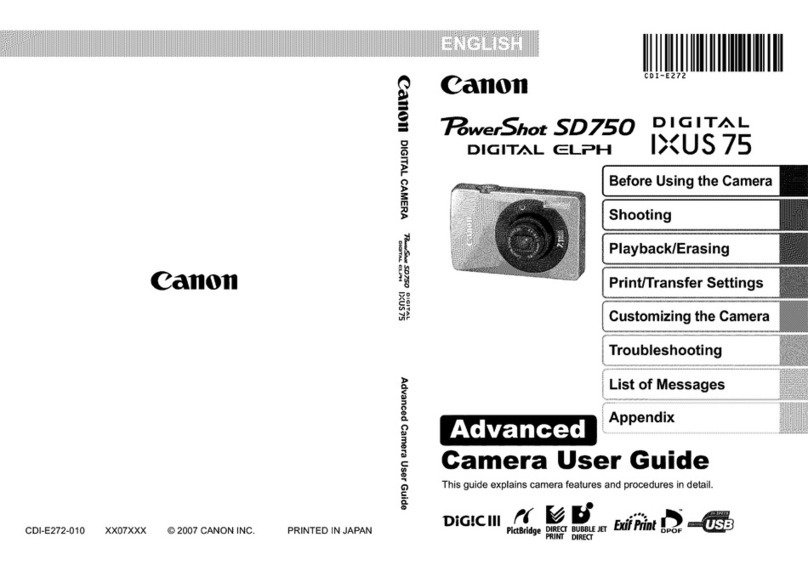
Canon
Canon PowerShot SD750 Digital ELPH User manual

Canon
Canon EOS 60D User manual