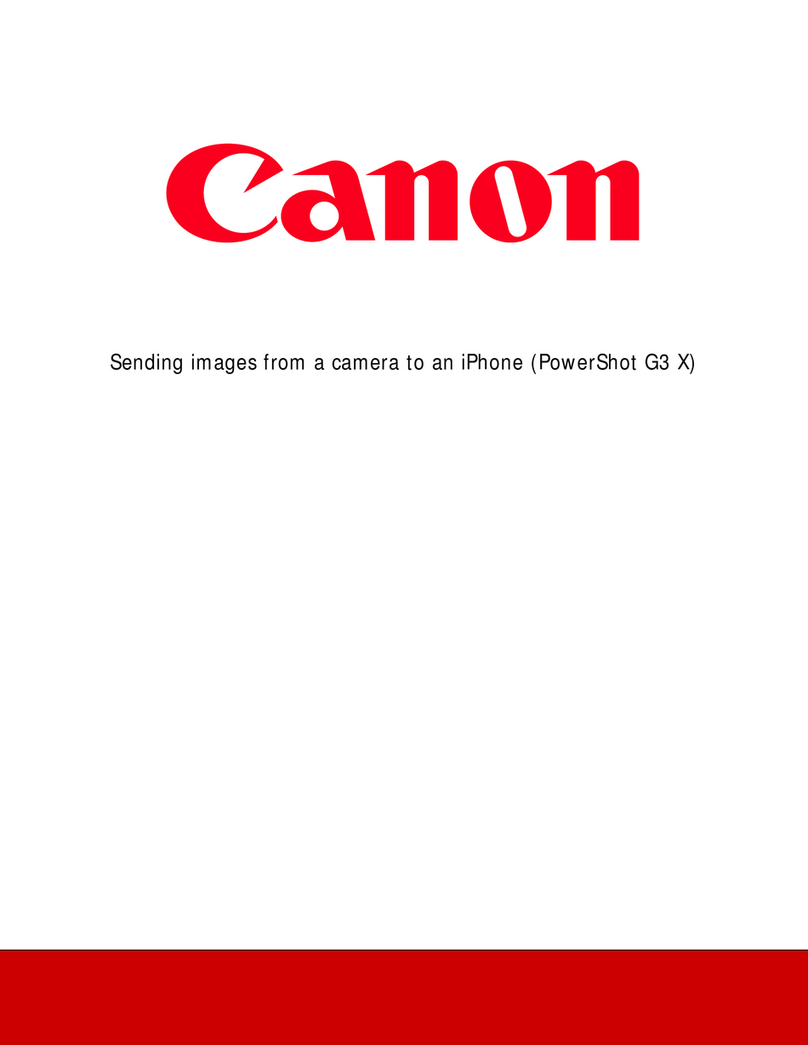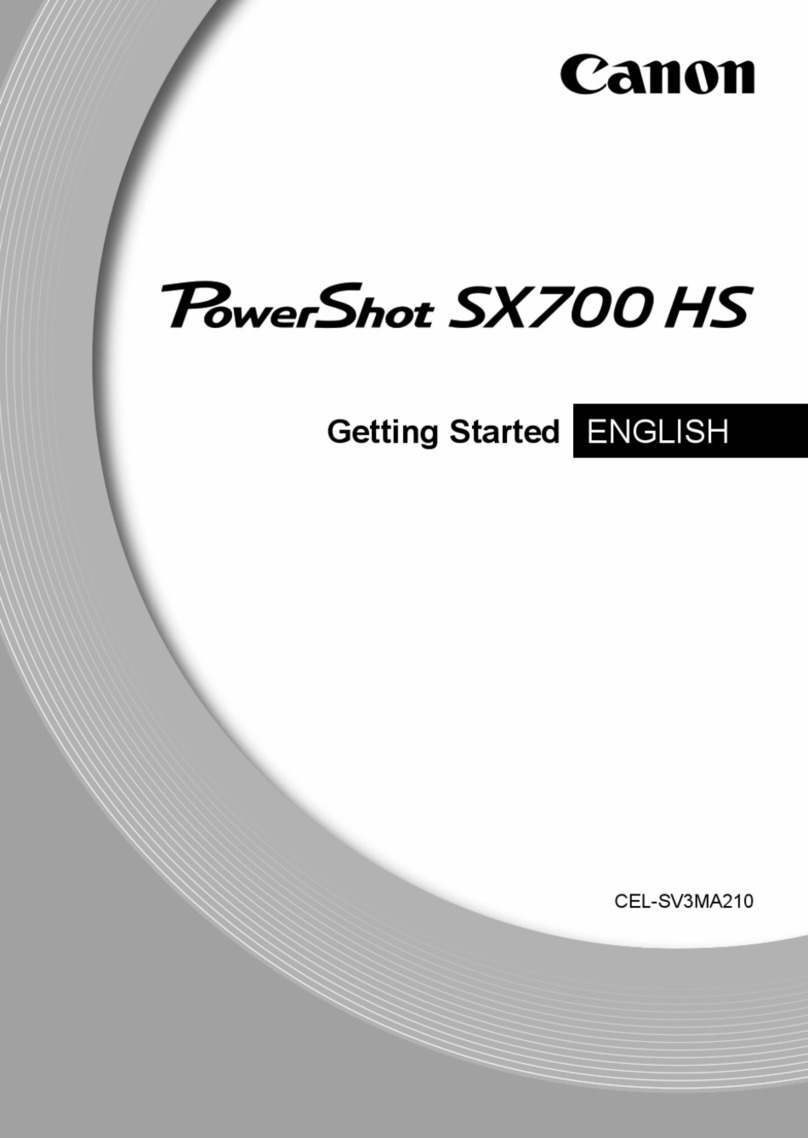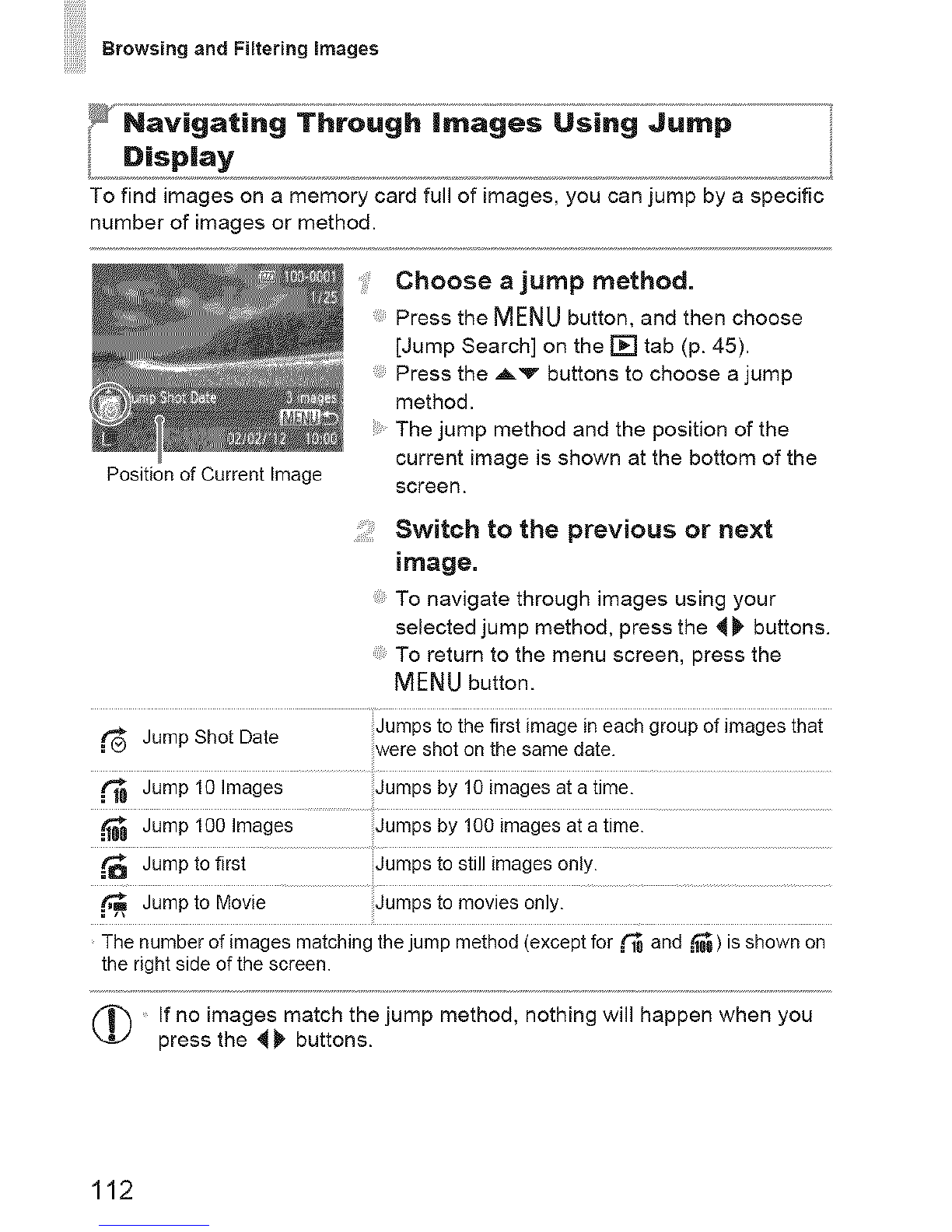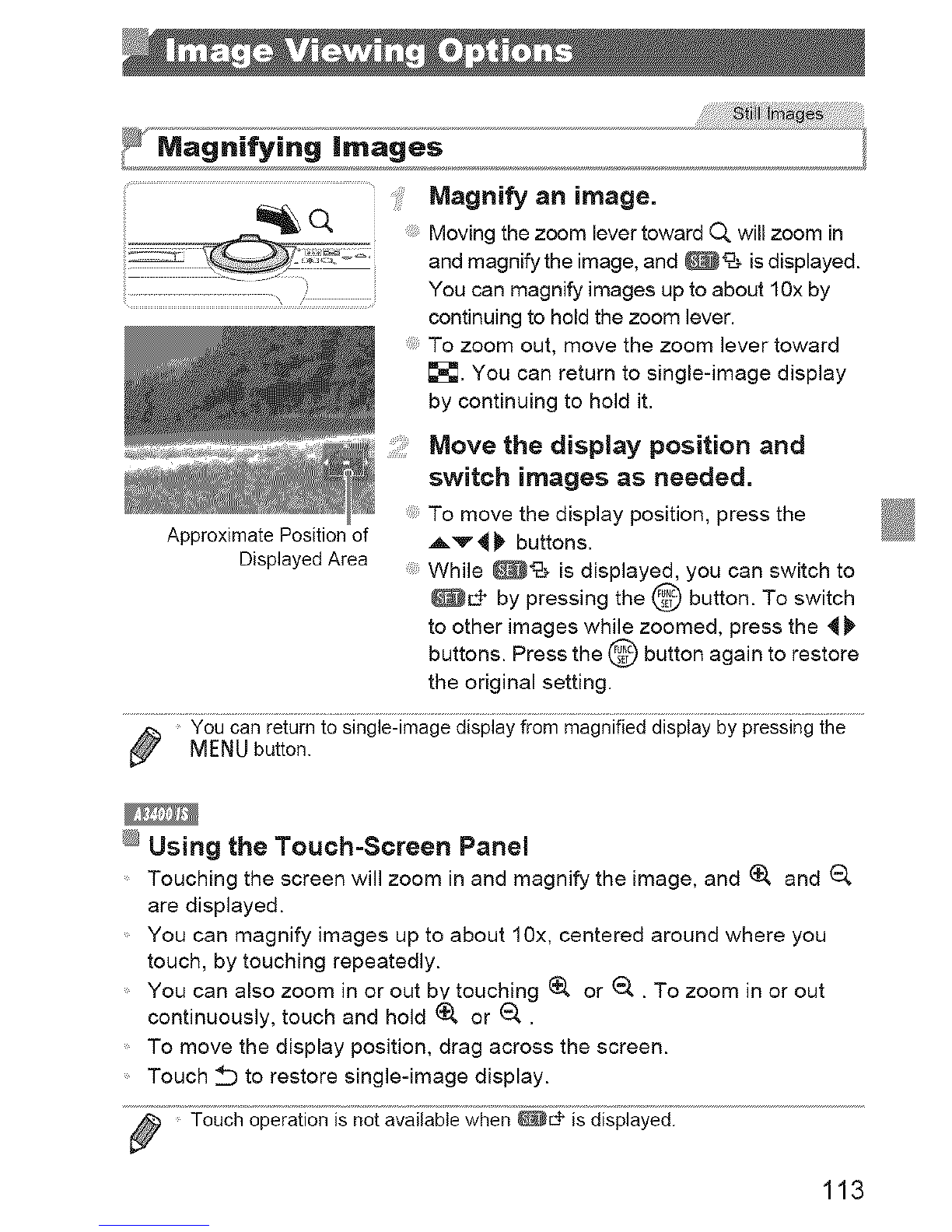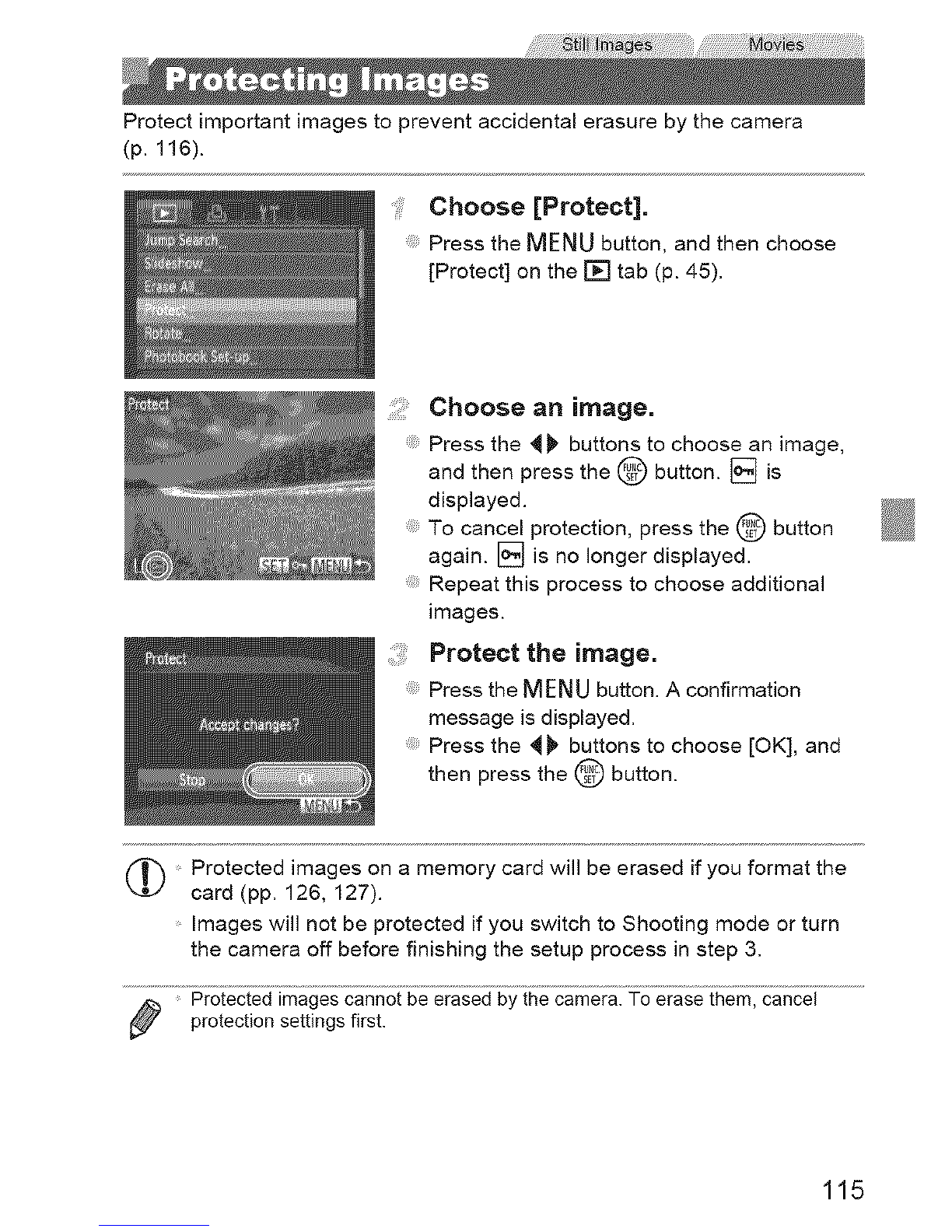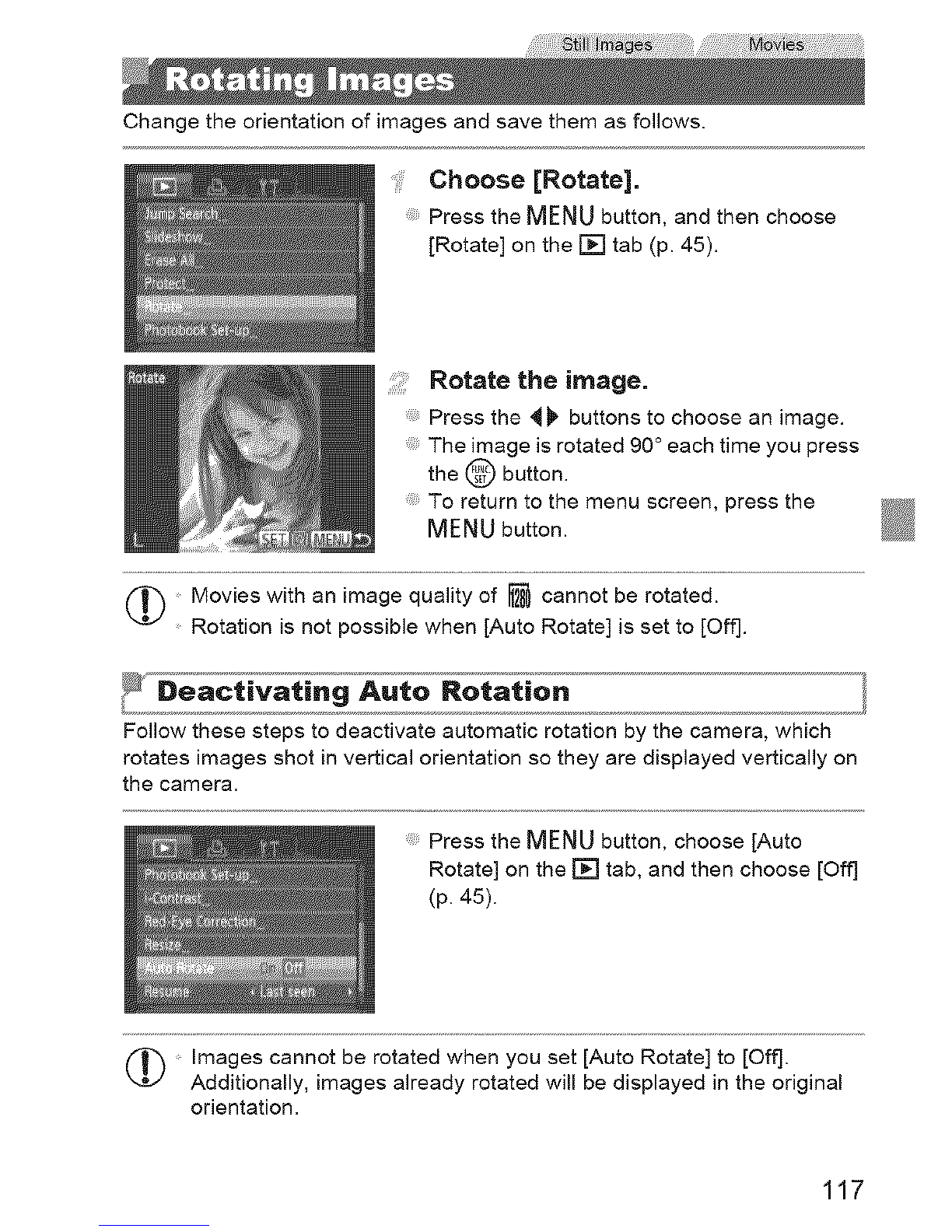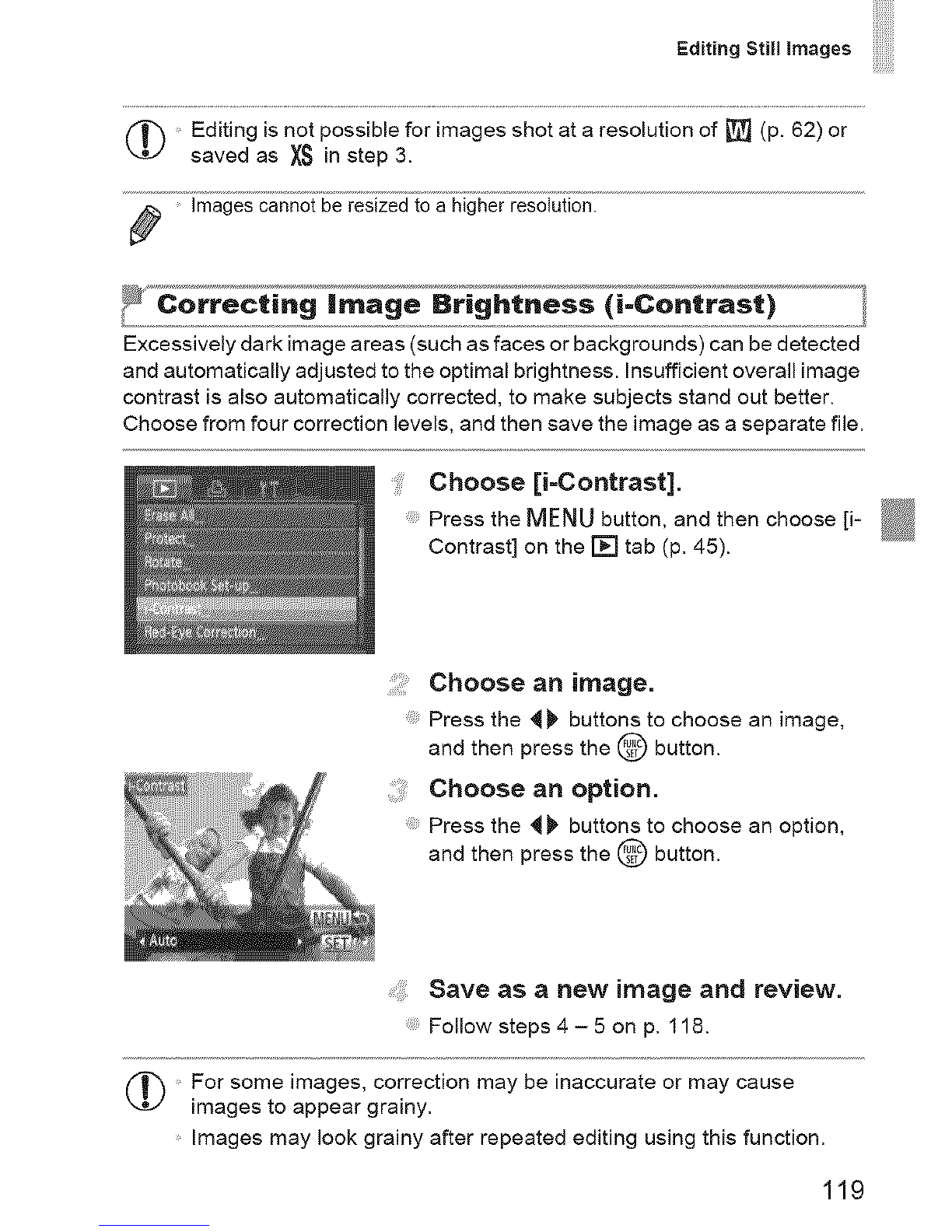Canon POWERSHOT A810 User manual
Other Canon Digital Camera manuals

Canon
Canon Digital IXUS 100 IS User manual

Canon
Canon DIGITAL IXUS 70 User guide

Canon
Canon EF User manual
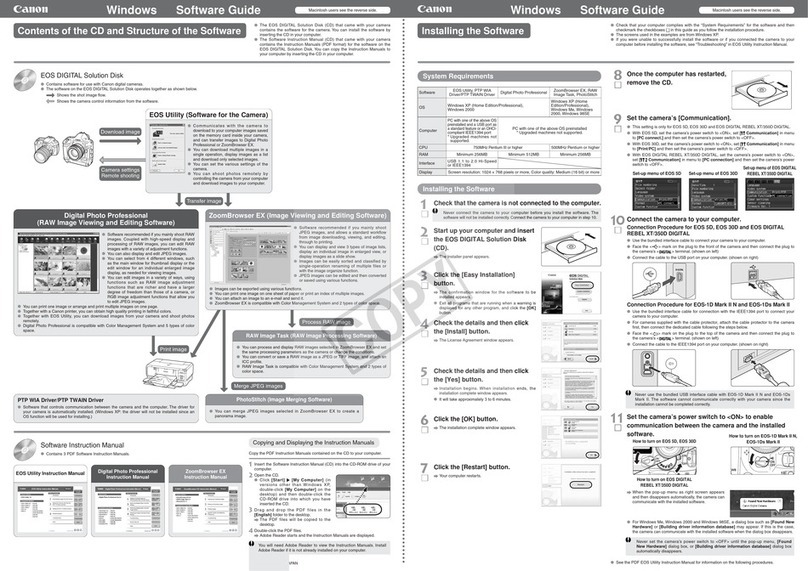
Canon
Canon EOS-1D Mark II Digial Quick start guide

Canon
Canon PowerShot SX610 HS User manual

Canon
Canon PowerShot S100 DIGITAL ELPH User manual

Canon
Canon EOS M100 User manual

Canon
Canon Digital IXUS I5 Instruction Manual
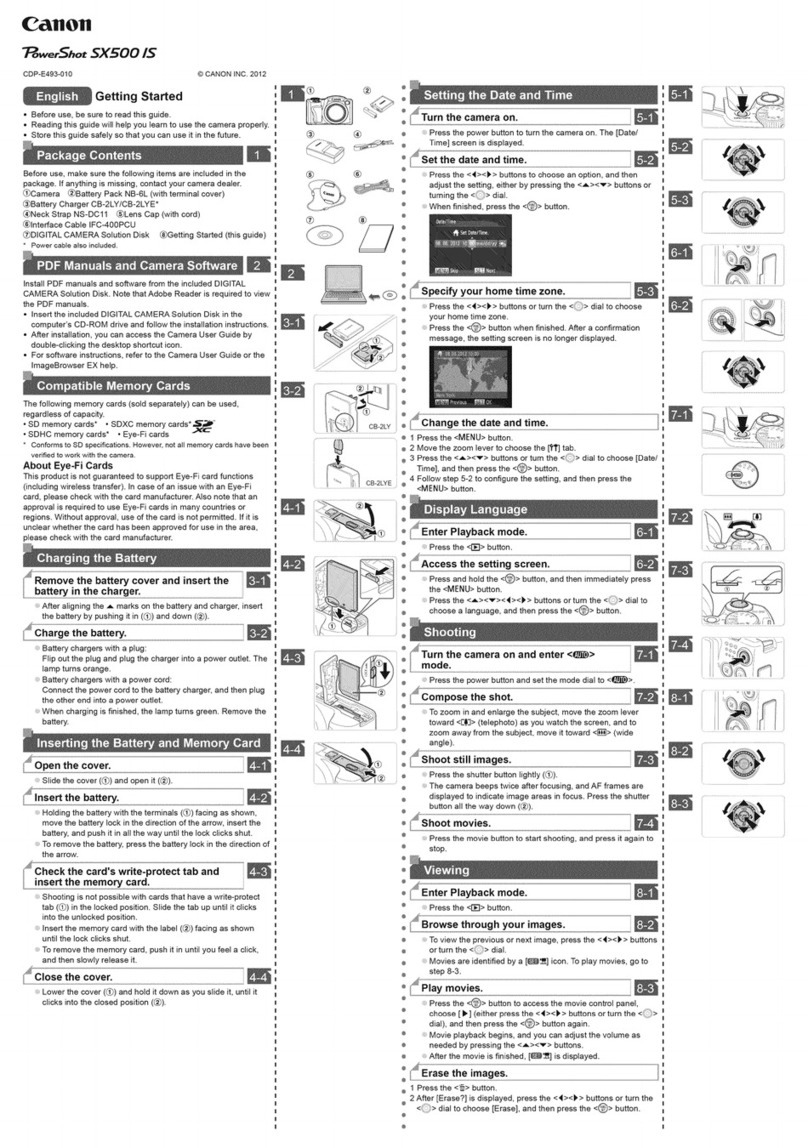
Canon
Canon PowerShot SX500 IS User manual
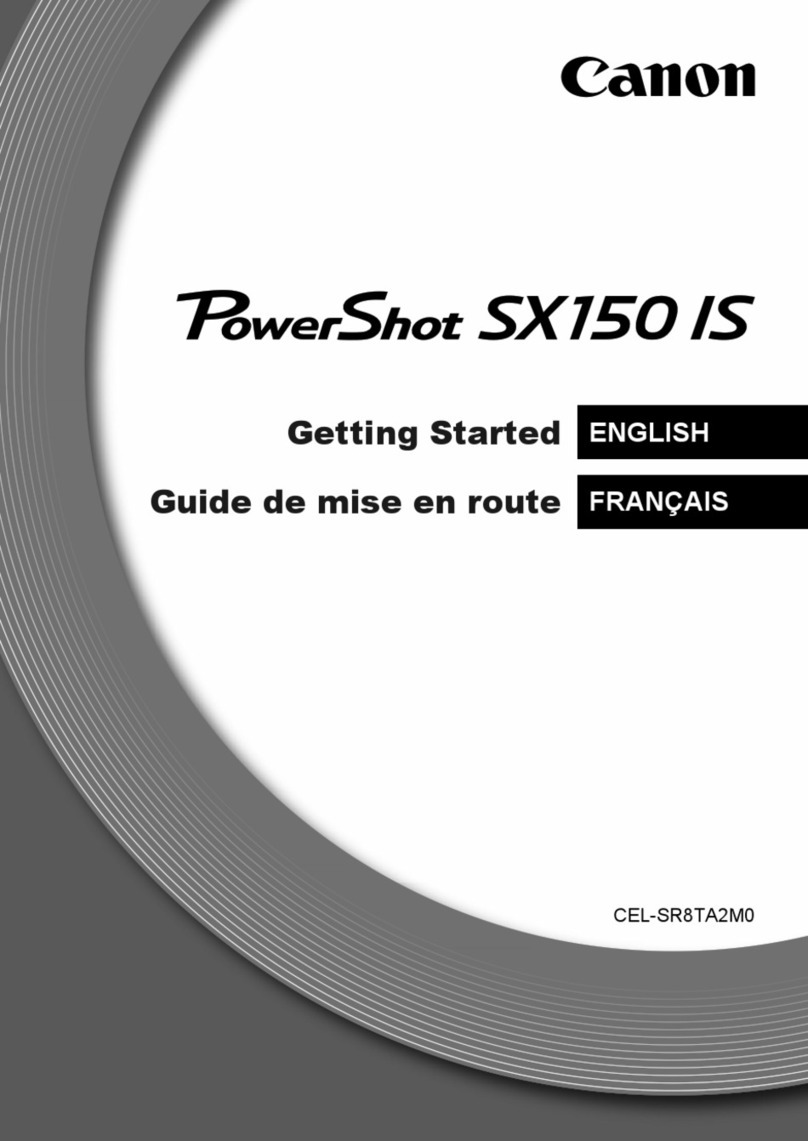
Canon
Canon Powershot SX150 IS User manual

Canon
Canon POWERSHOT SD1100IS User manual

Canon
Canon PowerShot SX60 HS User manual

Canon
Canon PowerShot SX600 HS User manual

Canon
Canon A-1 Assembly instructions
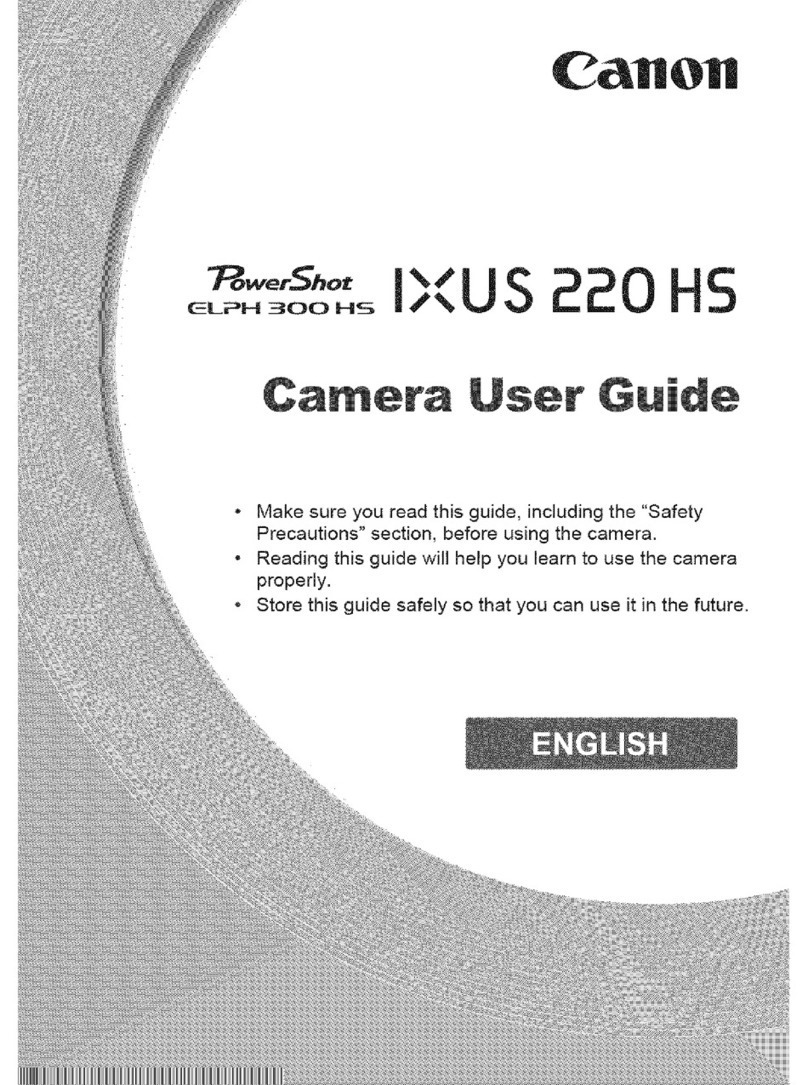
Canon
Canon POWERSHOT 220 HS User manual
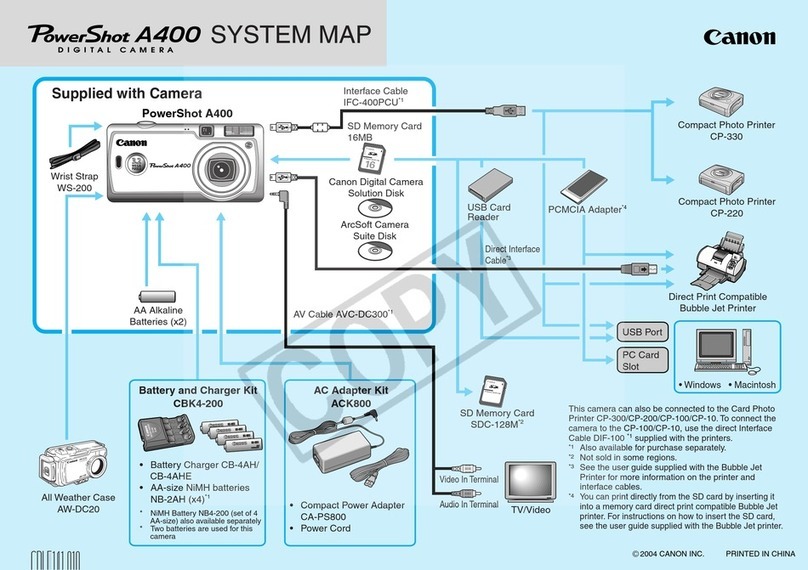
Canon
Canon PowerShot A400 Instruction Manual

Canon
Canon EOS 20D Digital User manual

Canon
Canon PowerShot A420 User manual

Canon
Canon PowerShot G1X Mark II User manual

Canon
Canon EOS REBEL T6iW User manual