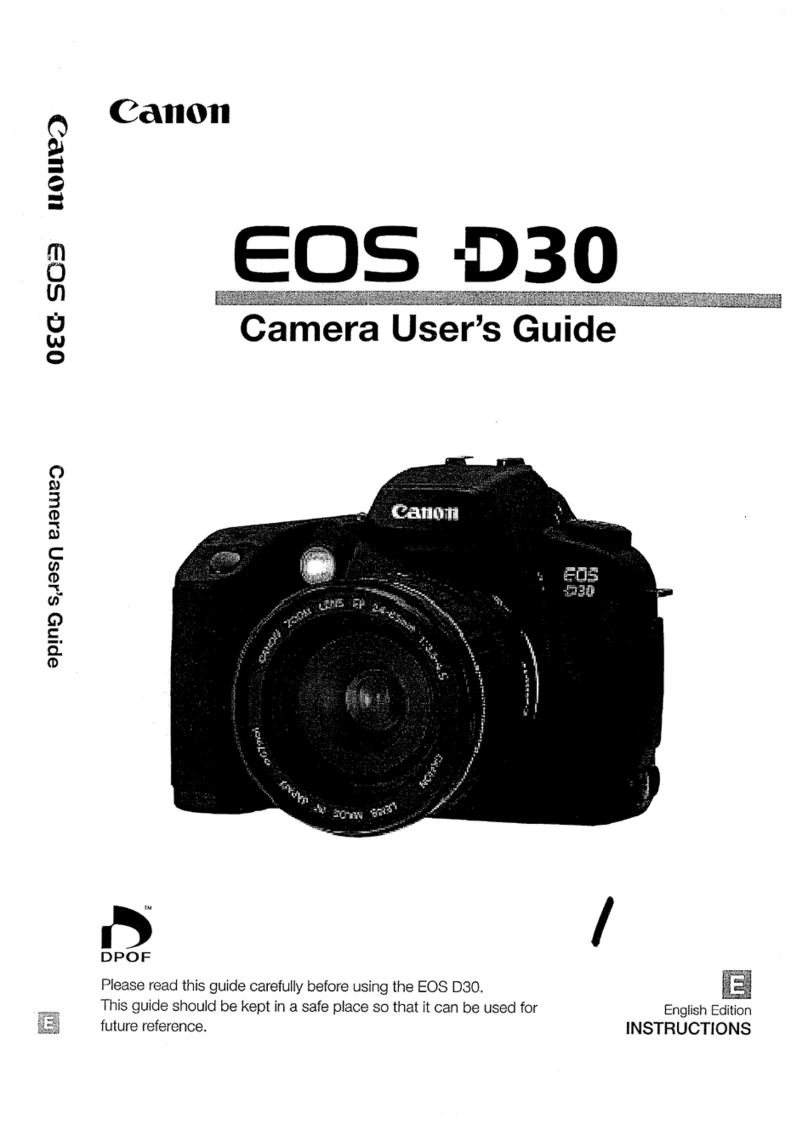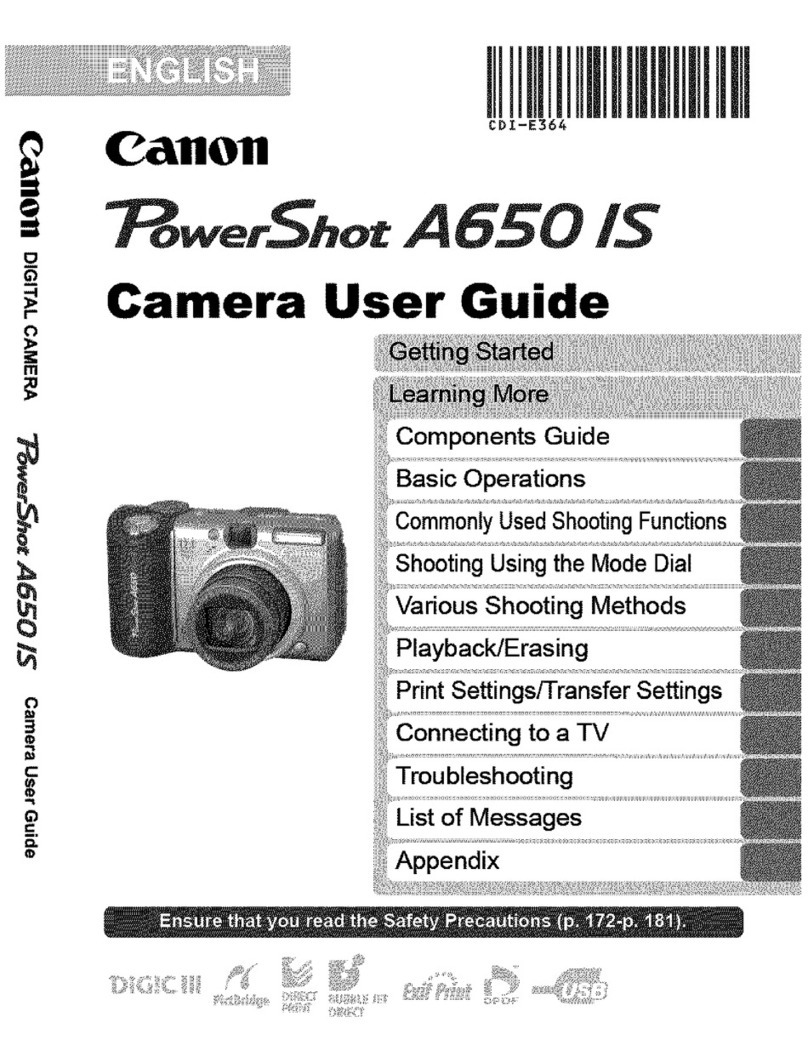Canon PowerShot G12 User manual
Other Canon Digital Camera manuals
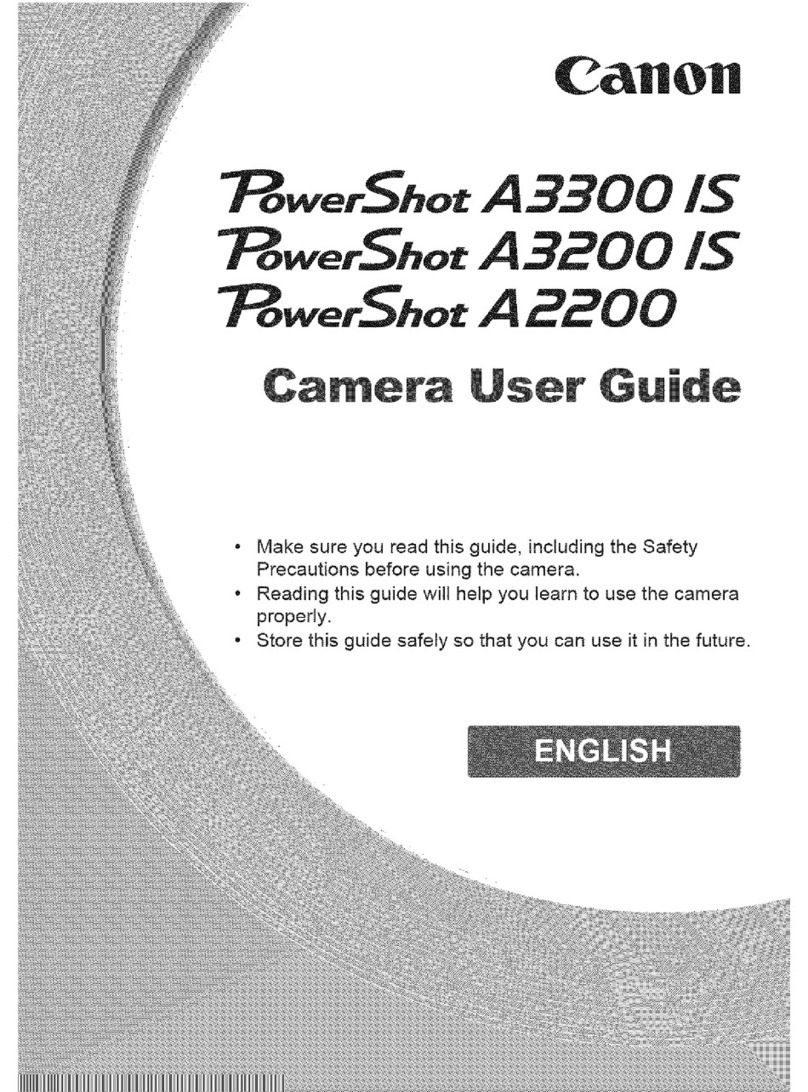
Canon
Canon PowerShot A3200 IS User manual

Canon
Canon IXUS 115 HS User manual
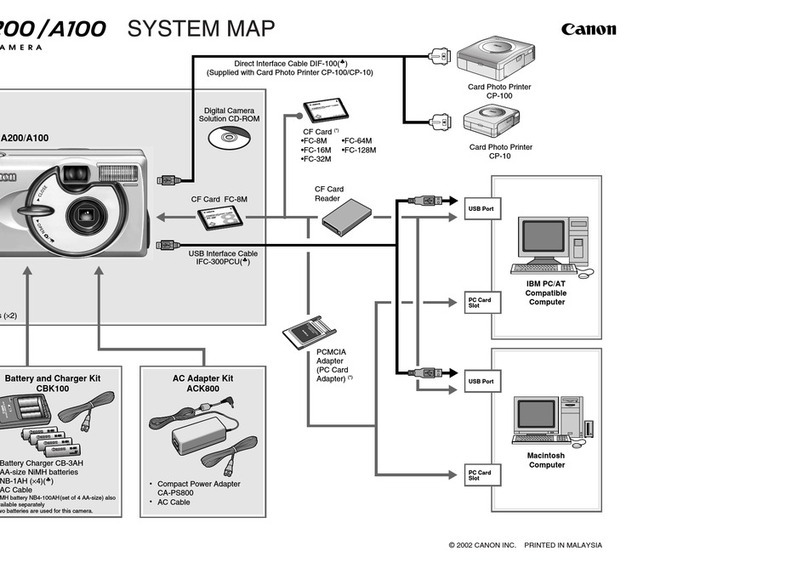
Canon
Canon PowerShot A200 User manual

Canon
Canon EOS 6D User manual
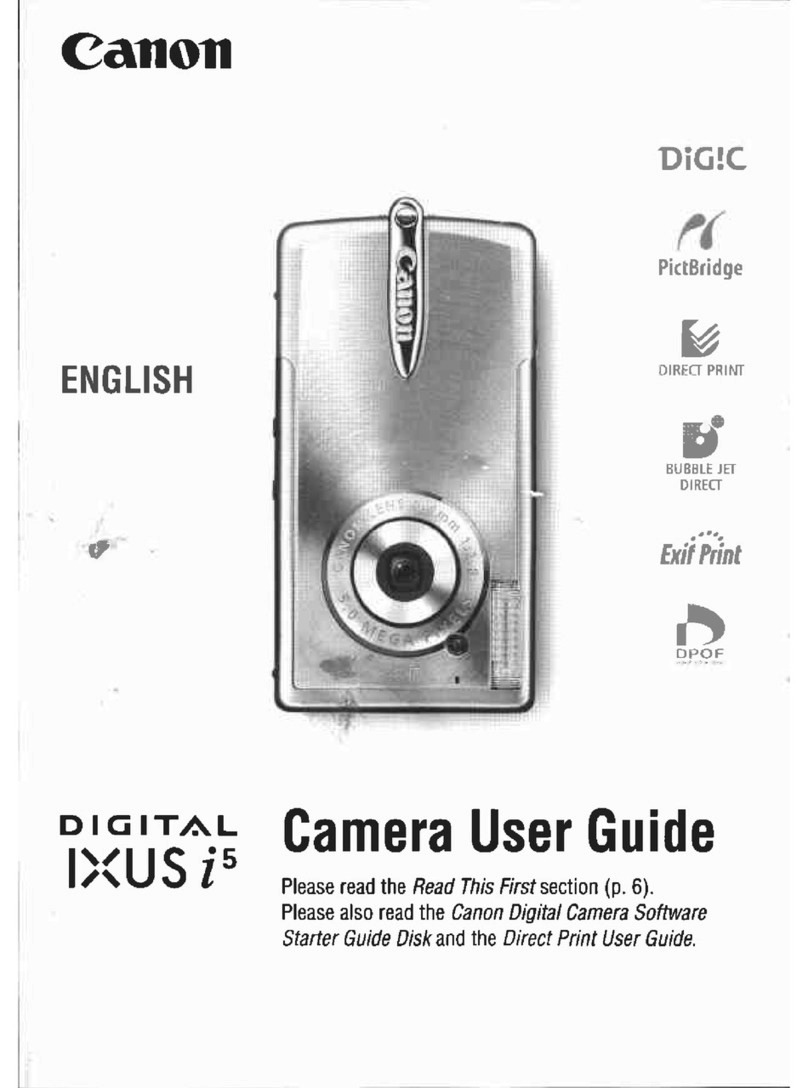
Canon
Canon Digital IXUS I5 User manual

Canon
Canon EOS M10 User manual
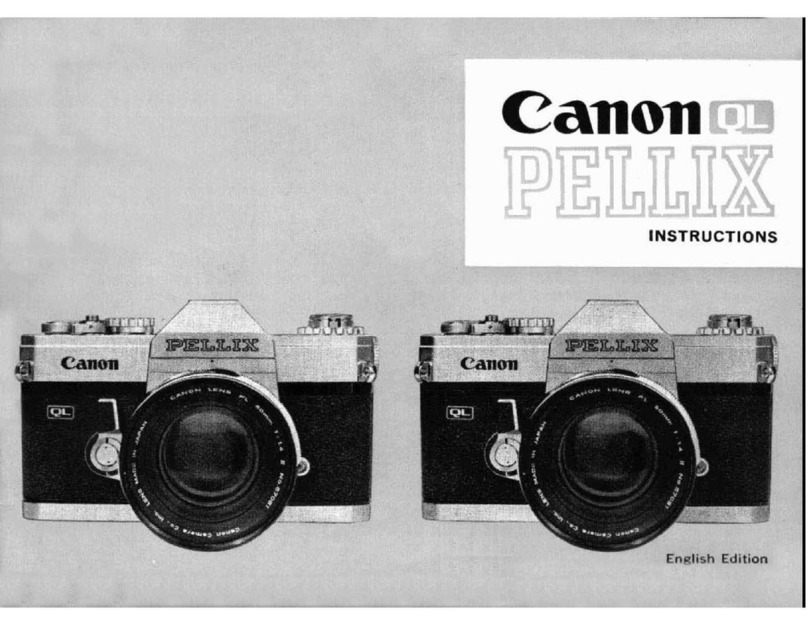
Canon
Canon PELLIX QL User manual
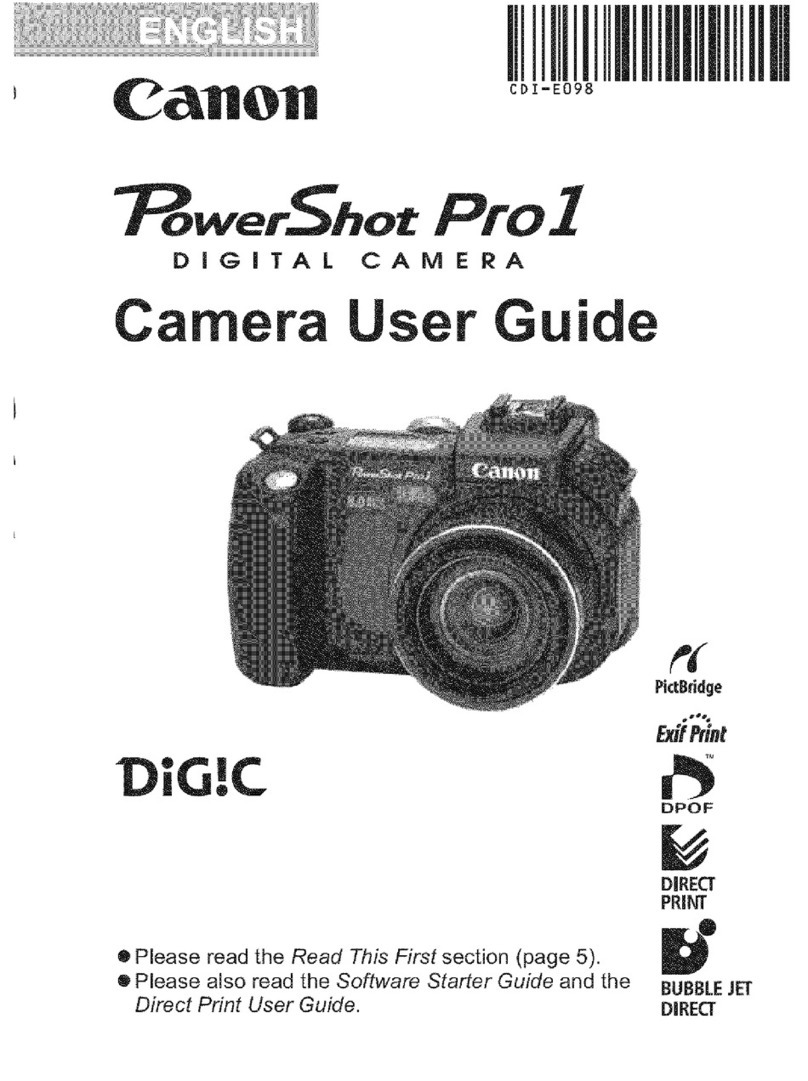
Canon
Canon POWERSHOT PRO 1 User manual
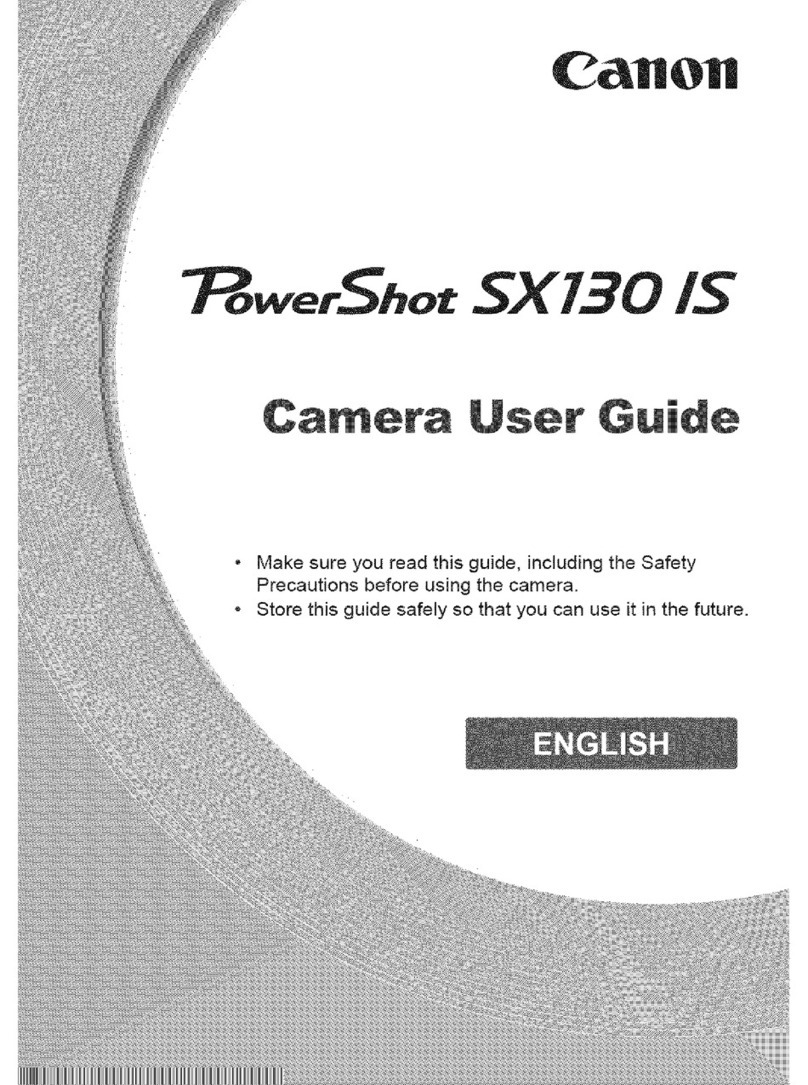
Canon
Canon PowerShot SX130 IS User manual

Canon
Canon EOS 7D Mark II (G) User manual

Canon
Canon EOS 60Da User manual

Canon
Canon PowerShot ELPH 150 IS User manual

Canon
Canon ELPH Jr IXUS L-1 User manual

Canon
Canon EOS C300 Mark II User manual

Canon
Canon PowerShot ELPH 180 User manual

Canon
Canon power shot S51S Operating and maintenance manual

Canon
Canon EOS REBEL T2I User manual

Canon
Canon EOS Digital Rebel User manual

Canon
Canon EOS-1D C User manual

Canon
Canon PowerShot ELPH 500 HS Quick start guide