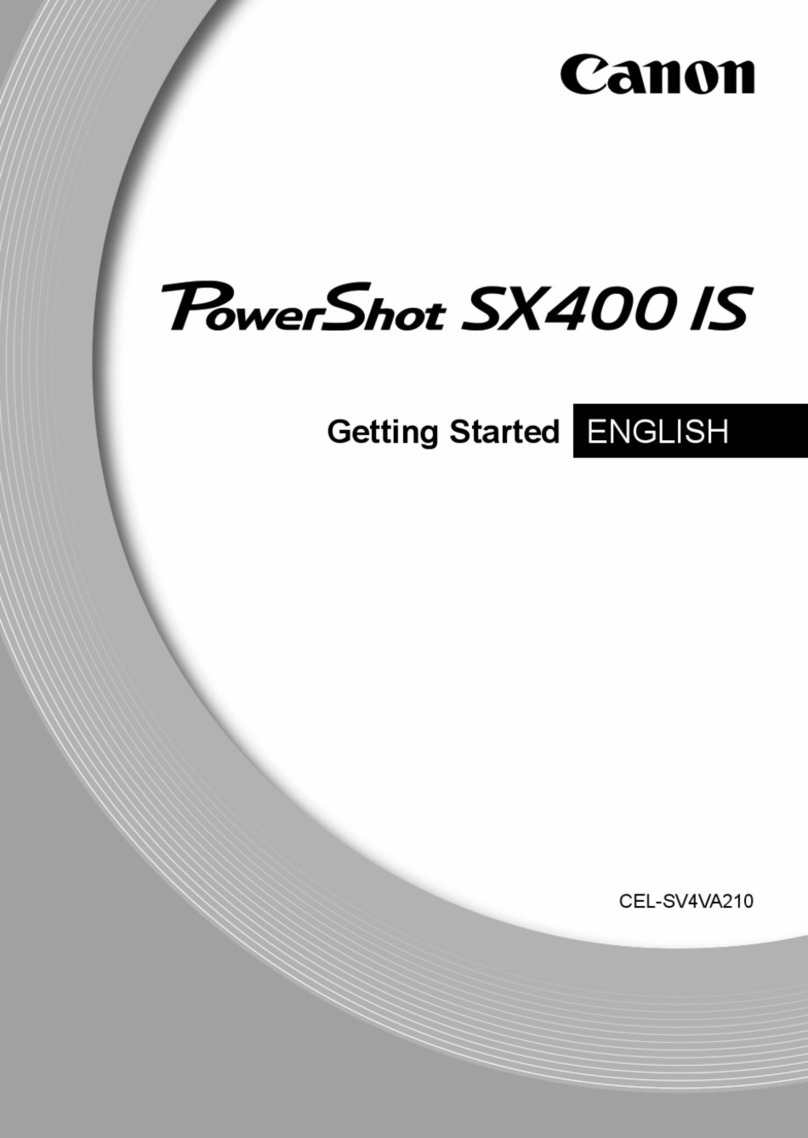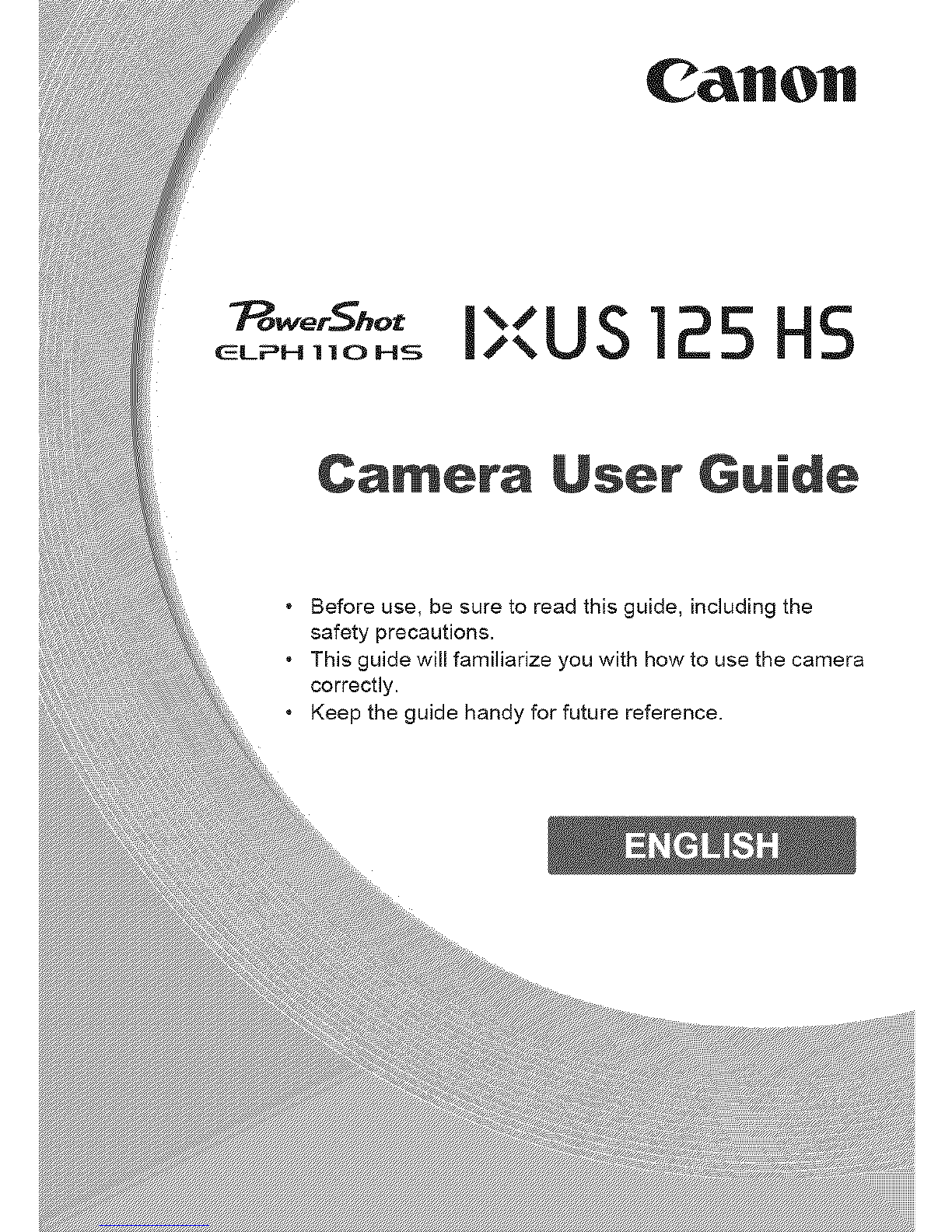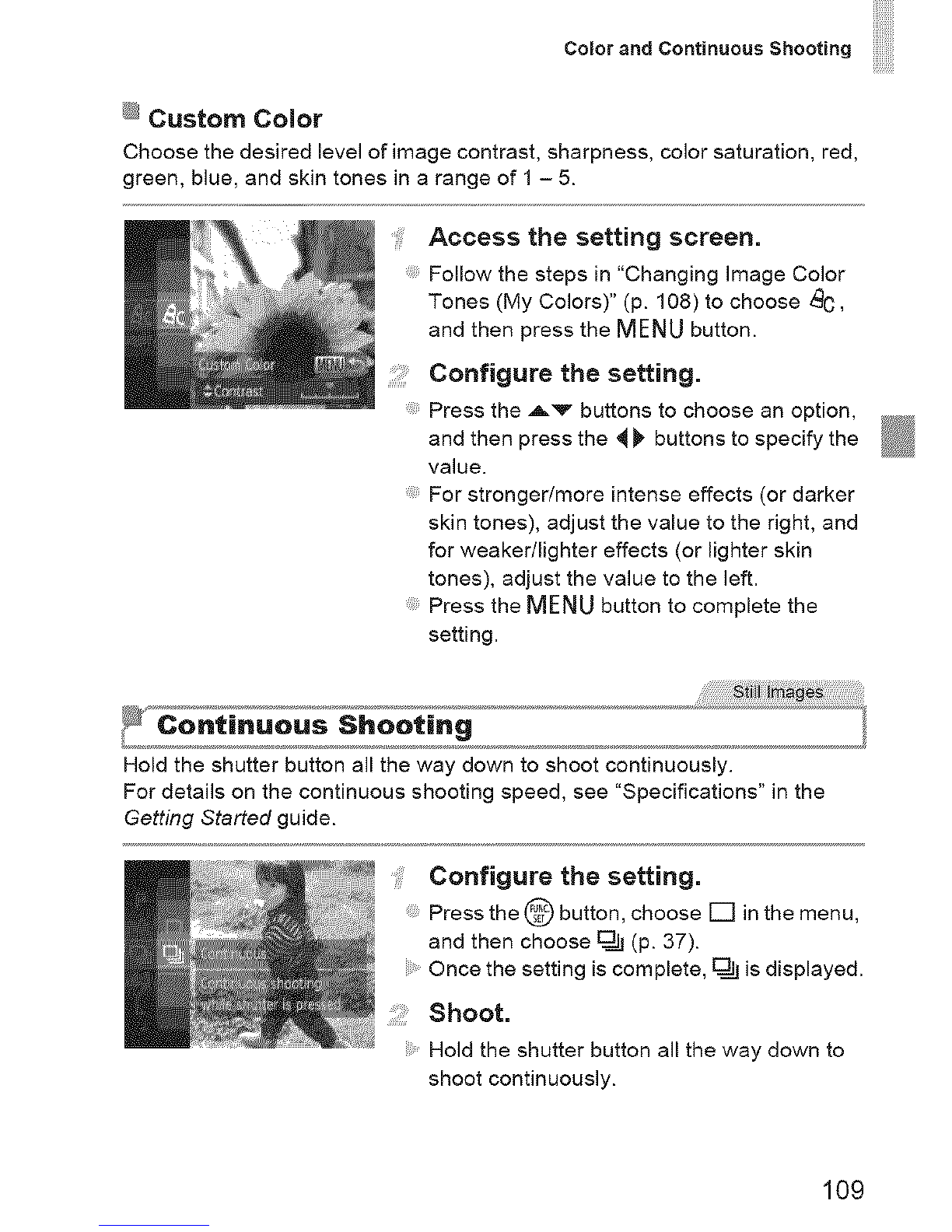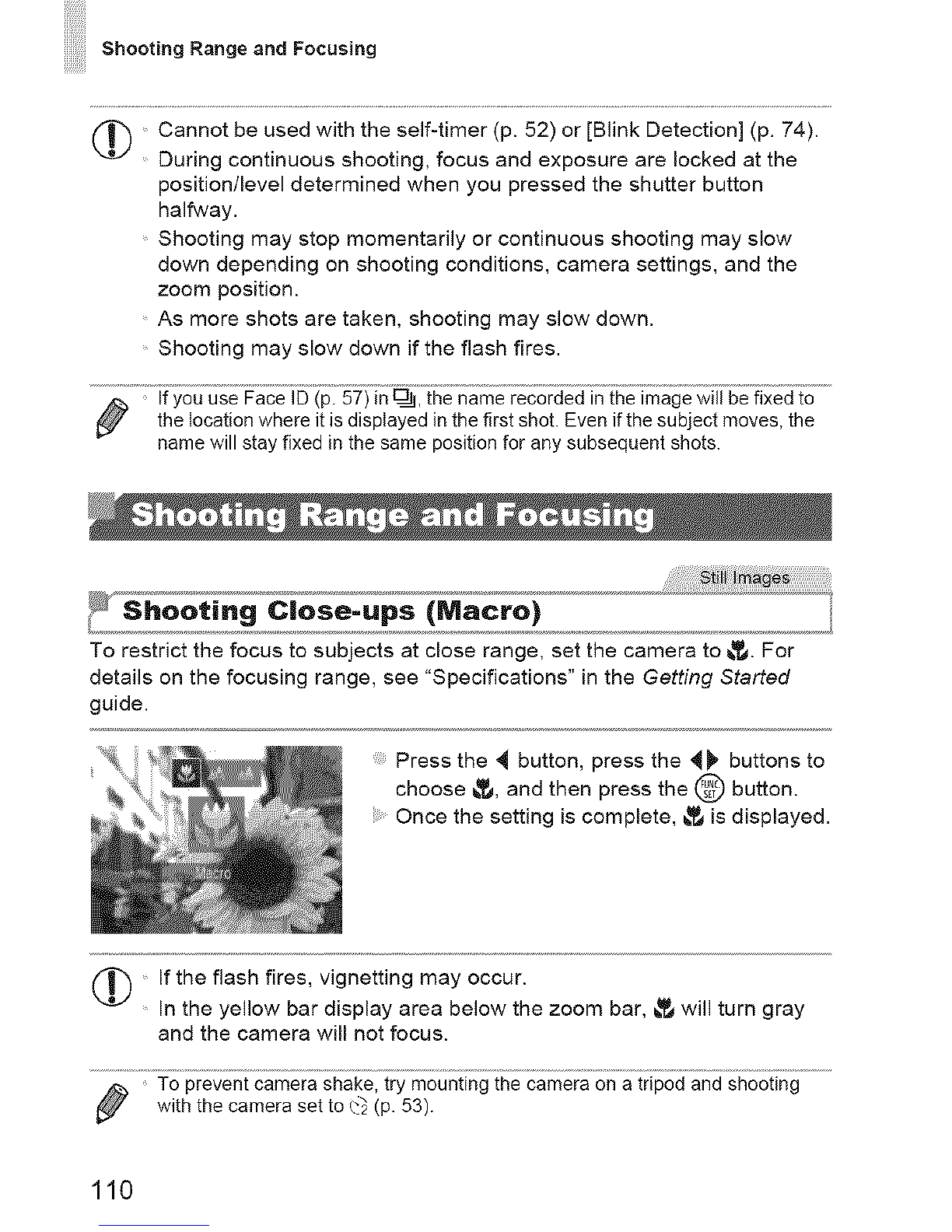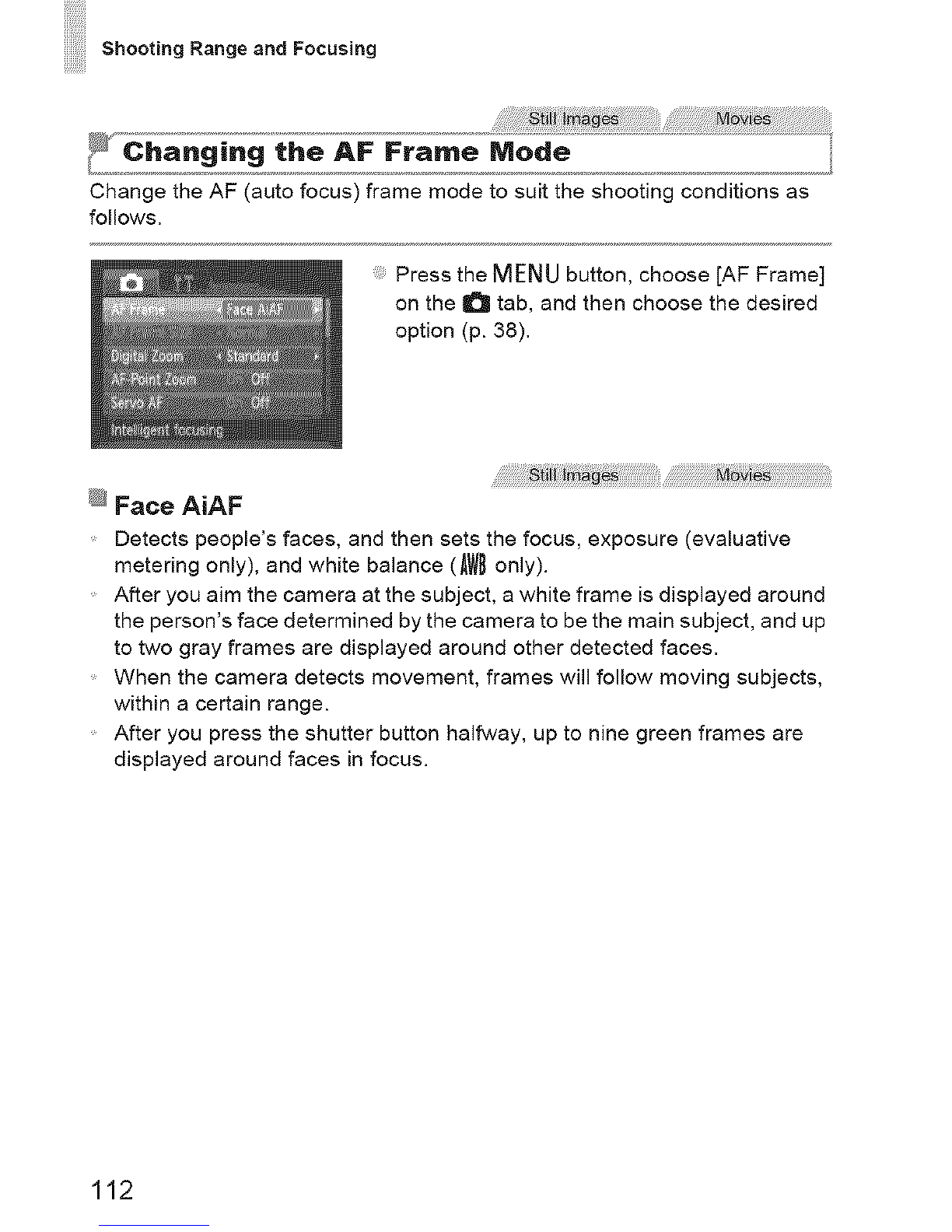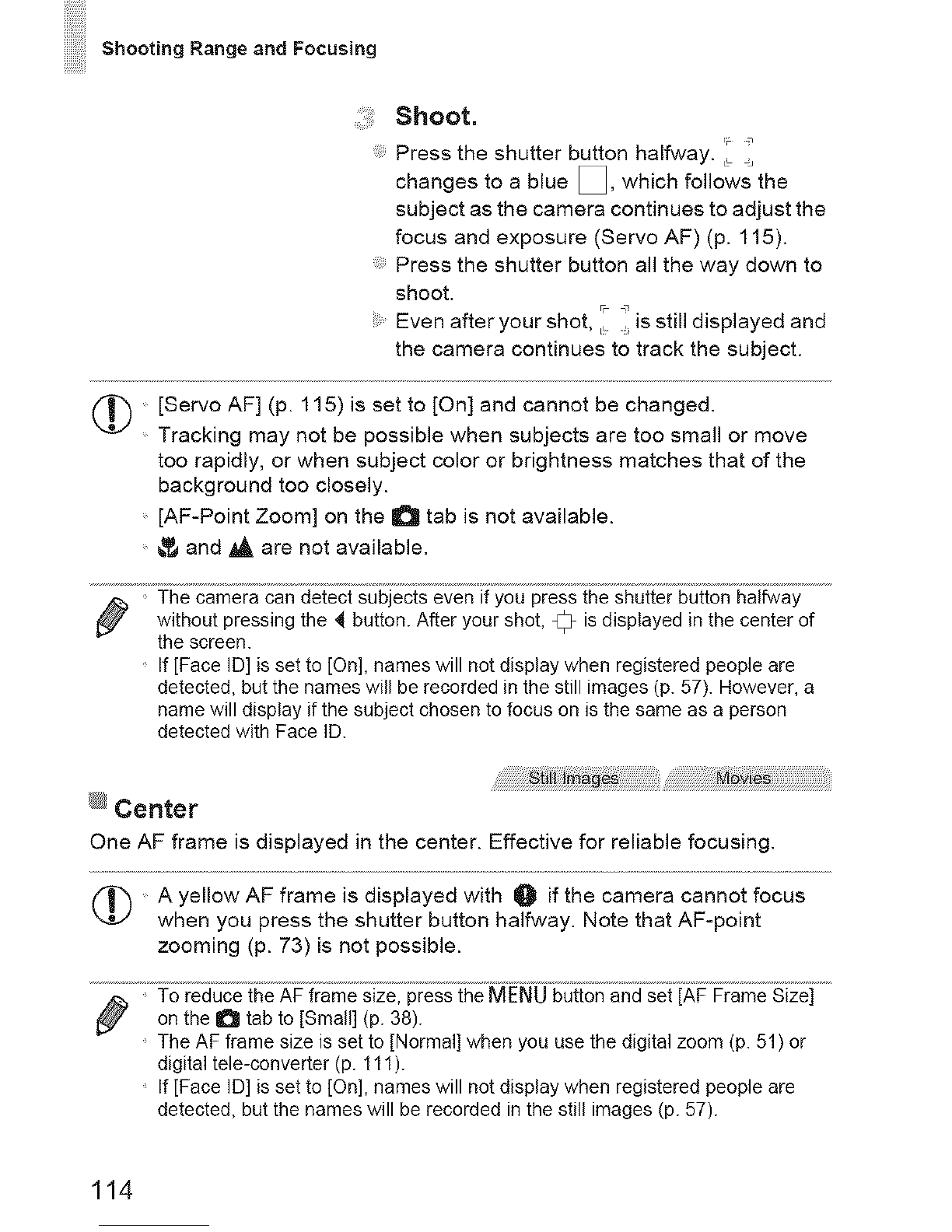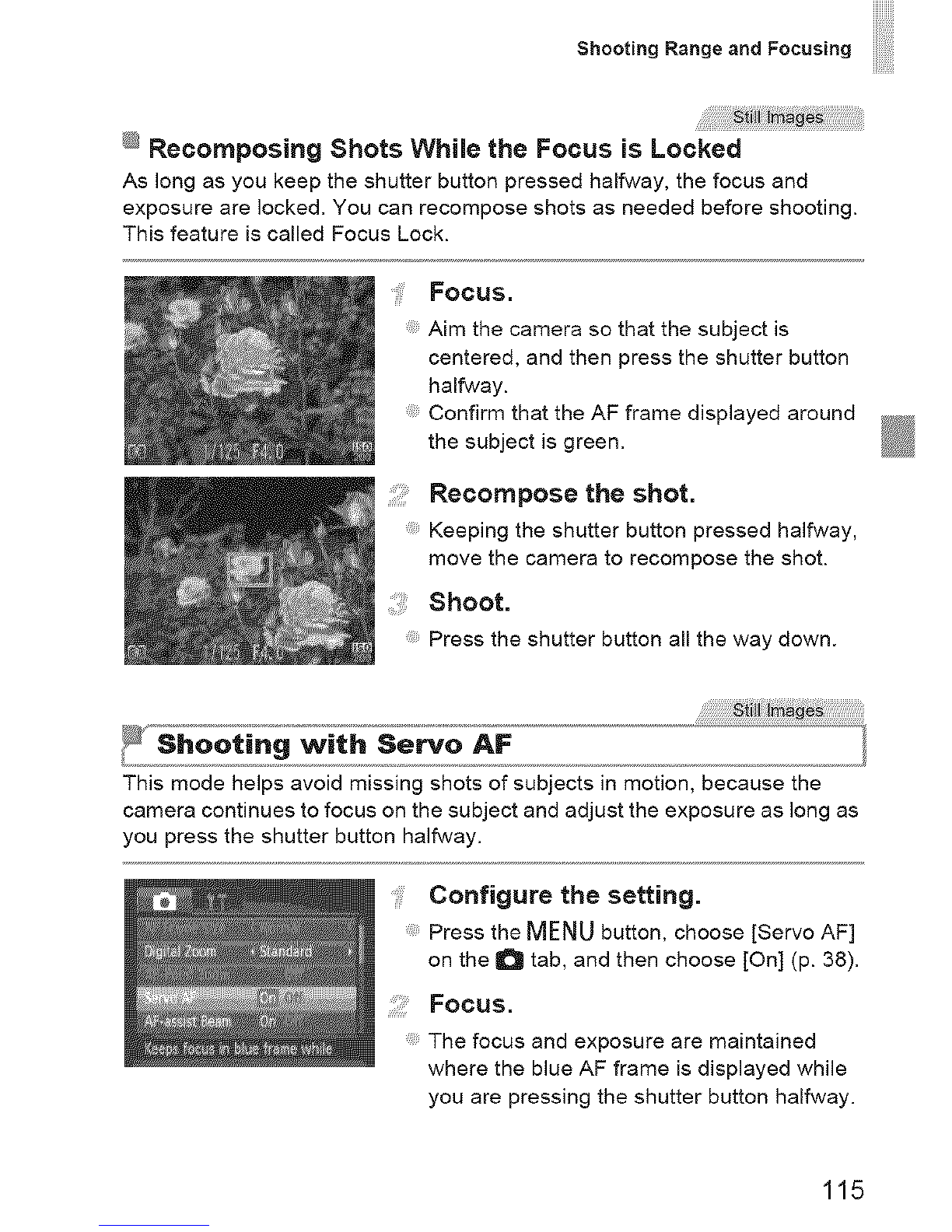Canon PowerShot ELPH 110 HS User manual
Other Canon Digital Camera manuals

Canon
Canon EOS REBEL T3 EOS 1100D Instruction Manual

Canon
Canon SD400 - PowerShot Digital ELPH Camera User manual

Canon
Canon PowerShot SX110 IS User manual
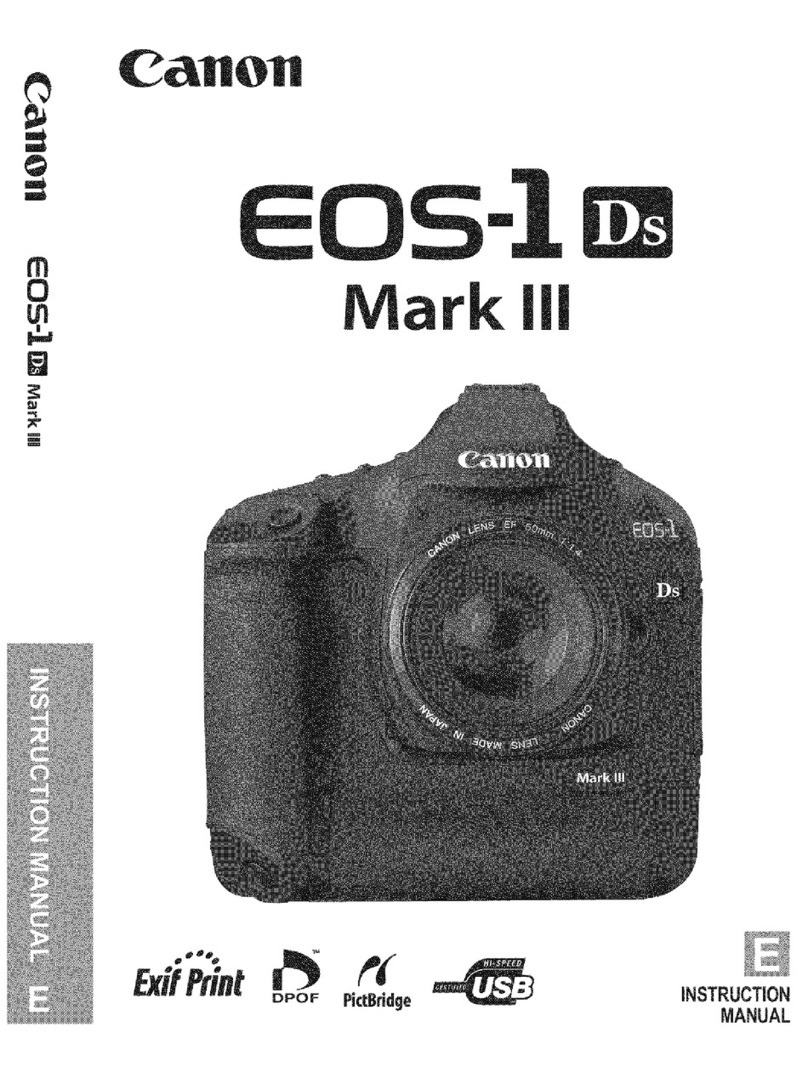
Canon
Canon EOS-1Ds Mark III User manual

Canon
Canon EOS 700D User manual

Canon
Canon Canonet G III QL17 User manual

Canon
Canon EOS 1300D User manual

Canon
Canon PowerShot SX170 IS User manual

Canon
Canon DIGITAL IXUS 65 User manual

Canon
Canon IXUS 115 HS User manual

Canon
Canon AE-1 User manual

Canon
Canon EOS 5D MARK IV User manual

Canon
Canon EOS 600D User manual

Canon
Canon EOS Rebel T3i User manual

Canon
Canon EOS M200 Assembly instructions

Canon
Canon IXUS IIs User manual

Canon
Canon PowerShot SD1300IS User manual

Canon
Canon EOS R50 User manual

Canon
Canon Powershot SD980 IS Digital Elph User manual
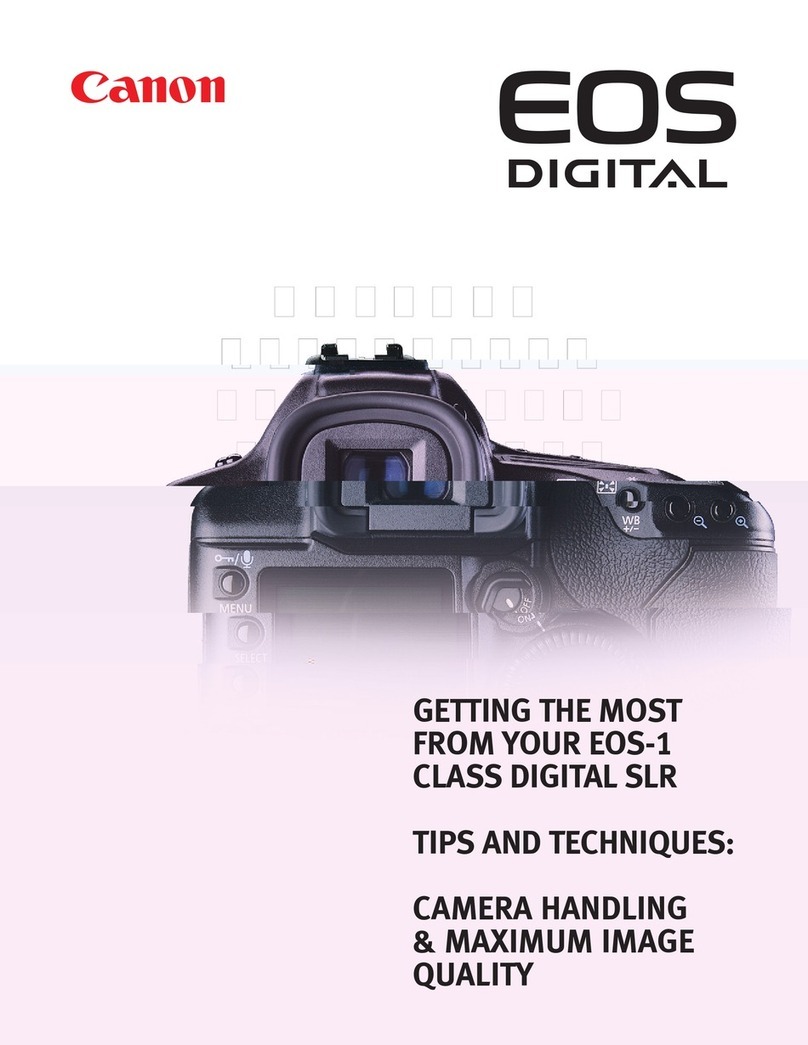
Canon
Canon EOS-1 Assembly instructions