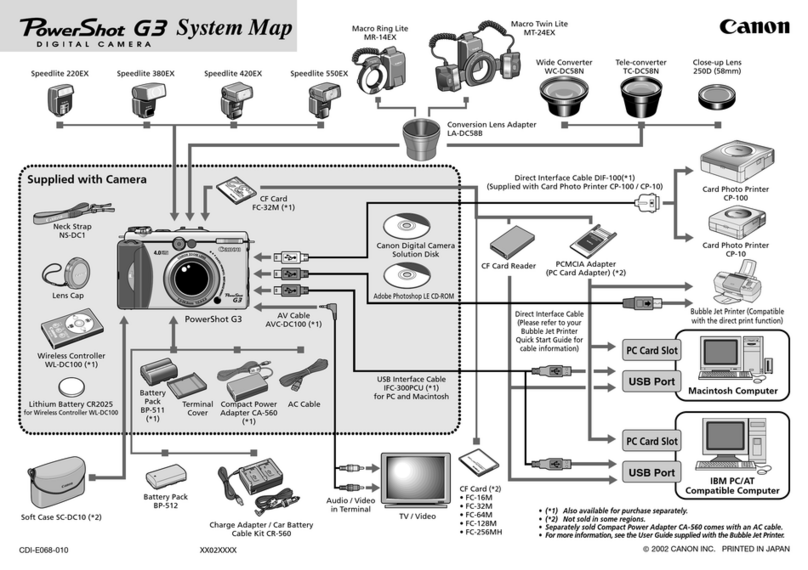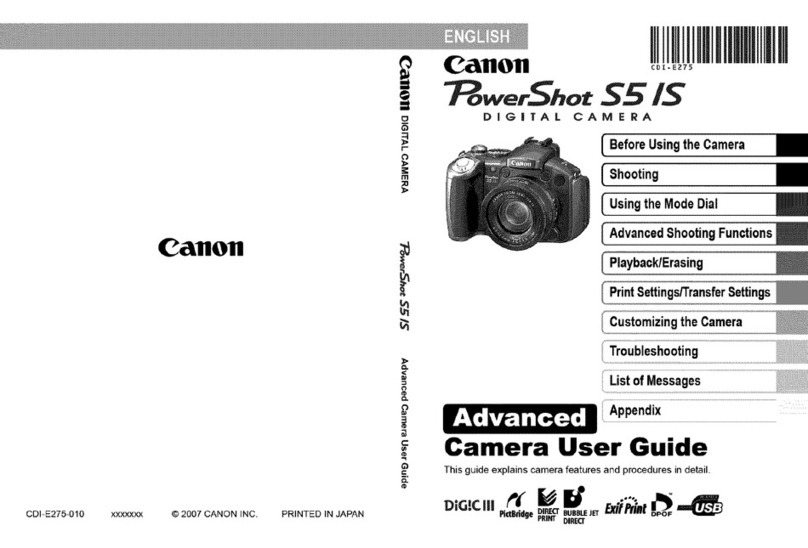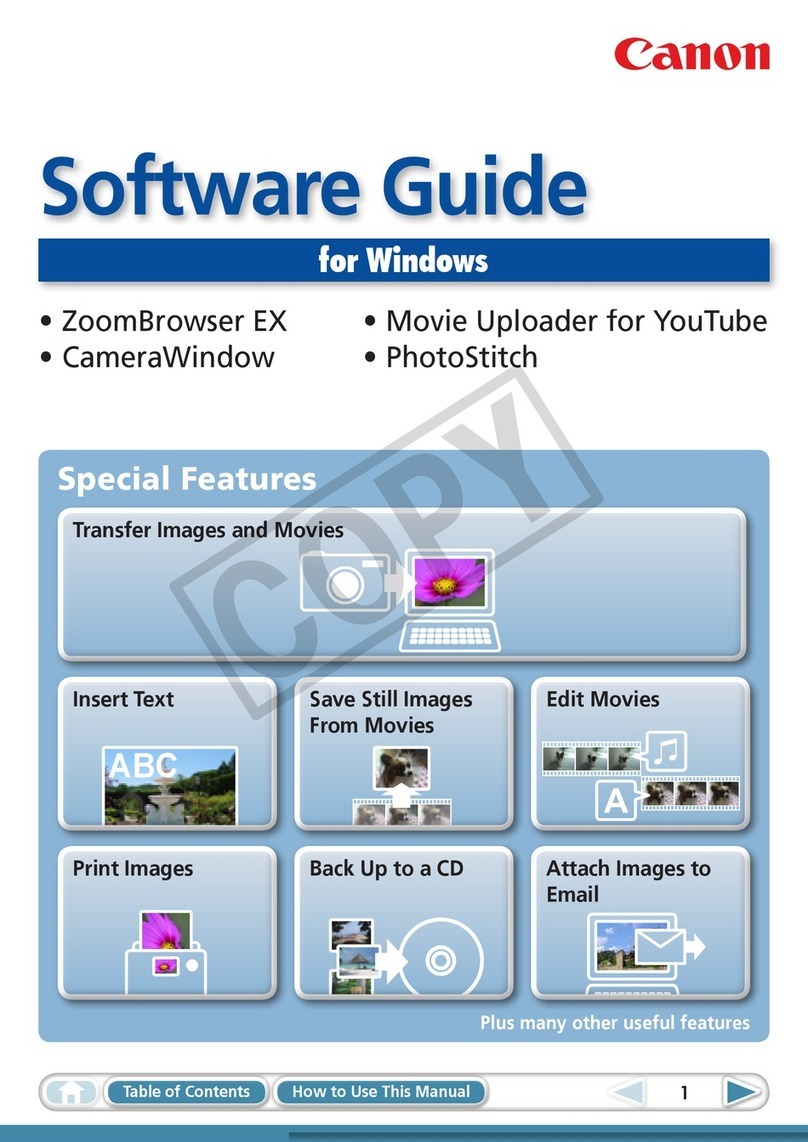Canon SD User manual
Other Canon Digital Camera manuals

Canon
Canon Powershot SD1400 IS User manual

Canon
Canon XA10 Manual
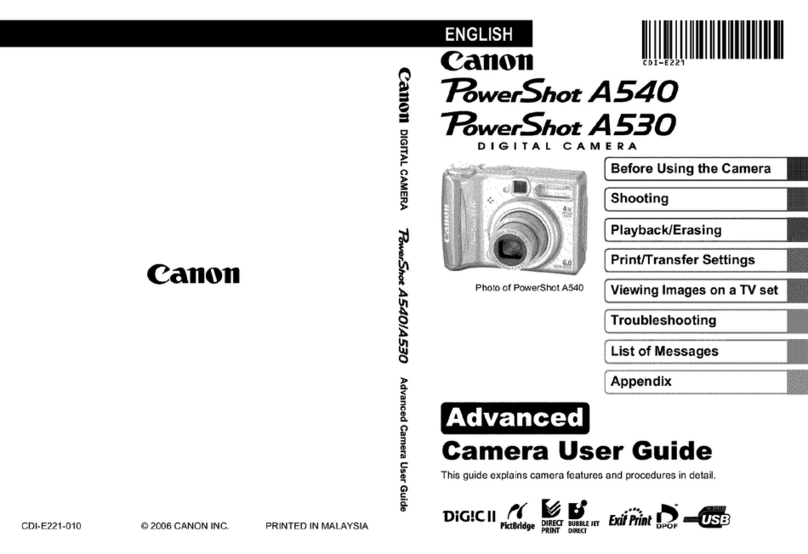
Canon
Canon PowerShot A530 Assembly instructions

Canon
Canon EOS 20Da User manual

Canon
Canon IXUS 115 HS User manual

Canon
Canon EOS EOS 30D User manual
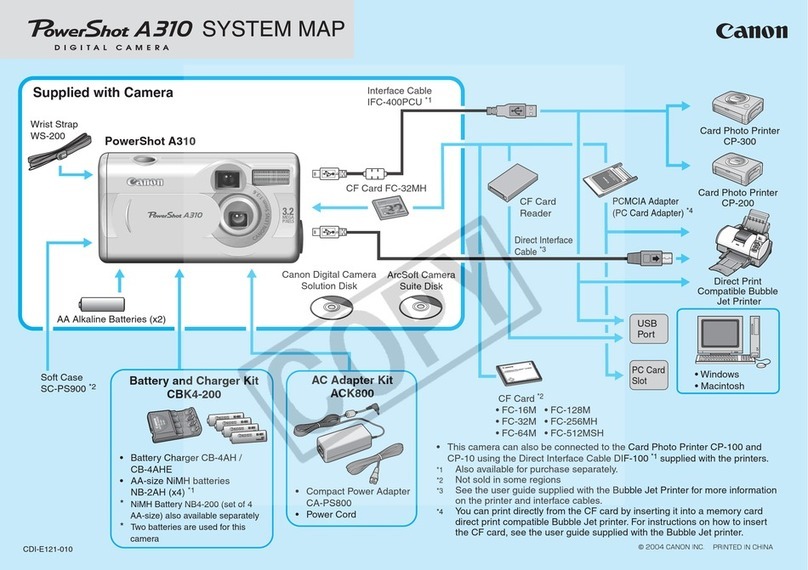
Canon
Canon PowerShot A310 Quick start guide
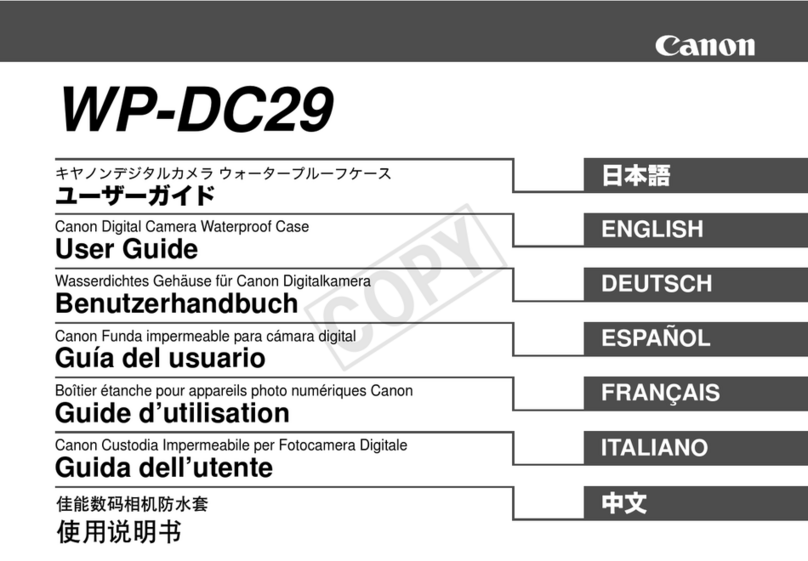
Canon
Canon WP-DC29 User manual
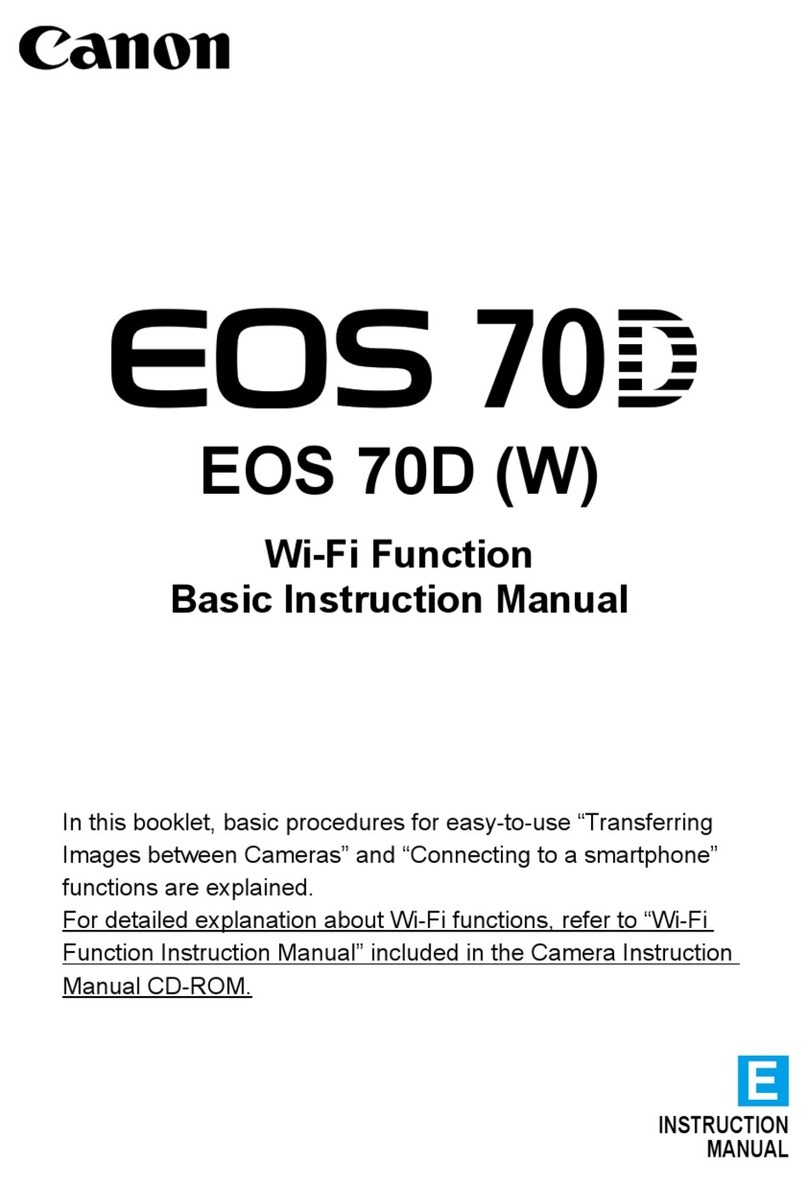
Canon
Canon EOS 70D (W) User manual
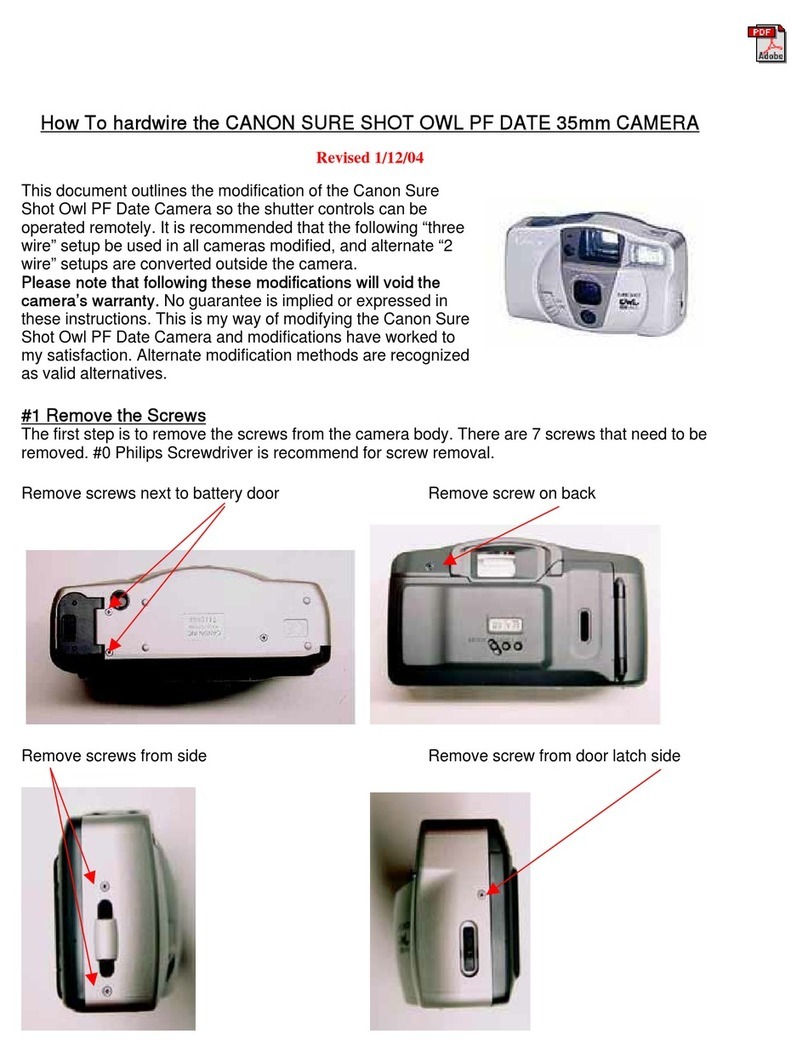
Canon
Canon Digital Camera User manual

Canon
Canon EOS 650 User manual
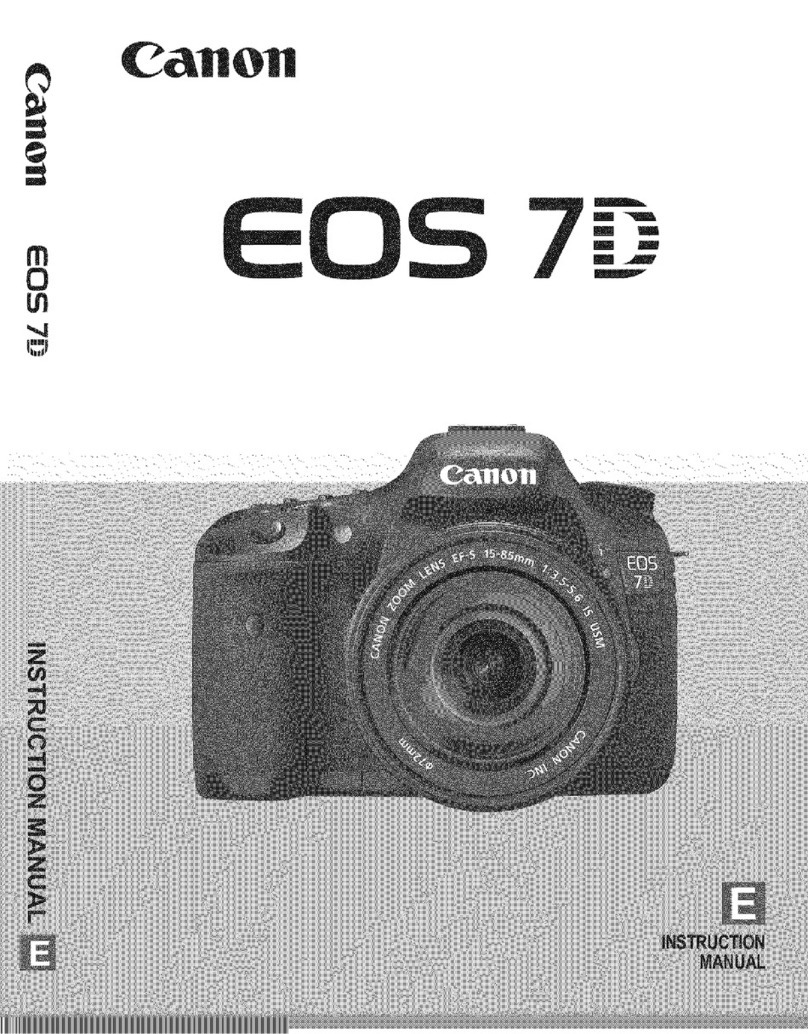
Canon
Canon EOS 7D Mark II (G) User manual
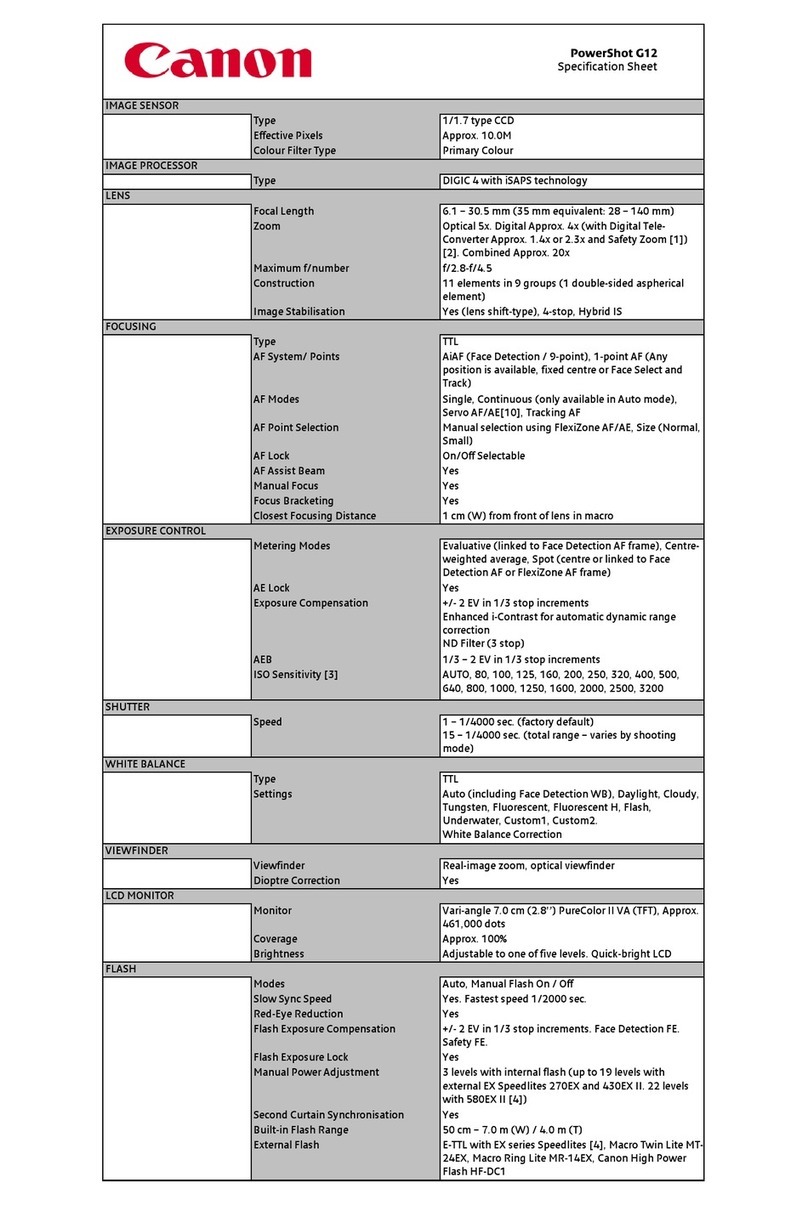
Canon
Canon PowerShot G12 User manual

Canon
Canon PowerShot SD940IS Digital Elph User manual

Canon
Canon PowerShot S100 DIGITAL ELPH User manual
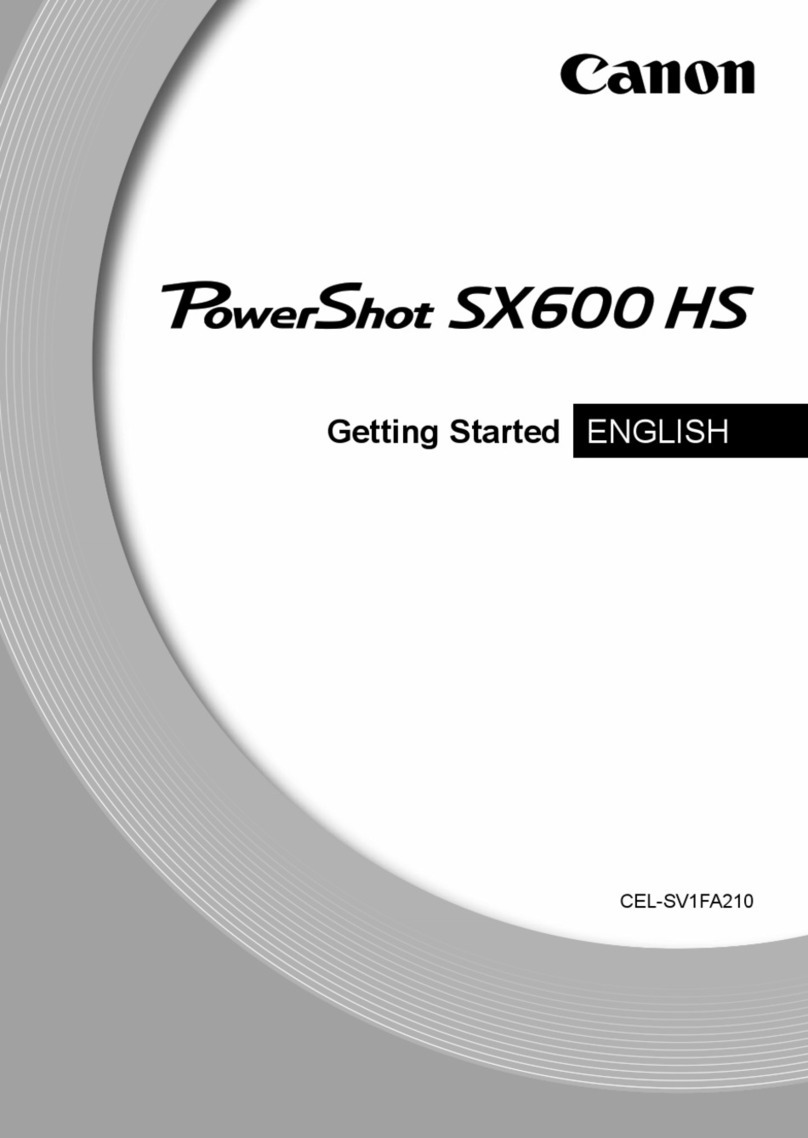
Canon
Canon PowerShot SX600 HS User manual

Canon
Canon PowerShot A420 User guide

Canon
Canon EOS 60D User manual

Canon
Canon PowerShot S80 User Guide Basic User manual

Canon
Canon AE-1 User manual