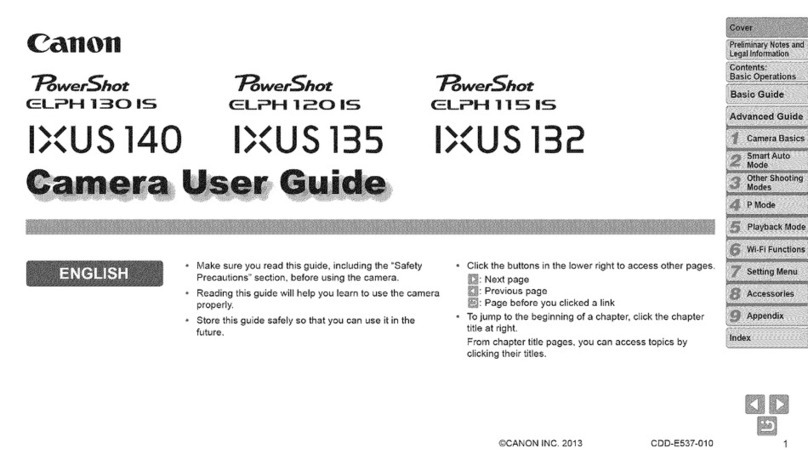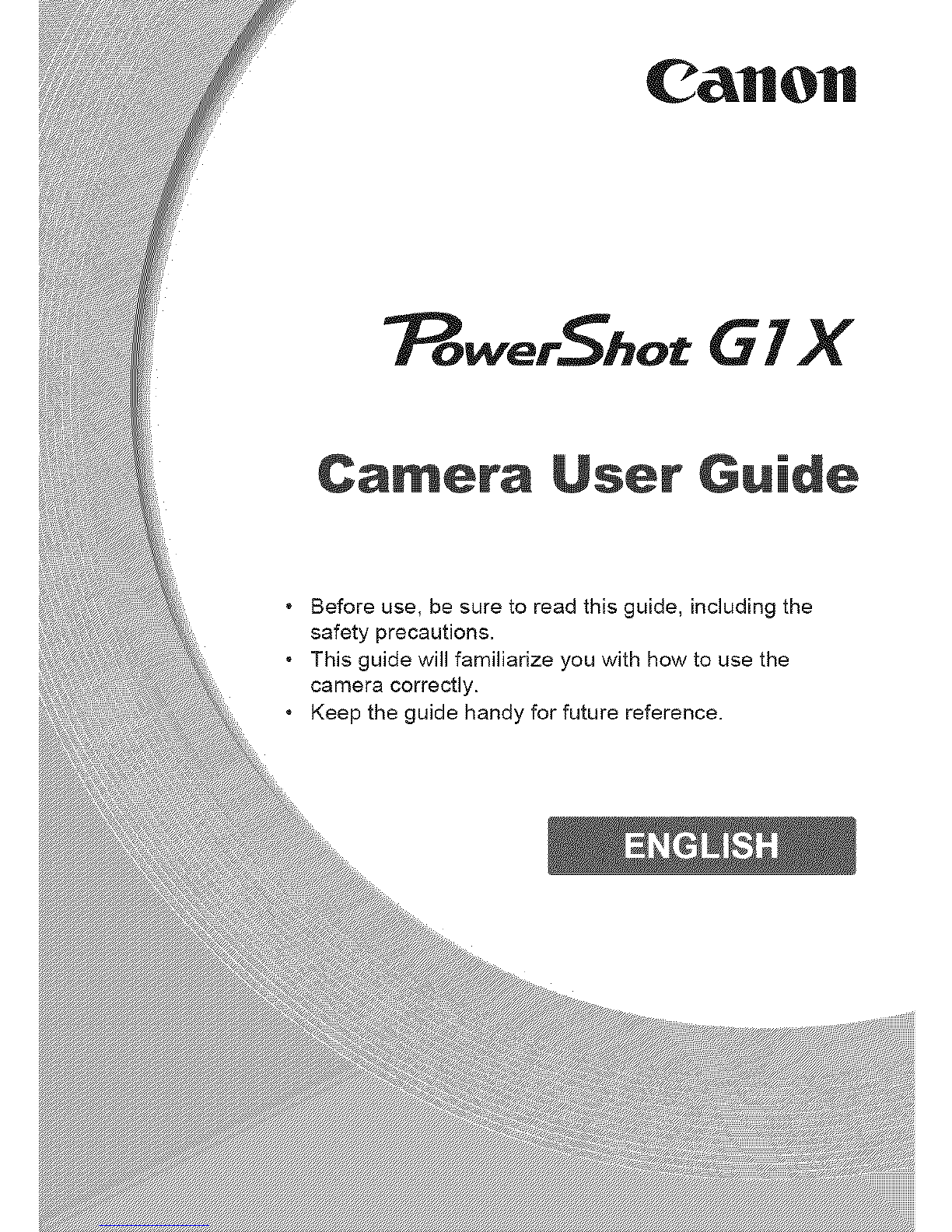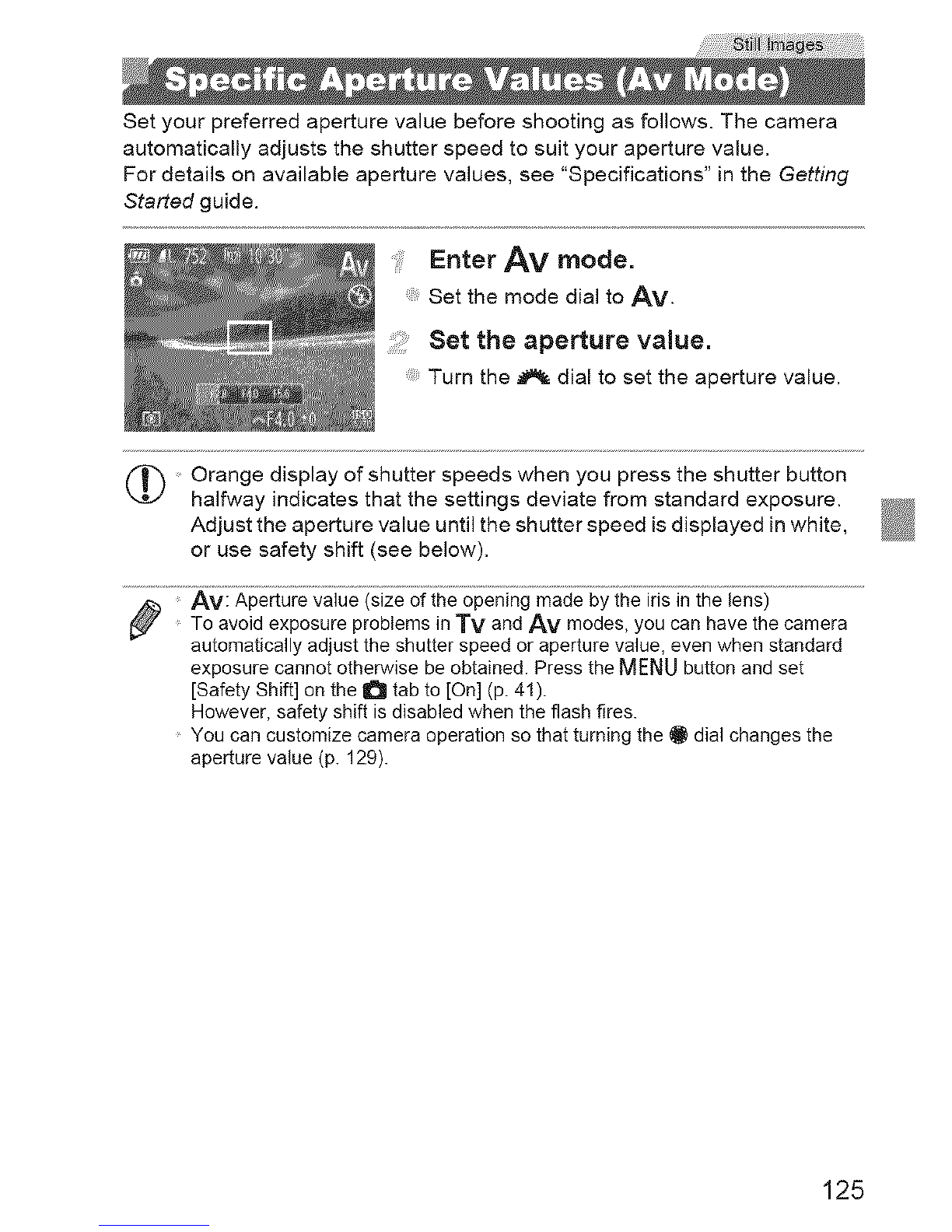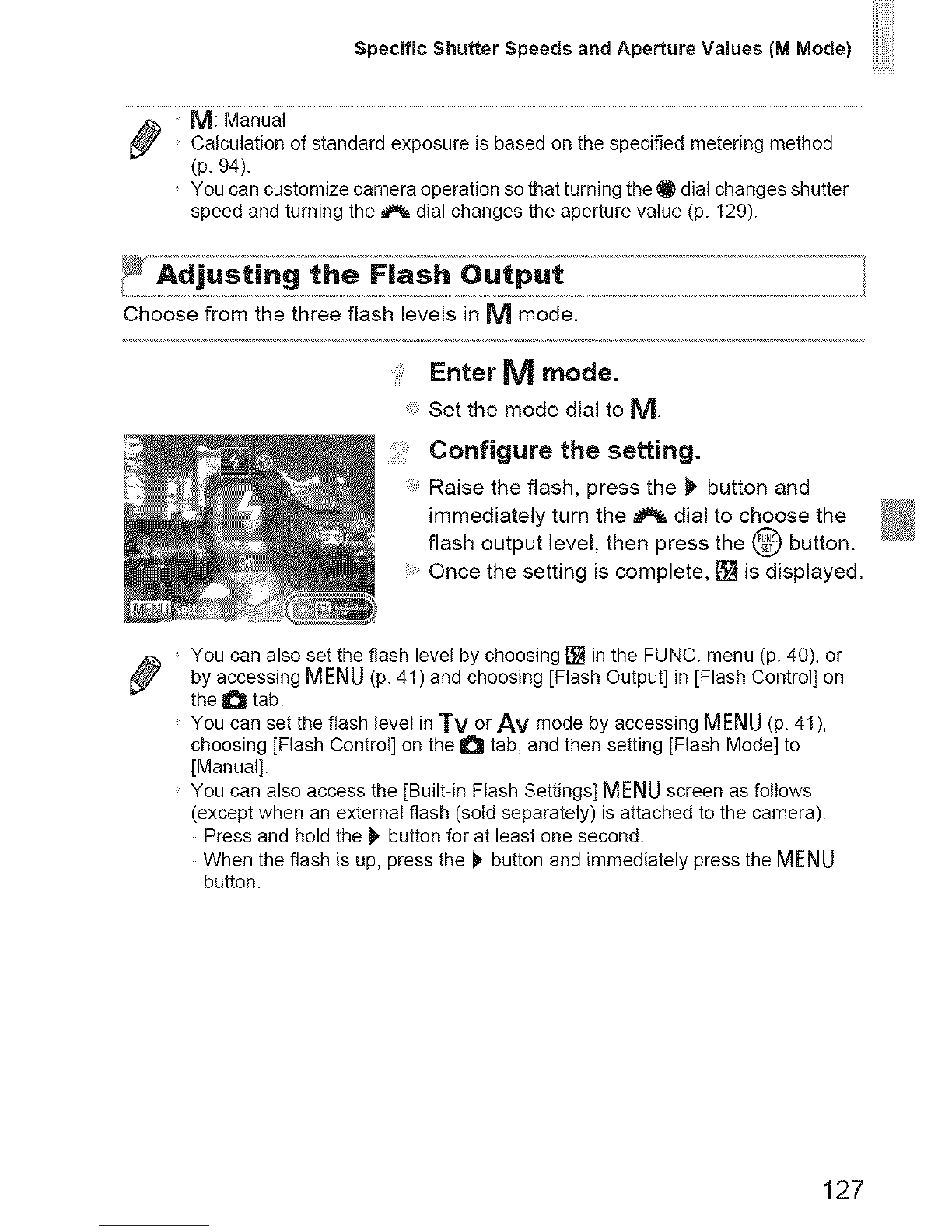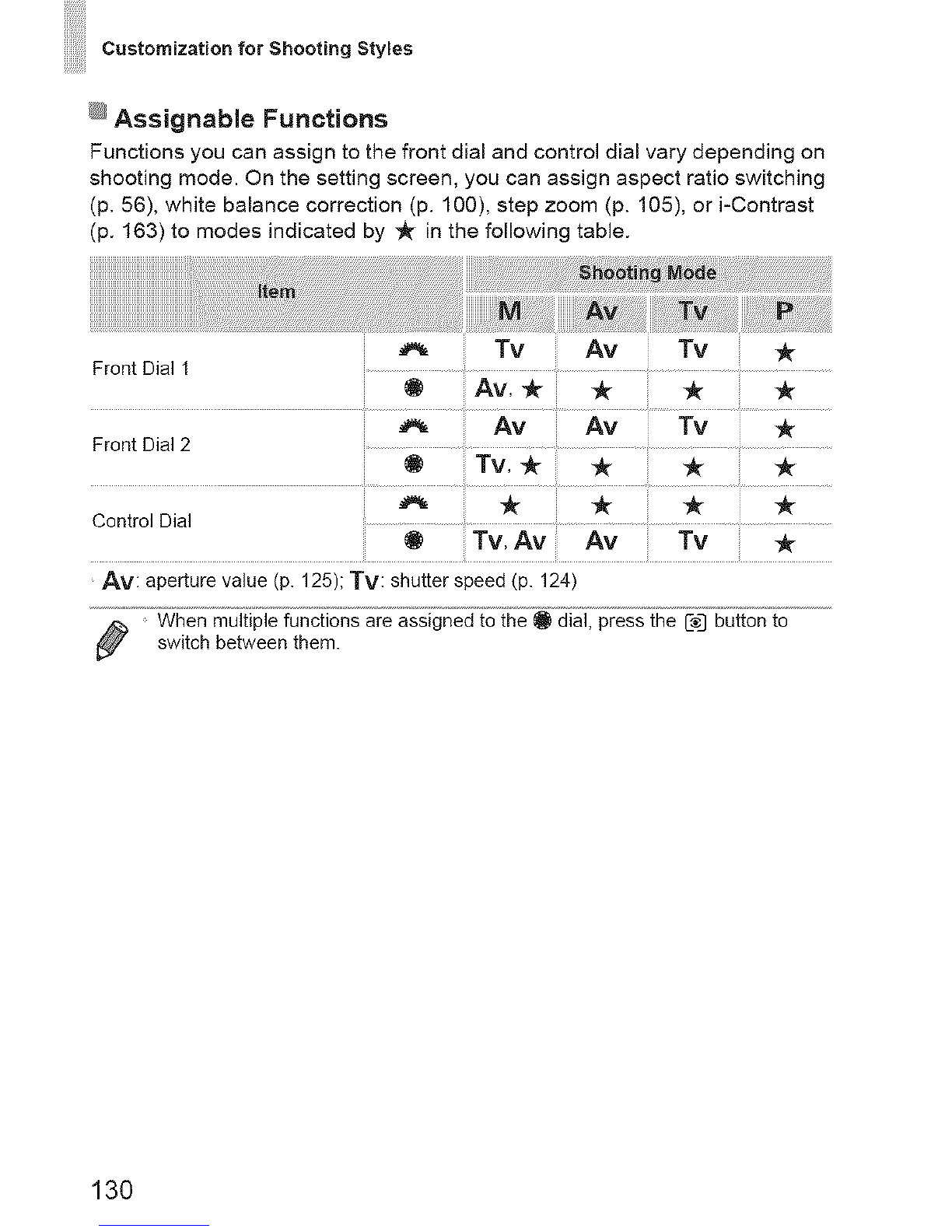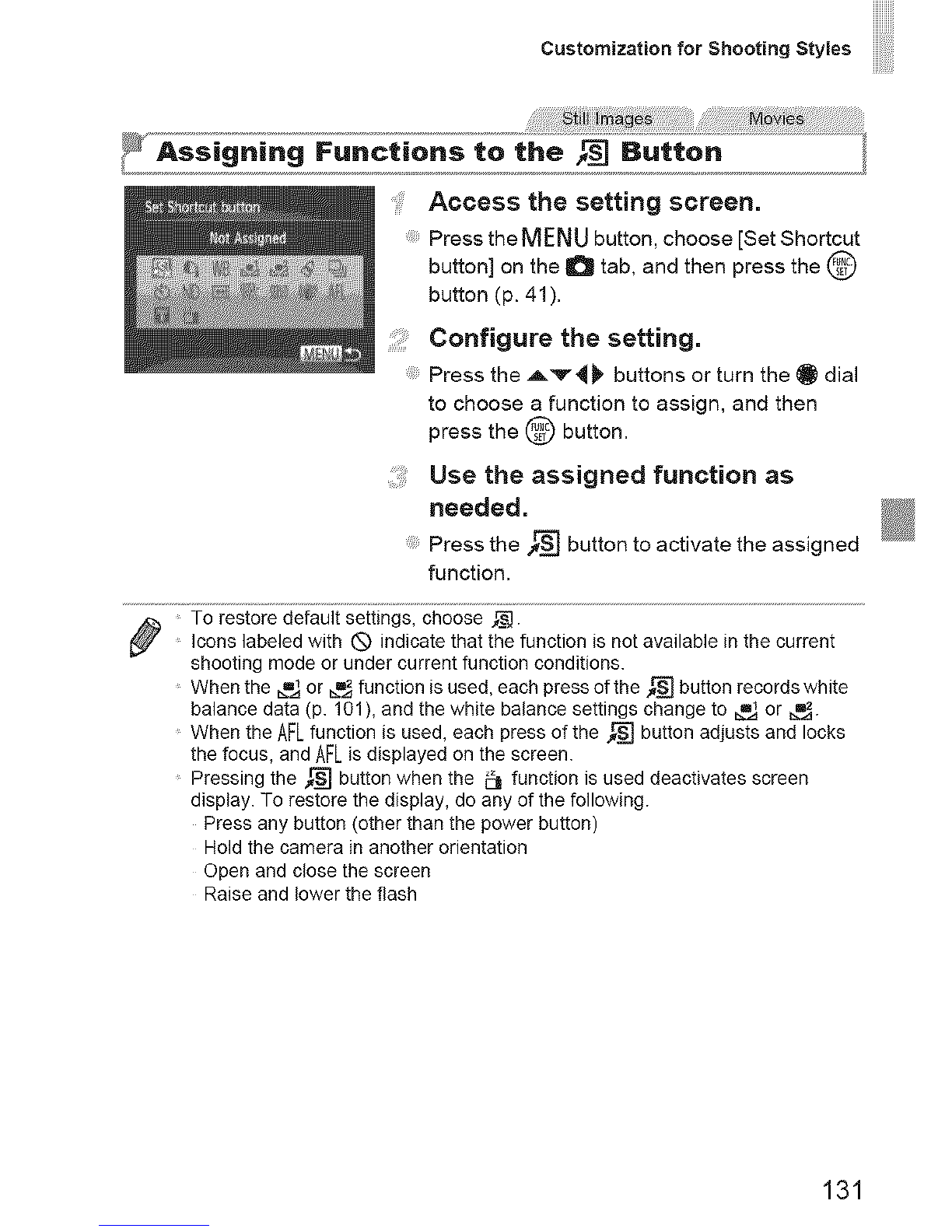Canon PowerShot G1 X User manual
Other Canon Digital Camera manuals

Canon
Canon Digital IXUS II User manual

Canon
Canon Digital Elph SD500 User manual
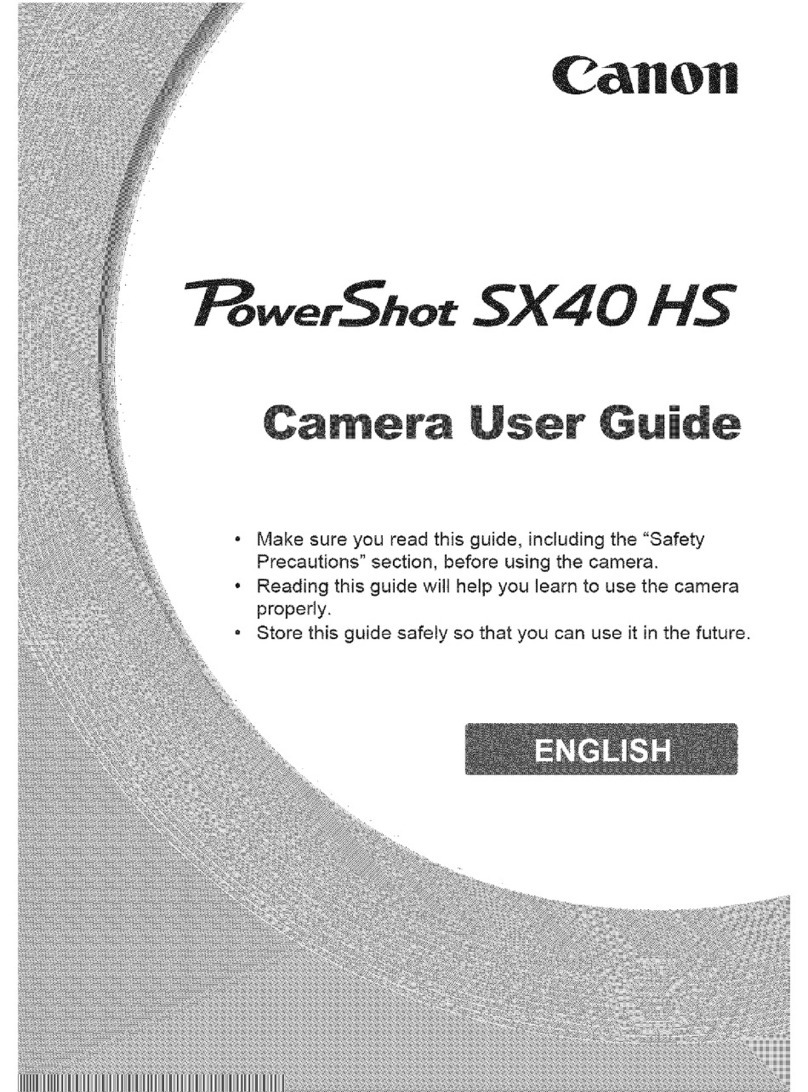
Canon
Canon POWERSHOT SX40HS User manual

Canon
Canon PowerShot G10 - Digital Camera - Compact User manual

Canon
Canon DIGITAL IXUS 430 User manual

Canon
Canon PowerShot G5 User guide
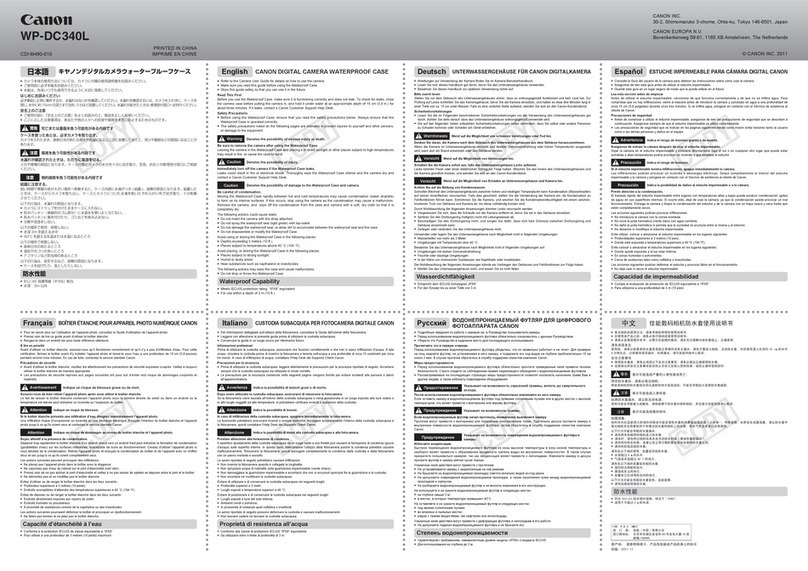
Canon
Canon WP-DC340L User manual

Canon
Canon AE-1 User manual

Canon
Canon Digital IXUS 90 IS User manual

Canon
Canon PowerShot A450 Assembly instructions

Canon
Canon PowerShot A300 User manual
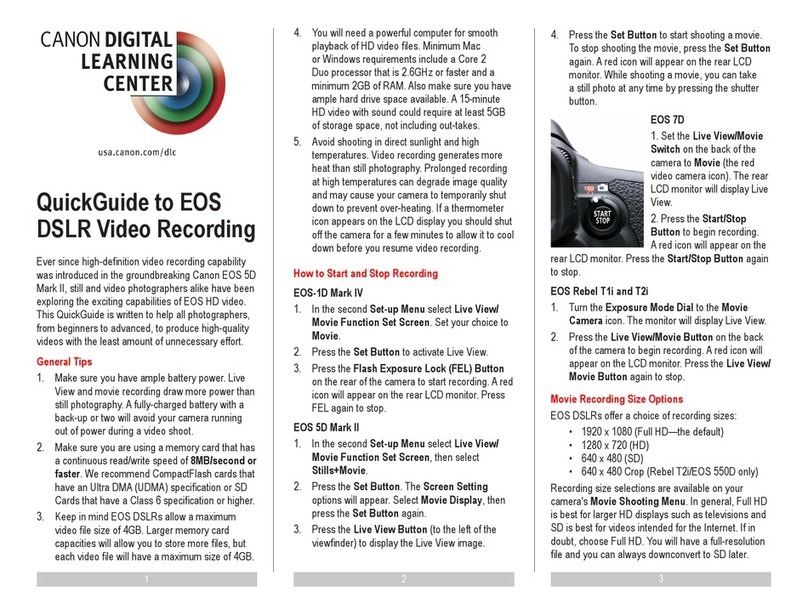
Canon
Canon EOS 7D Mark II (G) User manual

Canon
Canon PowerShot G5X User manual

Canon
Canon PowerShot N User manual

Canon
Canon Speedlite 277T User manual

Canon
Canon EOS M EF-M 22mm STM Kit User manual

Canon
Canon PowerShot A1400 User manual

Canon
Canon CR-N300 Service manual

Canon
Canon EOS Rebel SL2 EOS 200D User manual

Canon
Canon EOS R User manual