Canon PowerShot G1 User manual
Other Canon Digital Camera manuals
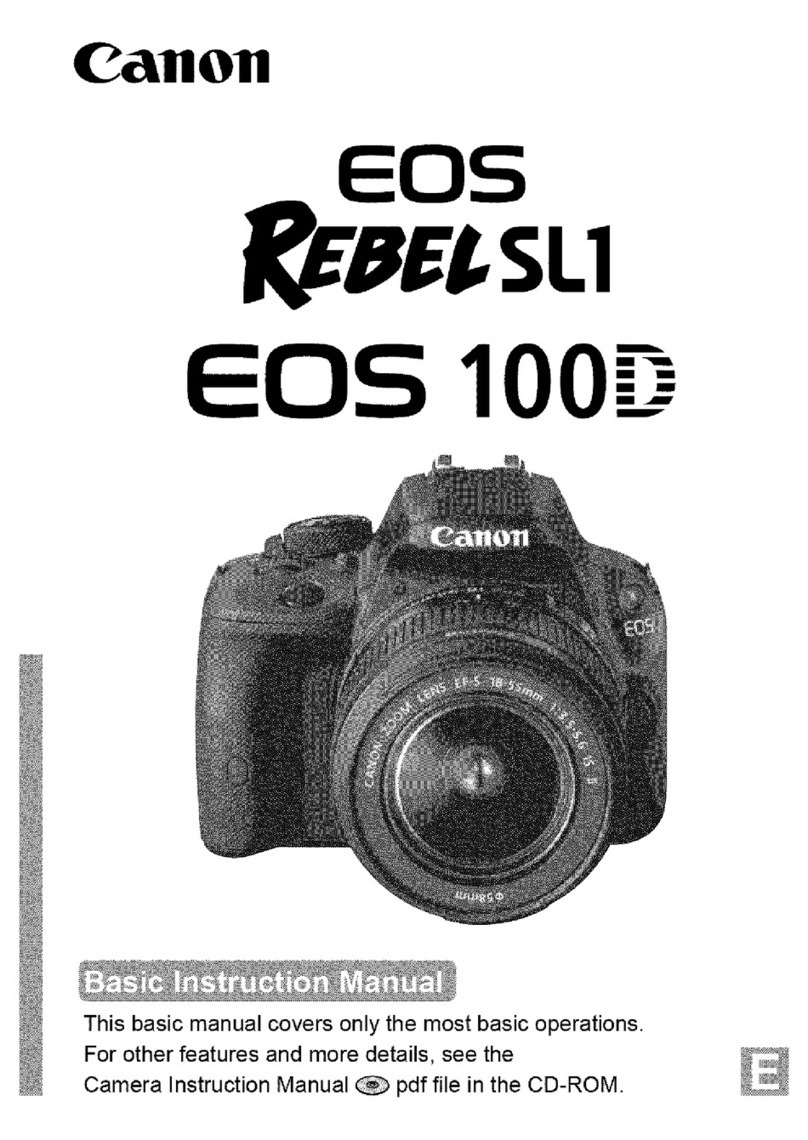
Canon
Canon Rebel SL 1 EOS 100D User manual

Canon
Canon IXUS 145 User manual

Canon
Canon EOS 50D User manual
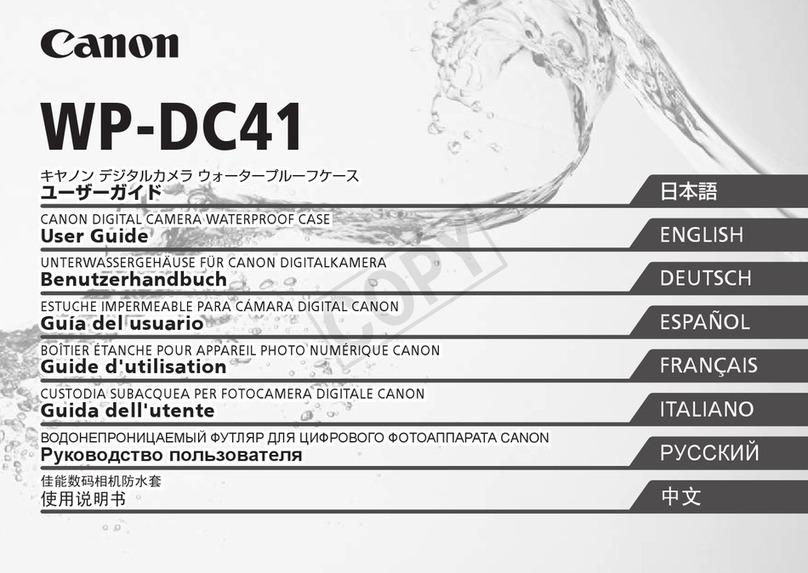
Canon
Canon WP-DC41 User manual

Canon
Canon PowerShot A2600 User manual
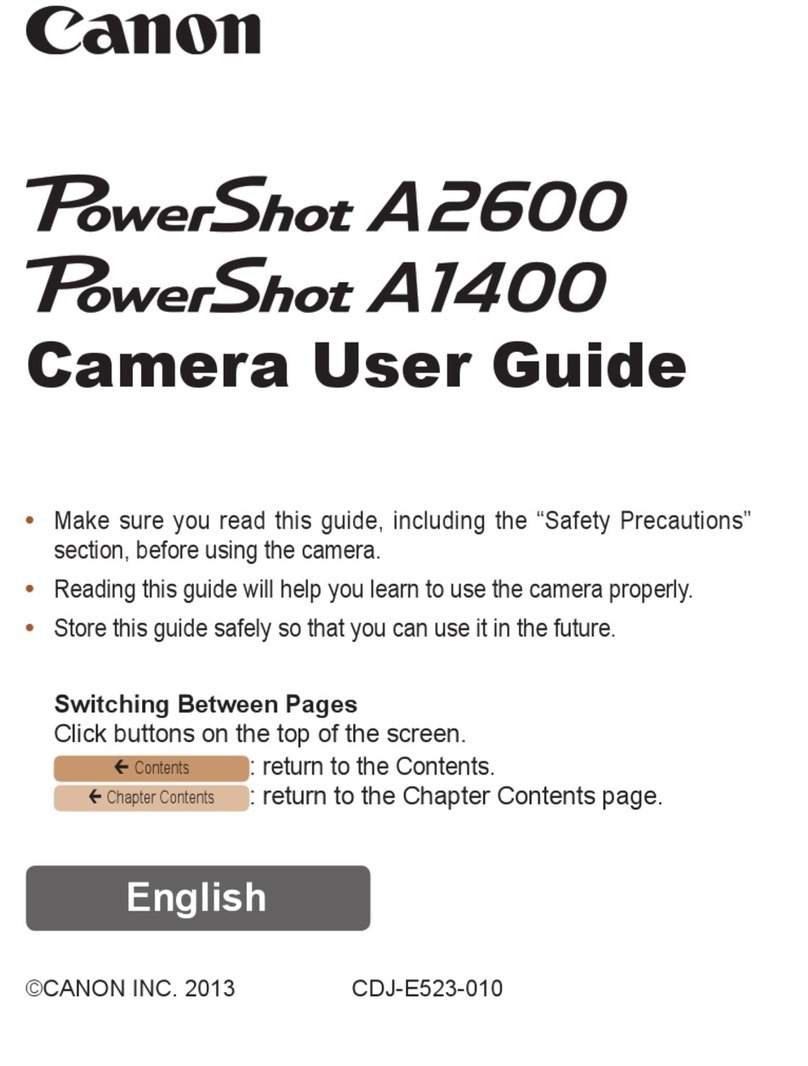
Canon
Canon PowerShot A2600 Service manual

Canon
Canon EOS 10D Digital Mounting instructions

Canon
Canon SD550 - PowerShot Digital ELPH Camera User guide
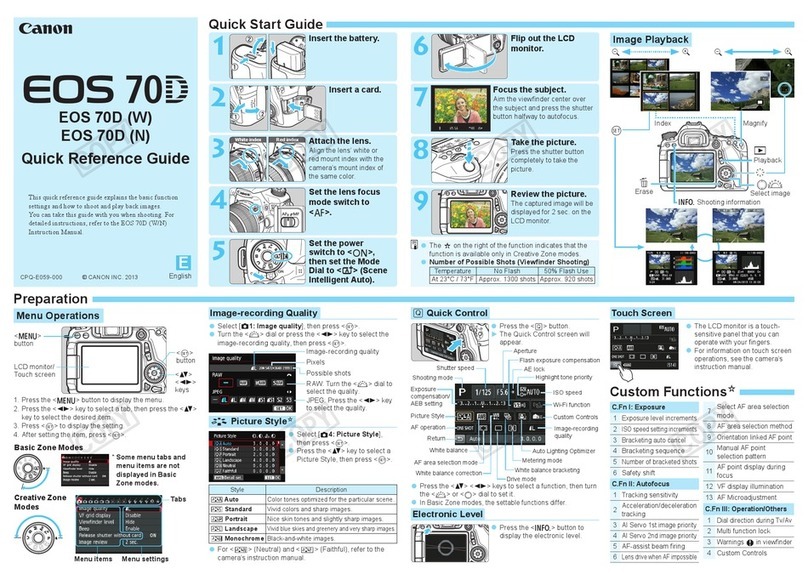
Canon
Canon EOS 70D(W) User manual

Canon
Canon EOS 20D Digital User manual
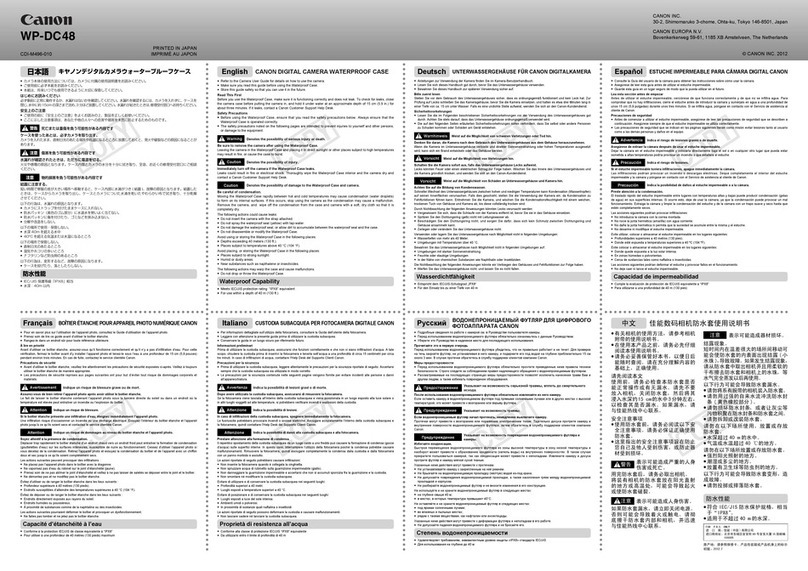
Canon
Canon WP-DC48 User manual

Canon
Canon Sure shot 80 tele User manual
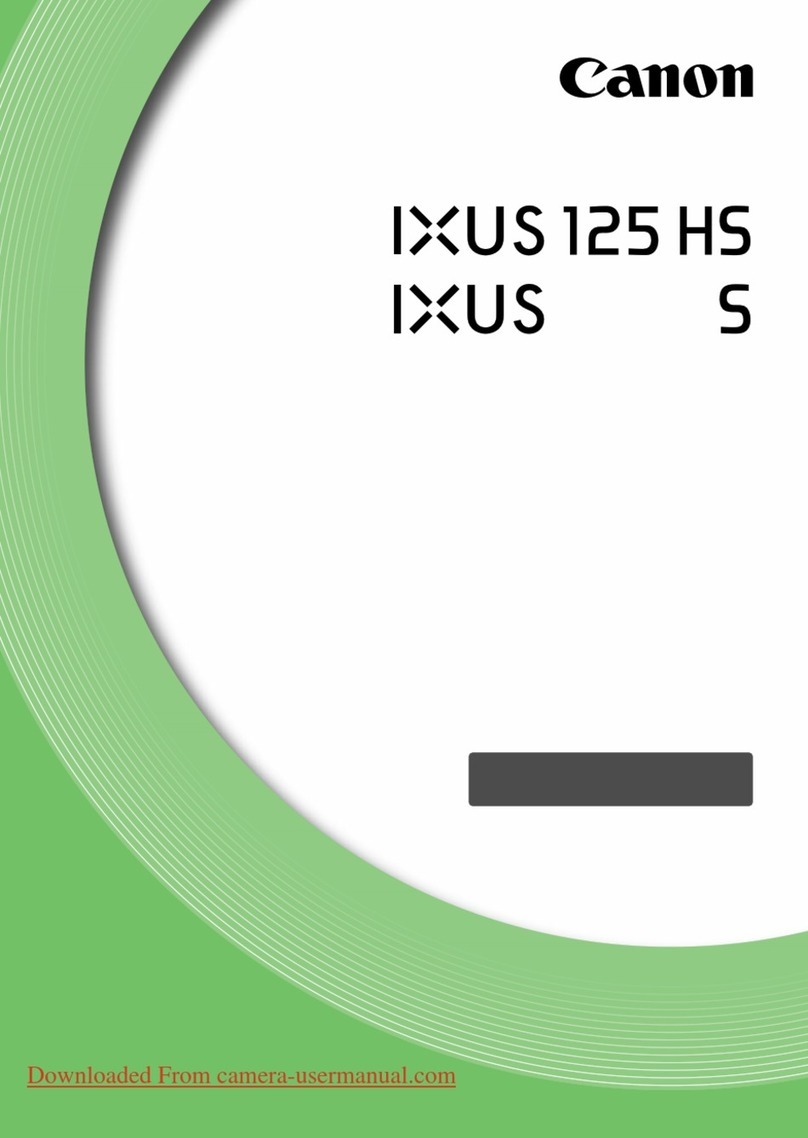
Canon
Canon IXUS 125 HS User manual

Canon
Canon POWERSHOT 300HS User manual
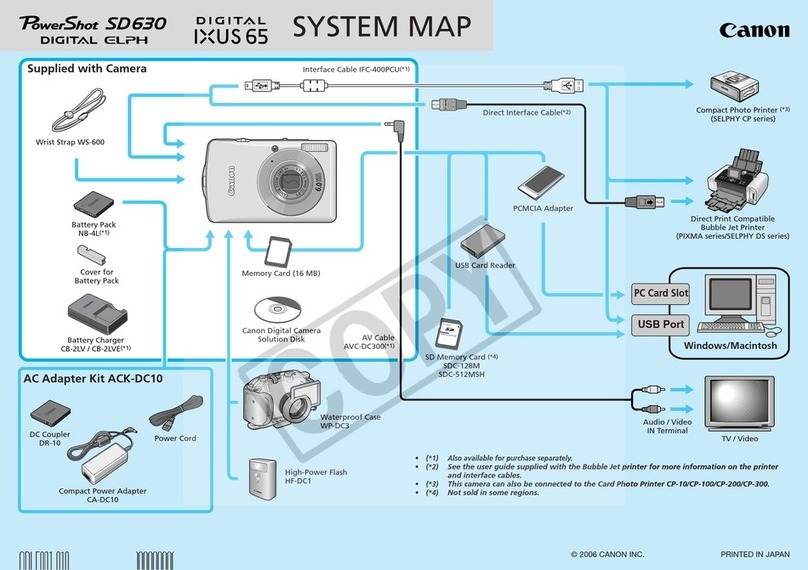
Canon
Canon PowerShot SD630 Digital ELPH Camera User guide

Canon
Canon EOS C500 User manual
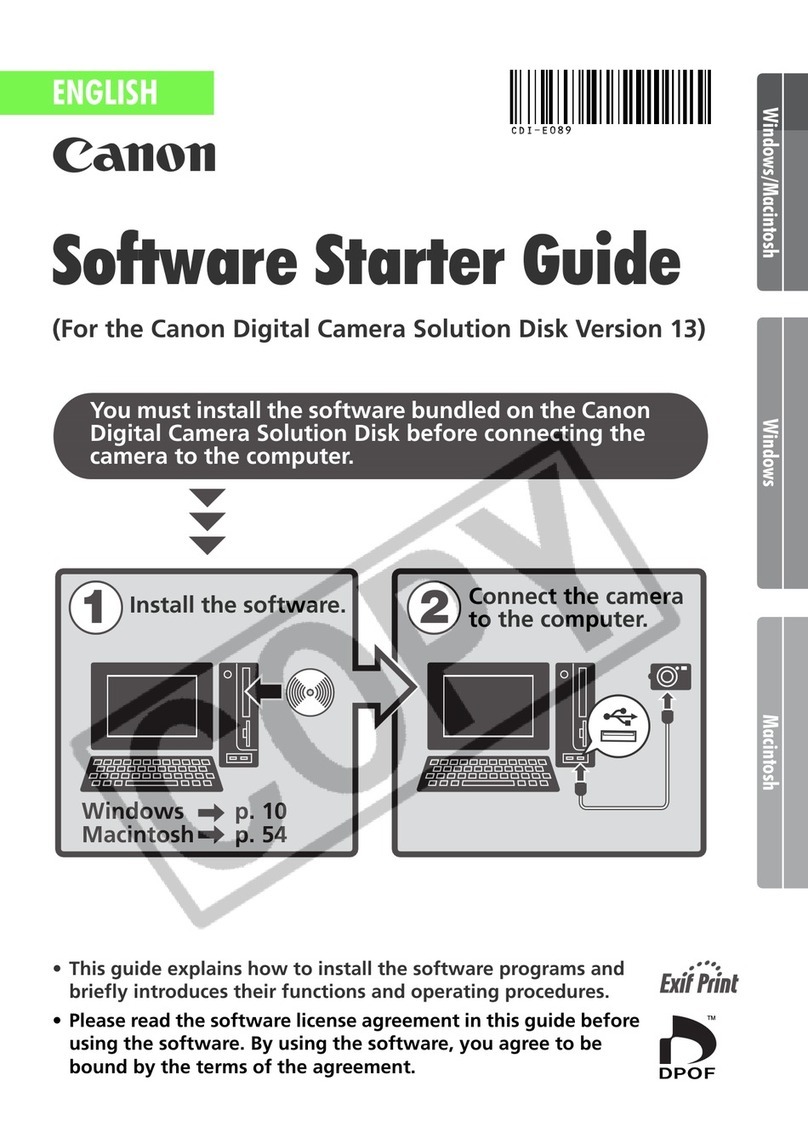
Canon
Canon PowerShot G5 Mounting instructions

Canon
Canon Digital IXUS 900 TI User manual
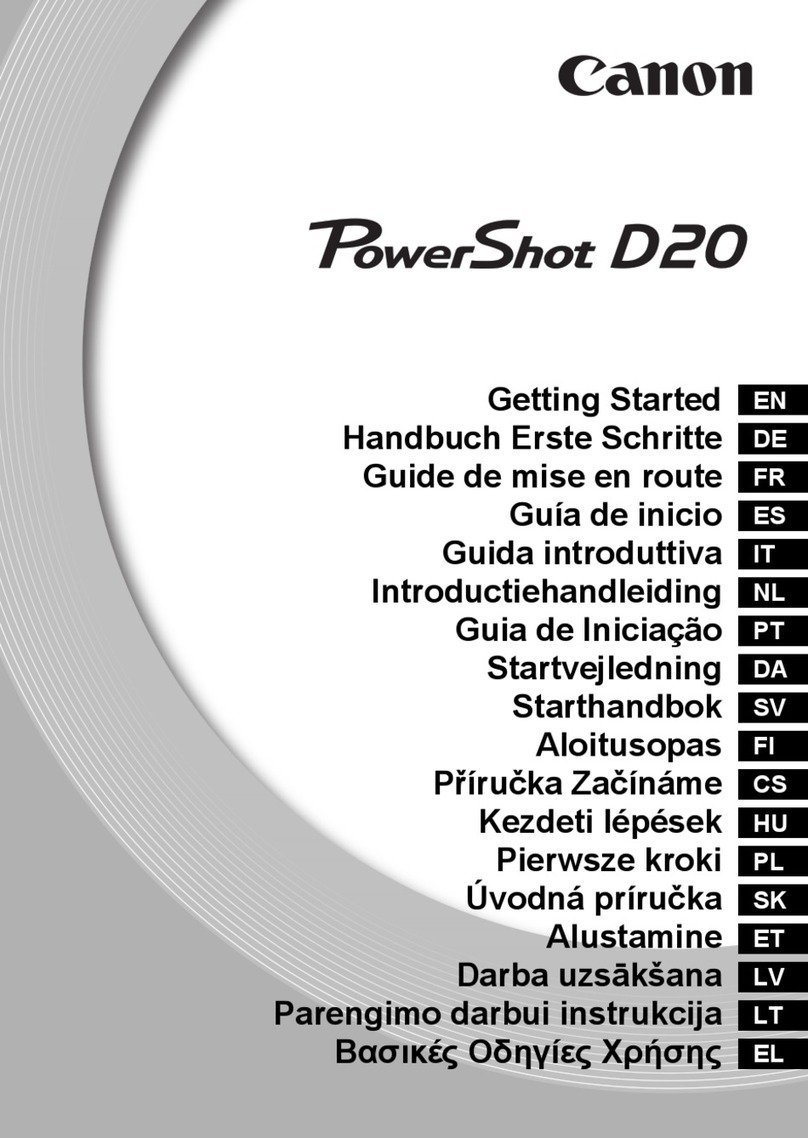
Canon
Canon PowerShot D20 User manual

Canon
Canon PowerShot SX740 HS User manual































