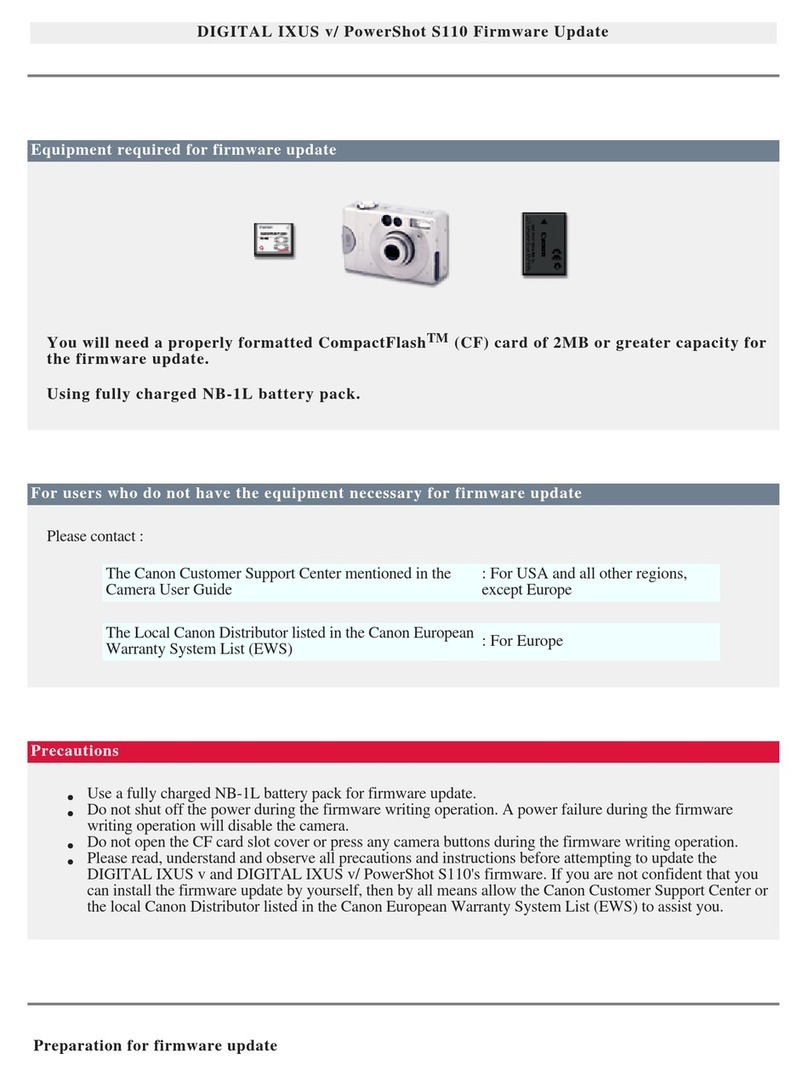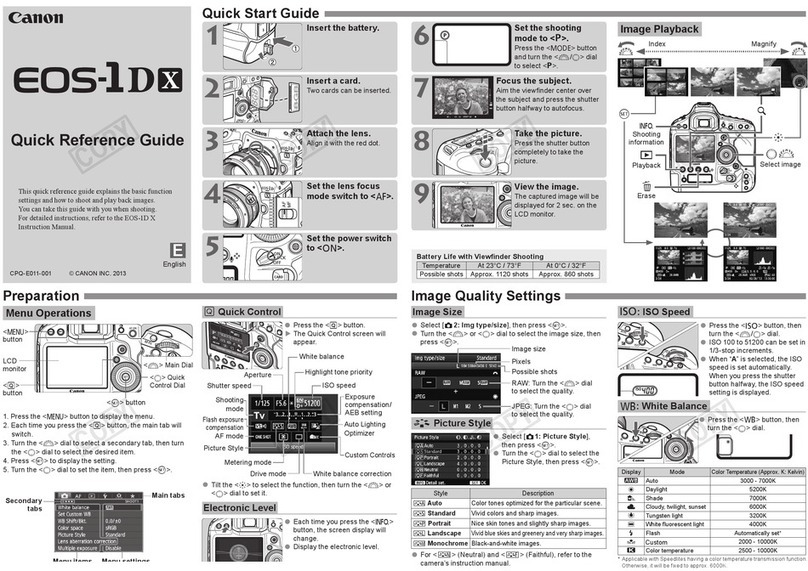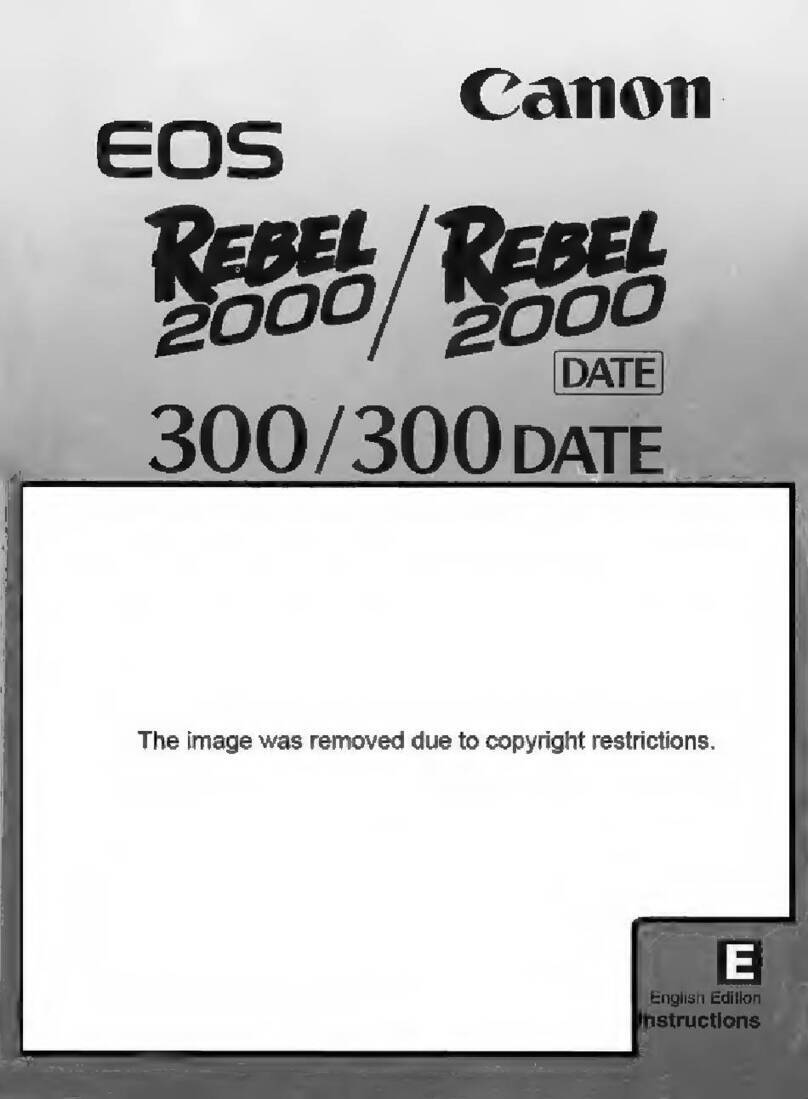456
Movie Recording Size Options (continued)
In Movie Crop mode (Rebel T2i/EOS 550D only)
you can achieve 7x magnication when shooting SD
video for a signicantly increased telephoto effect.
This mode crops the image directly from the sensor at
640x480 resolution, providing good image quality and
a highly magnied view of distant subjects. It’s best to
mount the camera on a tripod to avoid a shaky image.
Frame Rate Options
The following frame rates are available on all video-
capable EOS DSLRs (except the Rebel T1i, which
offers either 20 fps at 1080 HD or 30 fps at SD and
720 HD):
• 24 fps (23.98 actual) – This provides a more
“lm-like” effect, however, rapid motion will not
be as smooth as with 30 fps.
• 25 fps – This is the standard rate for video
broadcast in Europe and other PAL standard
countries. Your camera's Video System menu
must be set to PAL.
• 30 fps (29.97 actual) – This is the standard
rate for video broadcast in the U.S and other
NTSC standard countries.
• 50 fps – This is the standard frame rate for
720p HD video broadcast in Europe and other
PAL standard countries.
• 60 fps (59.94 actual) – This faster rate gives
motion a very smooth look and can be easily
edited down to 30 fps for playback on DVDs or
on the web.
In general, North American users should choose
either 30 fps or 60 fps for smooth results and easy
transition to the most popular playback methods.
Picture Styles and White Balance
Video recording will apply whatever Picture Style and
white balance settings your camera is set to. Raw
mode is not available. For optimum quality you should
therefore adjust the white balance to the prevailing
light source and adjust the Picture Style to your
subject or preference.
Exposure Options
Automatic Exposure with Auto-ISO
All EOS DSLRs with movie mode allow automatic
exposure with AE Lock and AE Compensation. The
EOS 5D Mark II with rmware version 2.0.4 also
provides Av/Tv functionality. Keep in mind, however,
that normal variations in scene and subject brightness
can cause undesirable exposure uctuations during
recording. Many pros prefer full Manual Exposure
because exposure will stay consistent, even when the
camera moves or the light changes.
Manual Exposure with Auto-ISO
This option provides a xed shutter speed and
aperture while allowing the ISO to move up or down
in response to changing light levels. Keep in mind,
however, that similar to automatic exposure with auto-
ISO, you lose control over how the camera responds
to changes in subject brightness. Also note that higher
ISOs lead to higher signal noise.
Manual Exposure with Fixed ISO
In this mode the exposure is “locked in.” This is ideal
for when light levels are consistent, less so when they
are not. Manual exposure gives you the added benet
of being able to used a xed shutter speed, which
should be approximately twice the frame rate. For
example, if your frame rate is 30 fps, an ideal shutter
speed would be 1/60 second. You can then set your
aperture accordingly. If this requires an aperture
smaller than what is available on your lens or if you
prefer to use a larger aperture for a more shallow
depth-of-eld, place a neutral density (ND) lter over
the lens. Depending on how dark a lter you choose
you can reduce incoming light by up to four stops.
Focusing Options
Although EOS DSLRs
with HD video allow
autofocus, the focusing
speed will be slower
than if you were doing
still photography with the
optical viewnder. Also
note that although it is
possible to autofocus
during video recording, AI Servo AF is not available.
Many pros therefore prefer to pre-focus before
shooting and to focus manually if necessary during
shooting. Remember to set the focus switch on your
lens to "MF" when focusing manually.
Sound Options
All EOS DSLRS with HD video have a built-in
microphone that will allow you to record sound
simultaneous with video. This includes an automatic
gain feature that attempts to amplify all sounds it
hears to the same level. (The EOS 5D Mark II with
rmware v. 2.0.4 allows you adjust audio levels
manually.) You should therefore avoid autofocusing
or handling the controls while recording because the
microphone will pick up the noise and amplify it. It’s
also a good idea to be as close to the sound source
as possible and to avoid areas that have a lot of
unwanted background noise.
All EOS DSLRs except the Rebel T1i have a
stereo audio jack that allows you to attach an external
microphone. You also have the option of using a
separate digital audio recorder and adding audio
during editing.