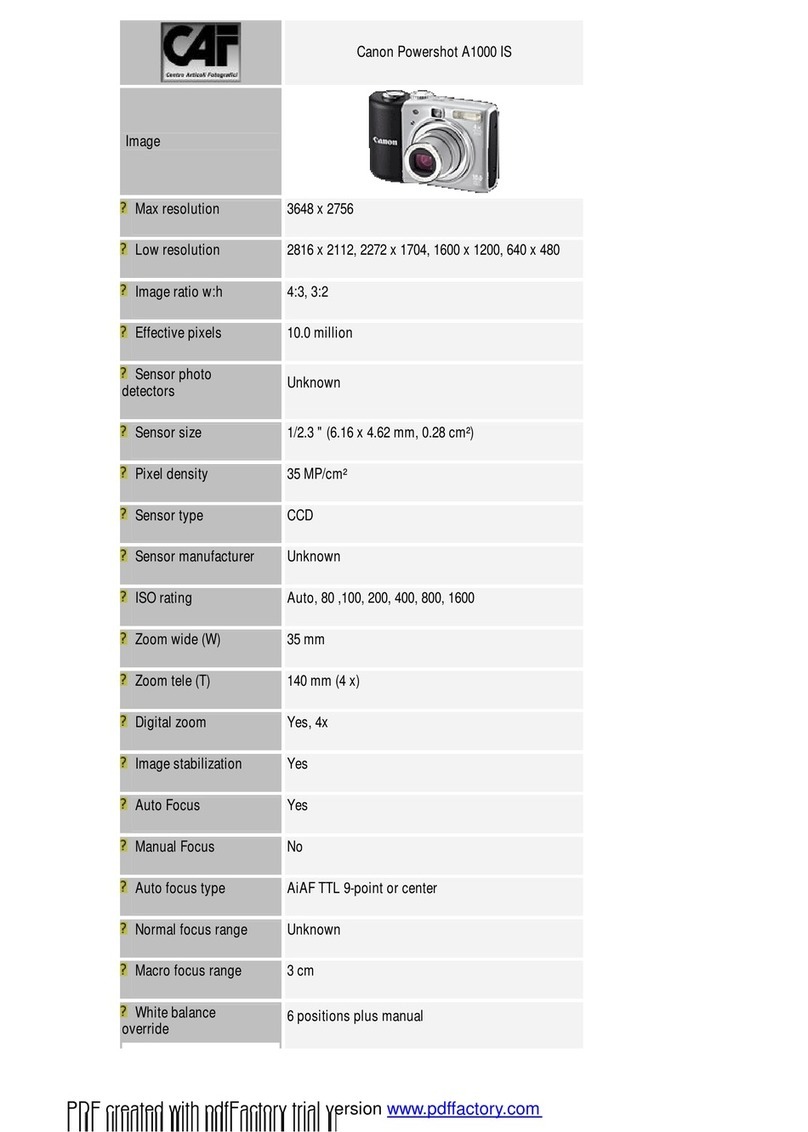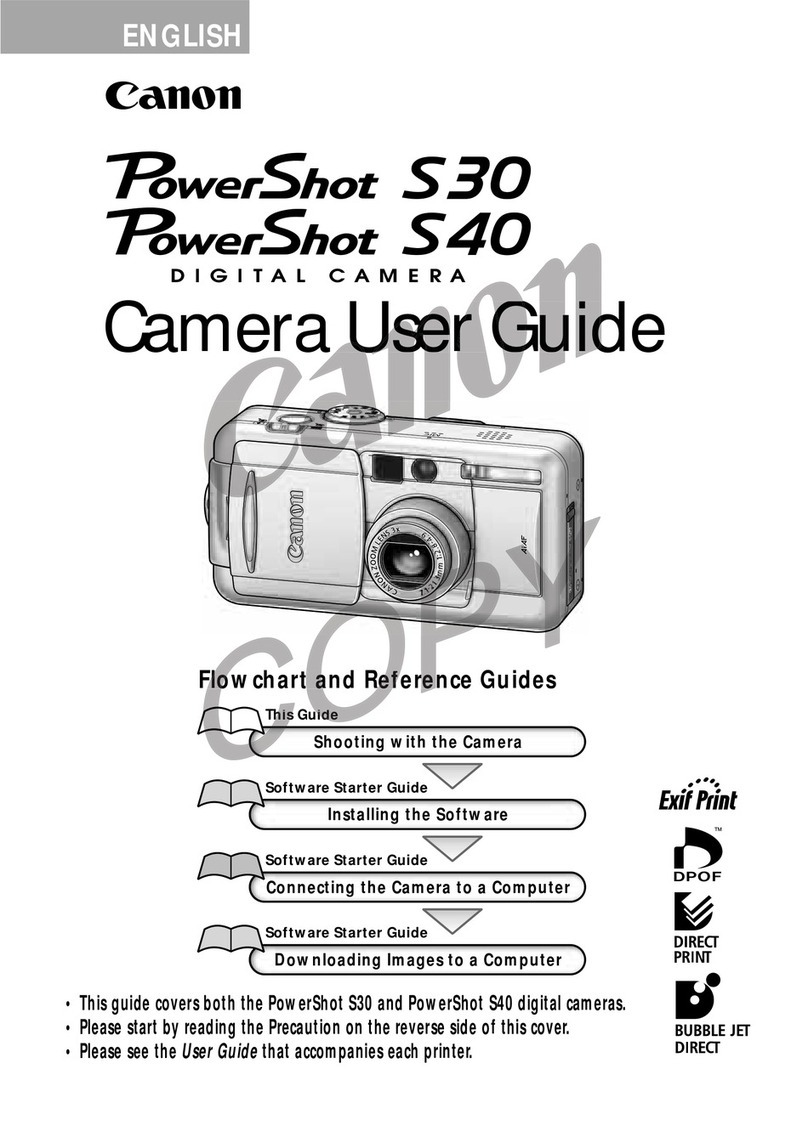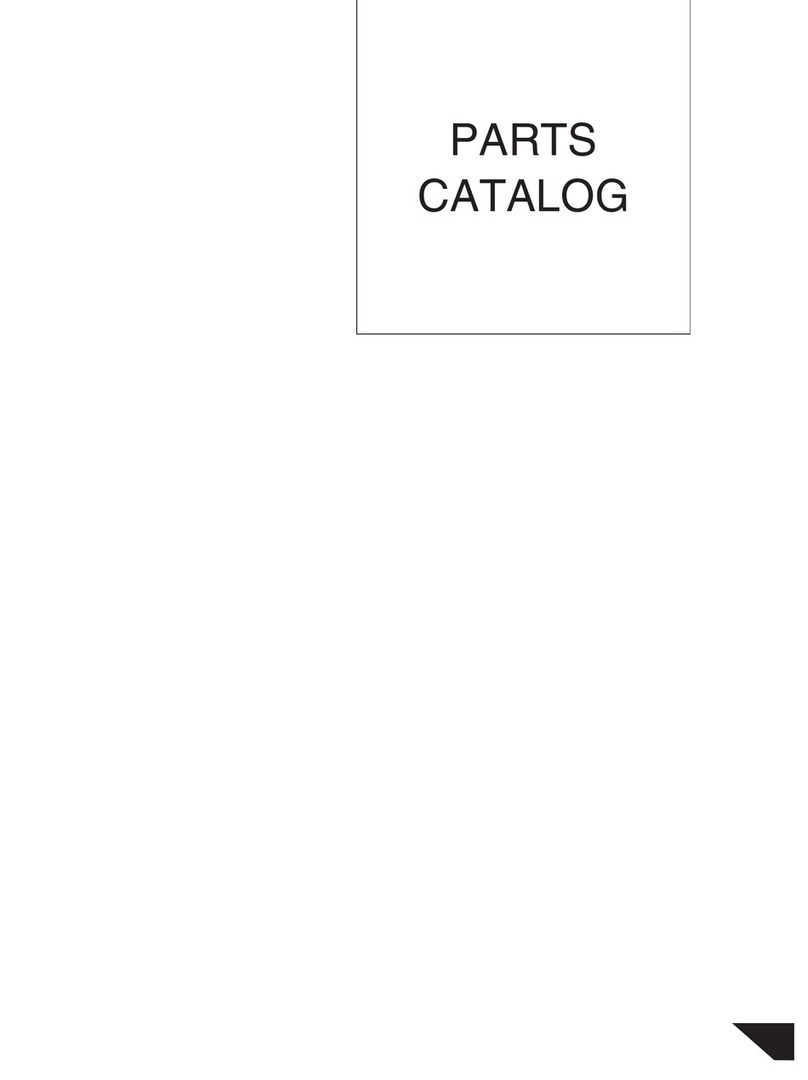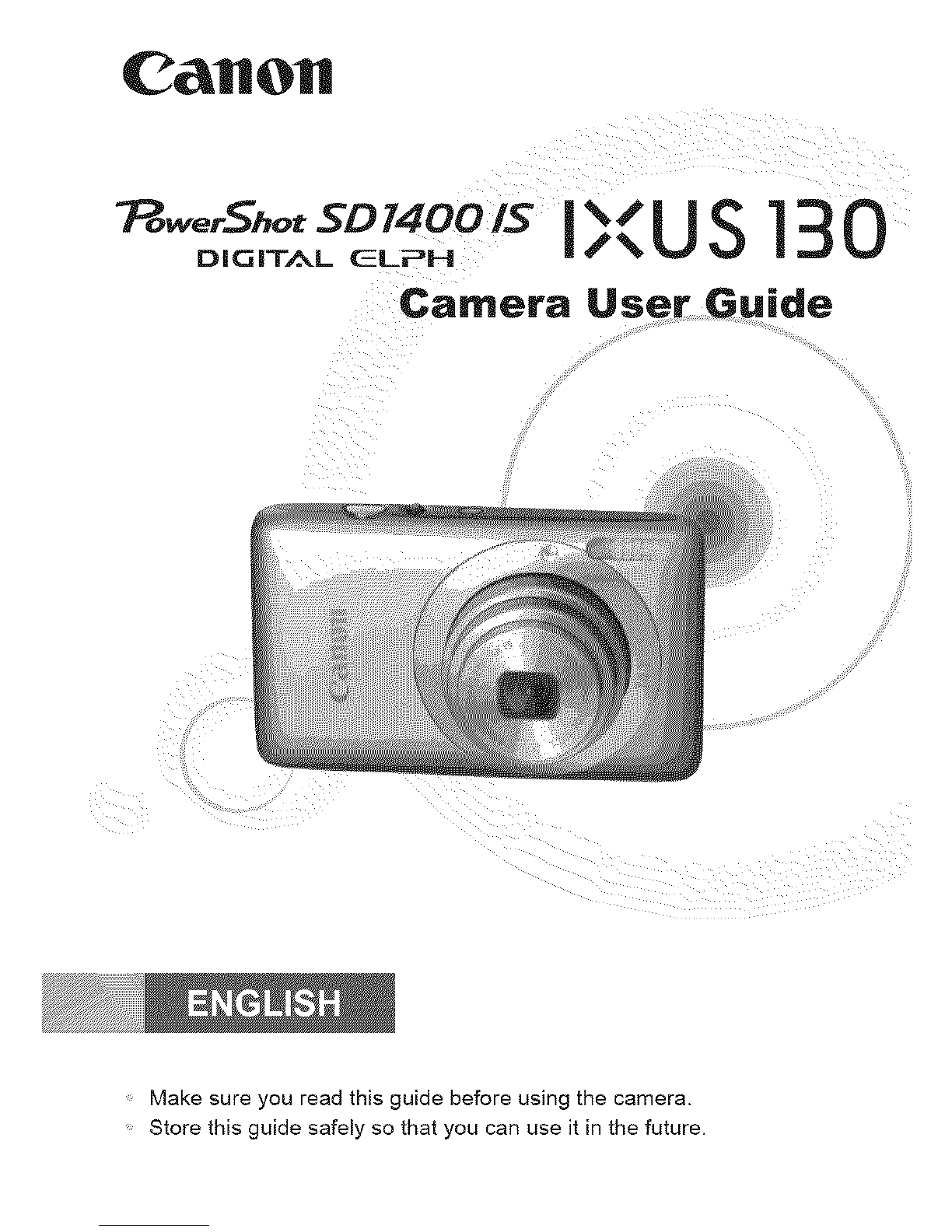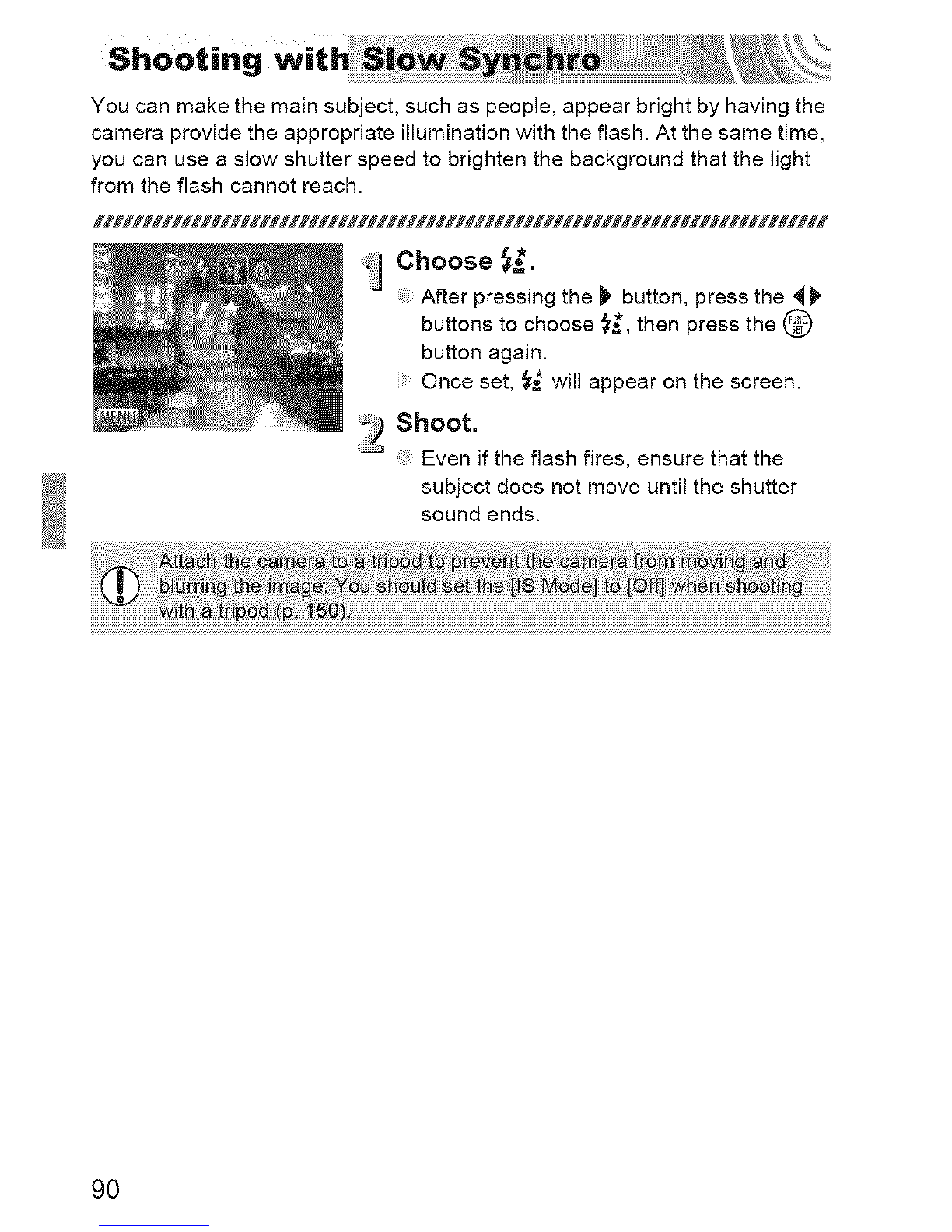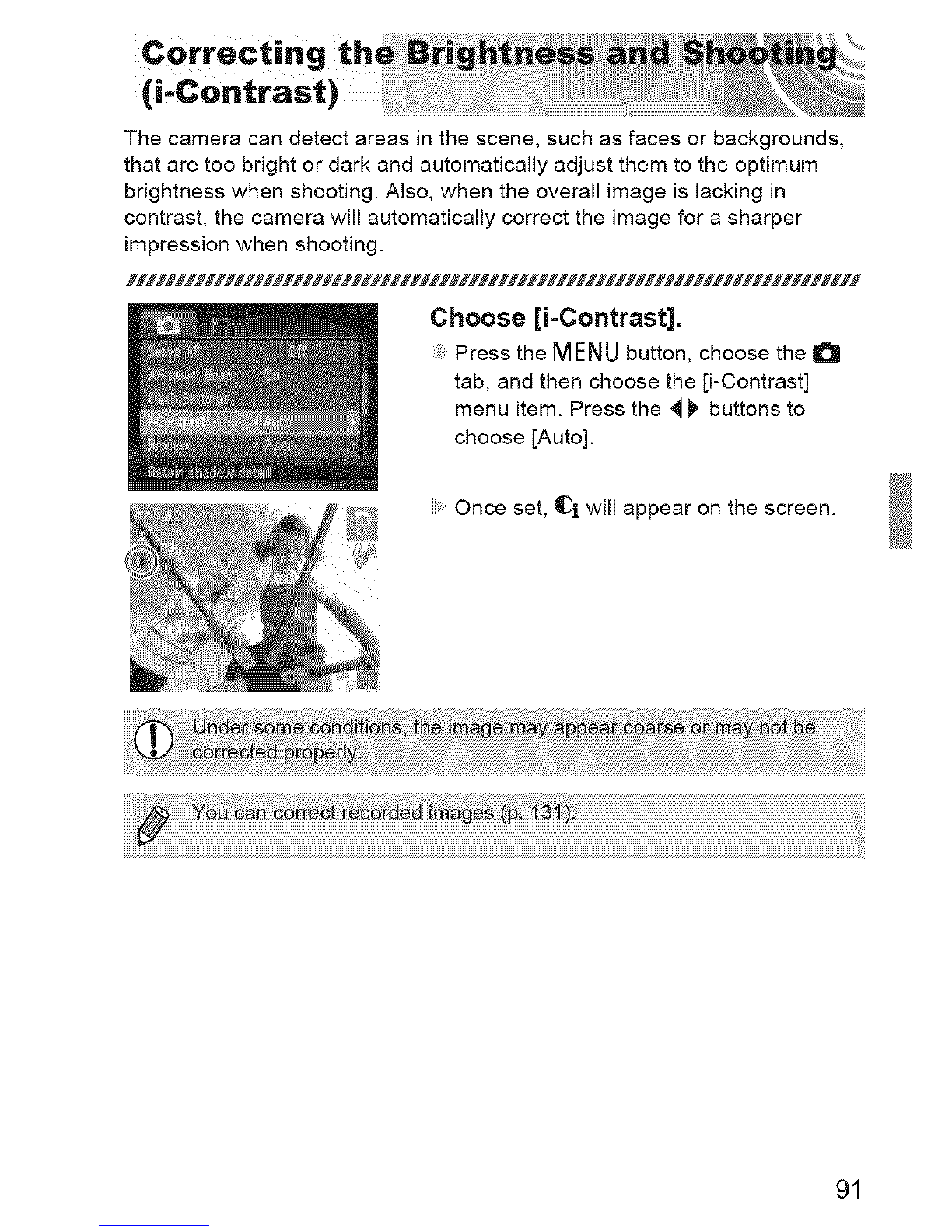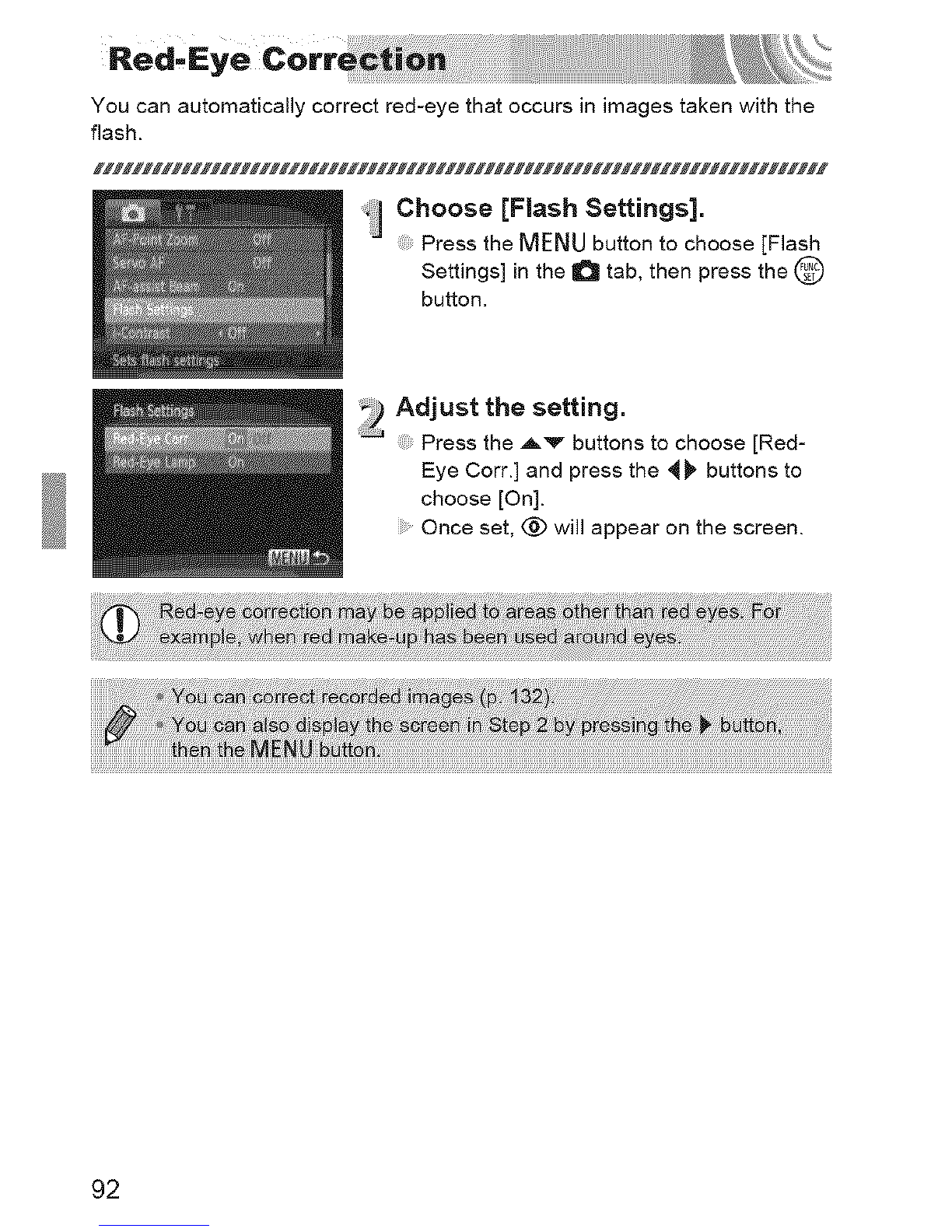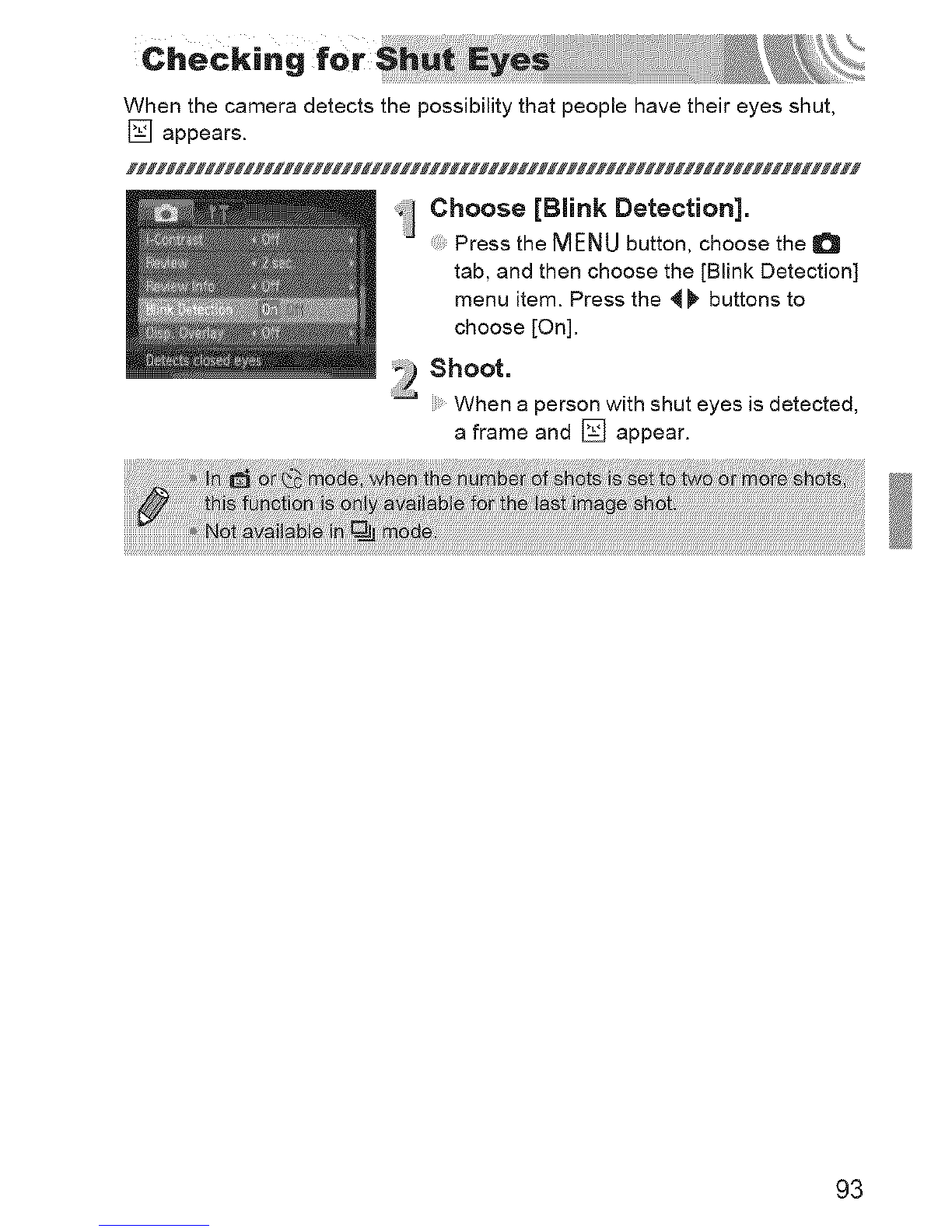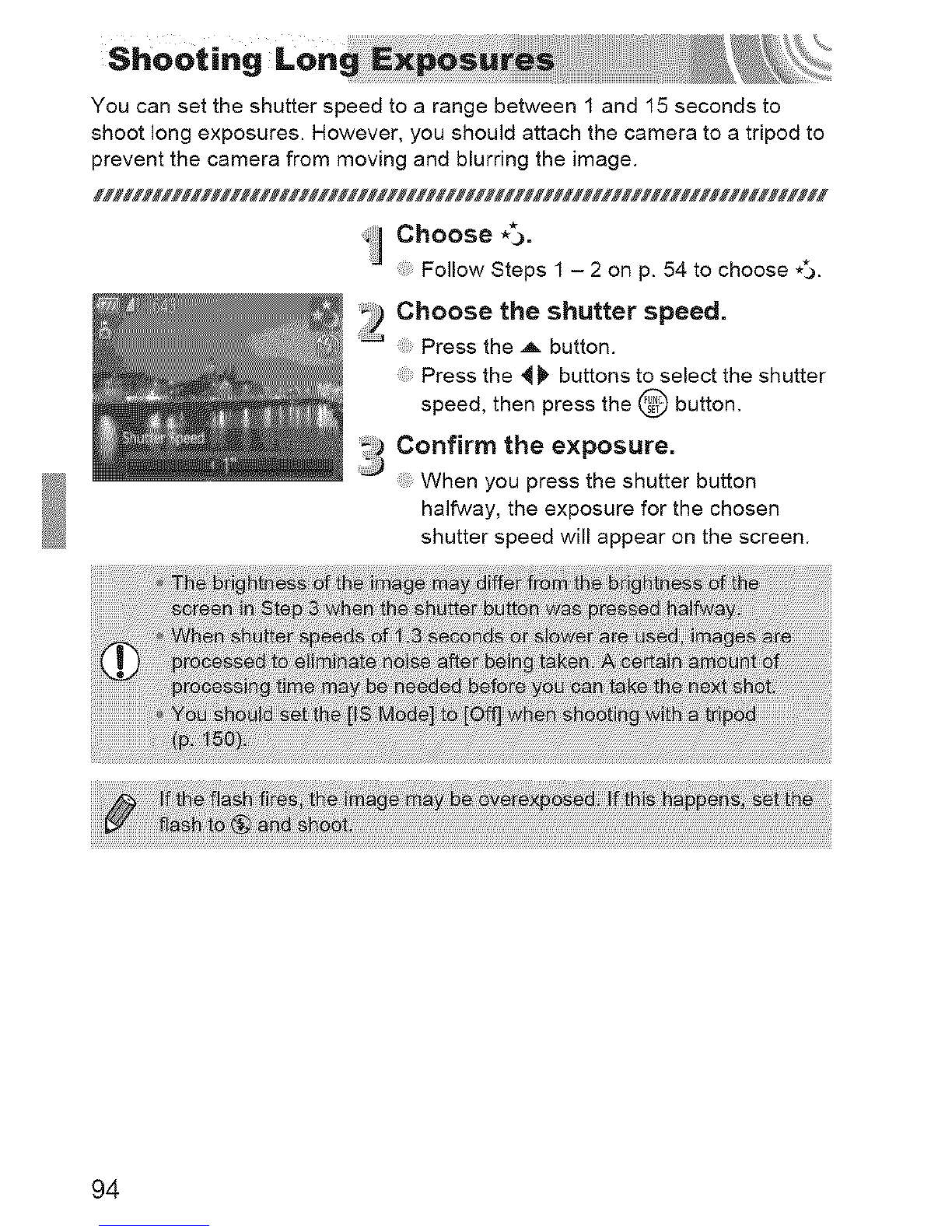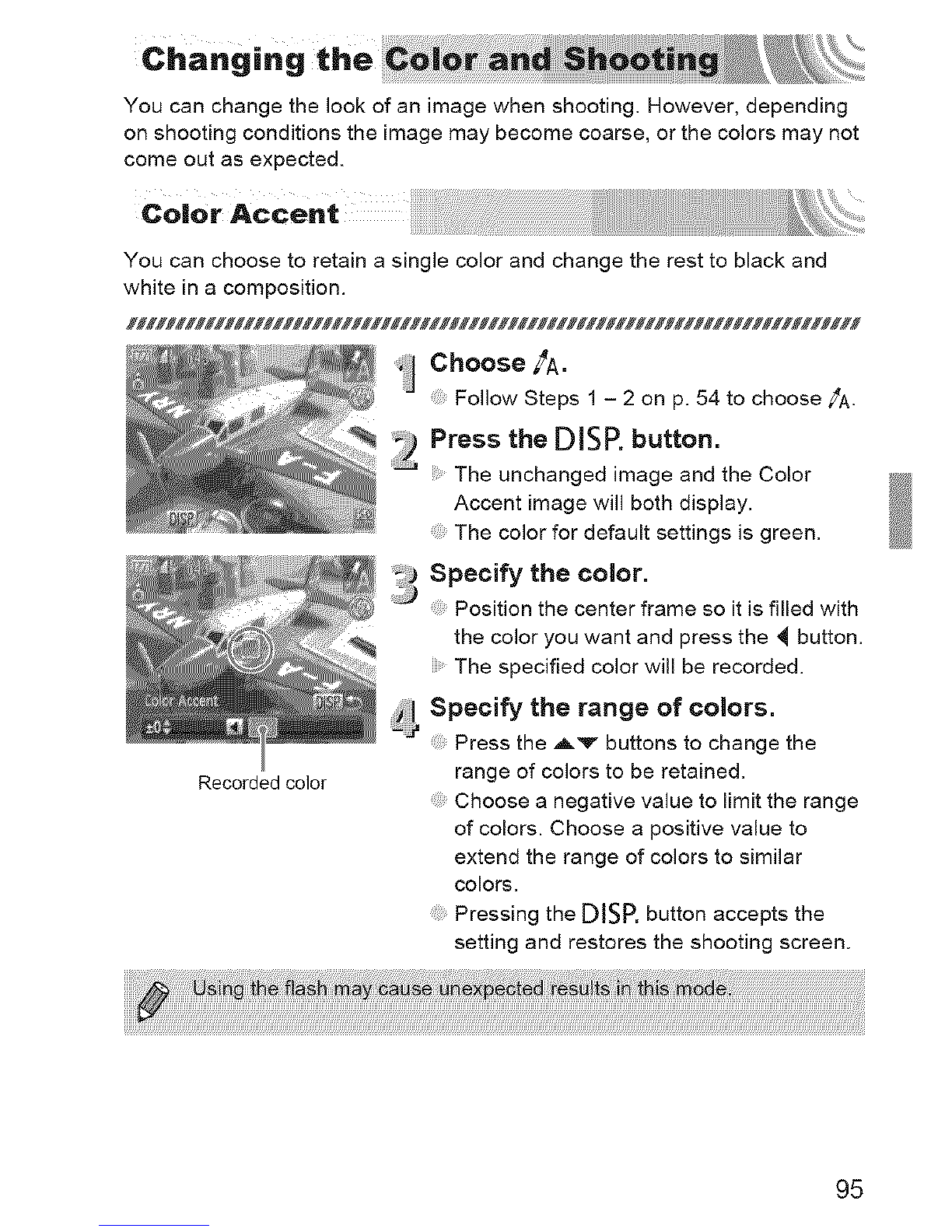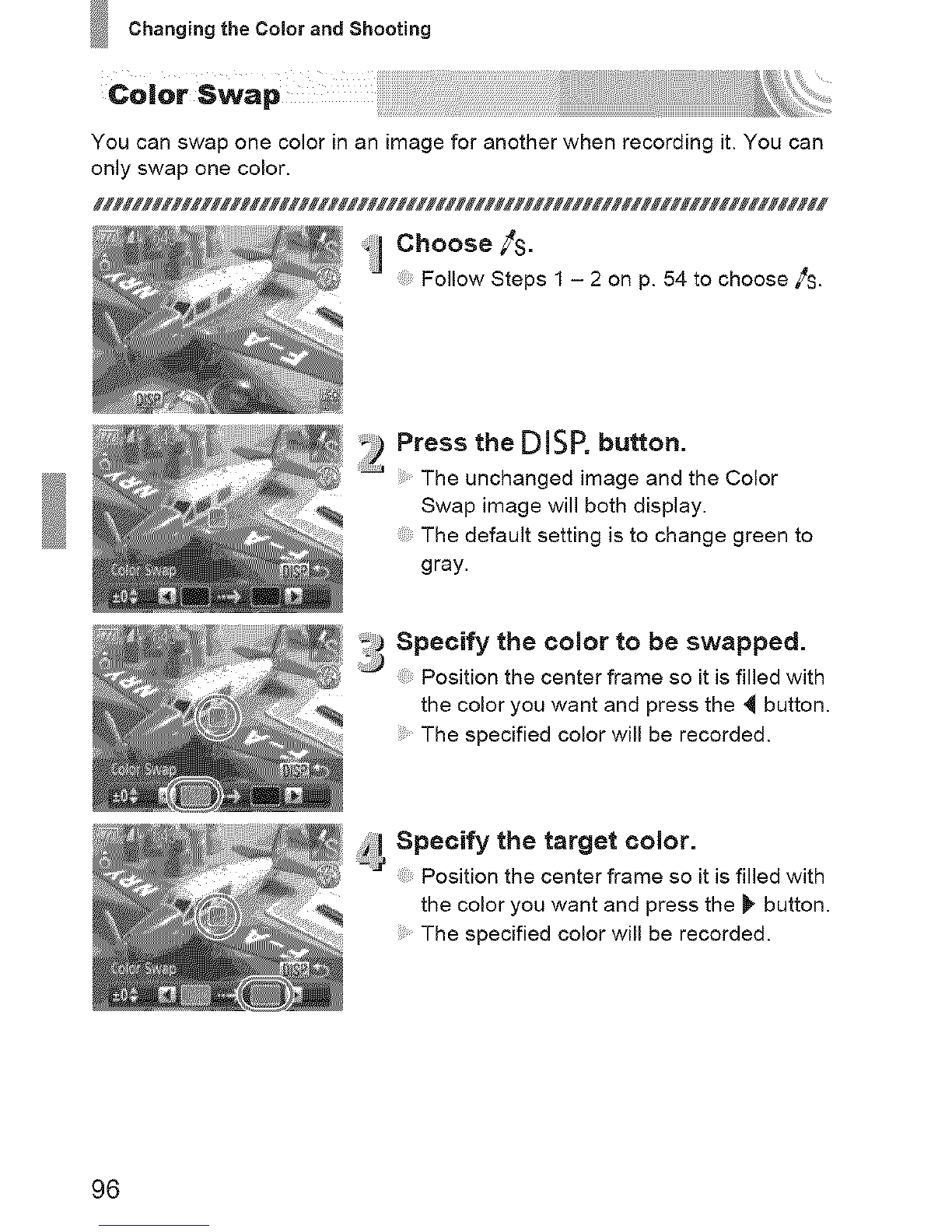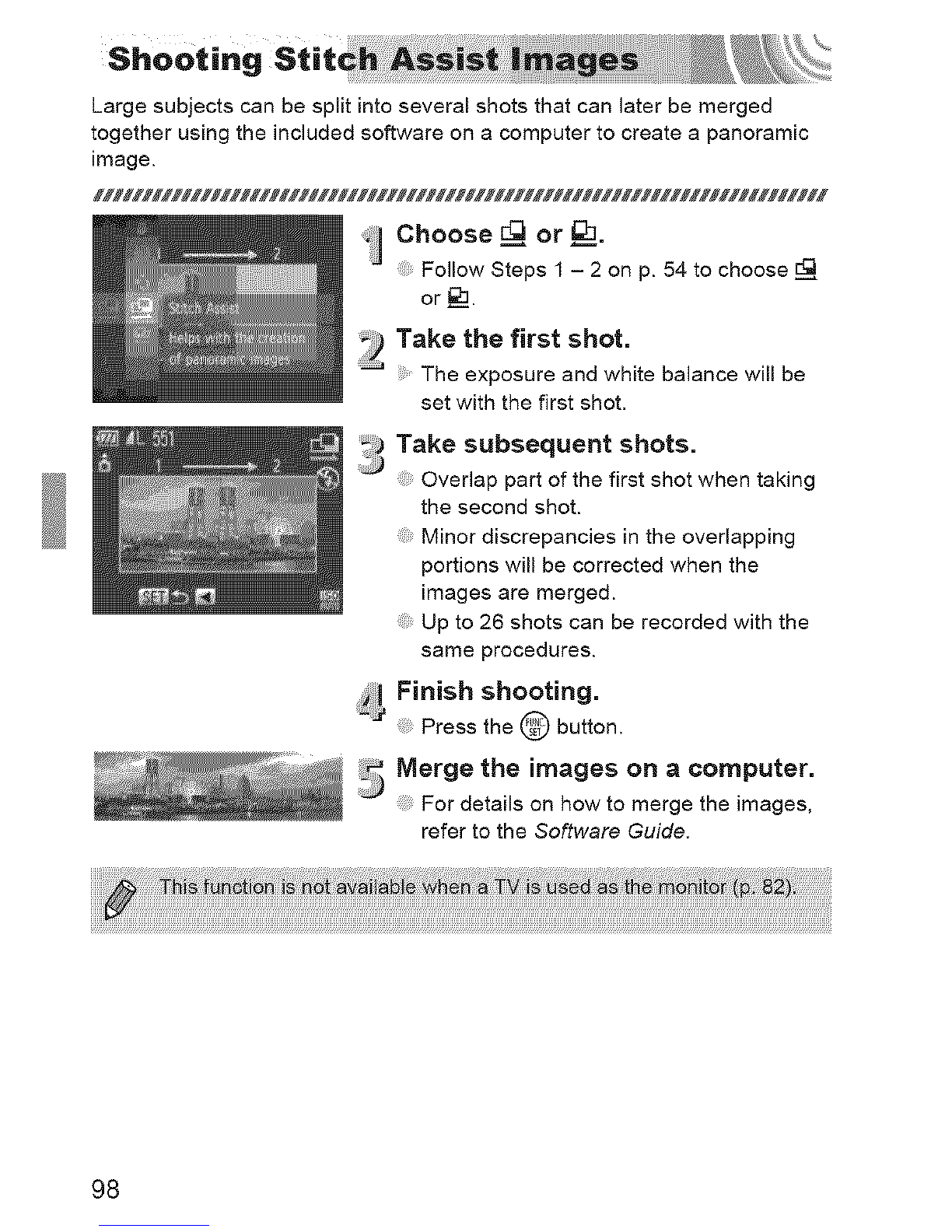Canon PowerShot SD1400IS IXUS130 User manual
Other Canon Digital Camera manuals
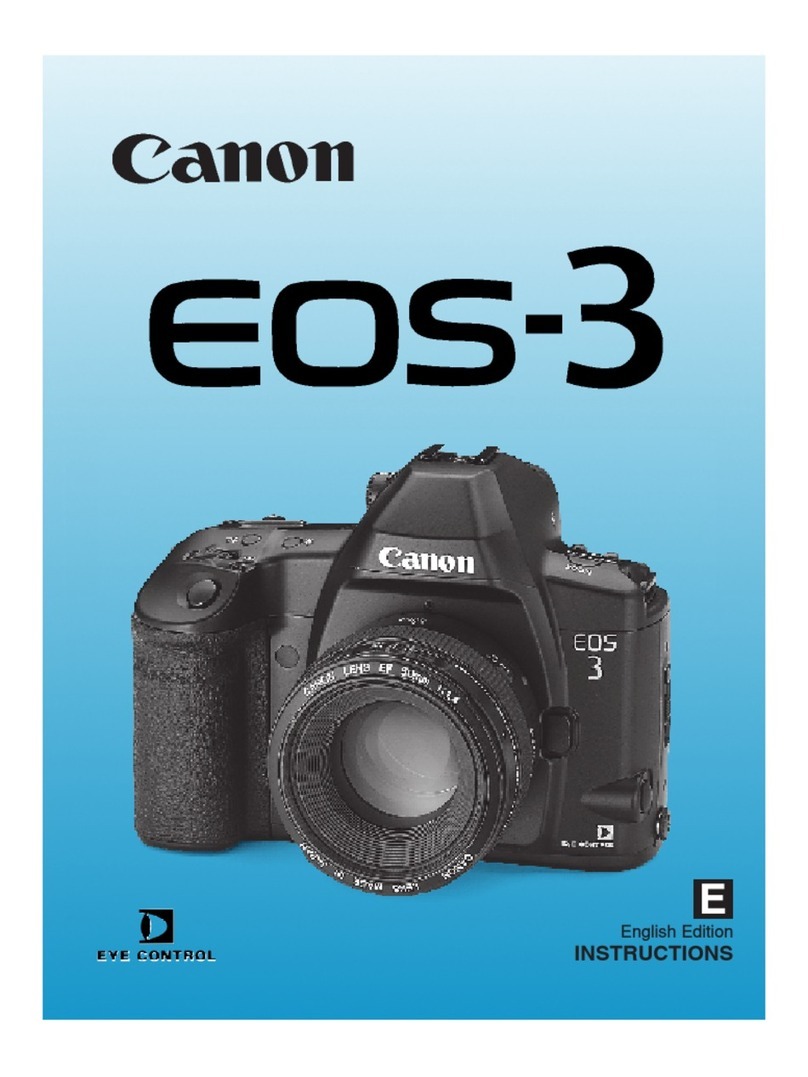
Canon
Canon EOS 3 User manual

Canon
Canon EOS 6D Installation guide

Canon
Canon Digital IXUS I5 Instruction Manual
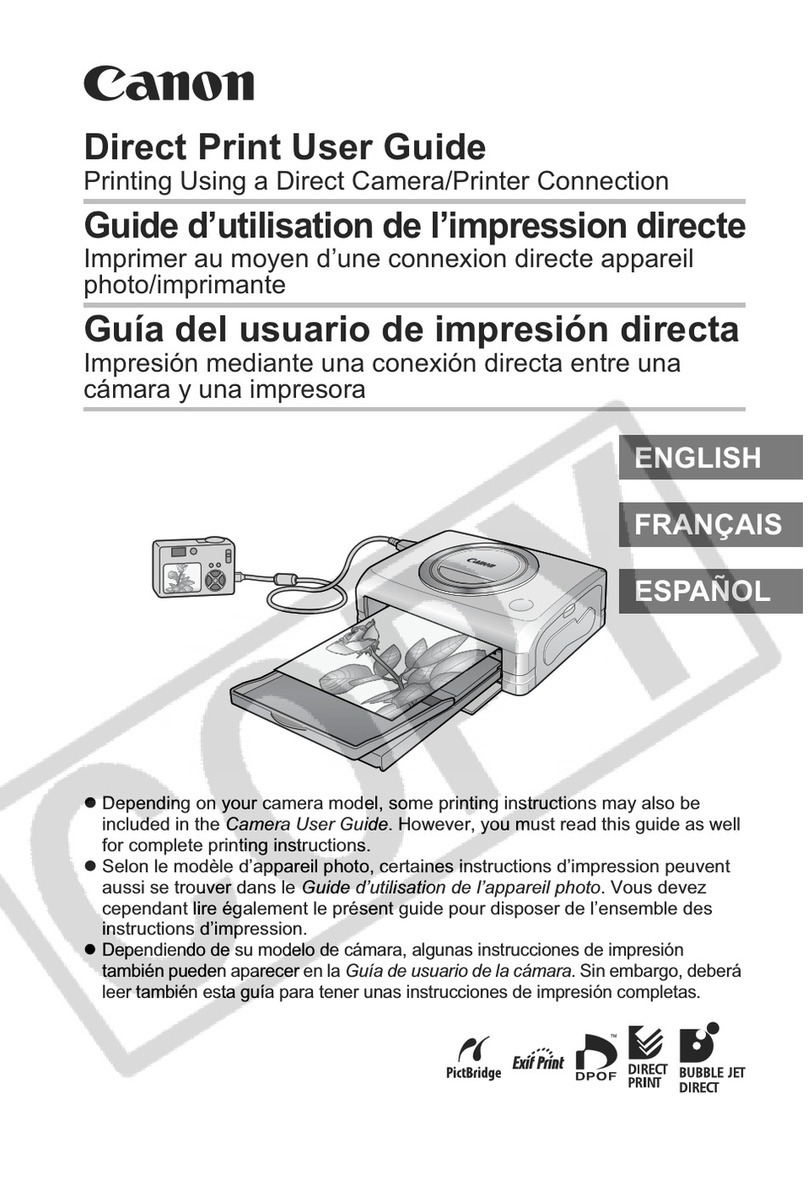
Canon
Canon POWERSHOT PRO 1 User manual

Canon
Canon Power Shot G7X User manual

Canon
Canon WP-DC32 User manual

Canon
Canon EOS 1200D User manual

Canon
Canon Digital IXUS 90 IS User manual

Canon
Canon EOS 1500D Rebel T7 User manual
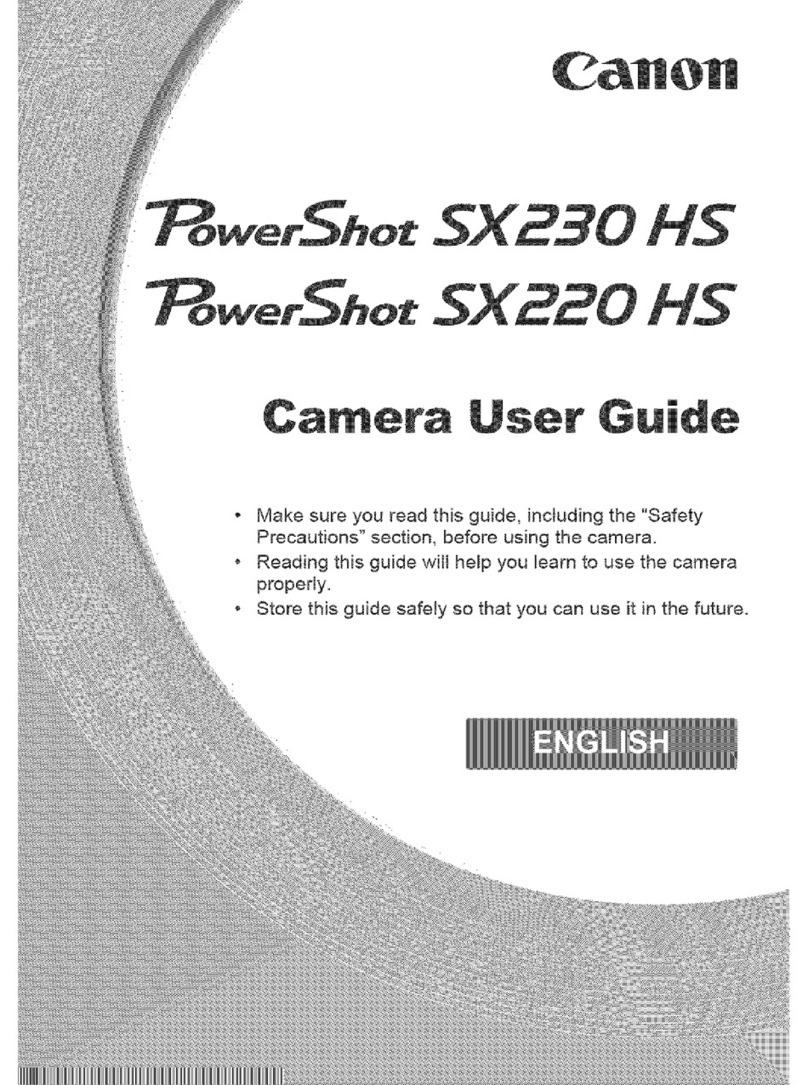
Canon
Canon PowerShot SX230 HS User manual
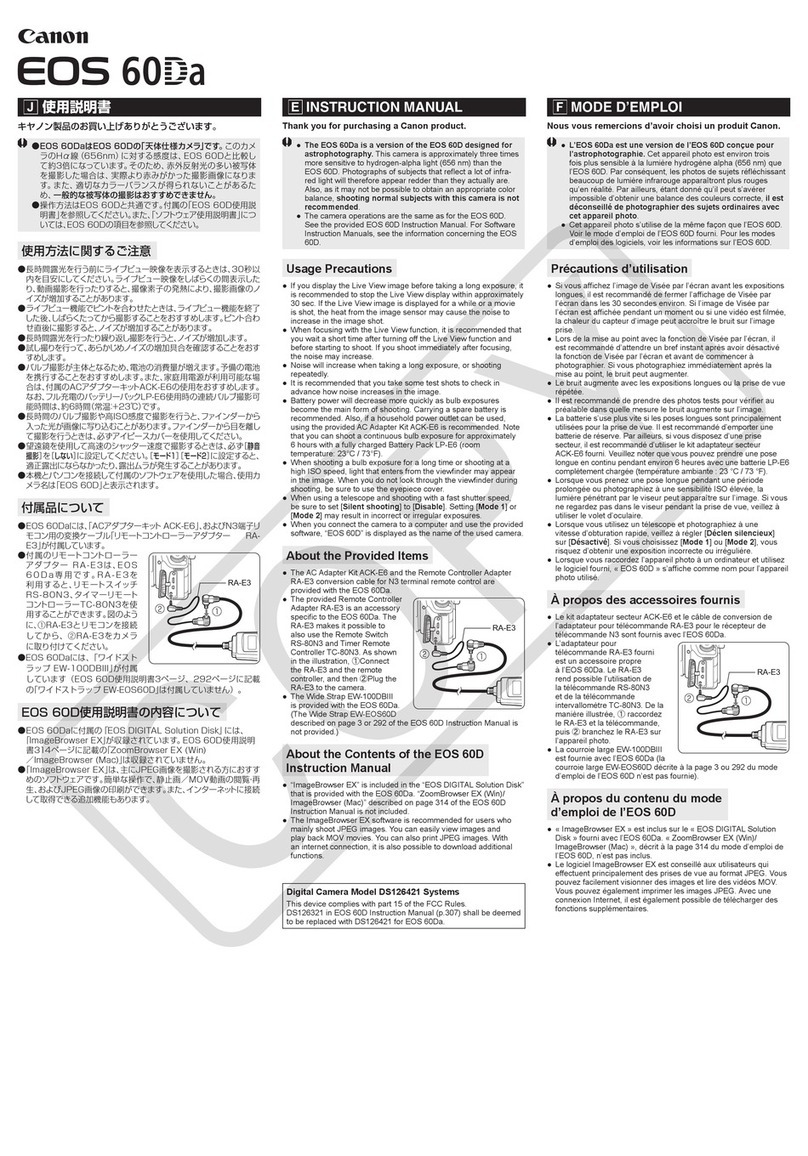
Canon
Canon EOS 60Da User manual
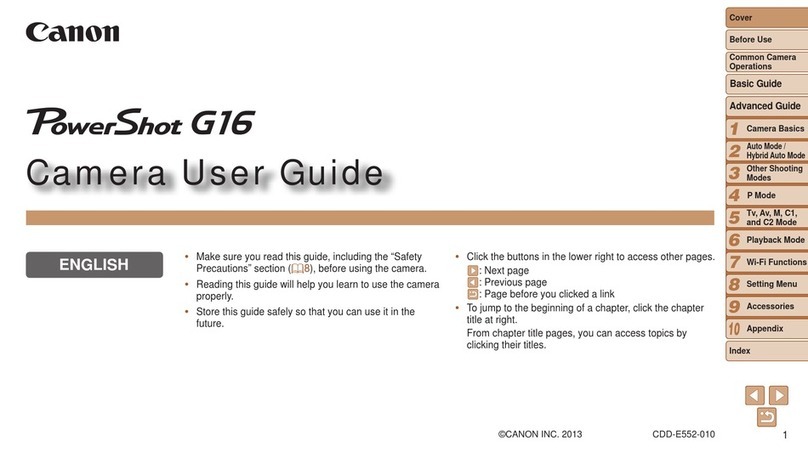
Canon
Canon 8406B001 User manual

Canon
Canon Powershot SD940 IS User manual

Canon
Canon PowerShot SD 700 IS Digital Elph User manual

Canon
Canon PowerShot SX30 IS User manual

Canon
Canon EOS 5D Mark III User manual

Canon
Canon FT QL User manual

Canon
Canon powerShot SX720 HSsd500 User manual
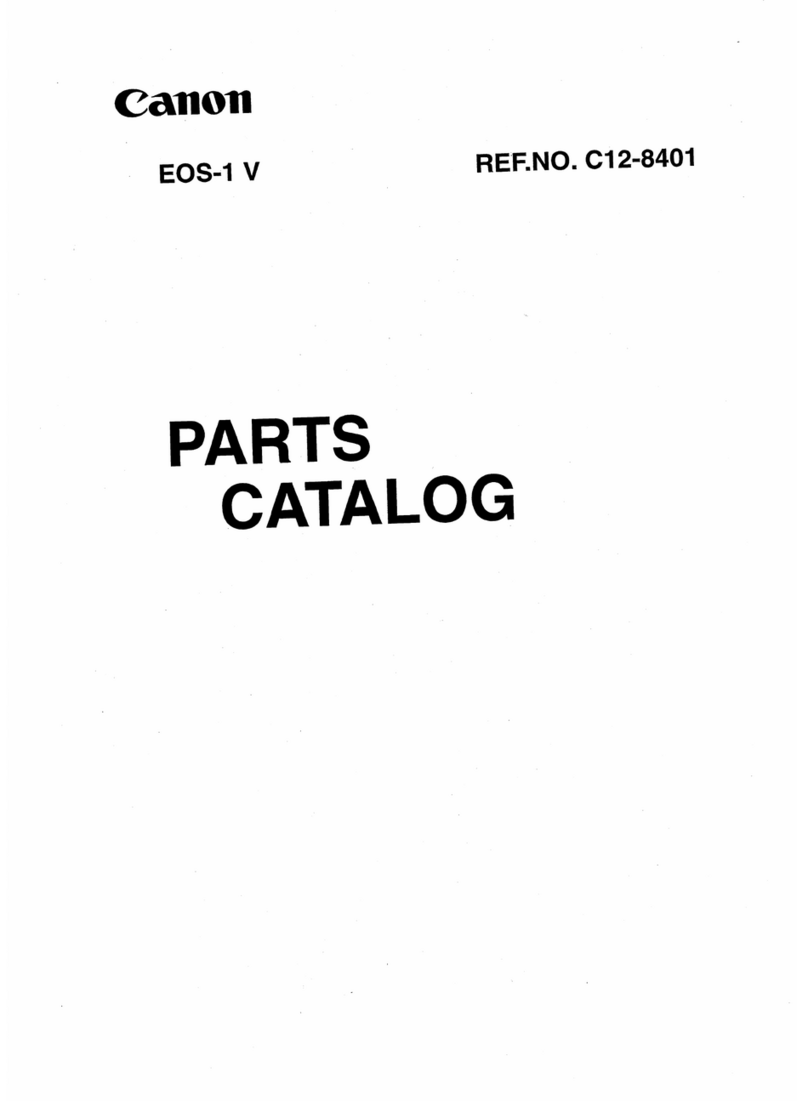
Canon
Canon EOS 1V Instruction Manual

Canon
Canon PowerShot G5X User manual